First and most importantly, check your membership level: ensure you are logged into your account and have the correct membership level for the asset you need. To check your membership level:
Go to “Support” in the dropdown menu, then select “Account”
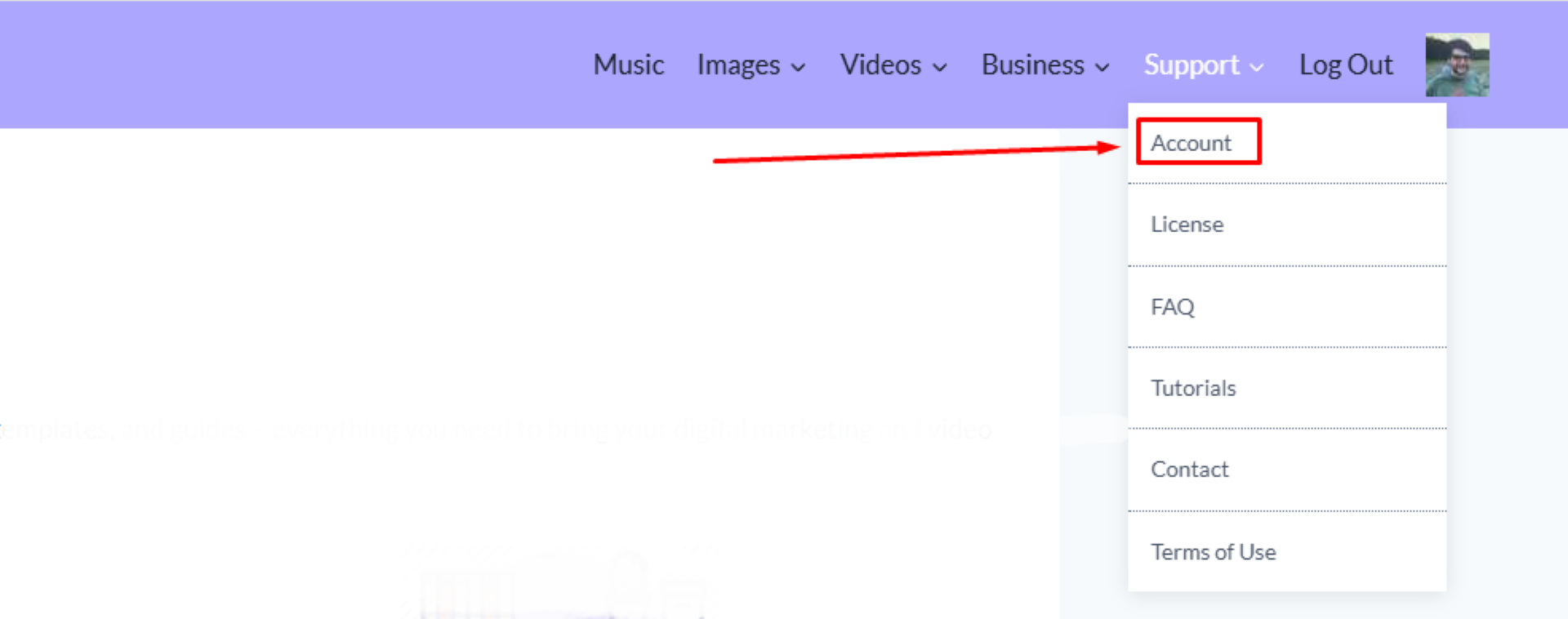
Go to “View Profile”
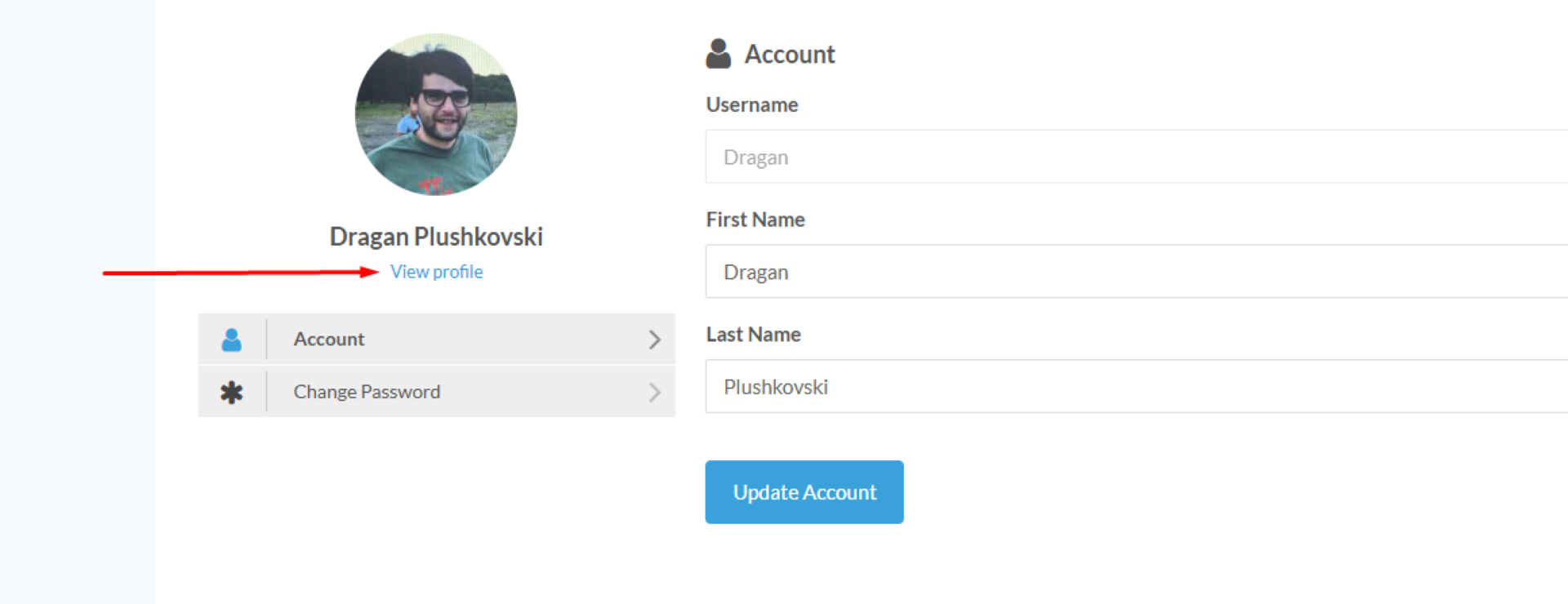
Here you can view your membership level.
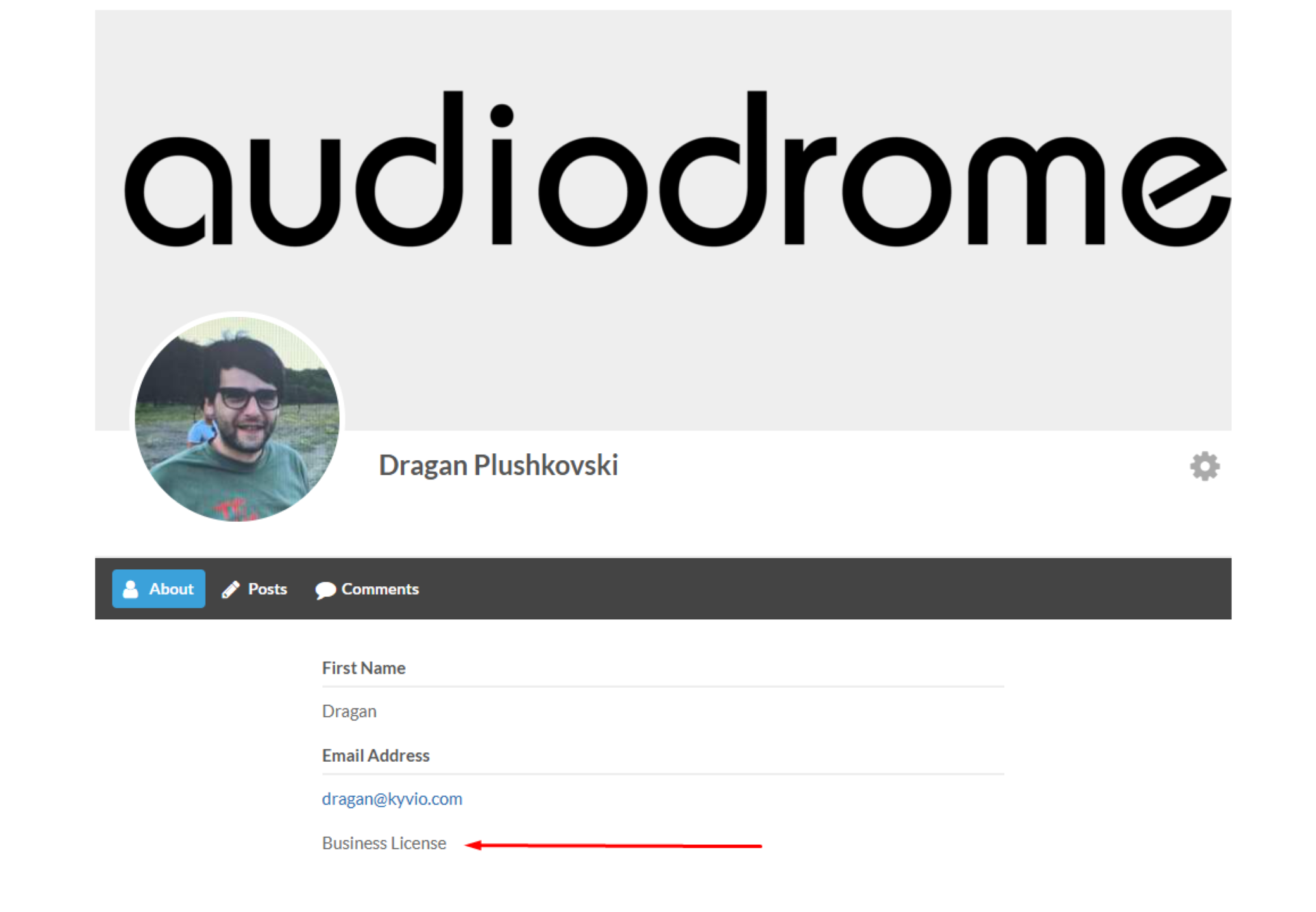
Alternatively, visit the License page to see which agreement is available – Personal, Commercial, or Business. This will help you determine which assets are accessible based on your membership level.
Go to “Support” >> “License”
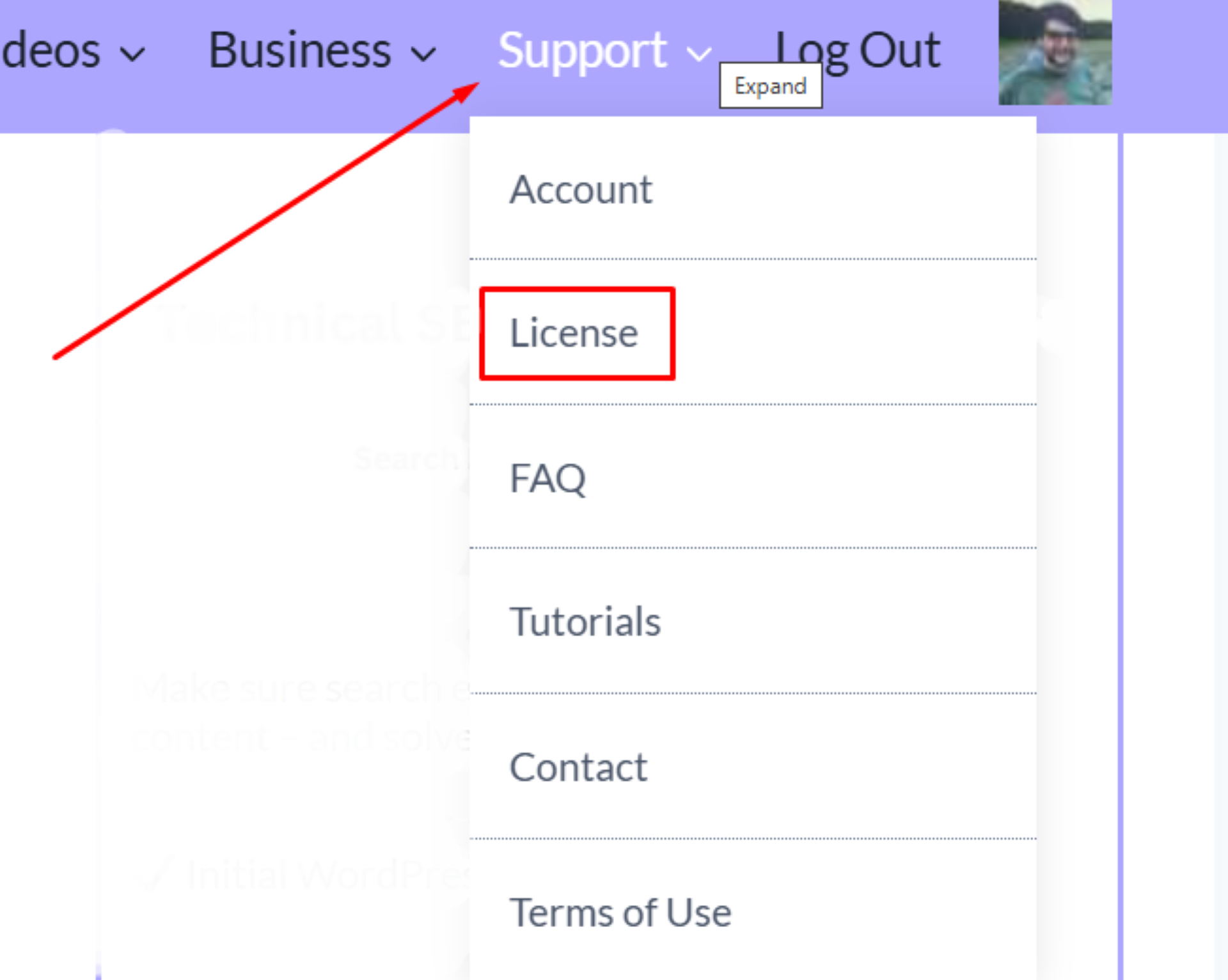
This will help you determine which assets are accessible based on your membership level.
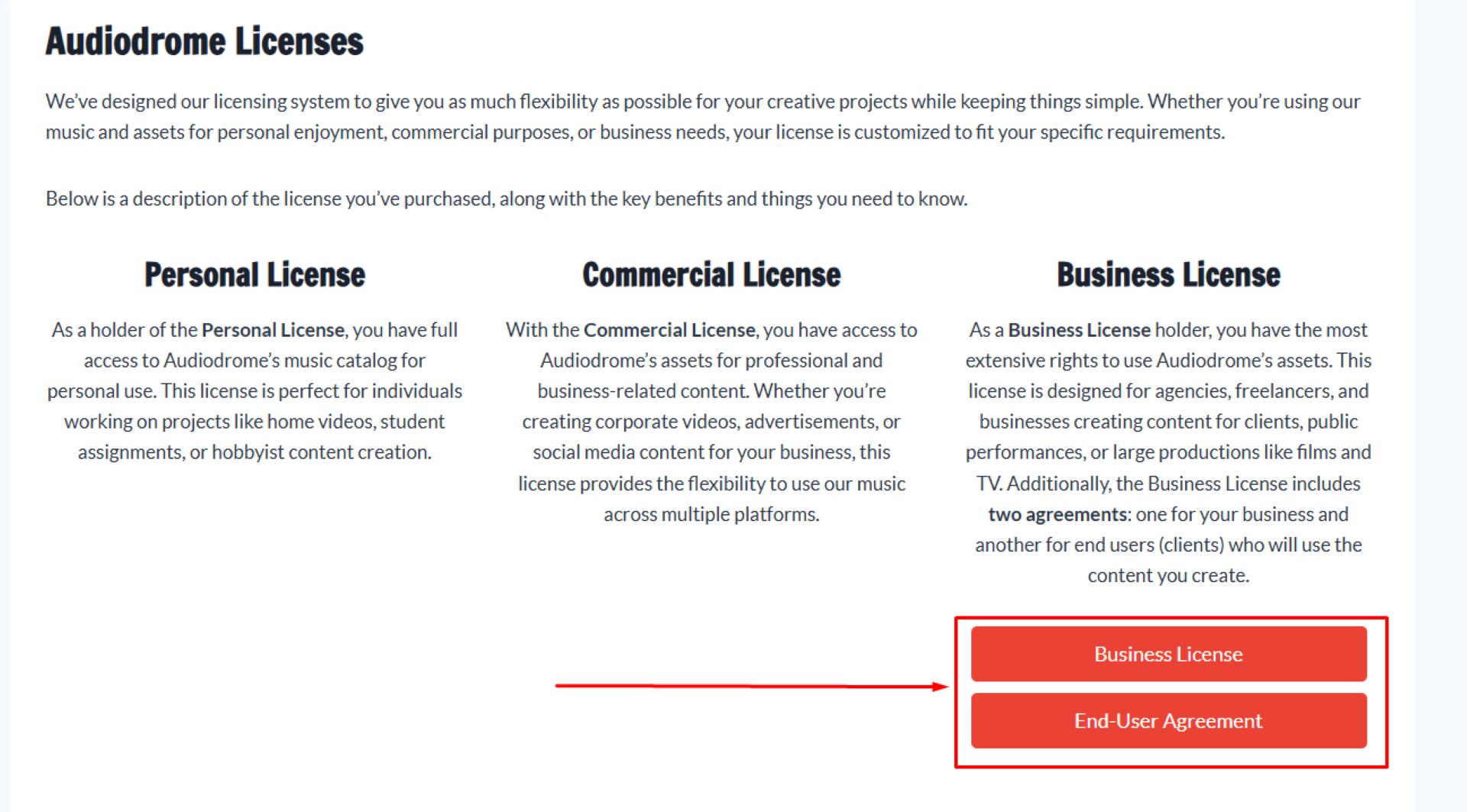
Note: “Personal” and “Commercial” users do not have access to “Business” assets, including items under the “Business” dropdown menu and images or b-rolls labeled as “Part 2.”
Use the Search Bar: Enter specific keywords related to the asset in the search bar to locate it quickly.
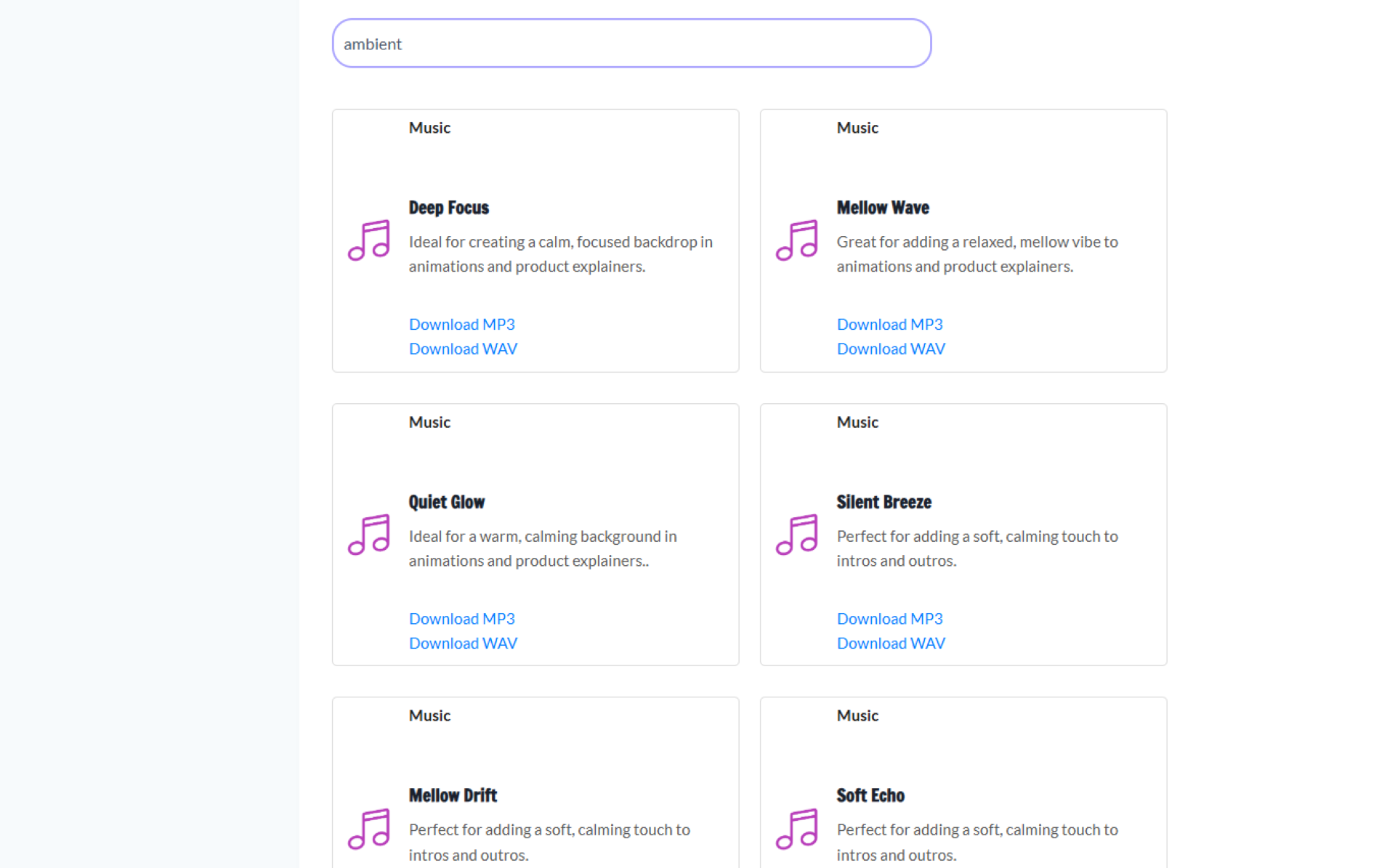
Navigate Through the Menu: If the asset still does not appear, check the menu to navigate through the appropriate section (e.g., Music, Videos, Graphics) based on your membership level.

Contact Support: If you are still unable to locate the asset, please reach out to support at admin@audiodrome.net for assistance.
