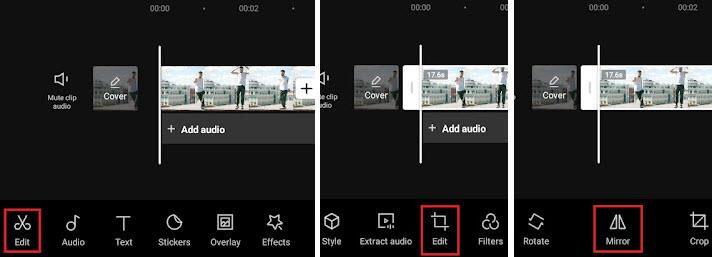Table of Contents
Mirroring a video can add a creative touch to your projects, whether you’re flipping a clip for stylistic purposes or creating a striking mirrored effect with two videos side by side. CapCut makes this process quick and simple with its built-in mirroring tool.
What Does Mirroring Do? #
Mirroring flips your video horizontally, reversing the image along the vertical axis. This technique can be used for creative effects, such as:
- Achieving a symmetrical look when combining two clips side by side.
- Reversing text or logos for specific visual effects.
- Enhancing the overall aesthetic of your video with unique perspectives.
Steps to Mirror a Video Horizontally in CapCut #
- Import Your Video Clips: Start by importing the video clip you want to mirror into CapCut. Once your clip is in the timeline, tap on it to ensure it’s selected.
- Access the Edit Menu: When the clip is selected, a toolbar will appear at the bottom of the screen. Tap on the Edit menu to access advanced editing options.
- Find the Edit Option Within the Menu: Inside the Edit menu, look for the secondary Edit option, located between the Extract Audio and Filters tools. Tap on it to reveal additional features.
- Use the Mirror Tool: In the submenu, select the Mirror tool. With just one tap, your video will flip horizontally, creating the mirrored effect.