Transitions are a key element in creating smooth and engaging videos. CapCut simplifies this process with its library of 1-click templates, perfect for both beginners and experienced editors. With these templates, you can effortlessly craft trendy transitions that are popular on platforms like TikTok, without needing advanced editing skills.
Steps to Add Transitions in CapCut #
- Prepare Your Clips:
Import two or more video clips into your CapCut project. Alternatively, if you’re working with a single long clip, use the Split tool to divide it into sections where you want transitions to appear. - Access the Transition Panel:
Tap the small icon located between two clips on the timeline. This opens the transition panel, where you can explore a variety of transition templates. - Apply a Transition Template:
Browse through the available templates and select one that complements your video’s style. Once applied, play back your project to preview how the transition looks.
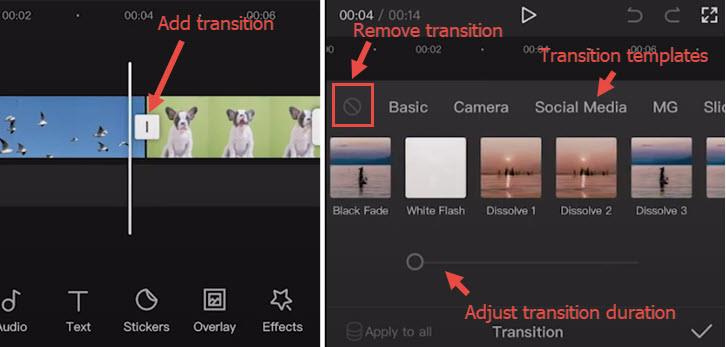
Adjusting Transitions #
CapCut offers flexibility in customizing transitions to fit your creative vision:
- Timing: Tap the transition icon again and use the slider to adjust the duration of the transition, ensuring it matches the pace of your video.
- Removal or Change: If you wish to delete or replace a transition, tap the transition icon, then select the Forbidden icon to remove it or choose another template.
Why Use Transitions? #
- Enhance Storytelling: Smooth transitions help guide viewers from one scene to the next, making your video flow seamlessly.
- Create Visual Interest: Trendy transitions can add a professional touch, keeping your audience engaged.
Match Platform Trends: Platforms like TikTok often feature videos with eye-catching transitions. Incorporating these can help your content stay relevant and appealing.
