You can update your first and last name as well as your password, but changing the email address associated with your account is not permitted to prevent license abuse.
To update your name or password:
Navigate to the Support dropdown in the menu and select Account.
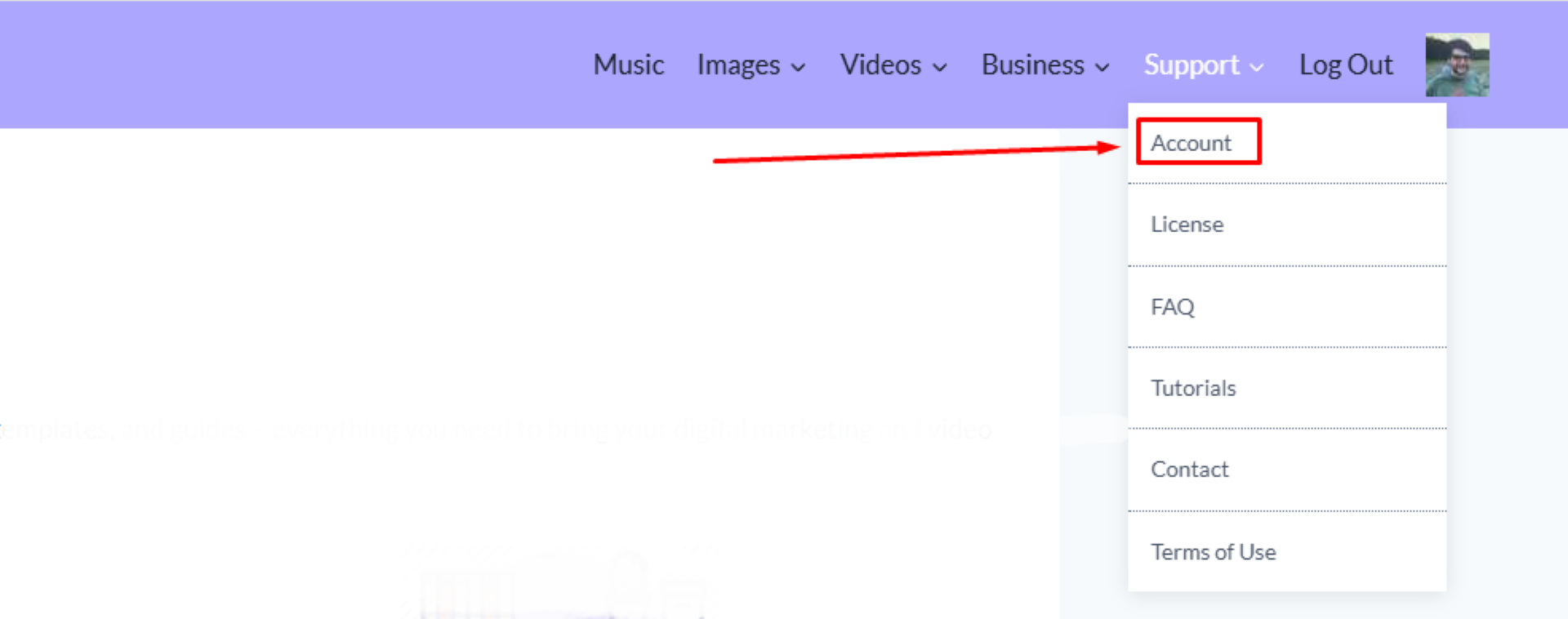
On the Account page, you can change your first and last name.
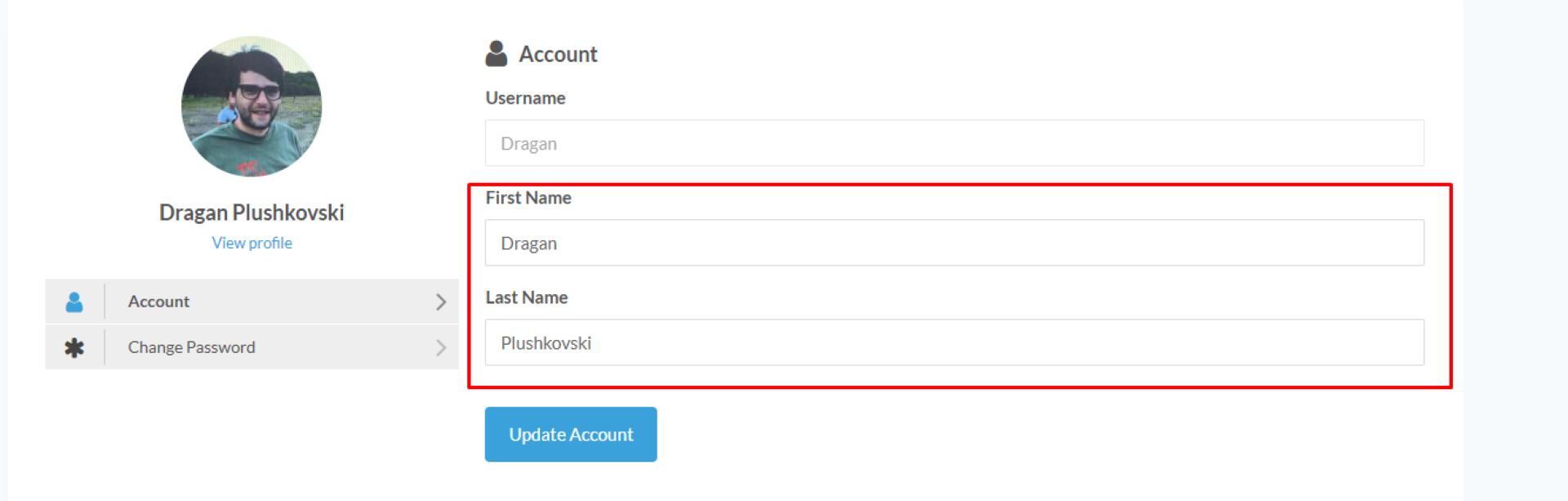
To change your password, select the Change Password option.
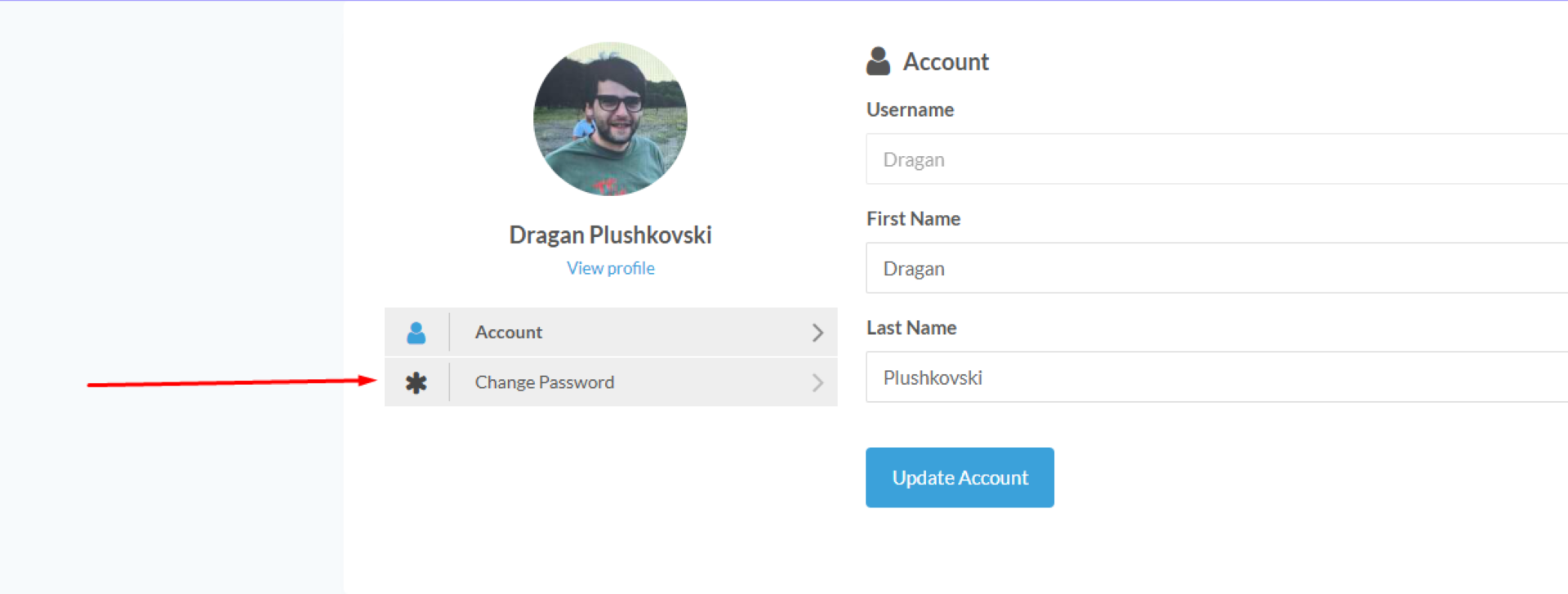
Step 1: Enter Your Current Password: In the first field labeled “Current Password,” type your existing password.
Step 2: Create a New Password: In the second field labeled “New Password,” enter the new password you’d like to use. Make sure it meets any password requirements (e.g., length, special characters).
Step 3: Confirm Your New Password: In the third field labeled “Confirm Password,” re-enter your new password to ensure there are no typos.
Step 4: Click “Update Password”: Once you’ve filled in all fields, click the blue “Update Password” button to save your changes.
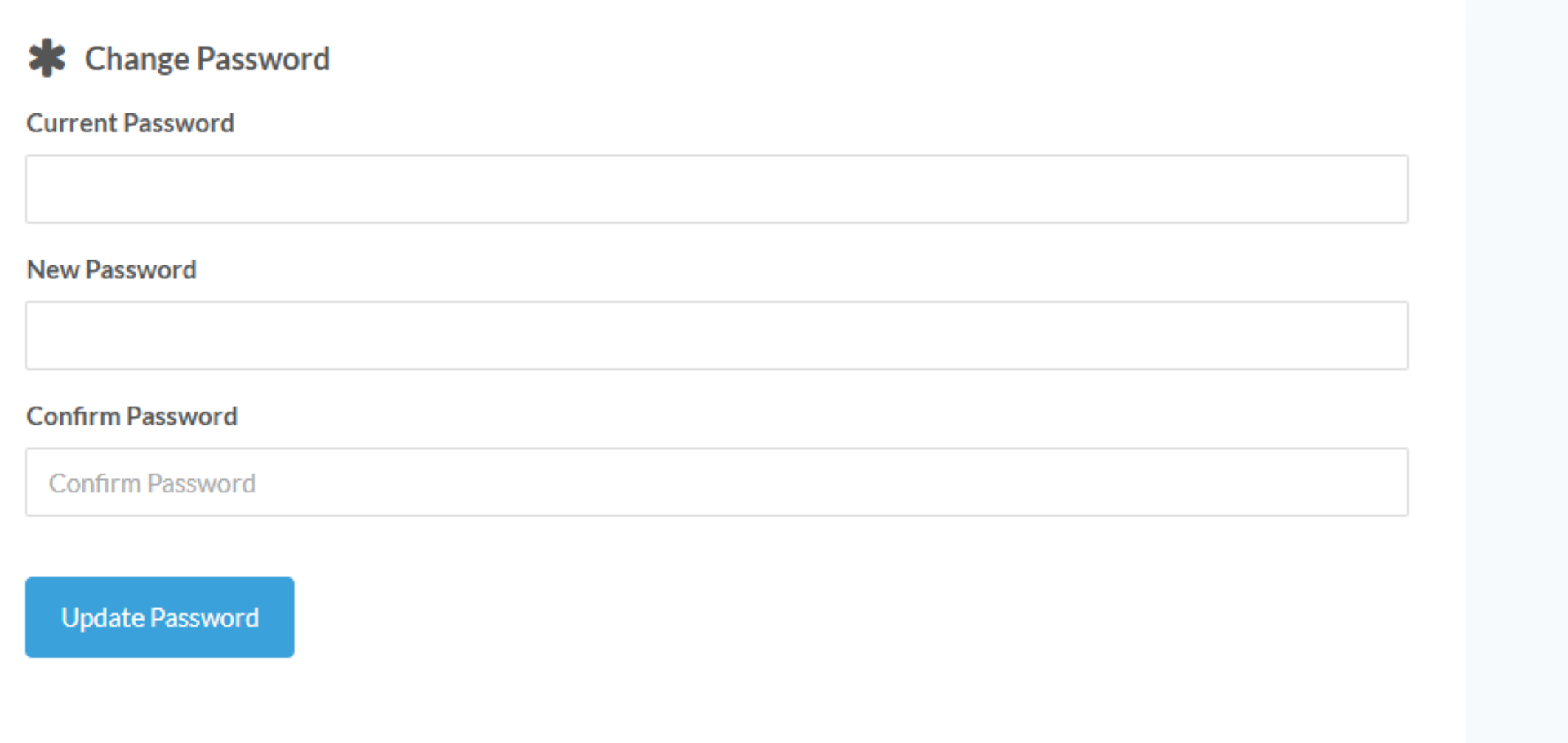
If you encounter any issues during this process, please contact Audiodrome support at admin@audiodrome.net.
