Audiodrome images and videos/b-rolls come with descriptive labels to help you quickly locate the right assets for your projects. Here’s how our labeling system works and tips on how to make the most of it.
How Are Downloaded Images and Videos/B-rolls Labeled?
Each asset includes:
Subcategory Label – this label represents the specific theme or setting of the image or video. For example, an asset labeled “[Black Friday Sale]” identifies that it’s ideal for seasonal promotions.
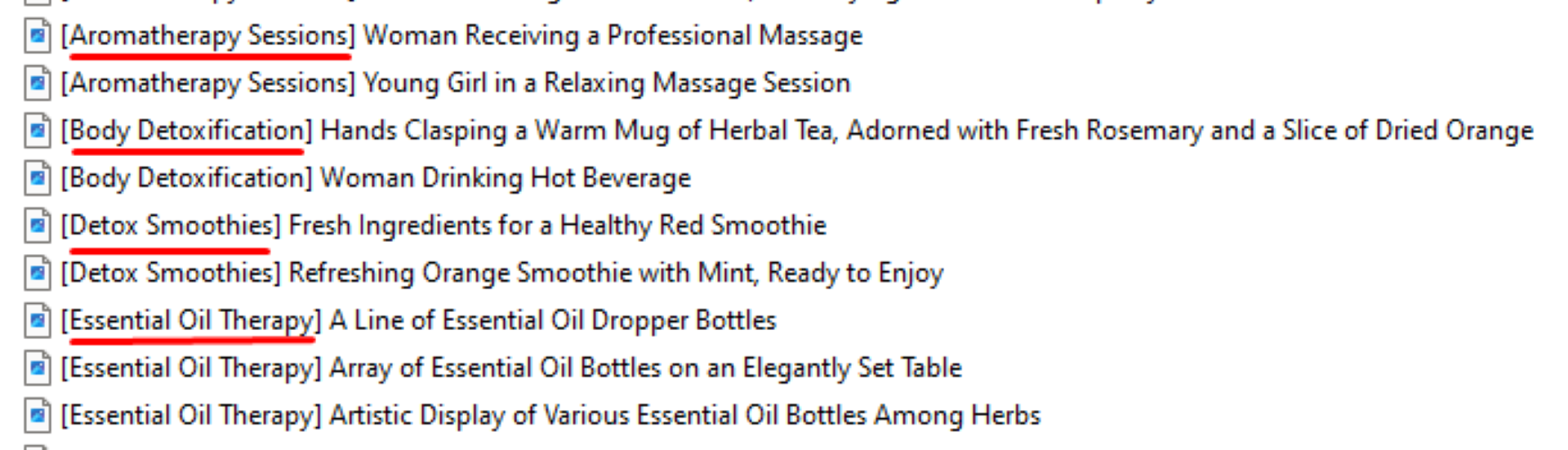
Descriptive Title – a detailed description accompanies each asset, providing context about its content, such as “Excited Woman Raising Shopping Bags in Both Hands.” This description is crafted to help you visualize the asset’s subject and mood, allowing you to quickly determine if it’s suitable for your project.
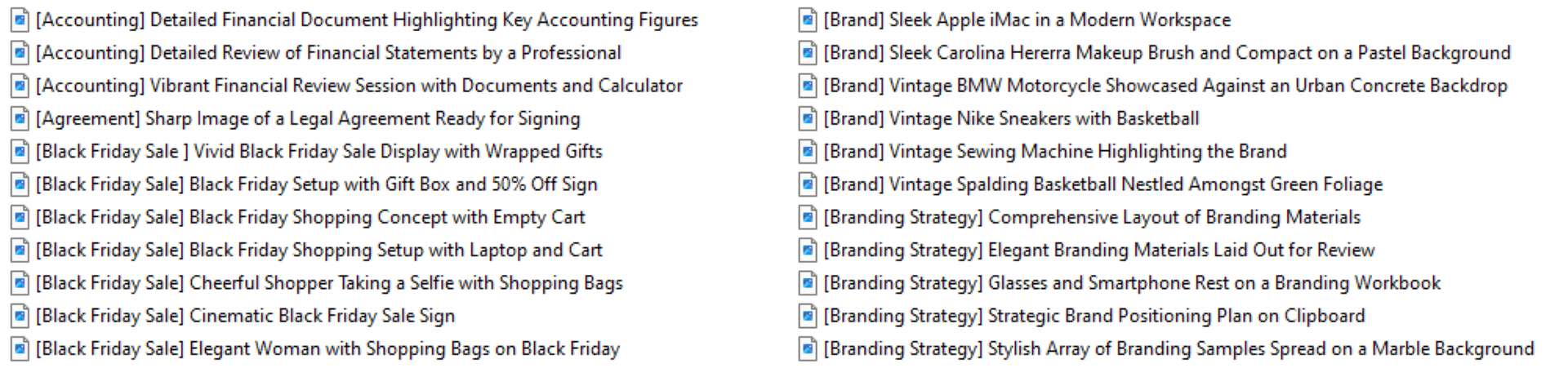
Example Labels
Image Label: [Black Friday Sale] Excited Woman Raising Shopping Bags in Both Hands
Video/B-roll Label: [Cooking Demo] Chef Tossing Vegetables in a Pan Over Flame
Why Do These Labels Matter?
The subcategories and descriptions make it easier to:
Quickly Identify Relevance – scan your downloaded files and immediately understand what each asset includes without opening them individually.
Improve Searchability – use keywords from the labels to search within your device’s file storage, ensuring you can locate assets based on theme or visual content.
Organize by Theme – group assets by their subcategory, like “Cooking Demo” or “Black Friday Sale,” for better organization when working on multiple projects with distinct themes.
Best Practices for Organizing Labeled Files
Folder Organization – create folders based on themes or projects, and store related assets within those folders. For example, use folders like “Seasonal Sales,” “Cooking Content,” or “Product Demos” to keep related assets together.
Use Search Keywords – utilize keywords from the labels to search within your computer’s file explorer (or Mac Finder). For instance, typing “Shopping Bags” or “Chef Tossing” will help you quickly pull up assets related to those descriptions.
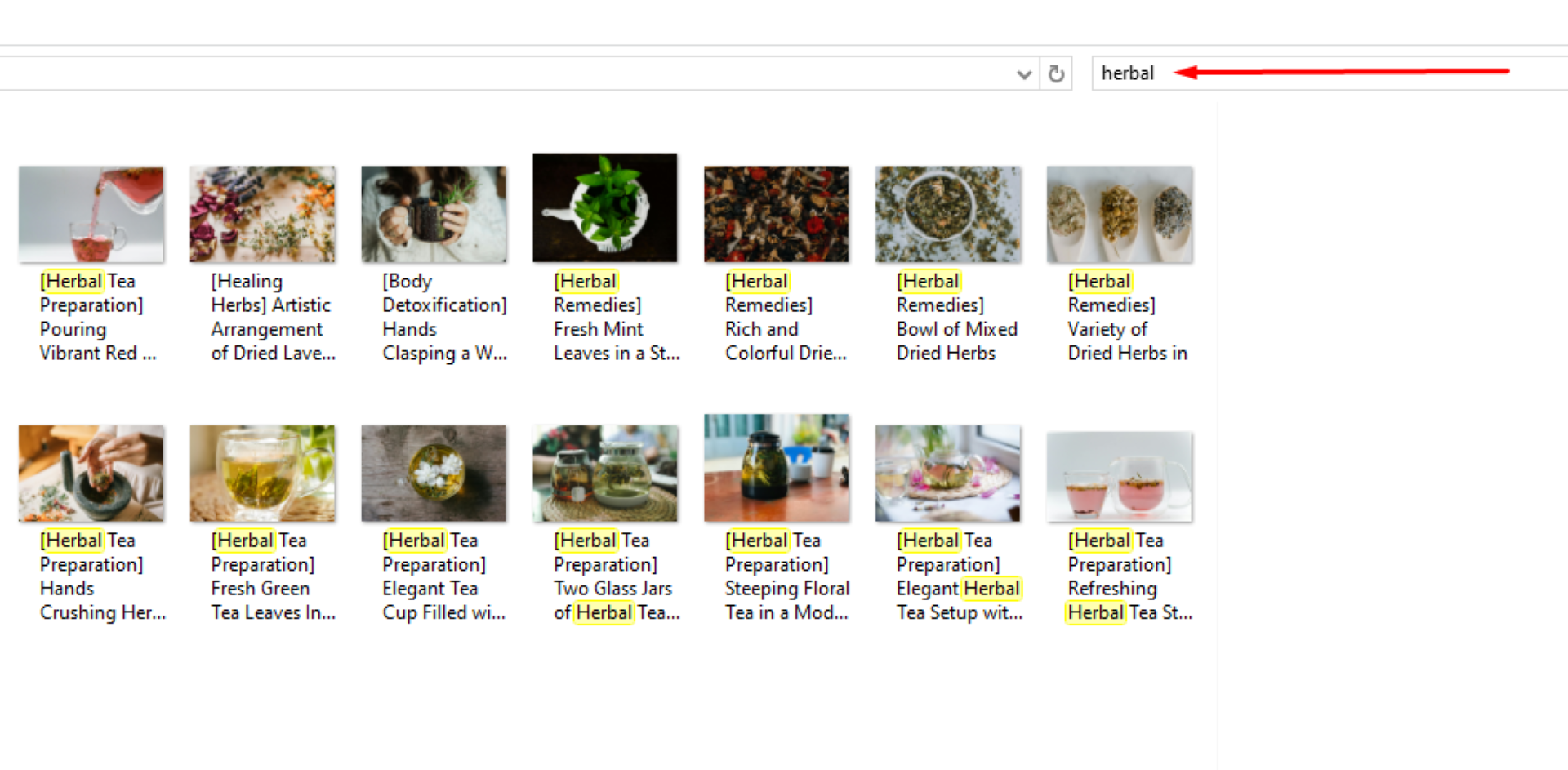
Match with Project Needs – the descriptive titles help you determine the suitability of assets for various needs, such as choosing vibrant, high-energy images for advertisements or calm, instructional videos for tutorials.
Additional Tips for Making the Most of Labels and Descriptions
Ensure the tone and mood of the labeled asset align with your project’s message.
If you need a different angle or setting, look for similar subcategory labels, like “Cooking Demo” or “Seasonal Sale,” to find alternatives that match the theme.
By leveraging these subcategories and descriptive titles, you can seamlessly integrate assets into your workflow and enhance project efficiency. This labeling system transforms your downloads into a well-organized, accessible library tailored for all your creative needs on Audiodrome.
