Adding captions to your videos has never been easier. CapCut’s Auto Caption feature uses speech-to-text technology to automatically generate captions from video audio, saving you the time and effort of creating them manually.
Steps to Use Auto Caption in CapCut #
Start a New Project:
Open CapCut, create a new project, and add your video to the timeline.
Access the Text Toolbar:
Tap the Text icon from the bottom toolbar. Be careful not to tap the video itself, as this will direct you to the video editing options instead.
Select Auto Captions:
Tap the Auto Captions feature, located between the Text Template and Stickers options.
Choose Caption Source:
Decide which audio source you want to use for the captions. Options include:
- Original Sound: Captions are generated from the video’s audio.
- Voiceover: Captions are based on recorded voiceovers.
- Both: Captions include text from both the original sound and voiceover.
Generate Captions:
Tap to begin the process. CapCut will analyze the audio and automatically create captions for your video. The time this takes depends on the length and complexity of the audio.
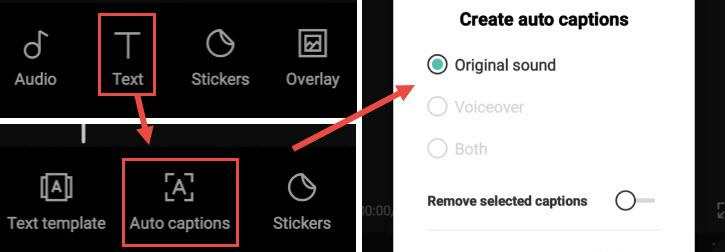
Reviewing and Editing Captions #
Playback and Check Accuracy:
Play the video to review the auto-generated captions. Check for any errors or inconsistencies in the transcription.
Make Adjustments:
If corrections are needed, tap the Batch Edit icon to bring up the keyboard and make edits quickly. You can also adjust the timing and placement of captions directly on the timeline.
Why Use Auto Captions? #
Save Time: Automatically generating captions is much faster than adding them manually.
Enhance Accessibility: Captions ensure your content is accessible to a wider audience, including those watching without sound or who are hearing impaired.
Increase Engagement: Videos with captions perform better on platforms like TikTok, Instagram, and YouTube, as they cater to viewers in sound-off environments.
CapCut’s Auto Caption feature streamlines the captioning process while giving you the flexibility to make precise edits.
