Table of Contents
Reversing a video is a creative way to add unique visual effects to your projects. Whether it’s making shattered glass appear to mend itself or showing torn paper magically reassembling, this technique can captivate viewers and add a touch of originality to your content. CapCut makes reversing video clips quick and easy.
Steps to Reverse a Video in CapCut #
- Add the Video to Your Project: Start by importing the video you want to reverse into your project timeline in CapCut. Tap the Add button to load the clip.
- Select the Clip: Tap on the video clip in the timeline to ensure it’s selected for editing.
- Access the Reverse Tool: Swipe the toolbar at the bottom of the screen to the right until you find the Reverse icon.
- Apply the Reverse Effect: Tap the Reverse icon. CapCut will process the video, flipping its playback direction. The time this takes may vary depending on the length and resolution of the clip.
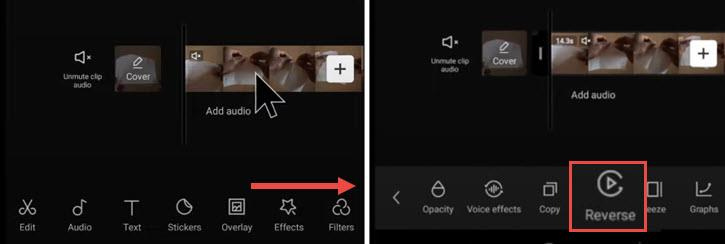
When to Use the Reverse Effect #
Reversing a video isn’t just a novelty; it can enhance storytelling and create mesmerizing visuals. Here are some ideas for incorporating reversed video into your projects:
- Artistic Edits: Use the effect to make everyday actions, like water splashes or falling objects, look extraordinary.
- Cinematic Effects: Combine reverse motion with other tools like slow motion or keyframes to produce dramatic sequences.
- Social Media Trends: Reverse videos are popular on platforms like TikTok and Instagram, offering an eye-catching way to stand out.
CapCut’s Reverse tool makes it effortless to transform ordinary clips into visually engaging content. Experiment with this feature to add a creative twist to your videos and surprise your audience with unexpected effects.
