Adjusting text transparency in CapCut is a simple yet powerful way to add unique stylistic touches to your videos. Whether you’re creating subtle watermarks, overlaying text for cinematic effects, or blending titles seamlessly with the video background, the transparency feature allows for creative customization.
Steps to Make Text Transparent in CapCut #
Add Text to Your Video:
Tap the Text icon in the bottom toolbar, type in your desired text, and hit the Confirm button to add it to your project.
Adjust Transparency:
- Go to the Style tab for text customization.
- Locate the Opacity slider and drag it to adjust the transparency of the text.
- Move the slider left to make the text more transparent or right to make it more opaque, depending on your desired effect.
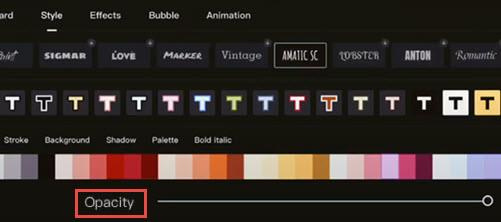
When to Use Transparent Text #
Watermarks: Add your branding or logo as a faint overlay to protect your video content from unauthorized use.
Background Titles: Use transparent text to create subtle captions or background elements that don’t distract from the main visuals.
Creative Visuals: Combine transparency with animations or effects for a sleek, professional look in your videos.
Pro Tips for Transparent Text #
Combine with Effects: Pair transparency with glowing or shadow effects for text that stands out while remaining subtle.
Layer Multiple Texts: Use overlays with different transparency levels to create depth and artistic designs.Experiment with Fonts: Some fonts work better with transparency than others; choose styles that remain legible even when slightly faded.
