The Text Behind Person effect is a popular trend that adds depth and professionalism to your videos. By layering text creatively and combining it with CapCut’s background removal tool, you can make text appear as if it’s seamlessly placed behind a subject in your footage.
Steps to Create the Text Behind Person Effect #
Add Text to Your Video:
Begin by creating a new project in CapCut. Add your video to the timeline and include the desired text using the Text tool. Position and style the text as you like, ensuring it fits your creative vision.
Export the Video with Text:
Once you’re satisfied with the text placement, export the video. This clip will serve as the base layer in your next steps.
Start a New Project:
Open a new project and import the exported video as the main video track.
Add the Raw Video as an Overlay:
Tap the Overlay icon to import the original, unedited version of the video (the one without text) as an overlay track. This is essential for isolating the subject.
Remove the Background:
Select the overlay clip and use the Remove Background feature to isolate the person or subject in the video. This action removes everything except the subject, making the text in the main video appear as if it’s placed behind them.
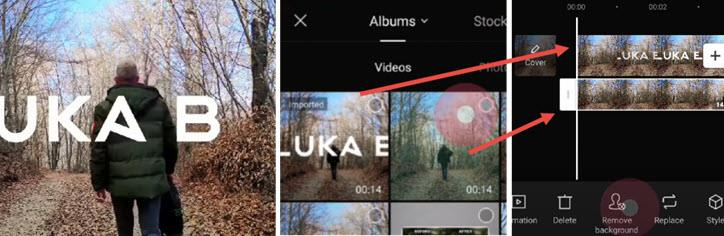
Tips for a Perfect Text Behind Effect #
Choose High-Contrast Footage: Videos with clear separation between the subject and background yield the best results when removing the background.
Experiment with Text Placement: Position your text carefully to ensure it interacts naturally with the subject.
Combine with Effects: Use shadows or opacity adjustments on the text to make it blend seamlessly with the video.
This trendy effect is perfect for creating eye-catching social media content, cinematic titles, or professional video edits.
