Table of Contents
Changing video speed is a powerful way to add drama, energy, or creative flair to your content. CapCut provides two flexible modes for adjusting speed: Normal and Curve, each designed to suit different editing needs.
Speed Modes in CapCut #
- Normal Mode:
This mode adjusts the speed of your video at a constant rate. It’s perfect for simple effects like speeding up a timelapse or slowing down action scenes. You can choose rates such as 2x, 4x, or even up to 100x for ultra-fast playback, or slow the video down to 0.1x for extreme slow motion. - Curve Mode:
For more advanced effects, Curve mode lets you create non-linear speed changes, also known as speed-ramping. This technique is commonly used in cinematic storytelling to emphasize dramatic moments or transitions by varying the speed dynamically throughout the clip.
How to Change Speed Using Normal Mode #
To adjust the video speed at a constant rate, follow these steps:
- Select the Clip: Tap the video clip on the timeline to highlight it. This ensures the changes apply only to the selected clip.
- Access the Speed Tool: Tap the Speed icon located in the toolbar at the bottom of the screen.
- Choose Normal Mode: Select the Normal option to access the constant speed settings.
- Adjust the Slider: Use the slider to set your desired speed. You can slow the video down to 0.1x for a slow-motion effect or speed it up to 100x for rapid playback.
- Toggle Pitch Adjustment (Optional): Decide whether to alter the audio pitch along with the video speed. Toggle the Pitch option on or off depending on whether you want the audio to stay natural or match the speed change.
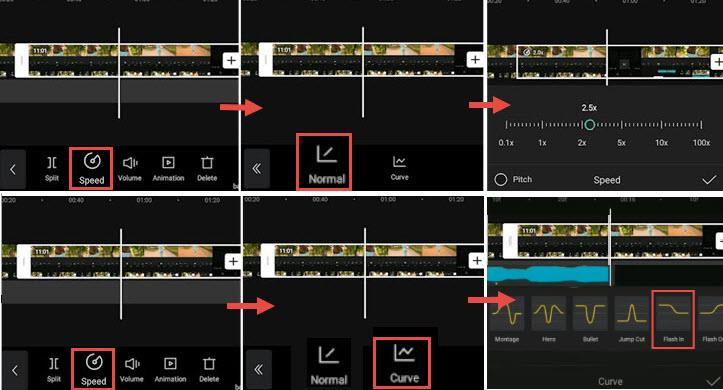
Why Use Speed Adjustments? #
- Slow Motion: Ideal for capturing intricate details or emphasizing key moments in your video.
- Fast Motion: Great for condensing time, such as in timelapse videos or fast-paced montages.
Creative Effects: Combine speed adjustments with other editing features, such as transitions or music, to create dynamic and engaging visuals.
