Adding audio to your videos can transform them by creating mood, enhancing storytelling, or engaging your audience.
Steps to Add Audio in CapCut #
Start a New Project:
Import your video footage into a new project and position it on the timeline.
Access the Audio Tools:
Tap the Audio icon located on the toolbar at the bottom of the screen.
Choose Background Music or Effects:
Edit the Audio Clip:
Once added to the timeline, tap on the audio clip to access editing options. You can:
- Trim: Shorten the track to fit specific scenes.
- Split: Divide the audio clip into sections for precise placement.
- Change Speed: Adjust the playback speed for creative effects.
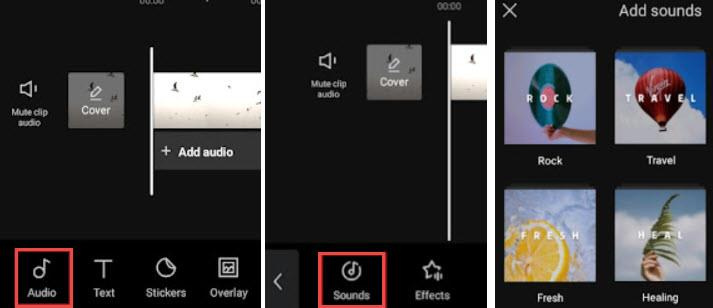
Extracting Audio from Videos #
CapCut also lets you extract audio from videos in your library. This is useful for personal projects where you want to reuse music or sound from another clip.
- Import Your Video: Add the clip containing your desired audio as part of your project.
- Extract the Audio: Tap the Extract Audio option to separate the sound from the video.
- Edit as Needed: Trim or split the extracted audio for use in your project.
Note:
While this feature is great for personal projects, extracted audio may have copyright restrictions and should not be used for public sharing without proper permissions.
Why Use CapCut’s Audio Features? #
Royalty-Free Library: The stock audio files are safe to use on platforms like YouTube and TikTok without risking copyright issues.
Easy Integration: Audio seamlessly aligns with your video timeline, simplifying the editing process.Customization Options: Trim, split, and speed adjustments allow you to tailor the audio to your project’s needs.
