CapCut makes it simple to enhance your videos with a wide variety of effects. From cinematic filters to body-enhancing tools, these ready-to-use presets can help you create polished, professional-looking content with minimal effort.
Steps to Add Effects in CapCut #
Select the Video Clip:
Tap on the video clip in your timeline to highlight it for editing.
Access the Effects Panel:
Tap the Effects icon, represented by a star shape, in the bottom toolbar.
Choose Your Effect Type:
- Video Effects: Add visual effects such as filters, transitions, and special effects to enhance the mood or style of your clip.
- Body Effects: Apply adjustments that enhance features like skin, figure, or other body elements.
Apply the Effect:
Browse the available presets and tap your favorite to apply it to the clip. The effect will appear as a purple clip beneath the main video on the timeline.
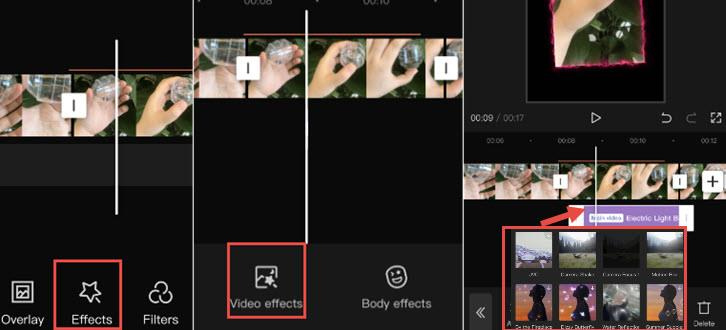
Managing Effects #
Visual Indicators: Once you return to the main timeline, you won’t see the purple clip directly. Instead, a colored line above the video clip indicates that an effect has been applied to that segment.
Editing or Removing Effects: To adjust or remove an effect, simply tap the Effects icon again to revisit the panel and make changes.
Why Use Effects in CapCut? #
Enhance Visual Appeal: Use video effects to add a cinematic touch or dramatic flair.
Refine Appearance: Body effects can smooth skin or enhance features, perfect for social media content.Save Time with Presets: CapCut’s pre-designed effects eliminate the need for advanced editing skills, letting you achieve professional results quickly.
