Table of Contents
Adding text to your videos is a quick and effective way to convey messages, create captions, or enhance the visual storytelling of your content. With CapCut’s intuitive text tools, you can customize fonts, colors, animations, and more without needing advanced editing skills.
Steps to Add Text in CapCut #
- Create a New Project:
Begin by creating a new project in CapCut. Import your video, audio, and images as needed to serve as the background for your text. - Access the Text Tool:
Tap the Text icon in the toolbar at the bottom of the screen to open the text editing panel. - Type Your Text:
Enter the text you want to display. CapCut allows full customization, including adjusting the color, font, size, and shadow to match your video’s style. - Place and Adjust the Text Clip:
After adding the text to the timeline, you can drag its edges to control how long it stays visible on the screen. This ensures your text aligns perfectly with the video’s pacing.
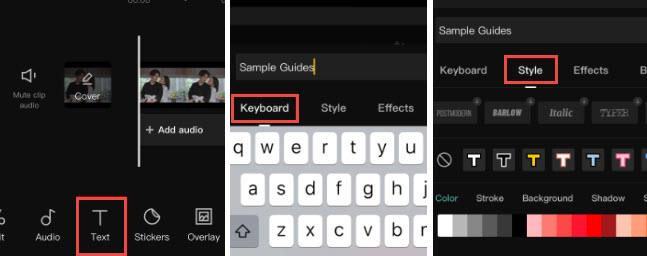
Additional Customization Options #
CapCut’s text tools go beyond basic styling. Next to the Style tab, you’ll find options to enhance your text further:
- Effects: Add creative effects like glowing, sparkling, or embossed text for a more dynamic look.
- Bubble: Use preset speech bubble styles to create dialogue or emphasize important points.
- Animation: Apply entry, exit, or looping animations to make your text appear, disappear, or move creatively across the screen.
These presets are easy to use, making them ideal for creators with any skill level.
Tips for Using Text in CapCut #
- Keep It Readable: Choose fonts and colors that stand out against your video’s background for better visibility.
- Align with the Story: Use text to highlight key moments, provide context, or add subtitles for clarity.
- Experiment with Animations: A touch of movement can make your text more engaging and professional-looking.
CapCut’s text features allow you to personalize your videos effortlessly, adding flair and professionalism with just a few taps.
