CapCut’s overlay feature allows you to layer videos, pictures, or text on top of your main clip, opening up endless creative possibilities. Whether you want to create Picture-in-Picture effects, dynamic titles, or even work with green screen effects, overlays are an essential tool for enhancing your video projects.
How to Add Overlays in CapCut #
Follow these steps to layer content over your main video clip:
- Import the Main Clip:
Start by importing the video or picture you want to use as the main clip into your project timeline. - Access the Overlay Panel:
Tap the Overlay icon in the toolbar at the bottom of the screen. If the Overlay icon isn’t visible, ensure you haven’t selected the main video clip; tap outside of it to deselect. - Add an Overlay:
In the Overlay panel, tap Add Overlay to open your media library. Browse your video or picture files and select the one you’d like to use as an overlay. The overlay will appear as a new track on the timeline.
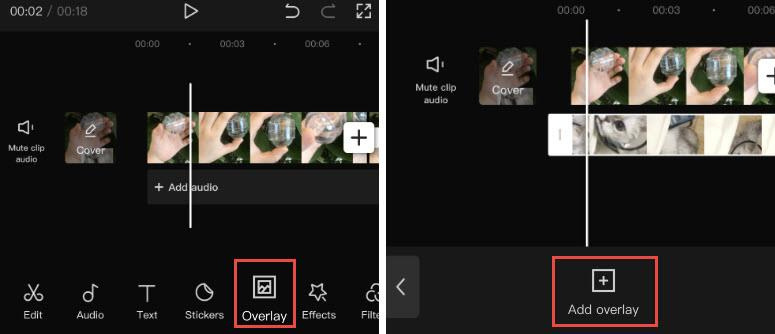
Note:
You can repeat these steps to add multiple overlays, stacking them on the timeline for more complex effects.
How to Edit Overlays in CapCut #
Once your overlays are added, you can customize them just like the main clip:
- Select the Overlay Track:
Tap on the overlay clip in the timeline. This will bring up editing tools similar to those used for the main clip. You can split, trim, adjust the volume, and more. - Return to the Main Timeline:
After editing the overlay, tap the double arrow icon to return to the main timeline. - Revisit the Overlay Editing Panel:
To go back to the overlay editing tools, tap the waterdrop-shaped thumbnail of the overlay clip.
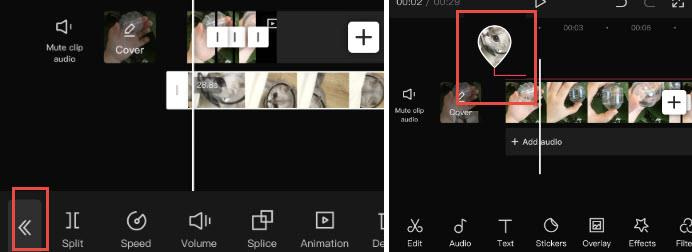
Tips for Managing Overlays #
- Avoid Black Screens:
If your overlay is longer than the main clip, black screens will appear once the main clip ends. Trim or split the overlay to match the main clip’s duration. - Reposition Overlays:
To change the overlay’s position in the timeline, tap and hold the overlay clip, then drag it to your desired location. This lets you fine-tune the timing of your effects. - Layer Multiple Overlays:
Add as many overlays as needed to create layered effects, whether for complex Picture-in-Picture sequences or combining text, images, and videos.
CapCut’s overlay feature gives you the flexibility to craft visually dynamic videos that captivate your audience. Experiment with overlays to create professional-quality effects, from eye-catching titles to engaging green screen compositions.
