Inside Prospects, you have the ability to generate a public link for easy sharing. To do this, navigate to the Prospects section and select the website you wish to generate the link for. You can either choose an existing prospect from the list or create a new one by clicking the “New Prospect” button.
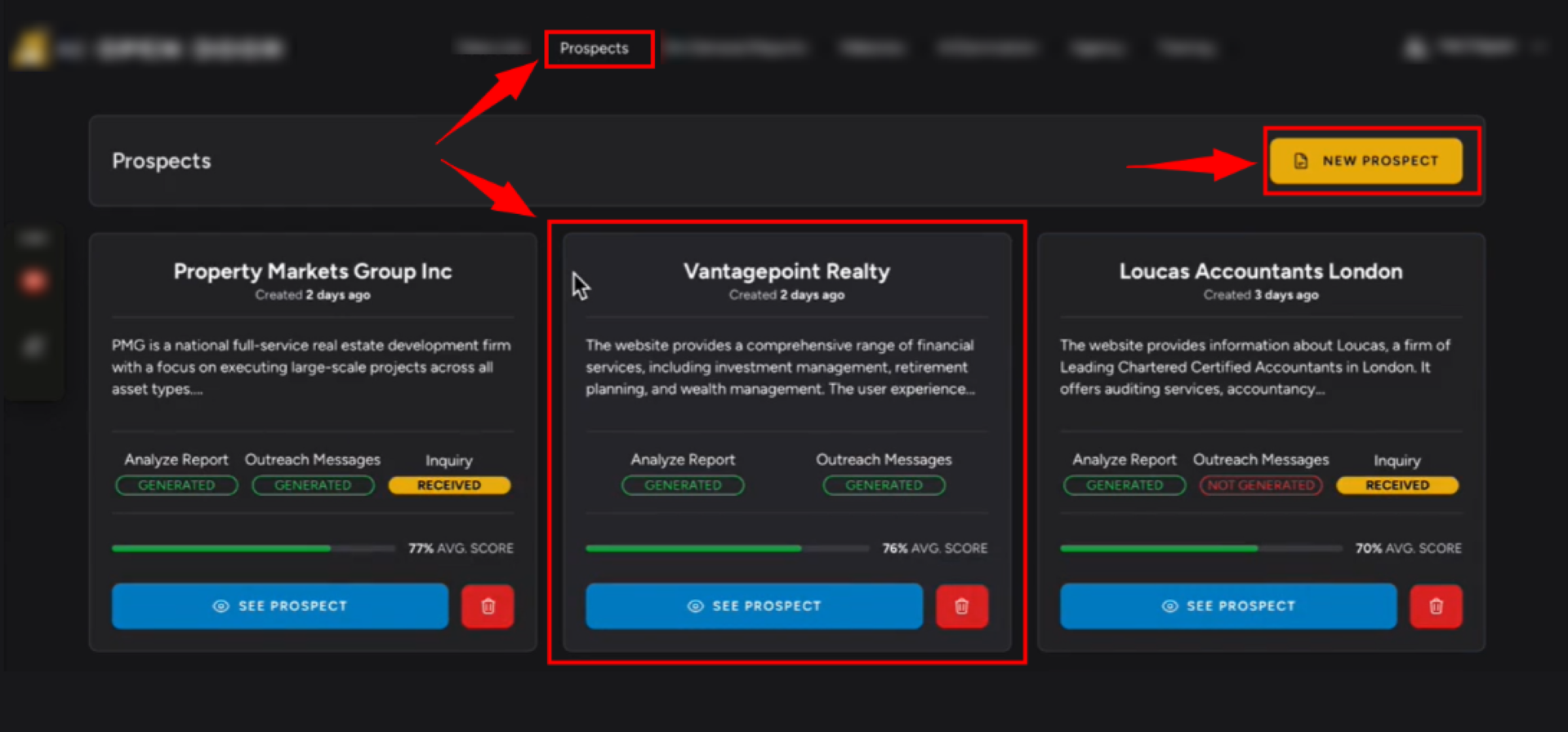
Once you have selected the desired prospect, click on the “Public Report Link” button.
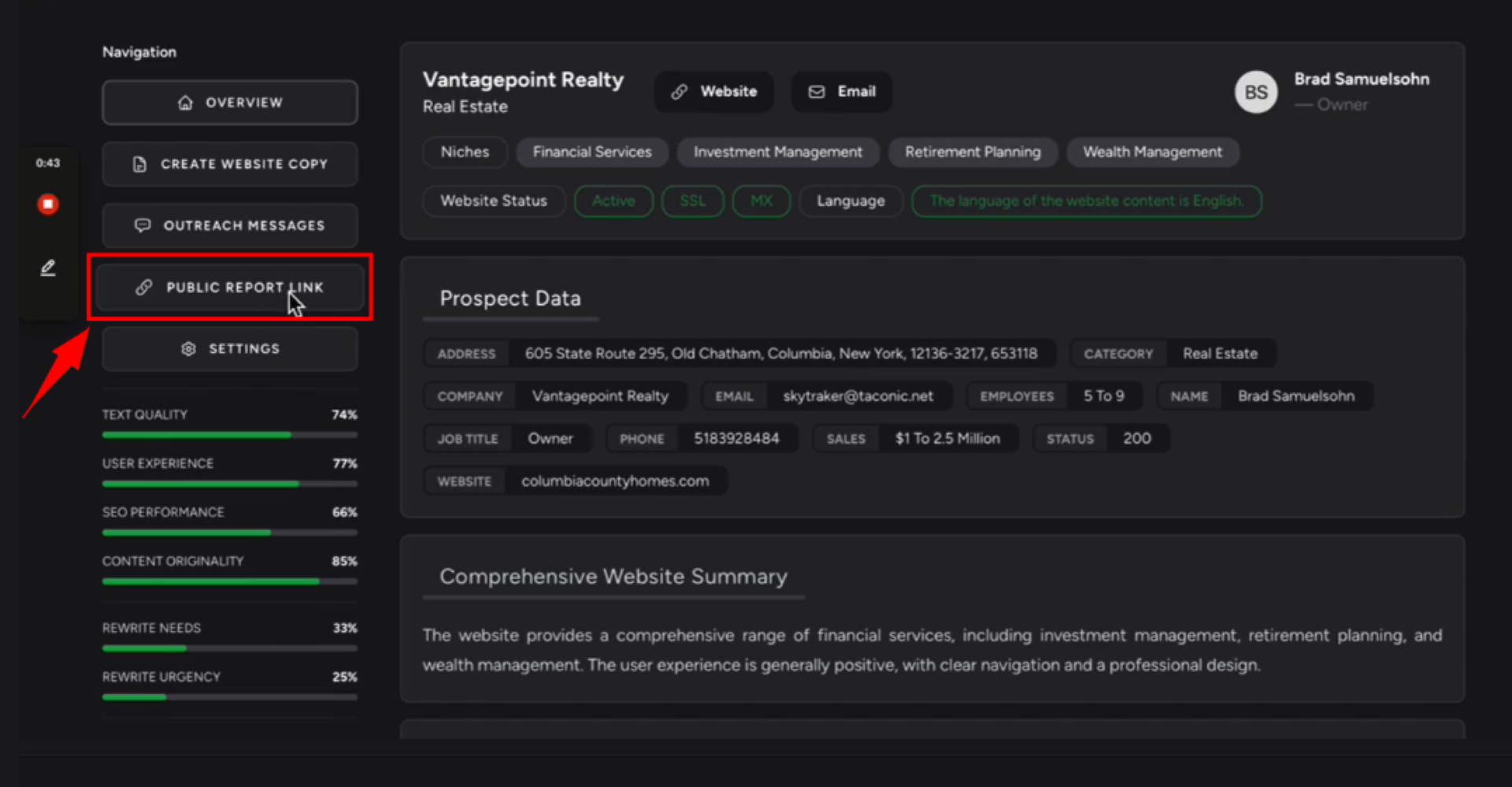
This will generate a unique URL that you can share with your clients.
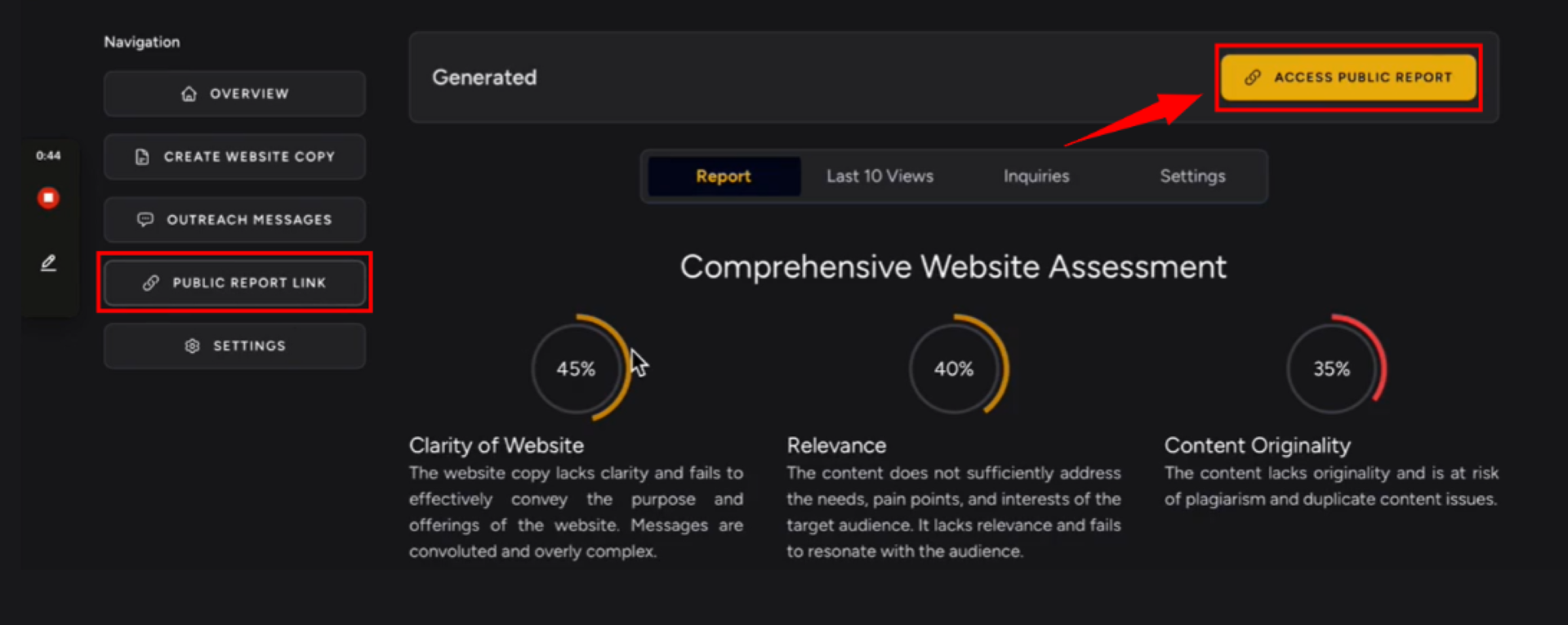
You can copy this URL and paste it into an email or any other platform such as LinkedIn or Facebook. Your clients can then click on the link to access the report.
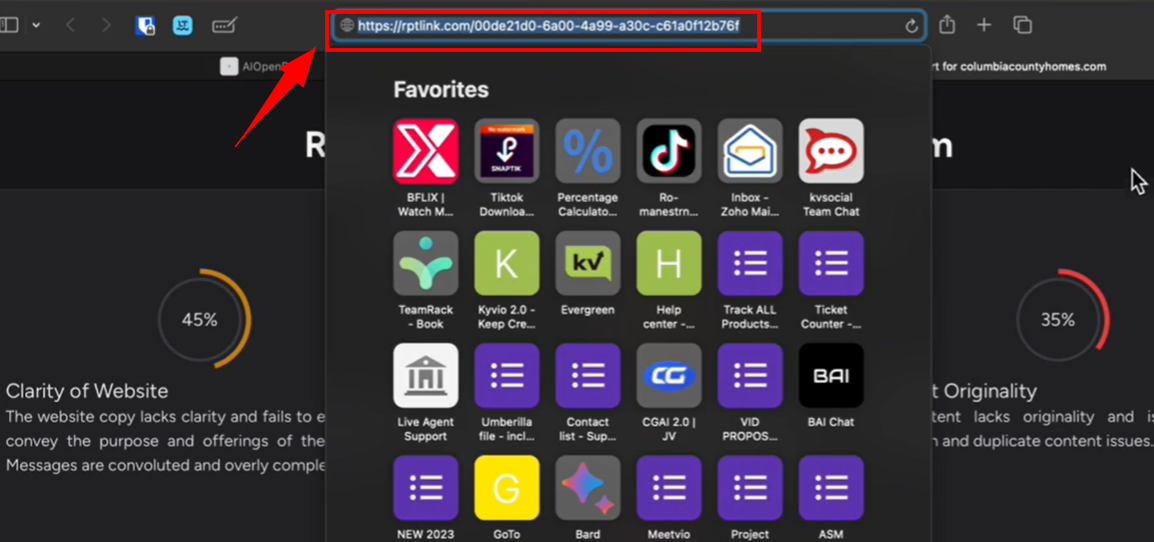
When they scroll down, they will see a form where they can fill in their name, job role, email address, and a message if necessary.
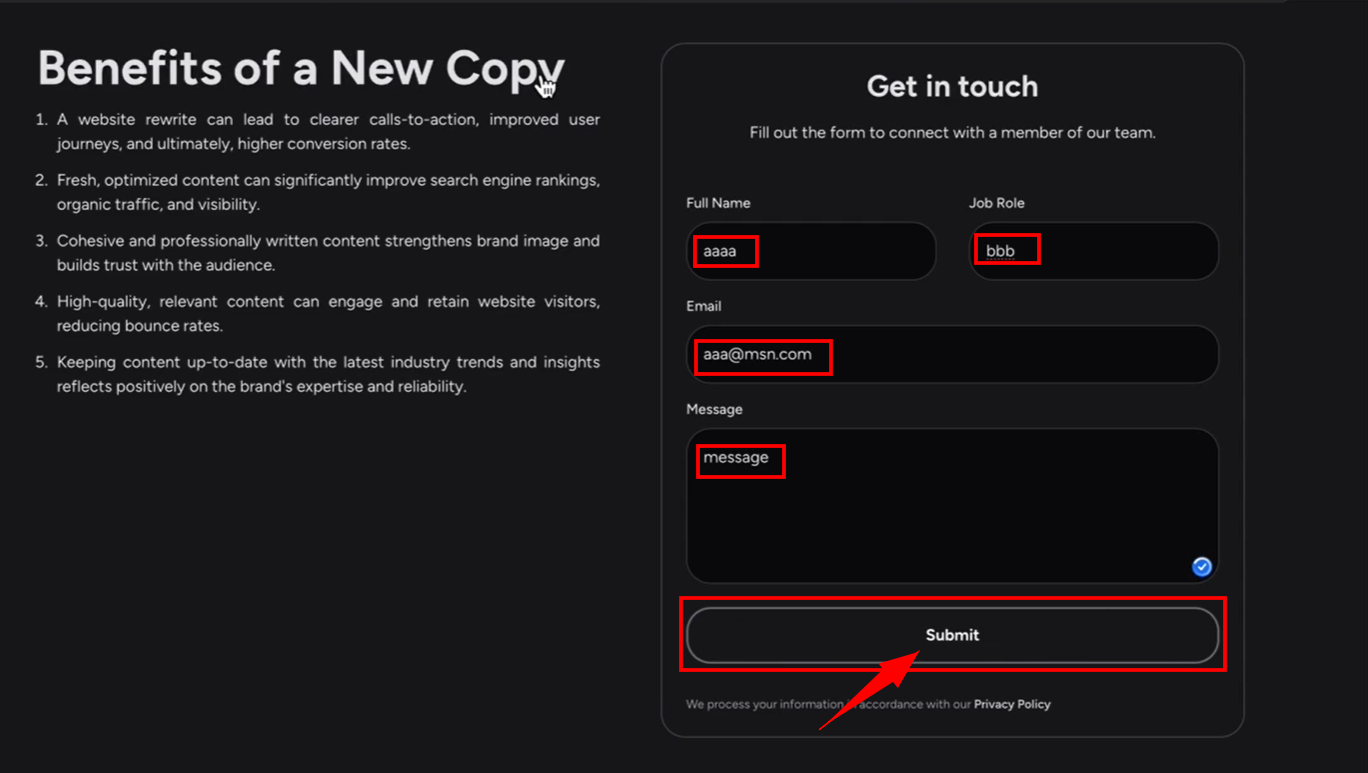
Once they submit this information, it will appear in your inquiries section. To view the submitted information, simply go back to the inquiries page and refresh it. You will see all the details provided by your client.
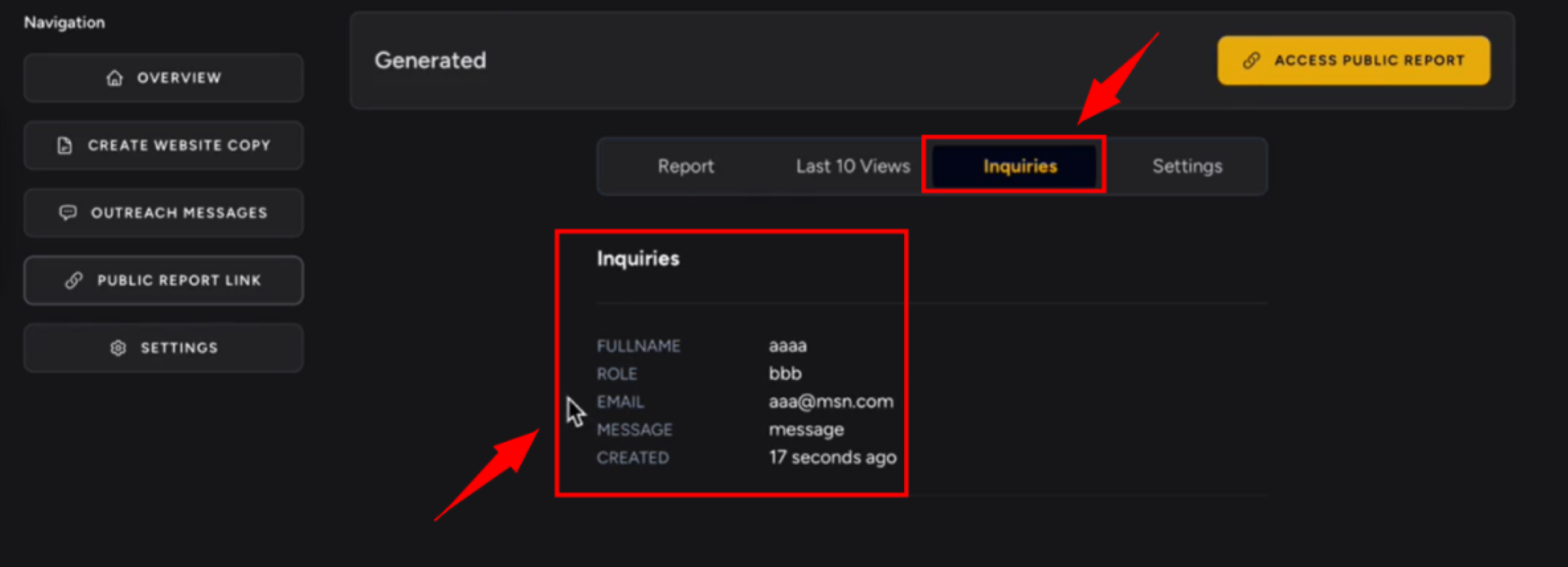
Additionally, you can preview the report that you will be sending to your clients. This preview allows you to ensure that the report meets your expectations before sharing it. By using the yellow button, you can generate the public link for the report.
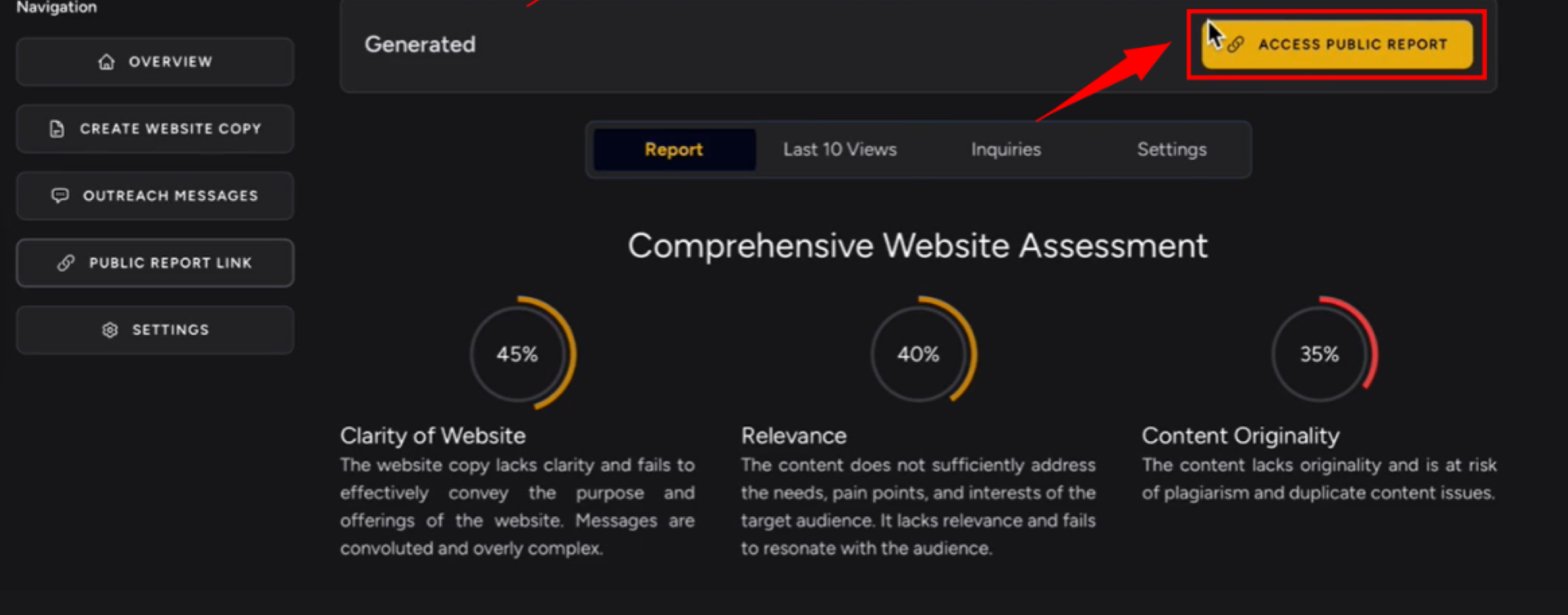
Furthermore, the last time the link was accessed, the IP addresses of the users who opened the link will be displayed. This information can be helpful for tracking and analyzing the engagement with the report.
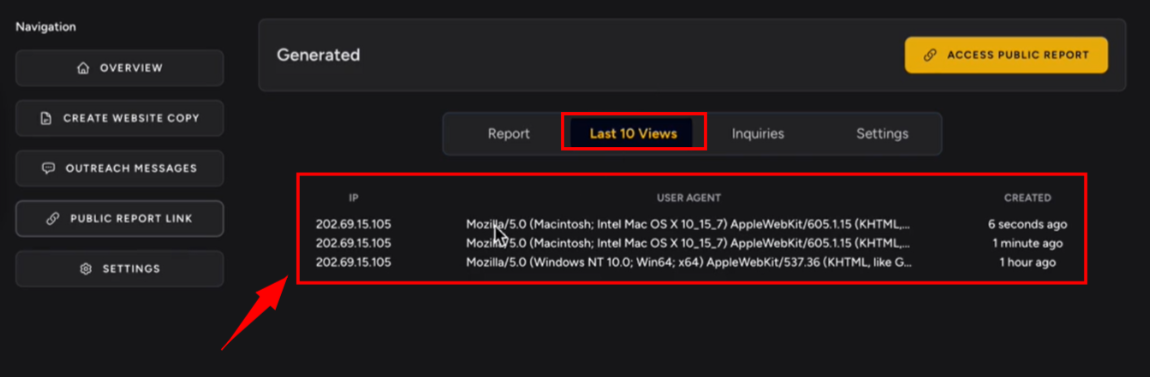
In the settings section, you have the option to edit the name of the report. By default, it is named “Report for the website,” but you can replace it with a more specific name if desired. You can also add a description to provide further context for the report. Additionally, if you prefer to use your own logo, you can upload it in the settings and save the changes.
Hope this explanation clarifies the process of generating a public report link for you. Thank you for your attention.
