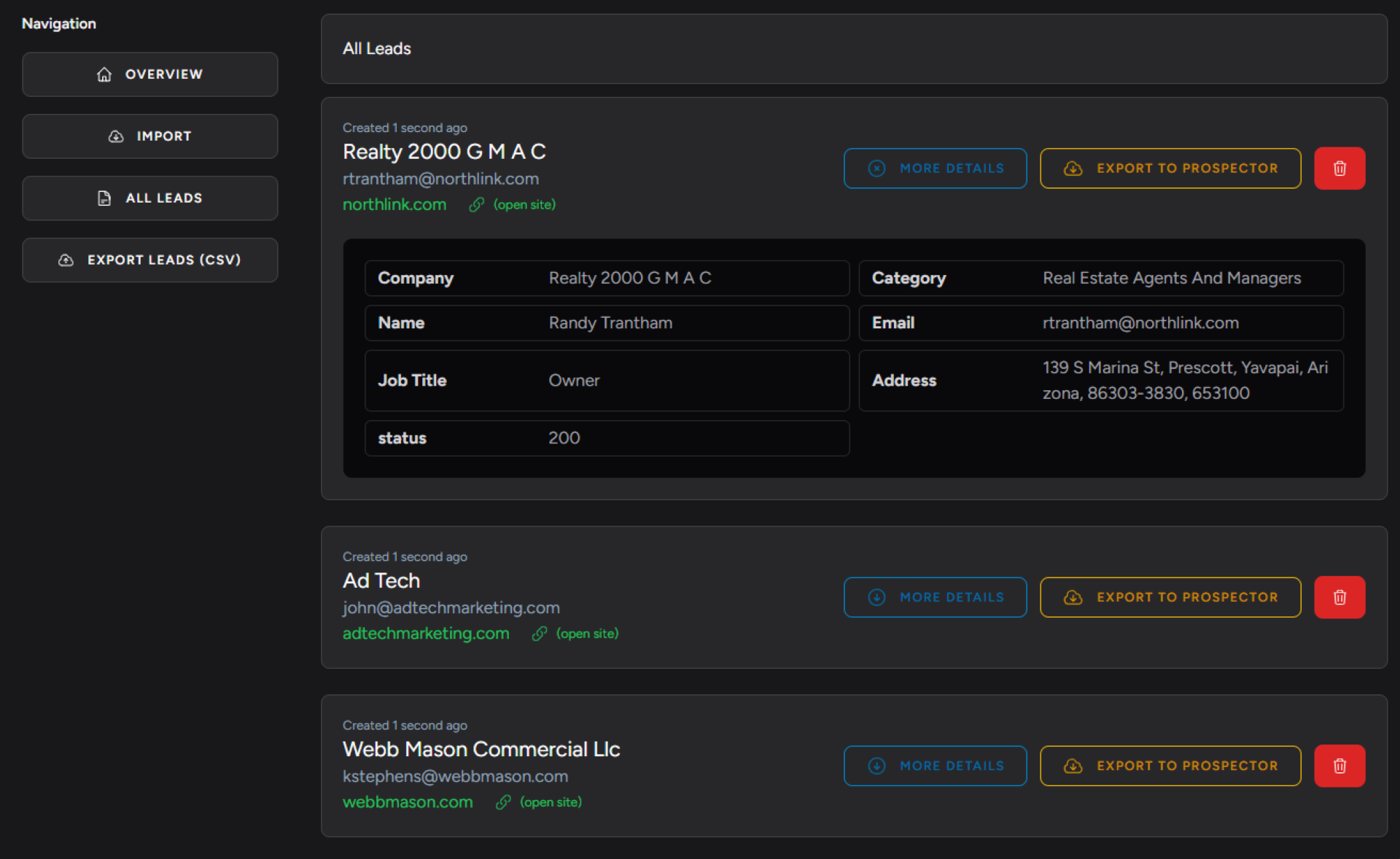In this session, you will get to know about the functionality and details of “Data Lists” in “B2B Lead Gen”.
To begin, you need to click on the “Data Lists” tab, which will display all the data lists we have previously worked on. From the dashboard, we can proceed by creating a new data list.
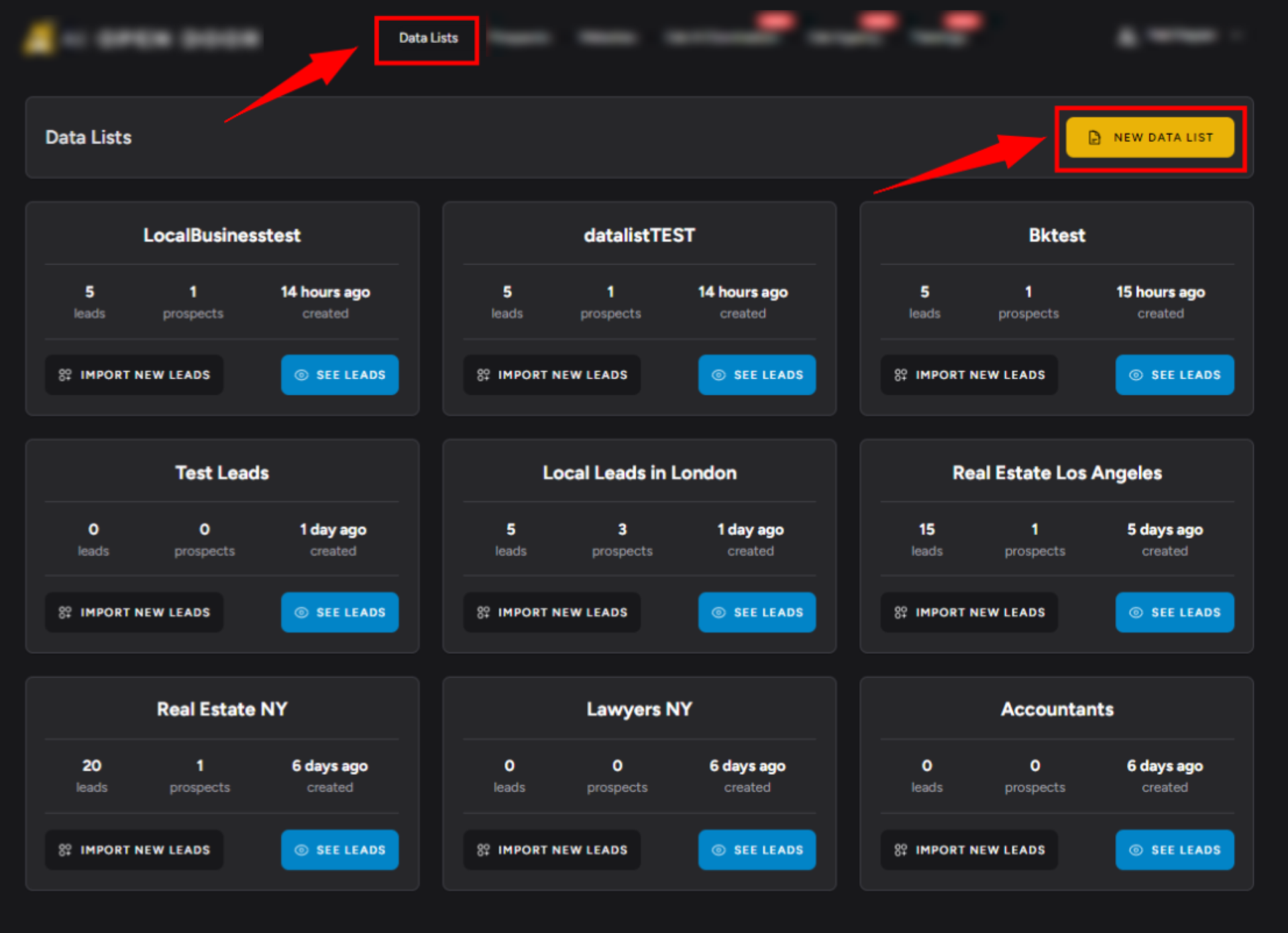
When creating a new data list, you have the flexibility to name it according to your preference. Once you have named it, proceed to the next step
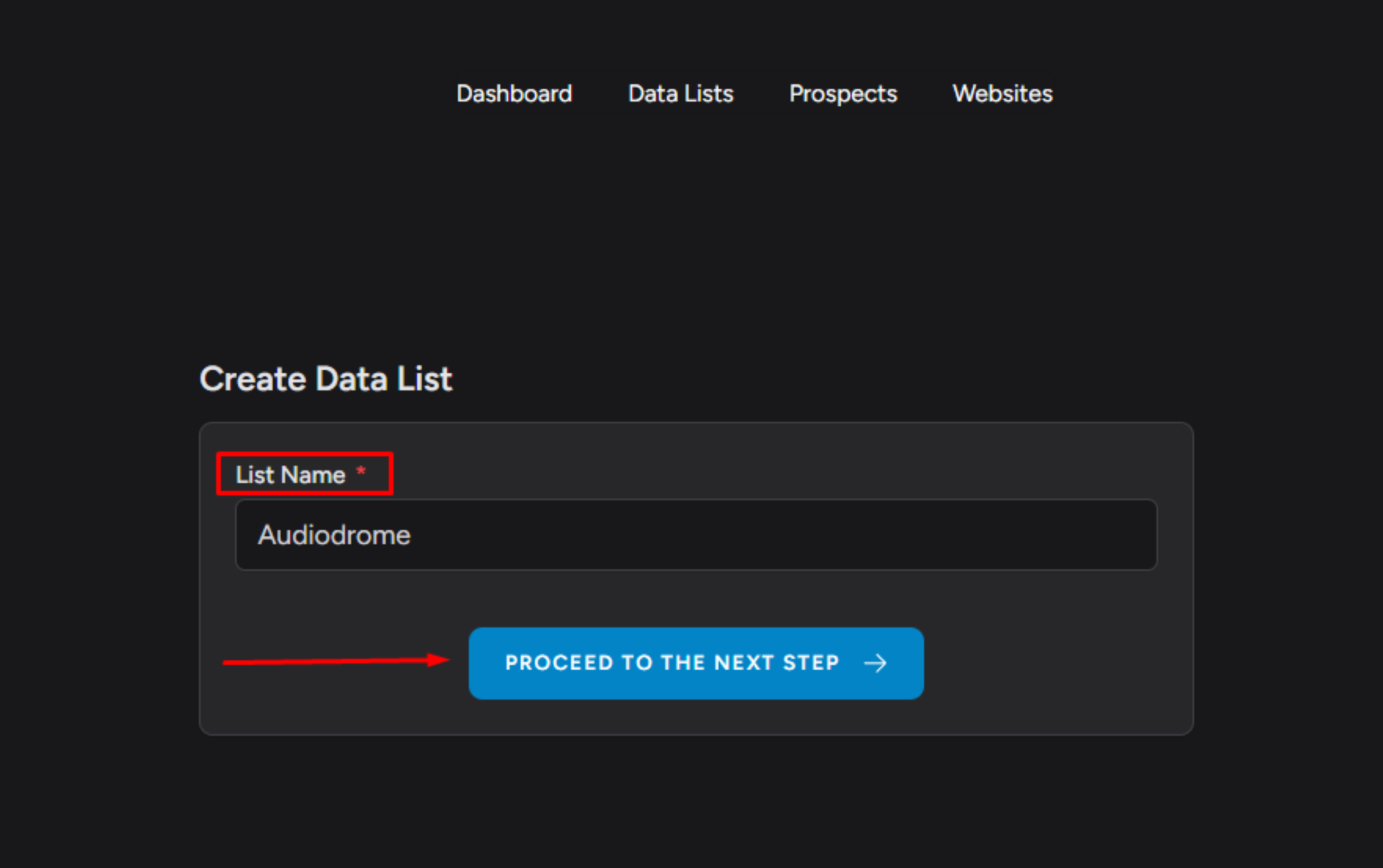
Here you will see various options such as US local B2B, UK local B2B, and the number of leads available, along with company details and job titles. Please note that enabling, “disabled sections” like OnlineB2B and Google Places may require an upgrade to your plan.
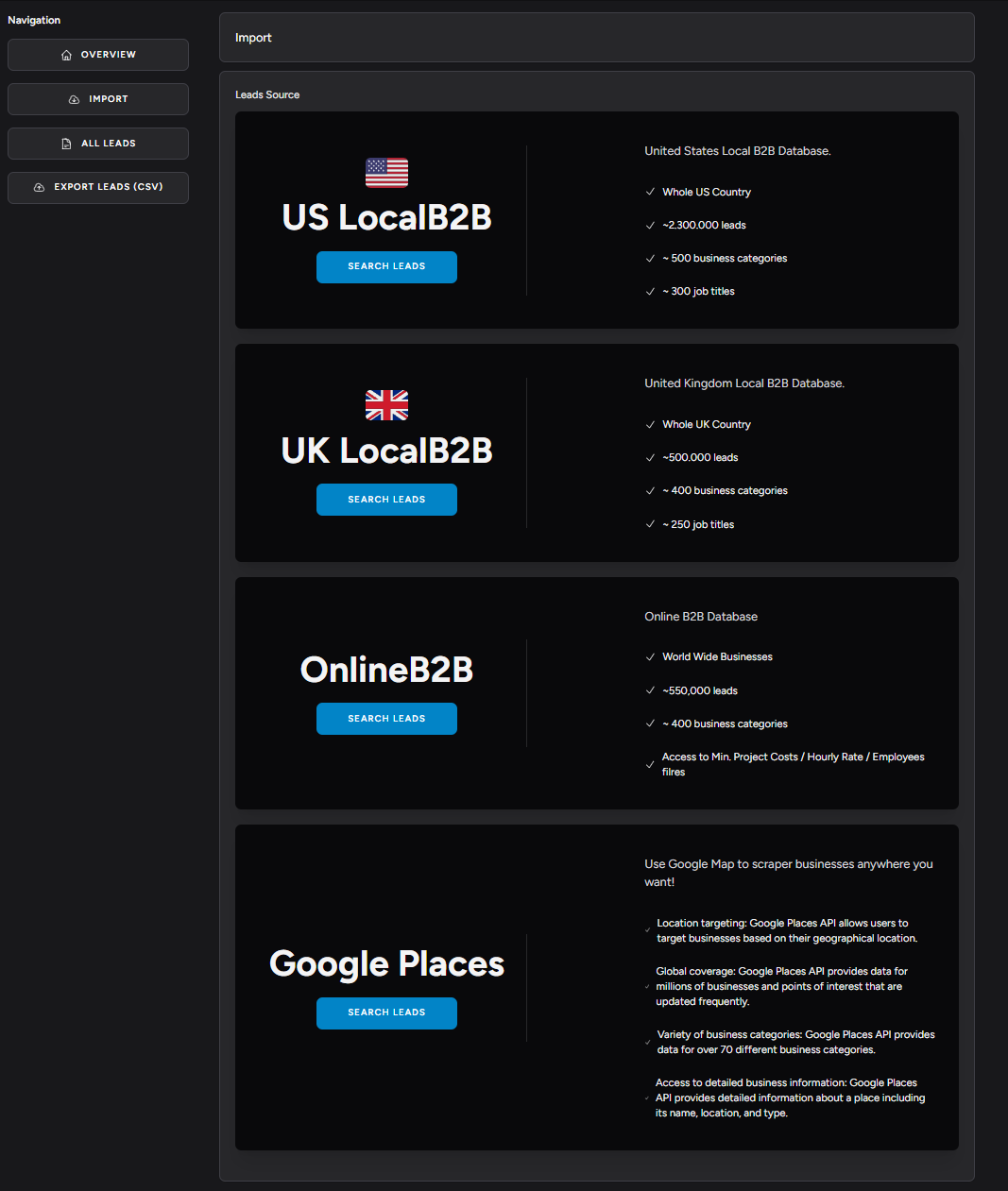
Then start with the search for US local B2B. By clicking on this option, you will be prompted to select a category, such as real estate, banks, or insurance. For example, if you choose restaurants, you will then be asked to specify the state you are interested in, such as Alaska.
Additionally, you can specify the job title you are looking for, such as the owner of the business. The number of employees is optional and can be selected based on your preference. After setting the search criteria, you will be presented with 45 records matching your criteria. Click on “proceed to the next step” to view the details of these businesses and leads.
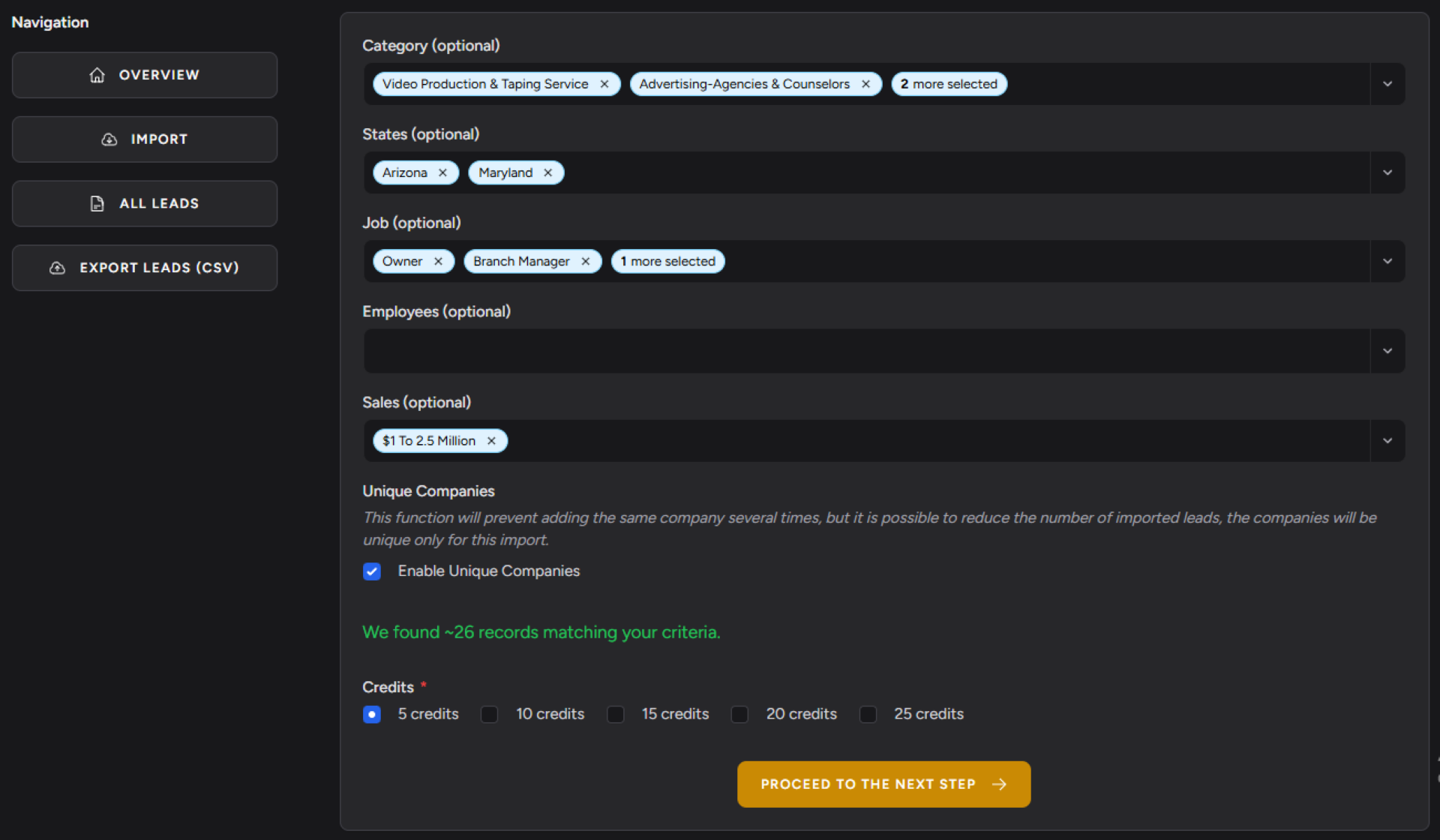
Here, you will find comprehensive information about each company, including the name of the owner, addresses, contact details, and even email addresses. This is a valuable resource for prospecting and gathering relevant information.