Access the Twitter Developer Portal:
Navigate to Twitter Developer Portal.
Scroll down and get started with the “Free” tier.
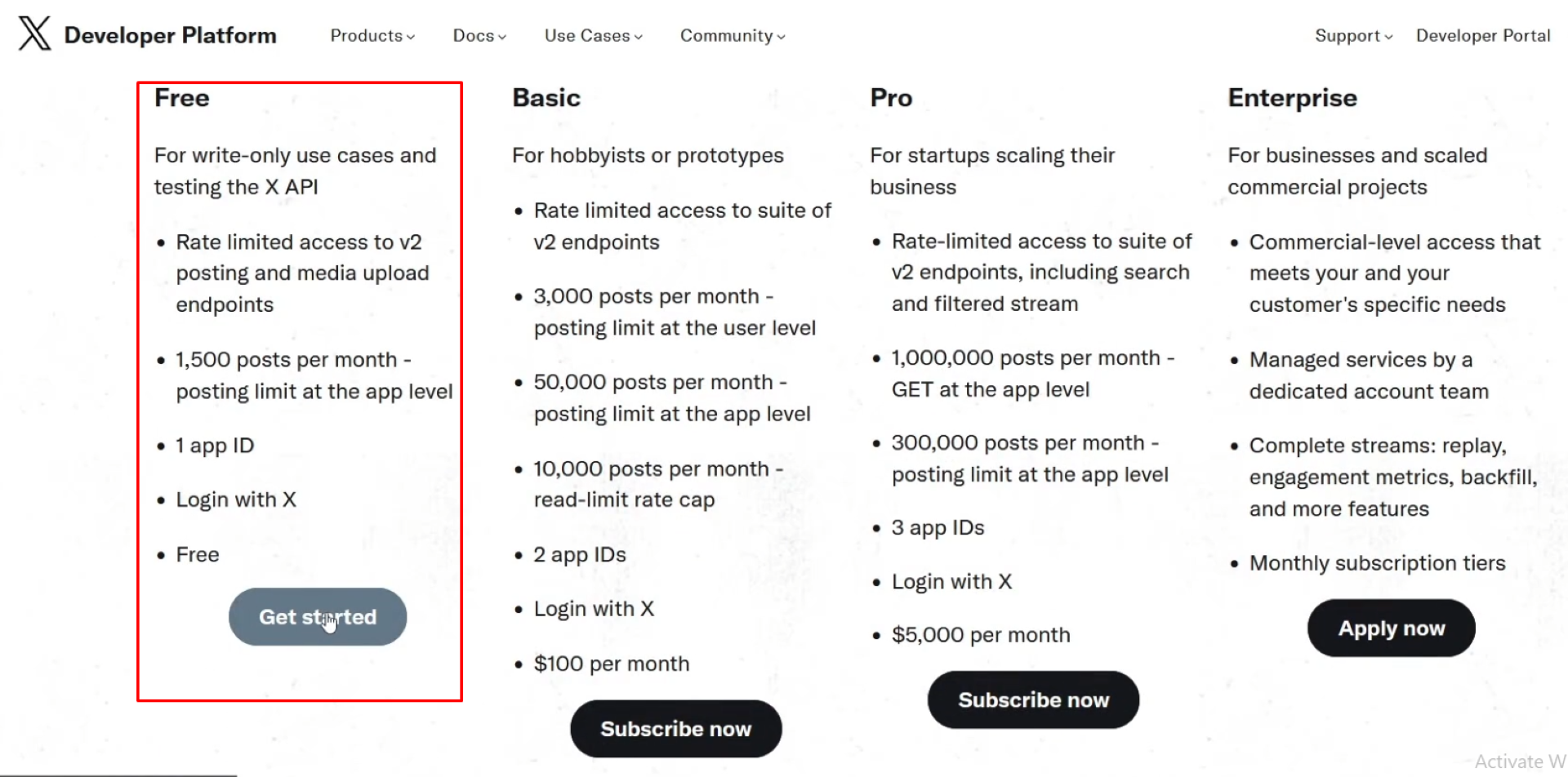
Sign up for Free Account
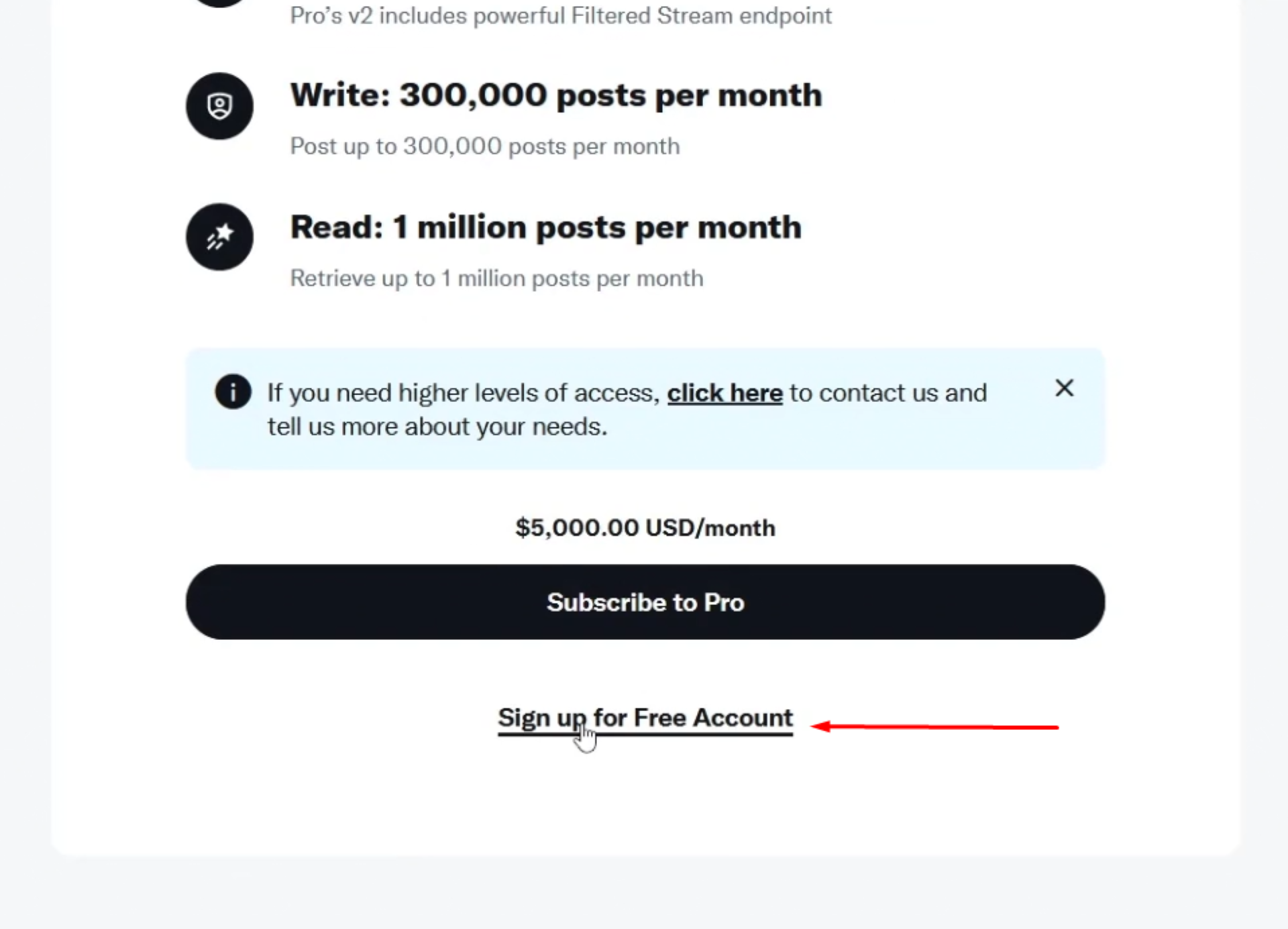
“Developer Agreement & Policy” is the next step.
Add a description, make sure all the fields are checked, and click the “Submit” button.
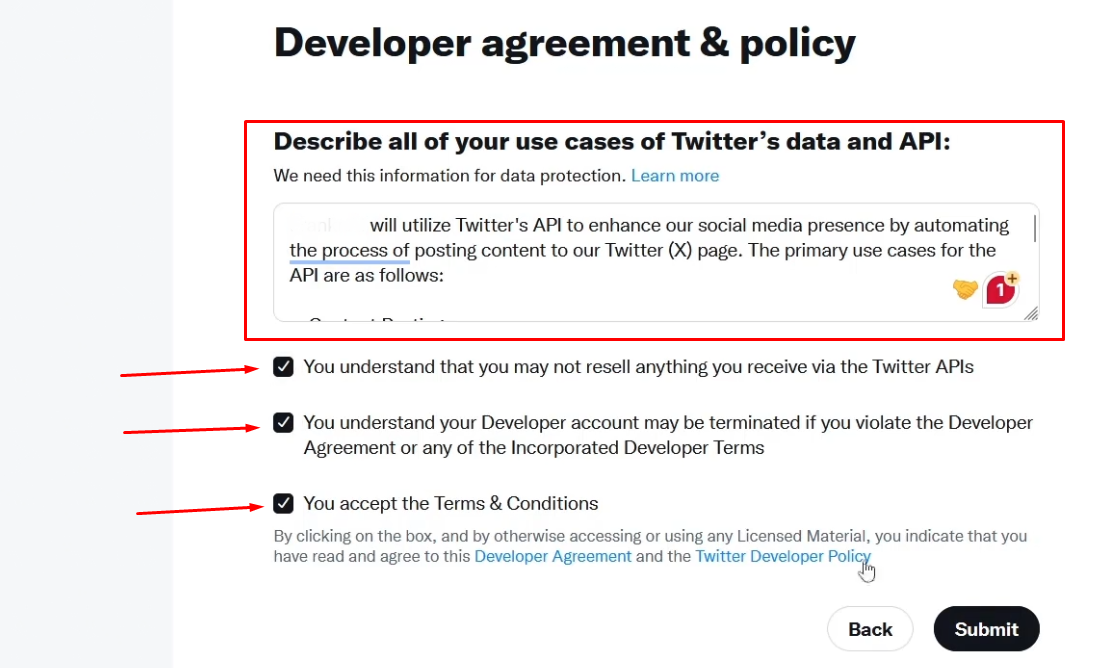
In the developer portal go to “Projects & Apps” and click on the number below
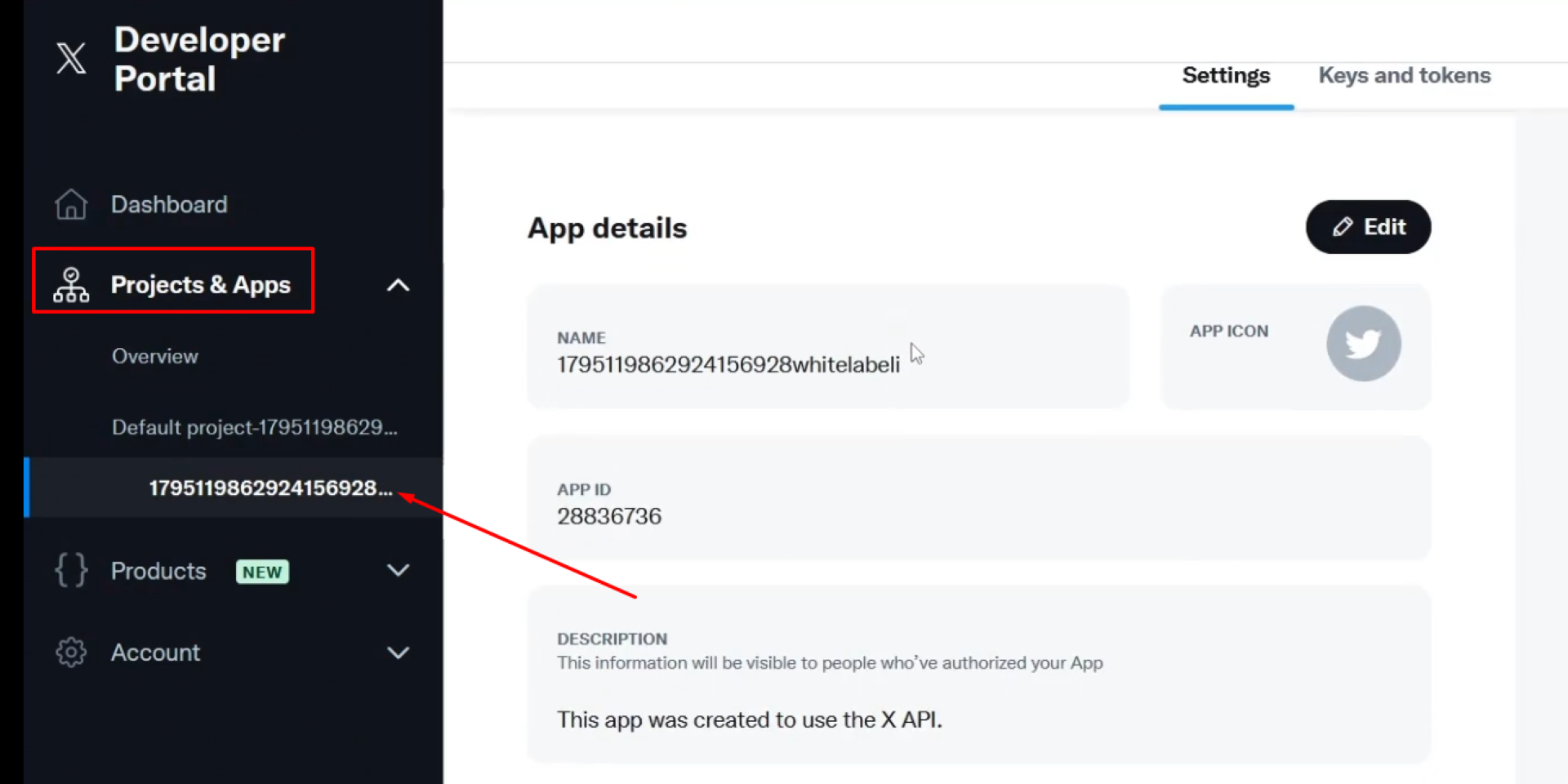
Next, scroll down a bit and “Set up” user authentication
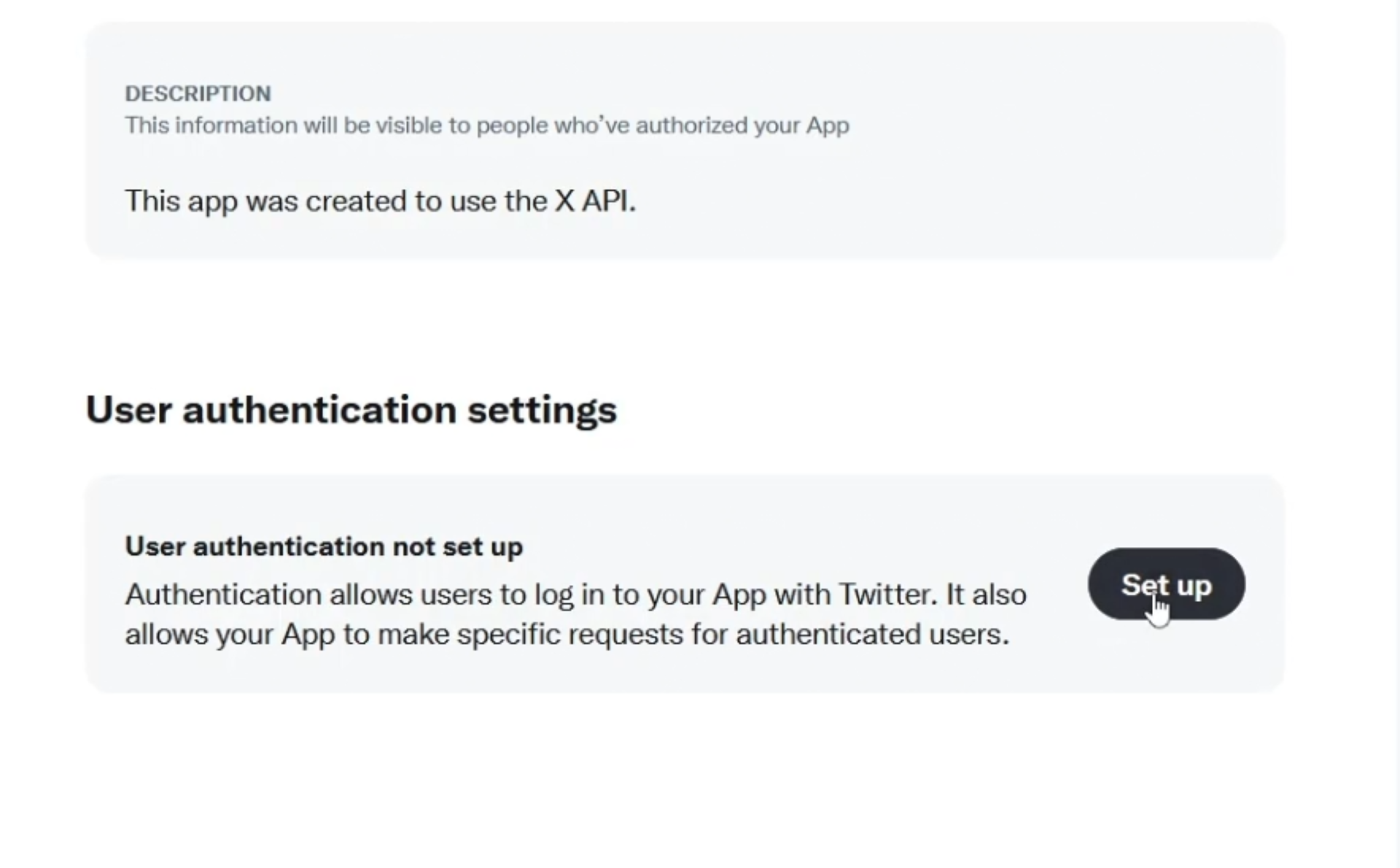
Under “User authentication settings” pick “Read and write”
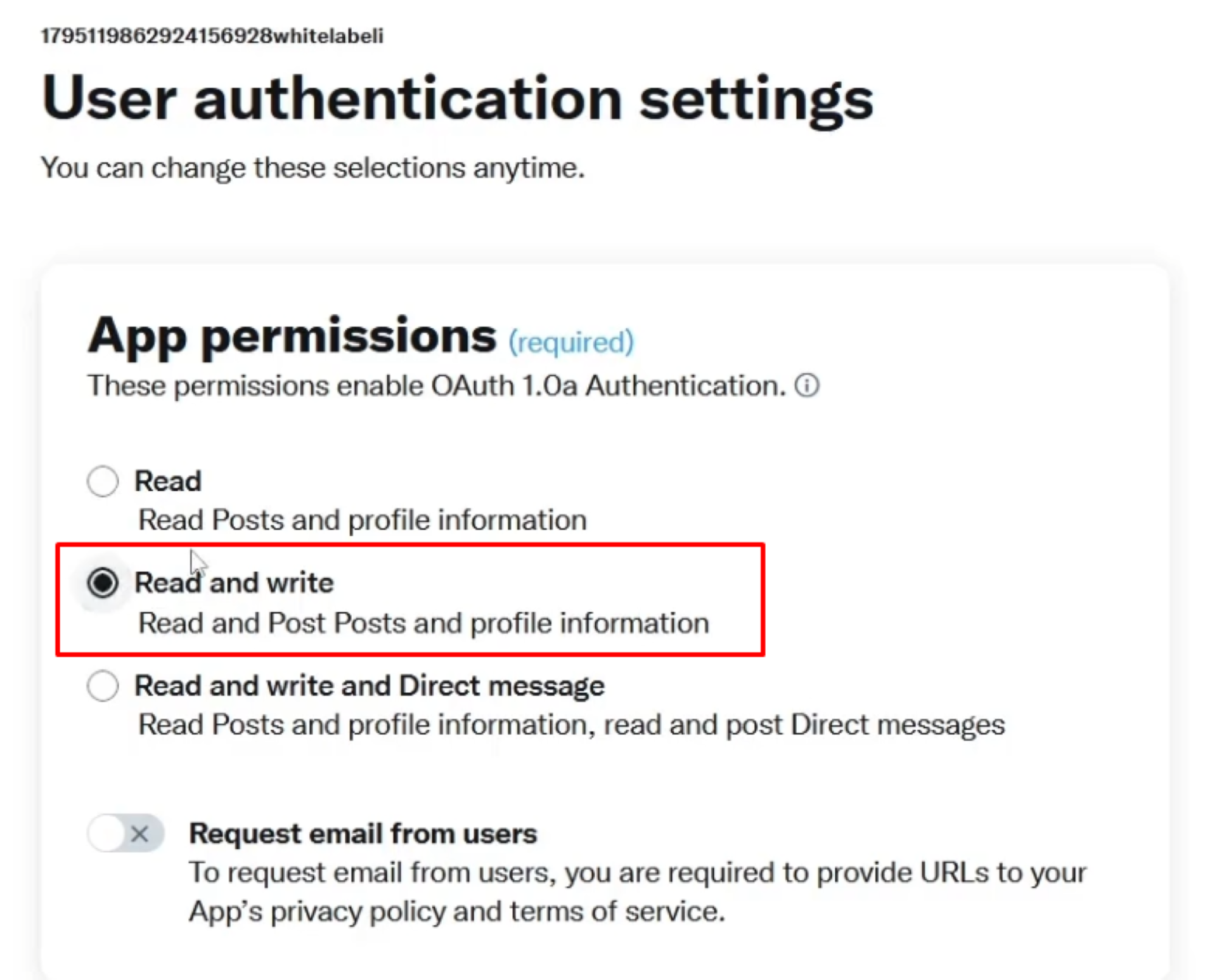
Under “Type of app” pick “Web app, Automated app, or bot”
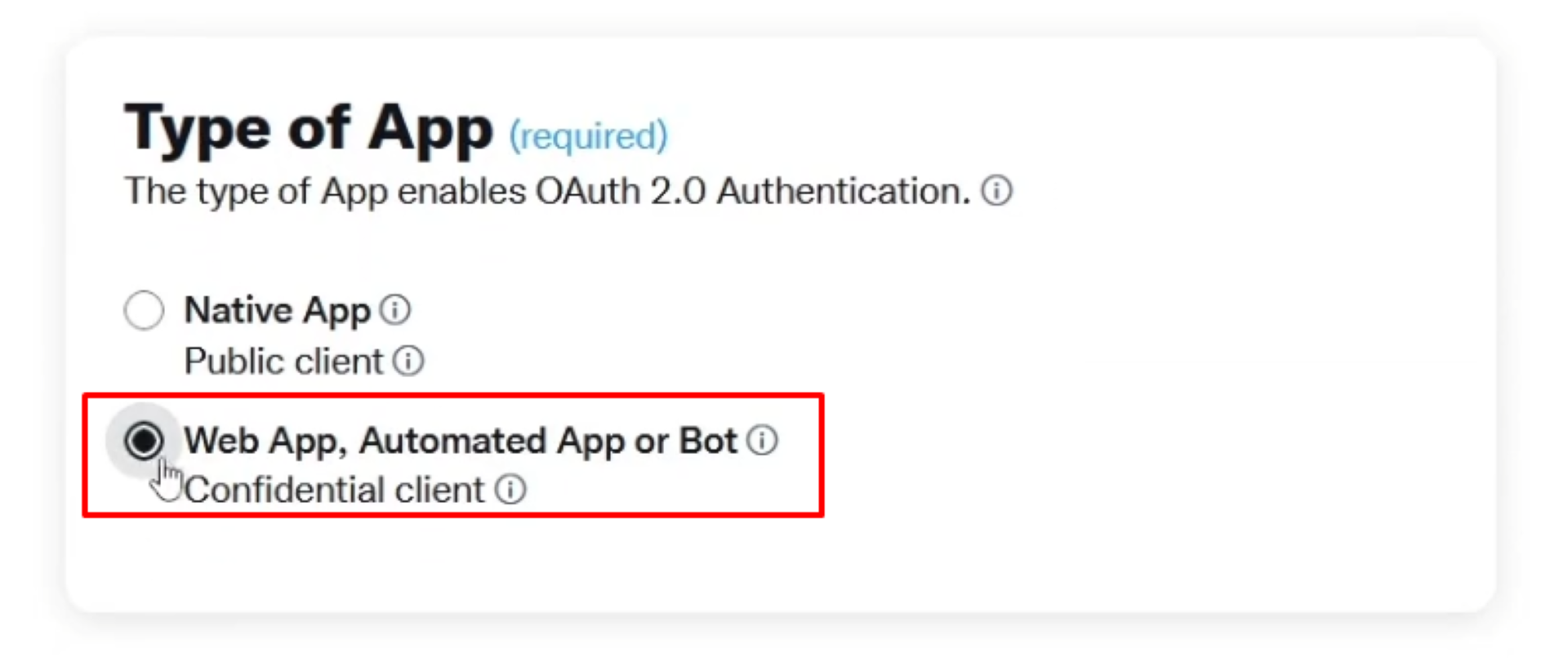
Set the Authorized Callback URL
Still under User authentication settings, specify the authorized callback URL:
1. Add https://audiodrome.365daysai.com/integrations/twitter/create as the callback URL (this is where Twitter will redirect after the authentication process).
2. Add your website URL
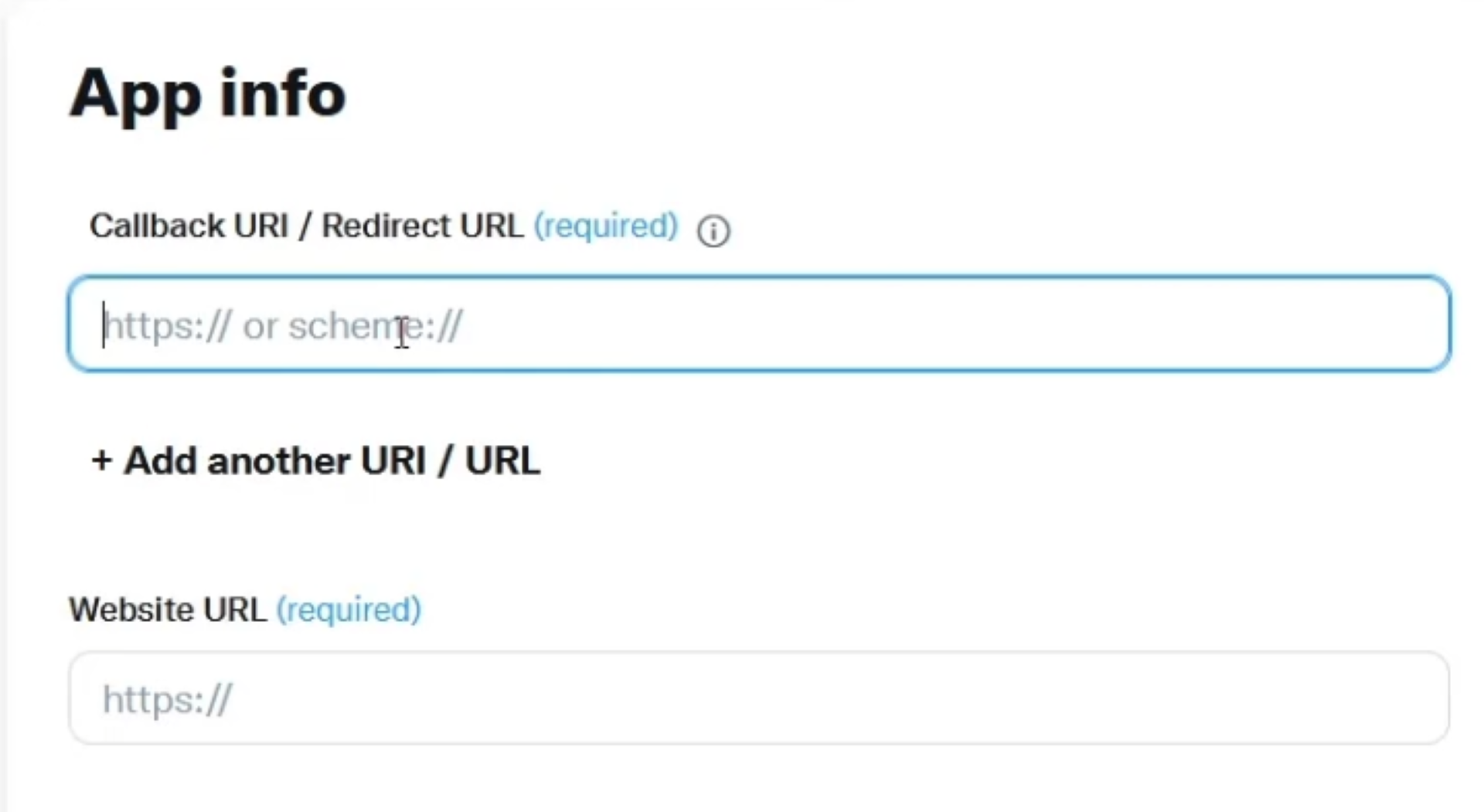
Click on “Save” and “Yes” in the popup
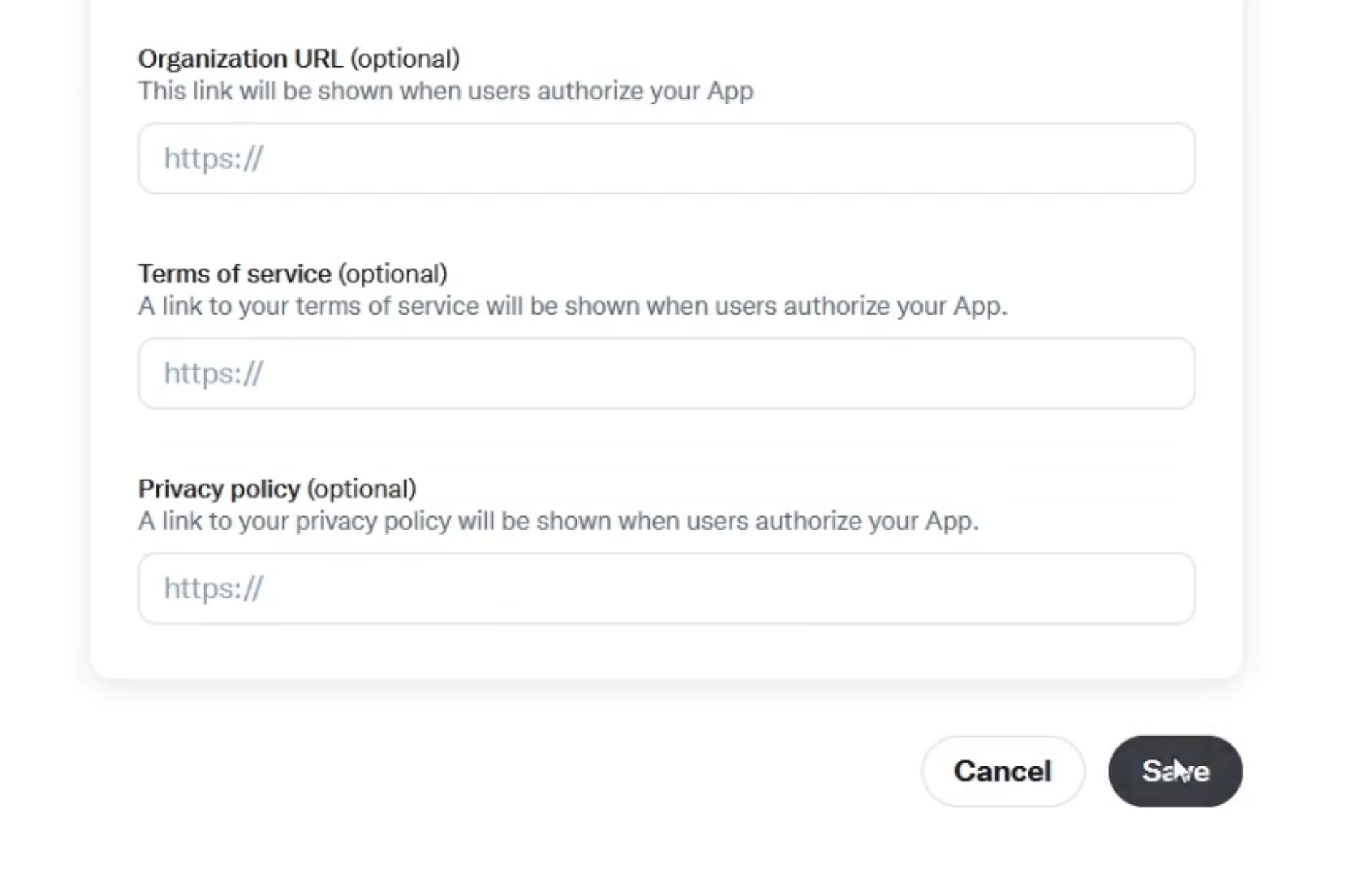
Finally, you have the “Client ID” and the “Client secret”. Copy them and keep, you will need them to integrate Twitter/X to your account in 365 Days AI which is the final step of the integration.
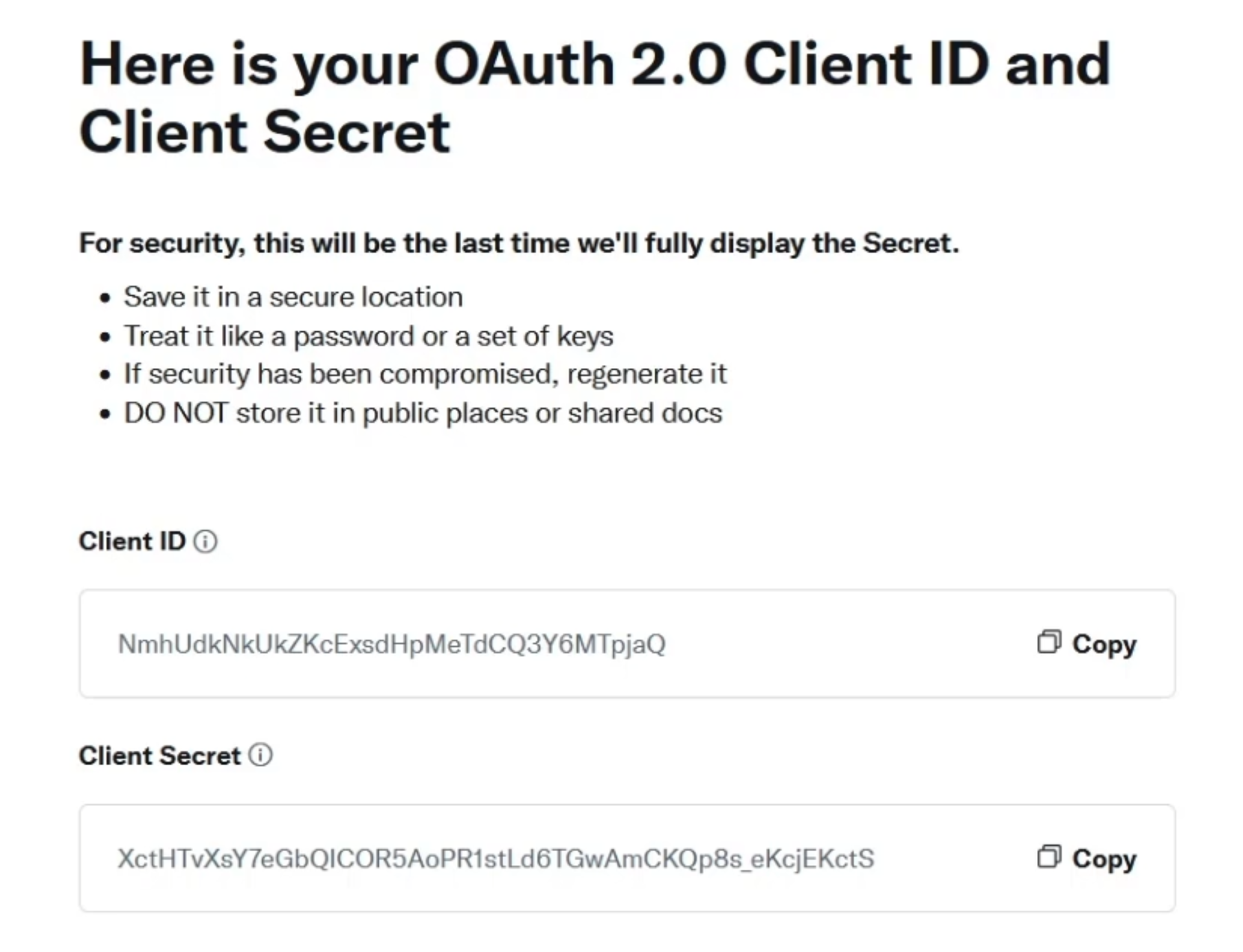
Integrate with 365 Days AI:
Log into your 365 Days AI account and navigate to the plan then the Automation section.
Choose to add a new integration and select Twitter/X.
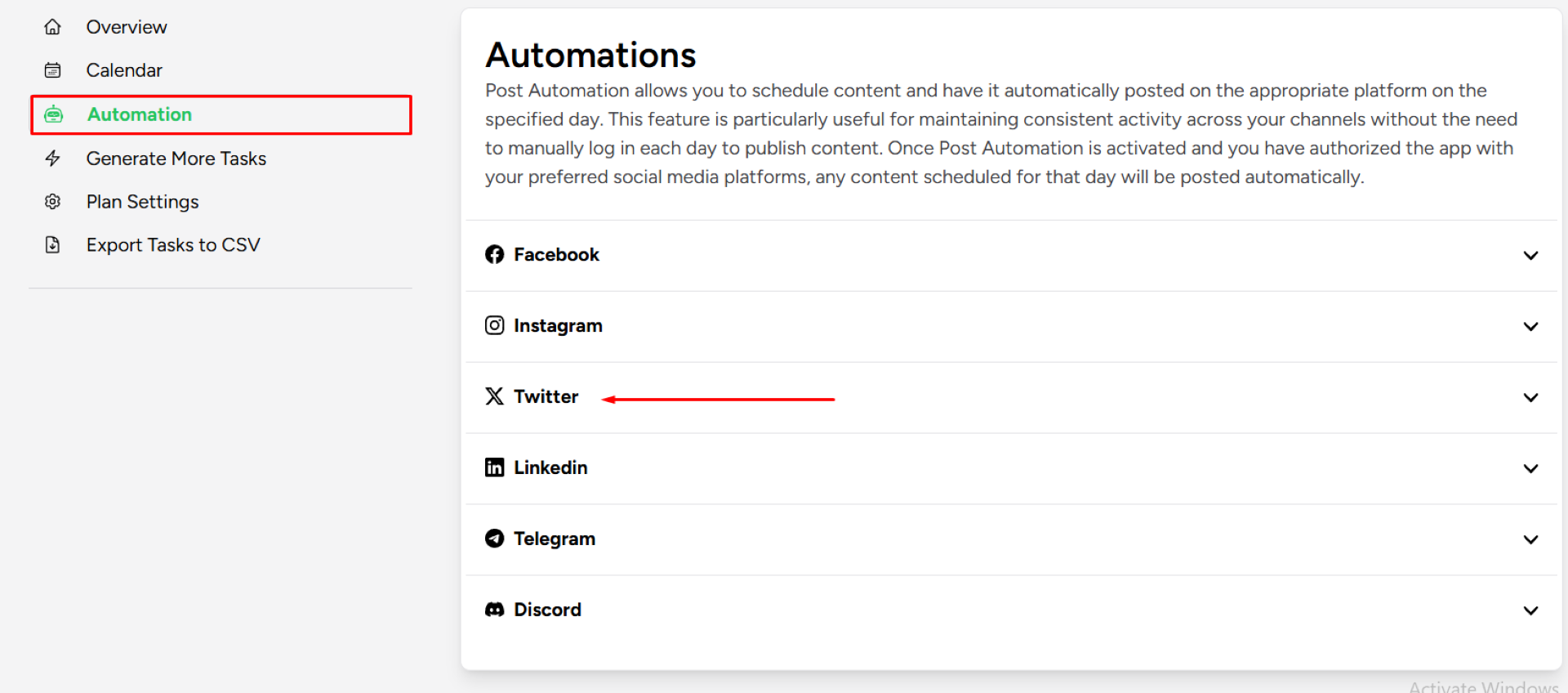
Input the Client ID and Client Secret you obtained from the Twitter Developer Portal. Save the changes (“Authorize App”).
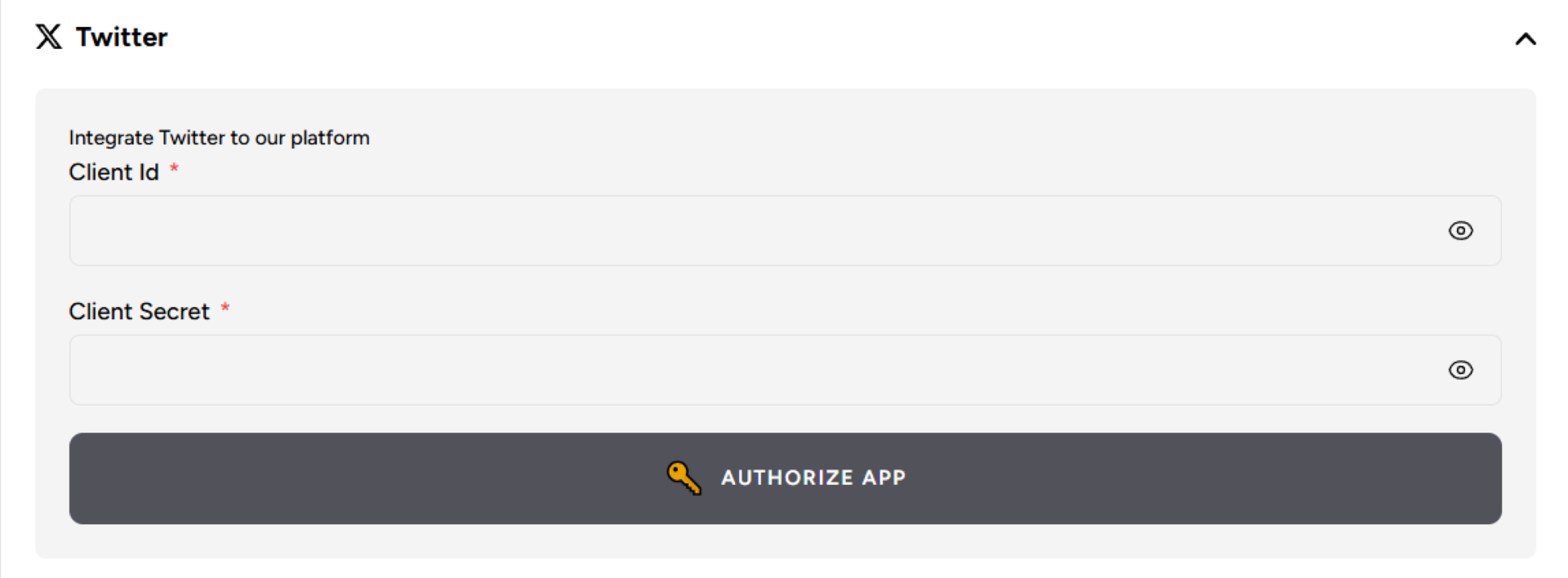
Test the Integration:
Test the integration by attempting to connect and perform an action such as posting a tweet through 365 Days AI.
Verify that the application operates within the configured permissions without errors.
If you need to configure Application Permissions
In your app settings, go to the User authentication settings under the Settings section. Turn on OAuth 2.0 authentication and configure your app’s permissions:
tweet.read: Needed to read Tweets on your timeline.
tweet.write: Needed to post Tweets from your account.
users.read: Allows reading user profile information.
offline.access: Grants your app continued access to the user’s data even when they are not actively using the app.
