Open Discord Application
Launch the Discord application or access Discord on a web browser.
Navigate to Your Server:
Select the Discord server where you want 365 Days AI to send messages.
Access Channel Settings:
Choose the channel that will receive the automated posts.
Click on the gear icon next to the channel name to access channel settings.
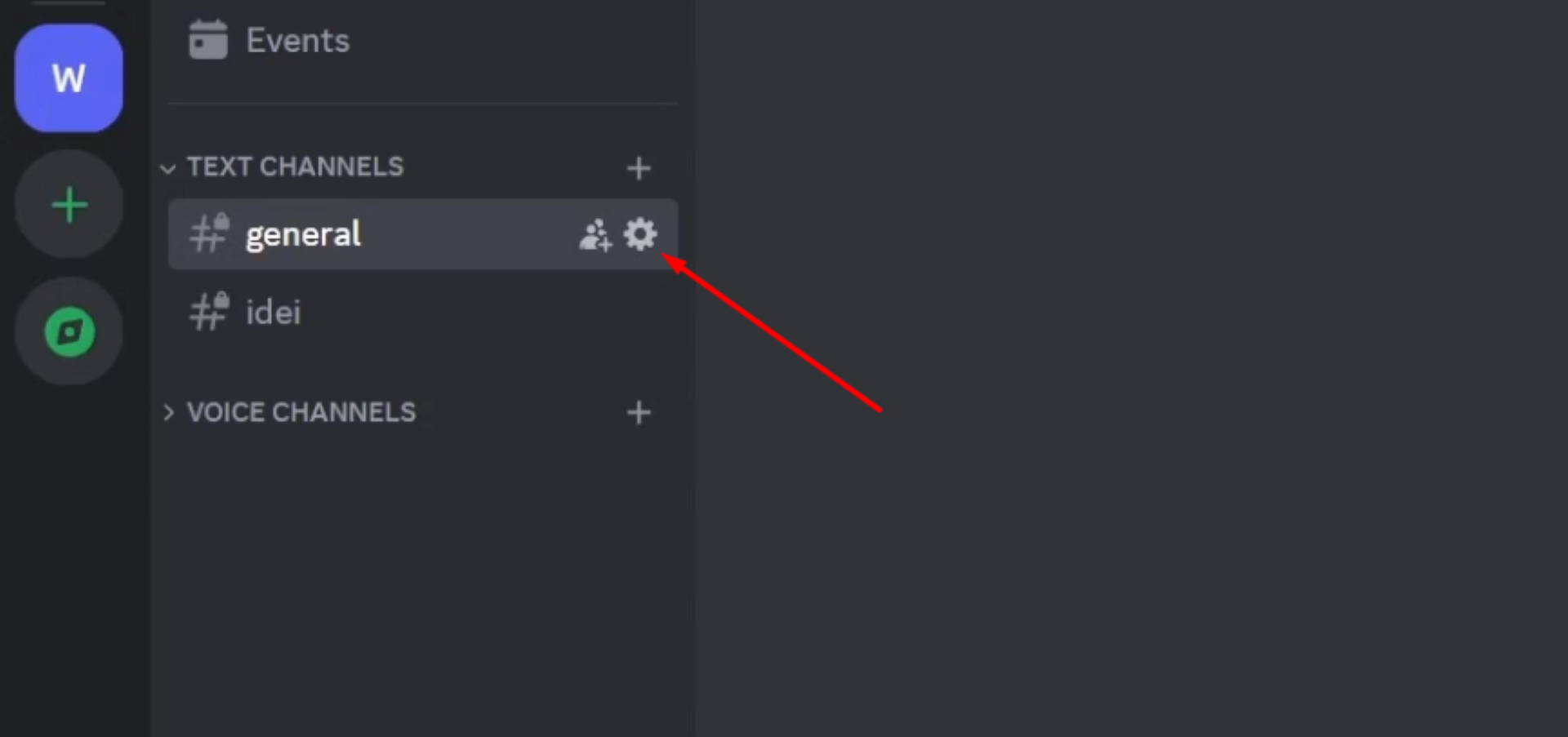
Set Up Webhooks
Within channel settings, find and select the Integrations tab.
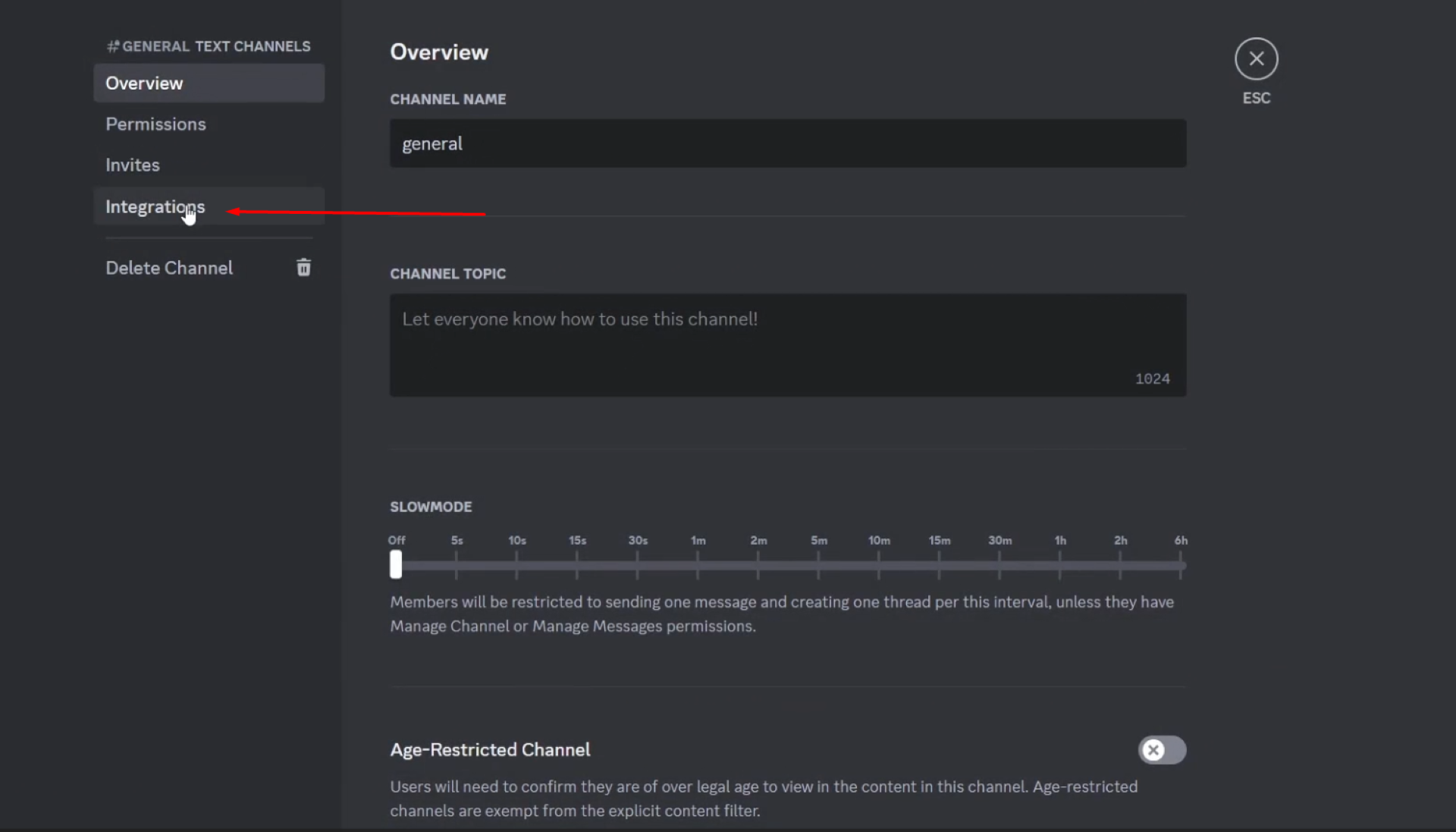
Click on Webhooks.
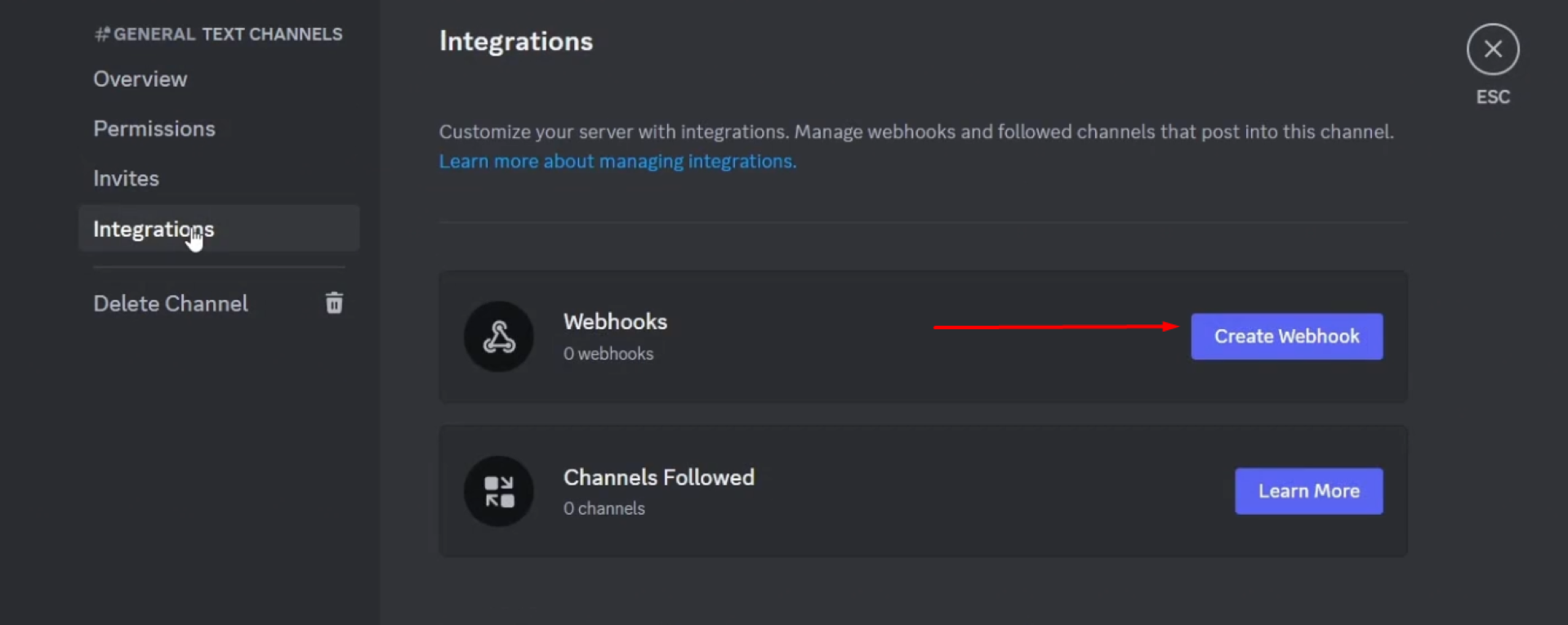
Press New Webhook
Here you will create a new webhook specifically for integration with 365 Days AI.
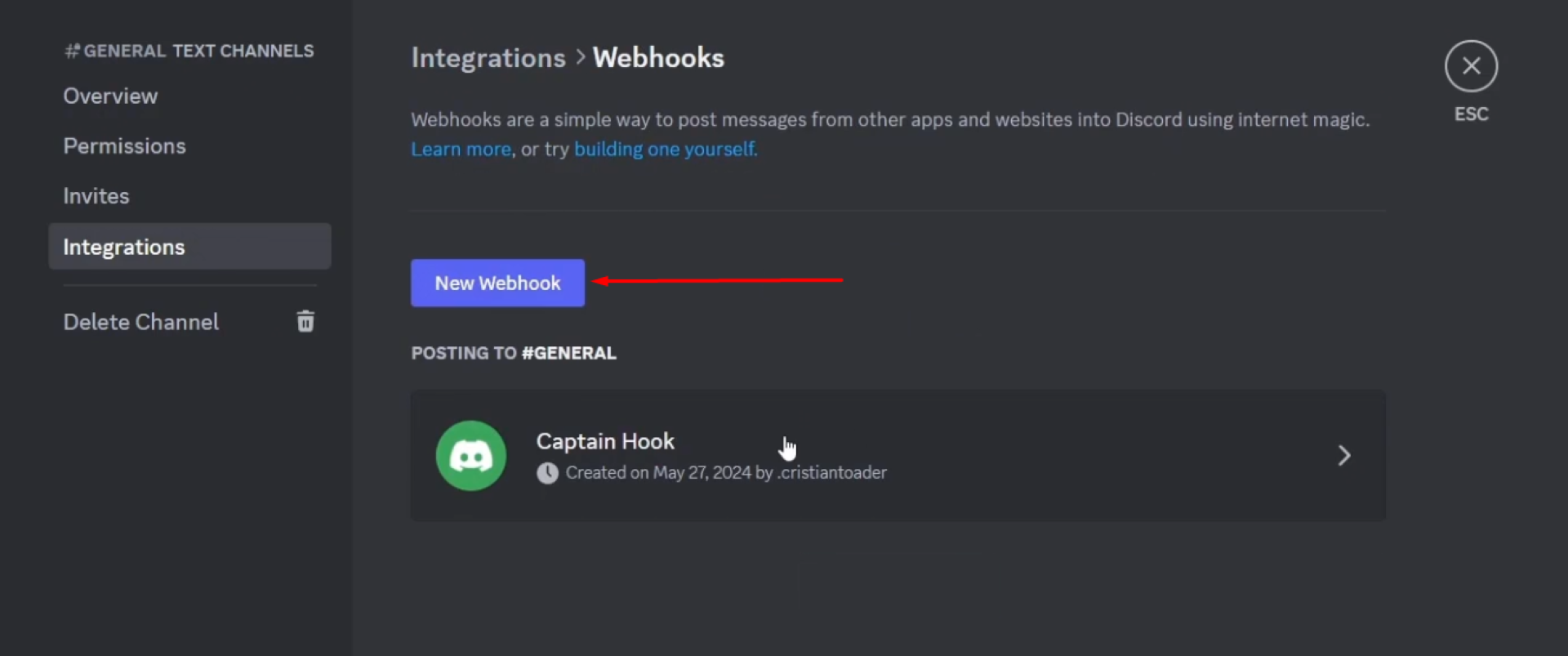
Retrieve Webhook URL
Customize your webhook by naming it and, optionally, changing its avatar. Copy the webhook URL and click “Save Changes”
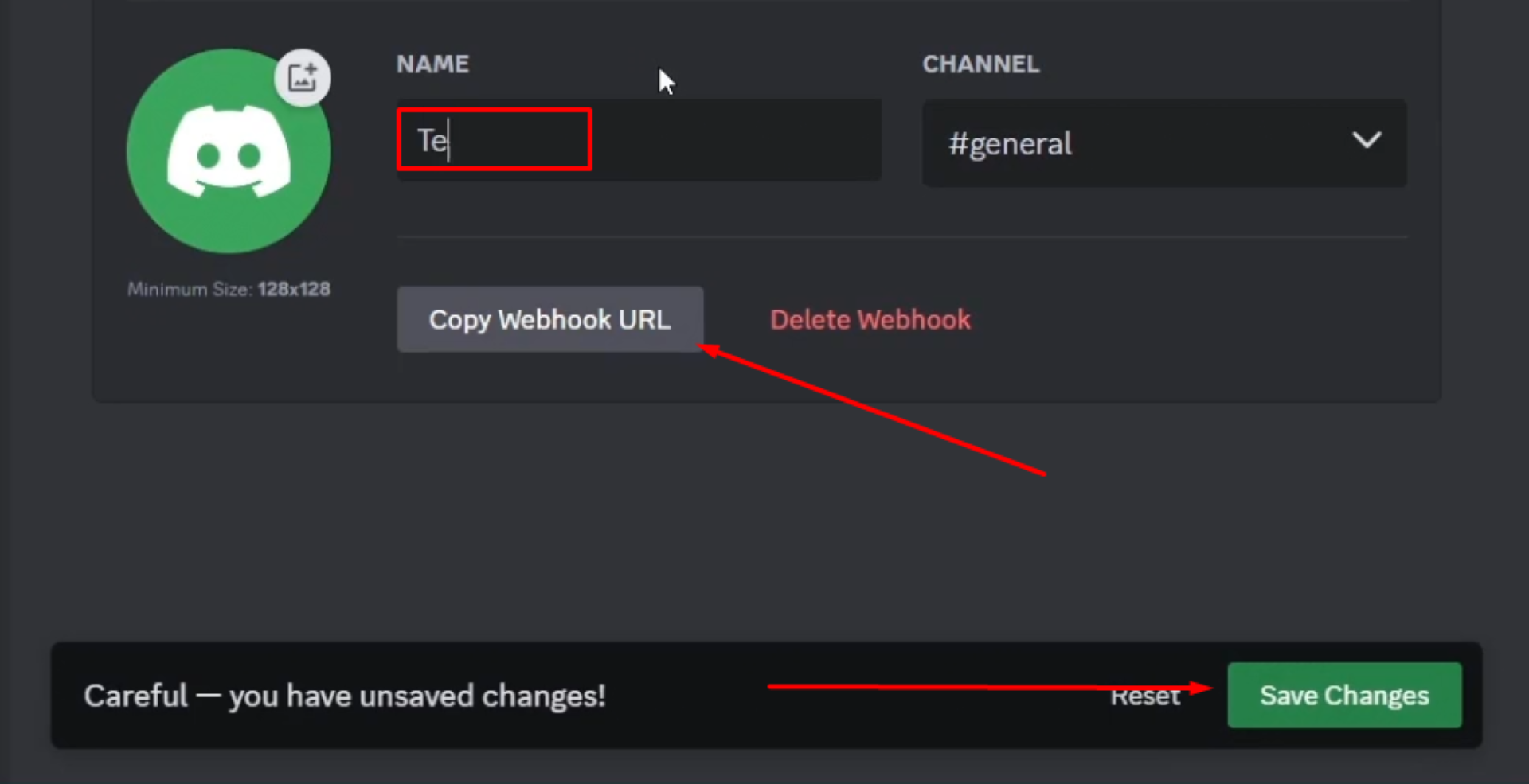
Integrate with 365 Days AI
Log into your 365 Days AI dashboard.
Navigate to “Plan”
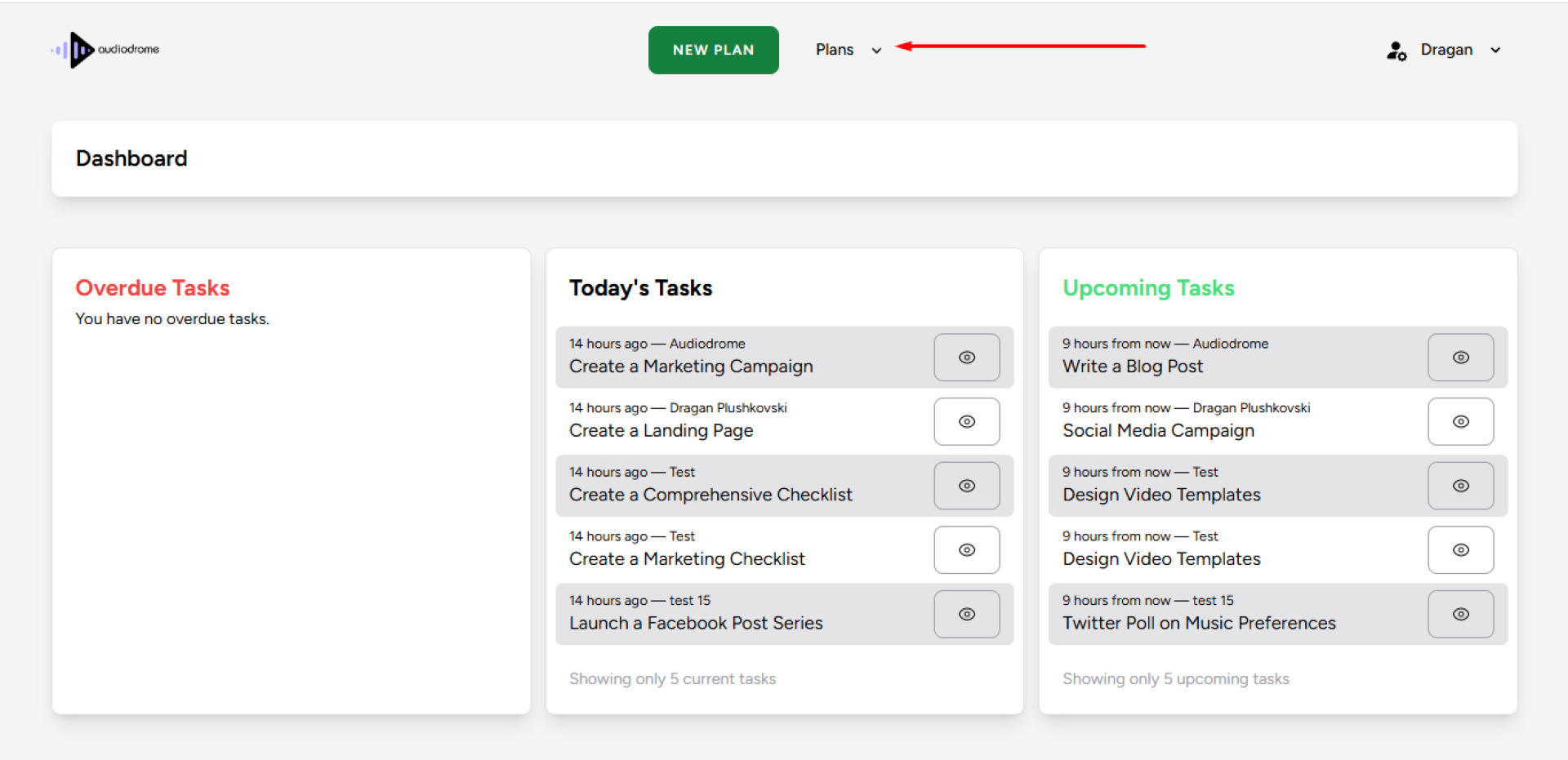
Click the “Automation” tab and select the option to add a new integration and choose Discord.
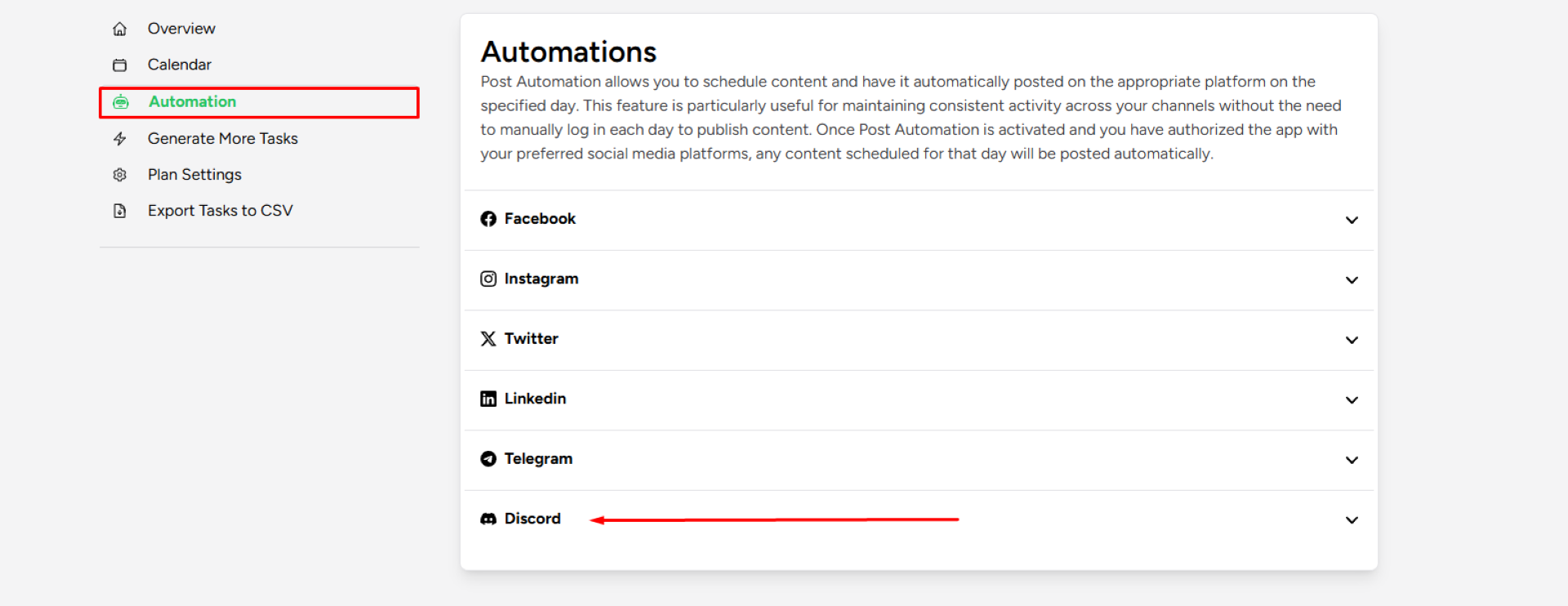
Paste the copied Webhook URL into the required field.
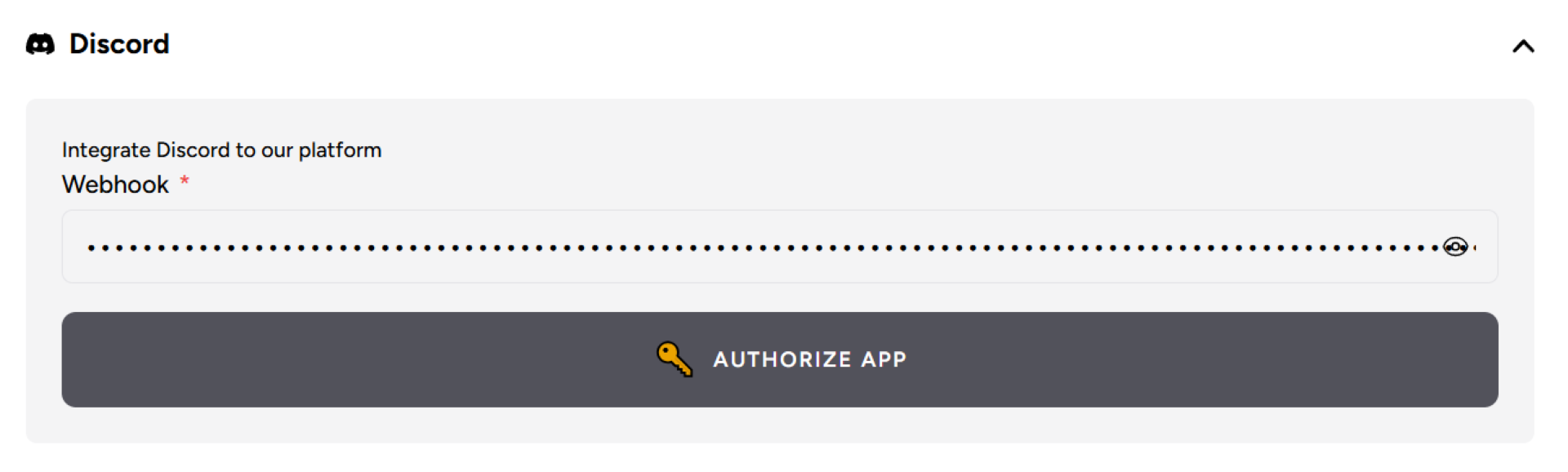
Click “Authorize App”
Test the Integration
Ensure that the integration is set up correctly by sending a test message from 365 Days AI.
Check the designated Discord channel to confirm that the message is posted accurately.
