To create your First Plan, simply click on the “New Plan” option and give it a suitable name. For example, in this plan, we have named it “365 Days AI”.
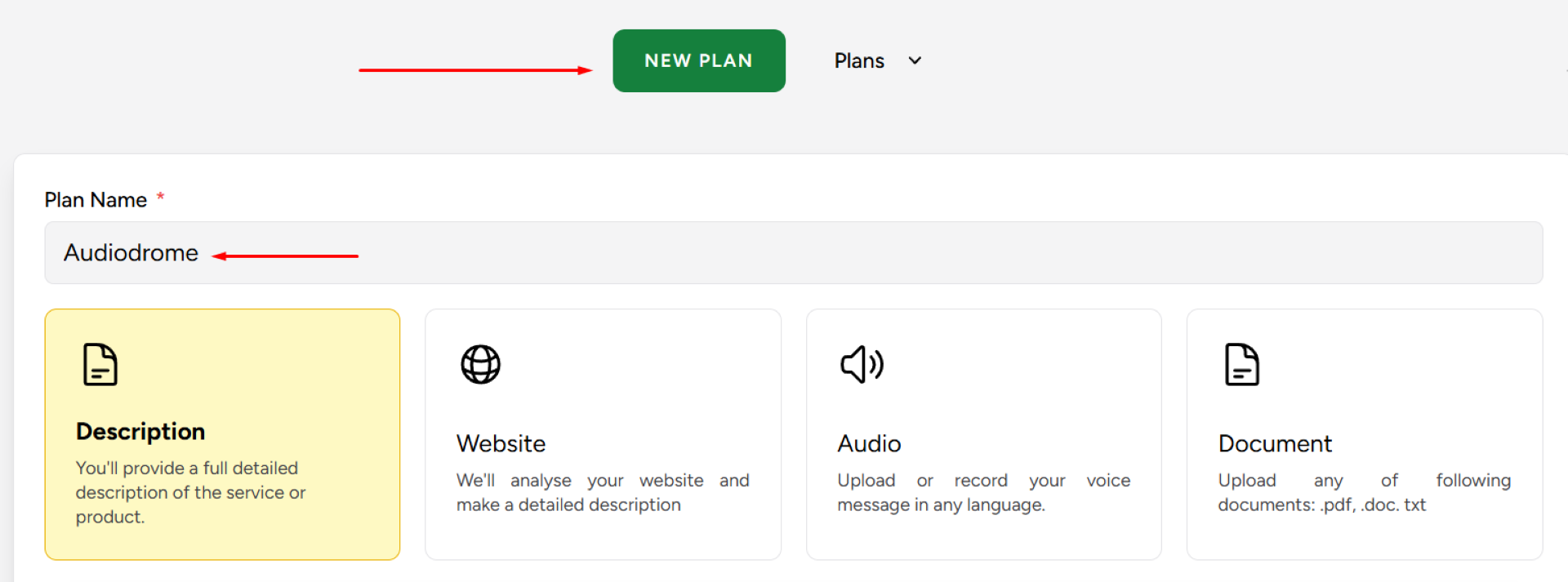
The next step is to provide a description for the plan. In this demo plan, the description has already been copied and pasted, and contains all the relevant information about the plan 365 Days AI. You can create the required description manually or can collect from the source and paste it. It can be a paragraph or even longer, depending on the amount of data you have collected for your Plan.
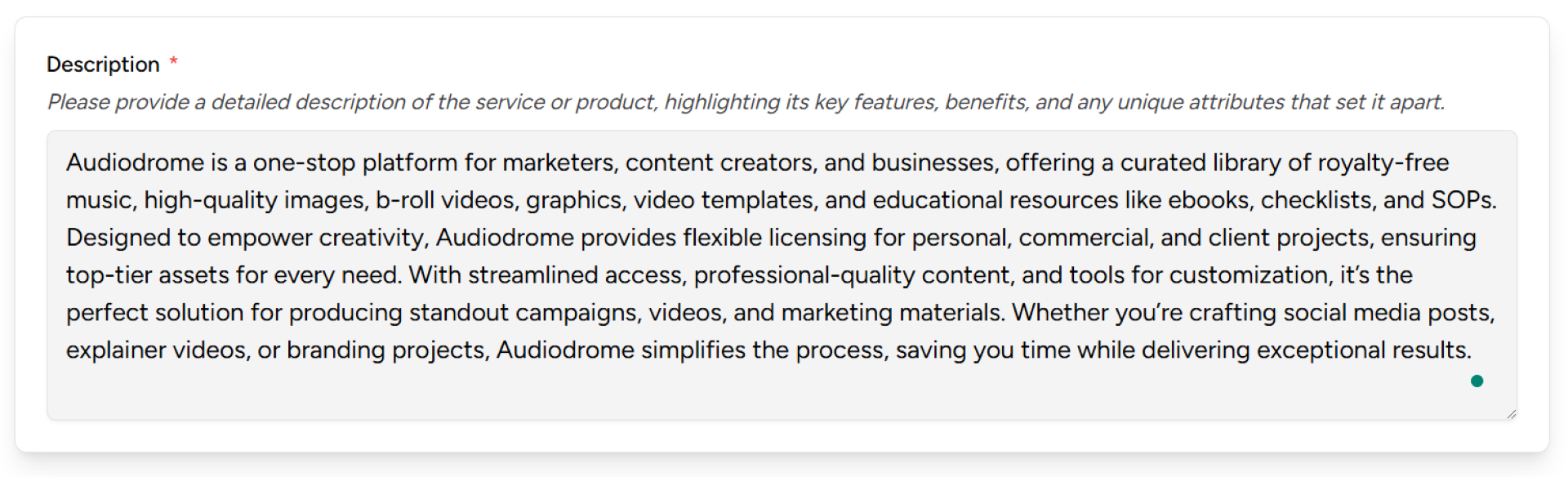
Moving forward, you will come across the language selection option. By default, English is selected for this plan, but you have the flexibility to choose from a variety of languages such as Russian, Korean, Romanian, Turkish, Indonesian, Polish, and many others available in the dropdown menu.
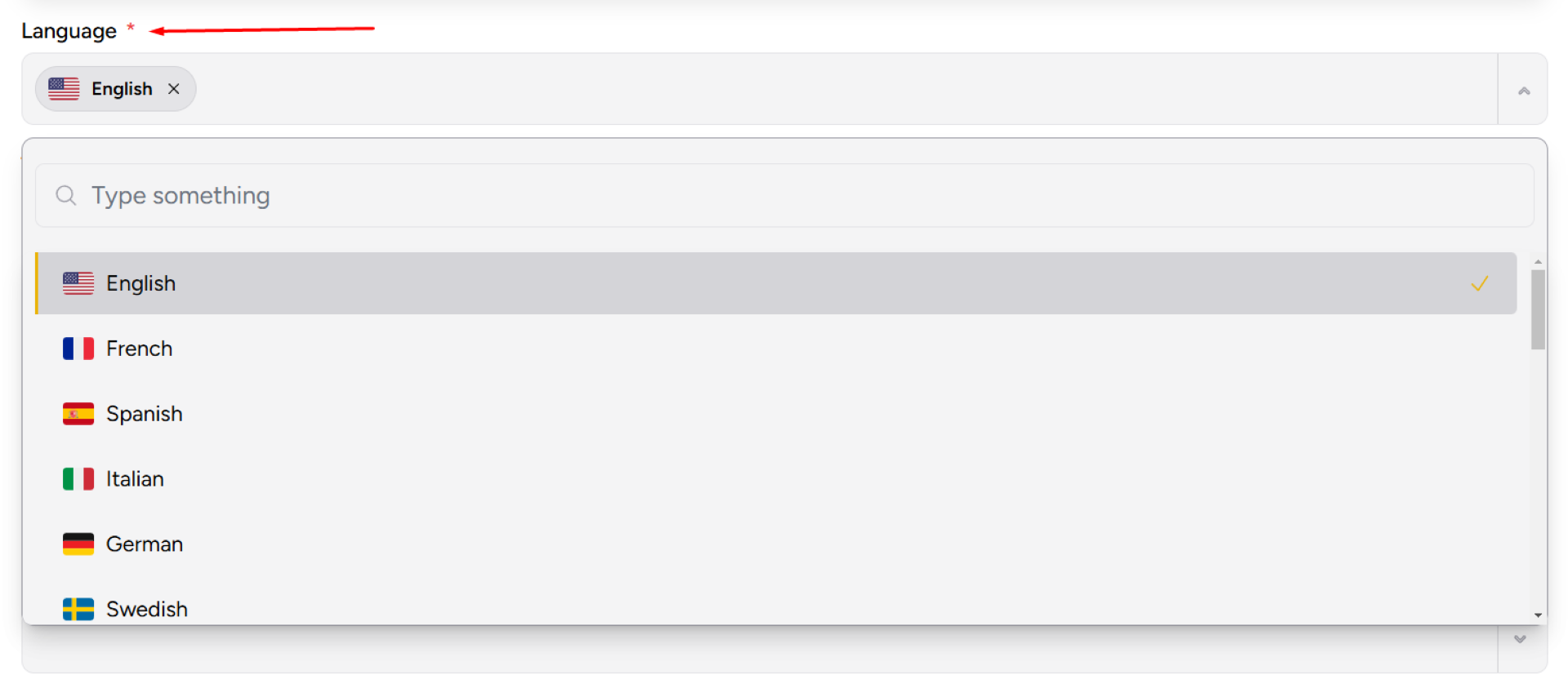
Choose your preferred time zone
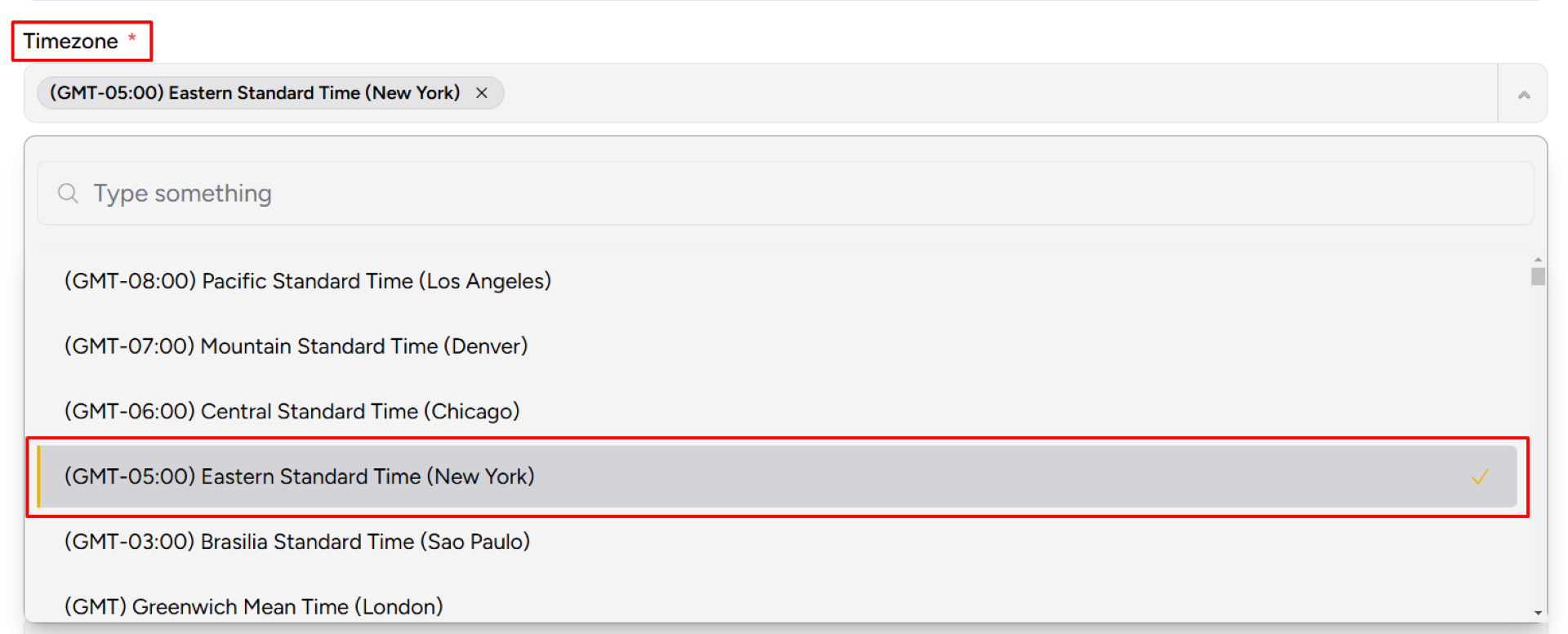
Next, you will need to specify the starting date for your plan. This will help you accurately schedule and organize activities or events based on your desired starting date.
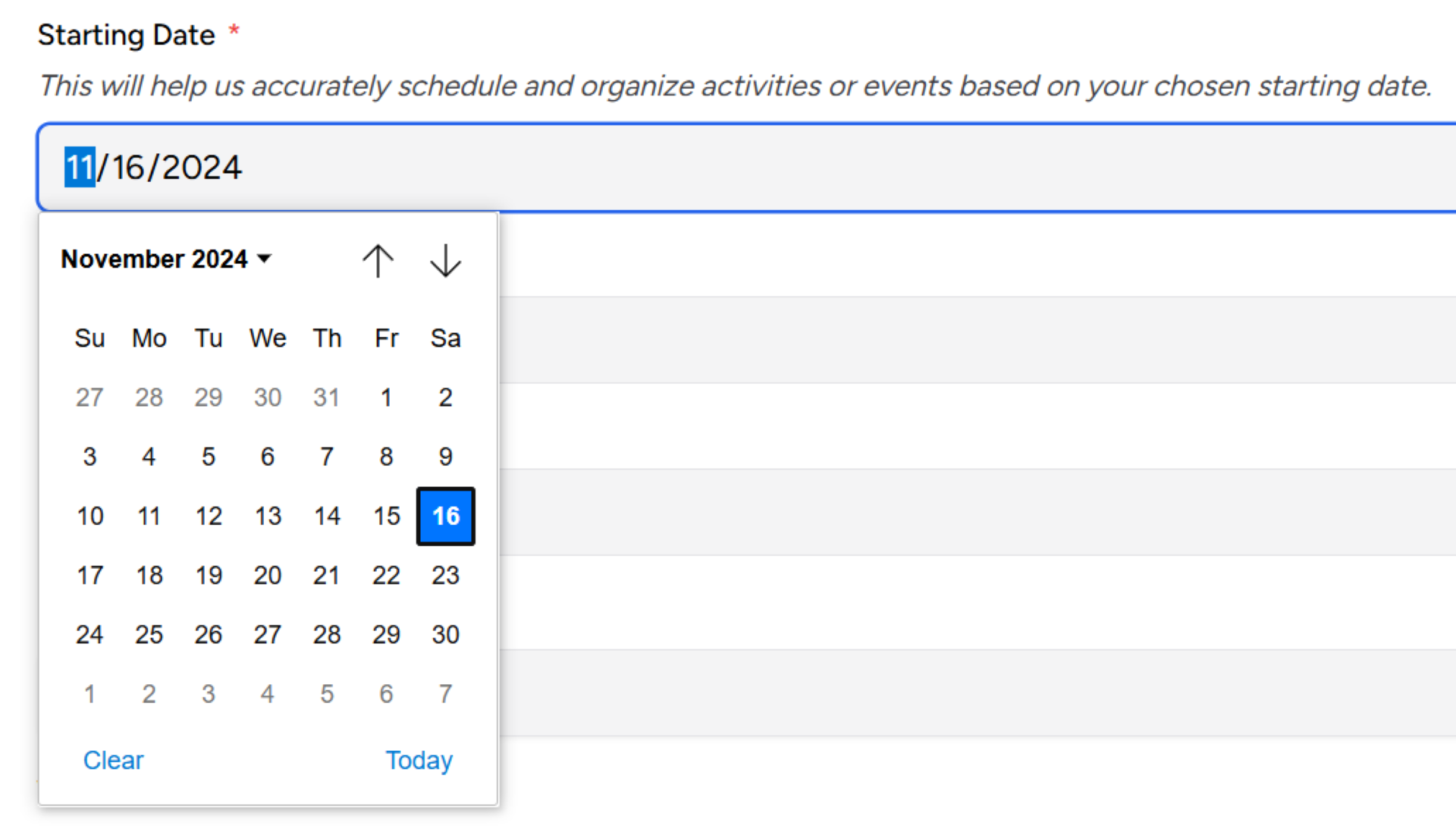
Once you have selected the date, you can proceed to the next option, which is the selection of platforms. In this plan, three platforms – Facebook, Twitter, and LinkedIn – have been selected. However, you can choose any platform of your choice by using the dropdown menu.
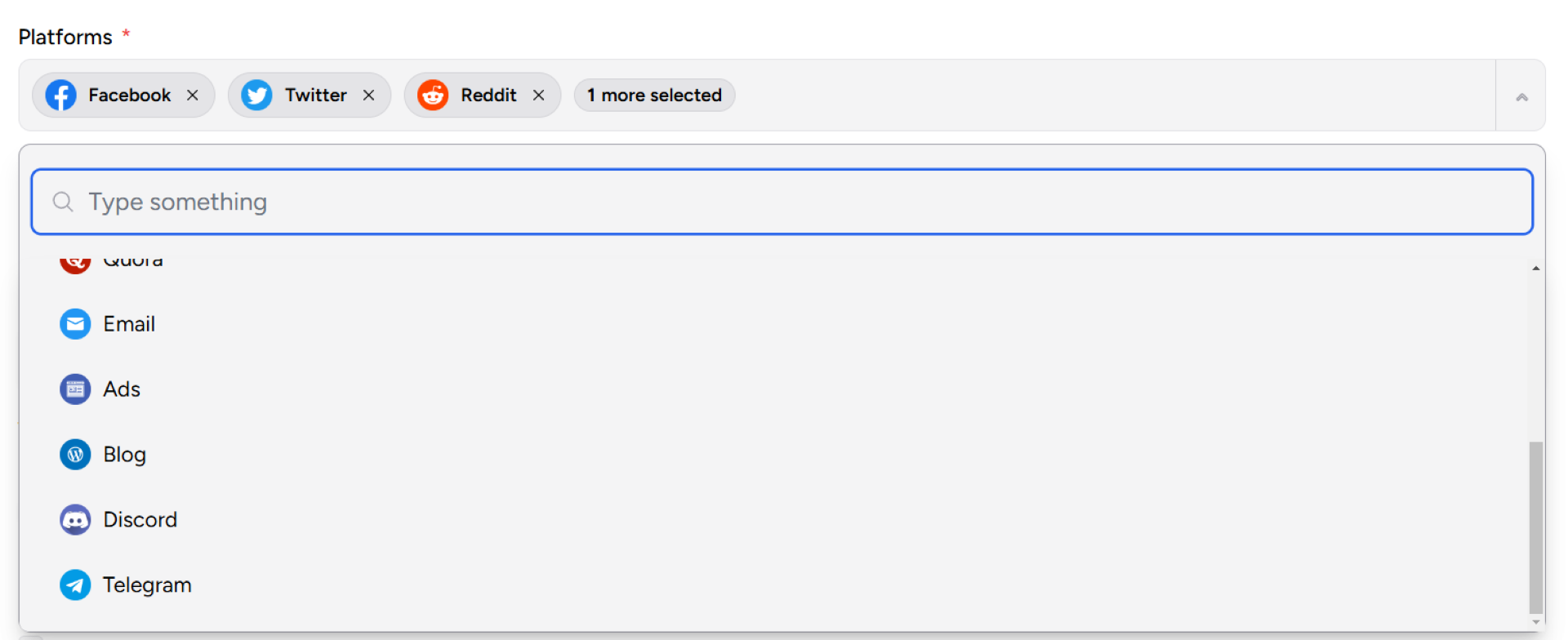
After selecting the platforms, you will need to define the objectives of your campaigns. The objectives can include increasing brand awareness, achieving a certain level of sales, attracting a new customer segment, increasing customer loyalty, and improving public perception of the product or brand. You can also select multiple objectives for your plan available in the Drop Menu. In this Plan, the selected objective is “Achieving a certain level of sales”.
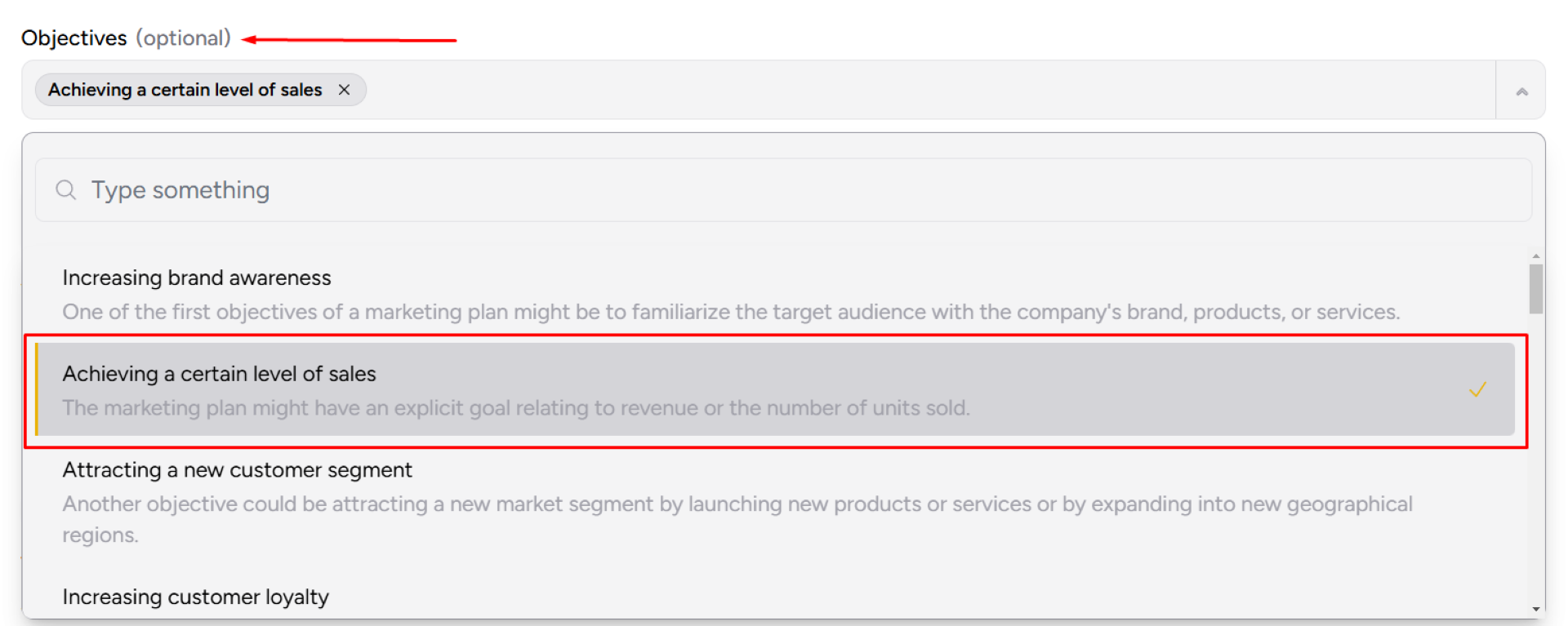
Next, you have the option to choose the frequency of content generation for each platform. You can select whether you want to generate content every day, every 3 days, every 4 days, every 5 days, or up to 14 days. In this plan, the frequency selected is “Every day”.
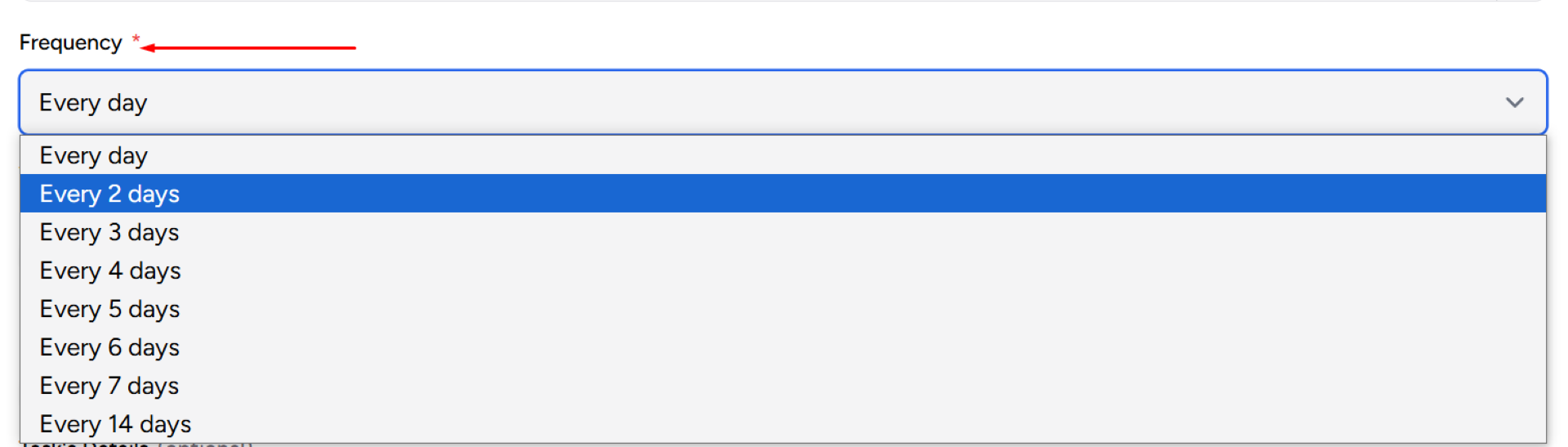
You also have the choice to include weekends or exclude them, depending on your preference.

The next option is regarding the inclusion of images. It is optional, but you have the option to include images in the generated tasks.

Furthermore, you can choose to automatically generate task details for the extended tasks. This can be done by selecting the “Automatic extended task details” option.
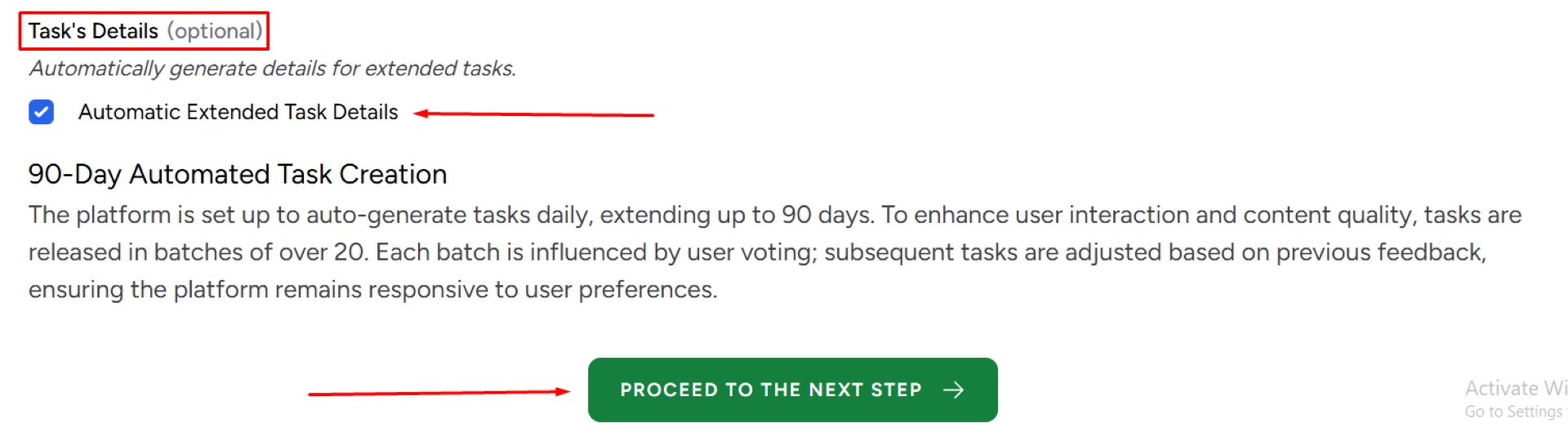
Once you have made all the necessary selections, click on the “Proceed to the next step” button. Within a few seconds, the system will generate all the content for you, starting from the specified date for Facebook, Twitter, and LinkedIn.
For Facebook, you will find all the content details right there on the dashboard.
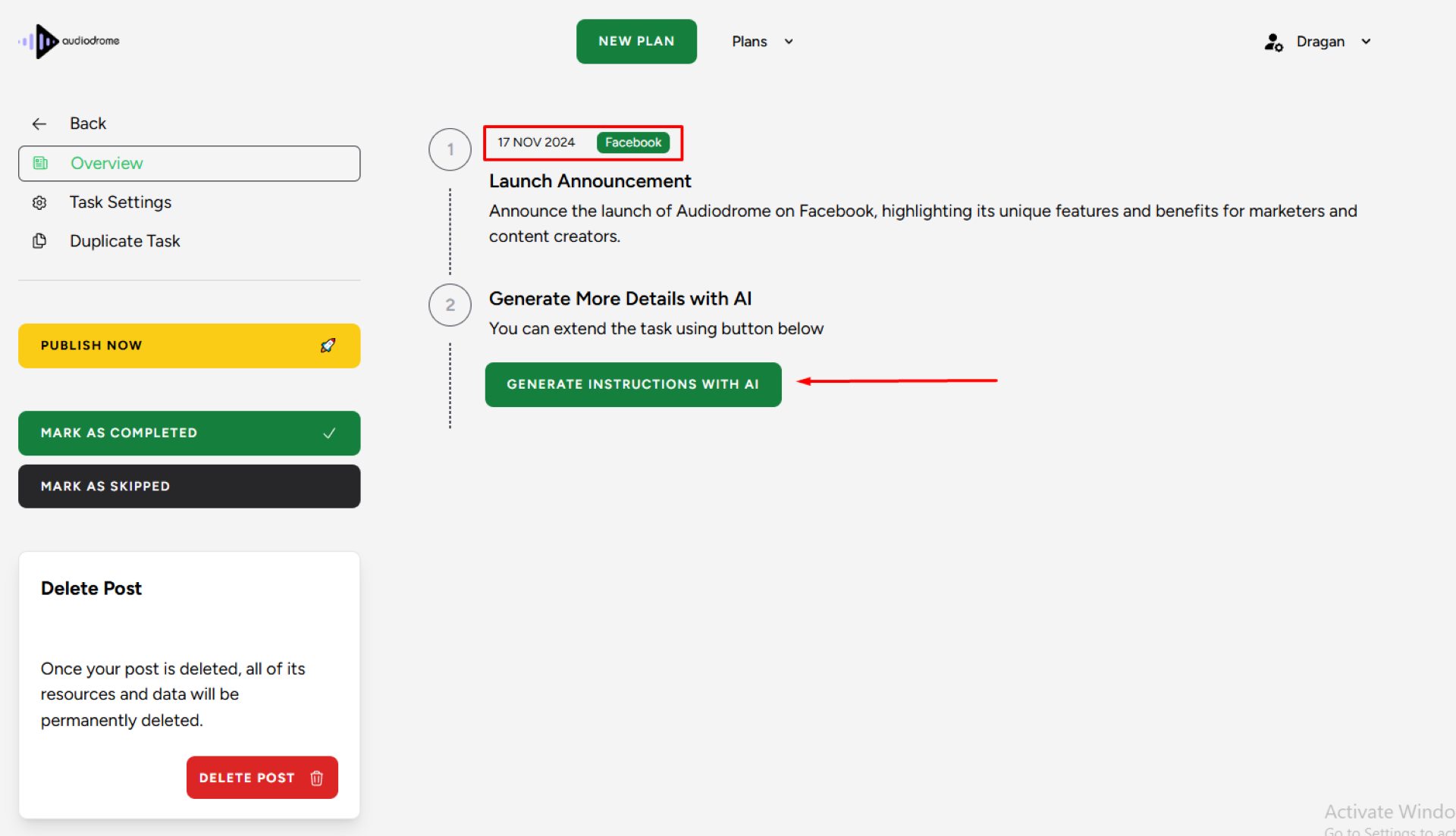
Here, you can find details such as characters and word count. You can copy and edit the content as needed. Don’t forget to save the changes (green button)
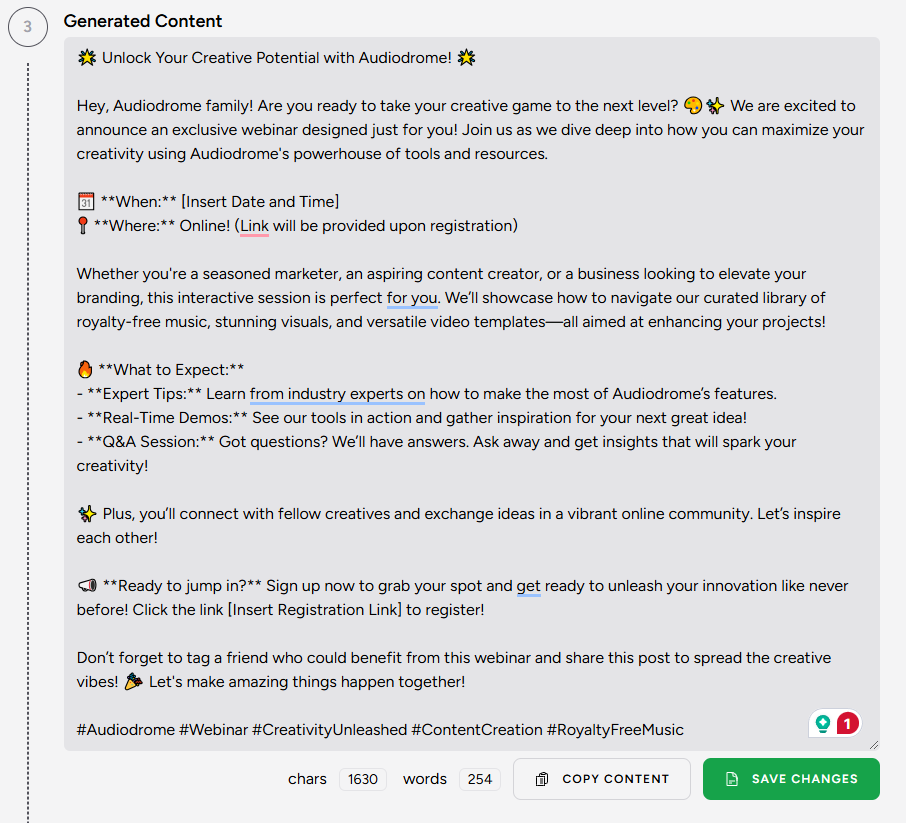
Additionally, you can upload images for each post.
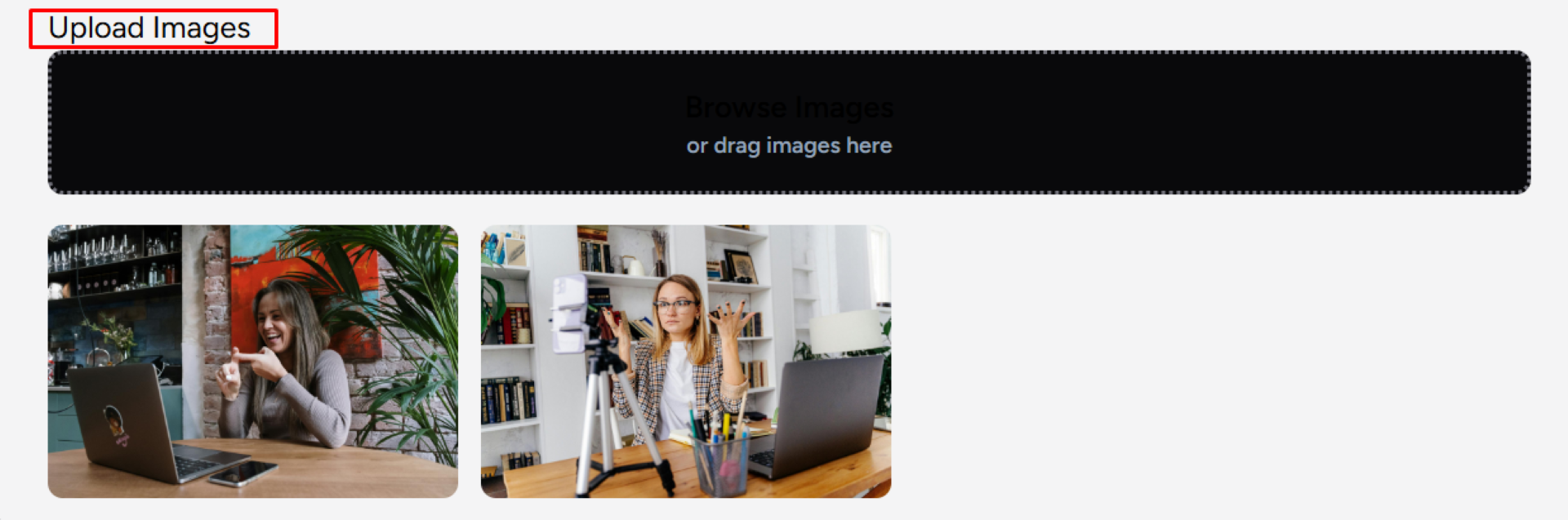
The details include meta title, meta description, meta keywords, social share message, and a chart. From this dashboard, you can directly publish the content on your Facebook account by integrating your Facebook settings.
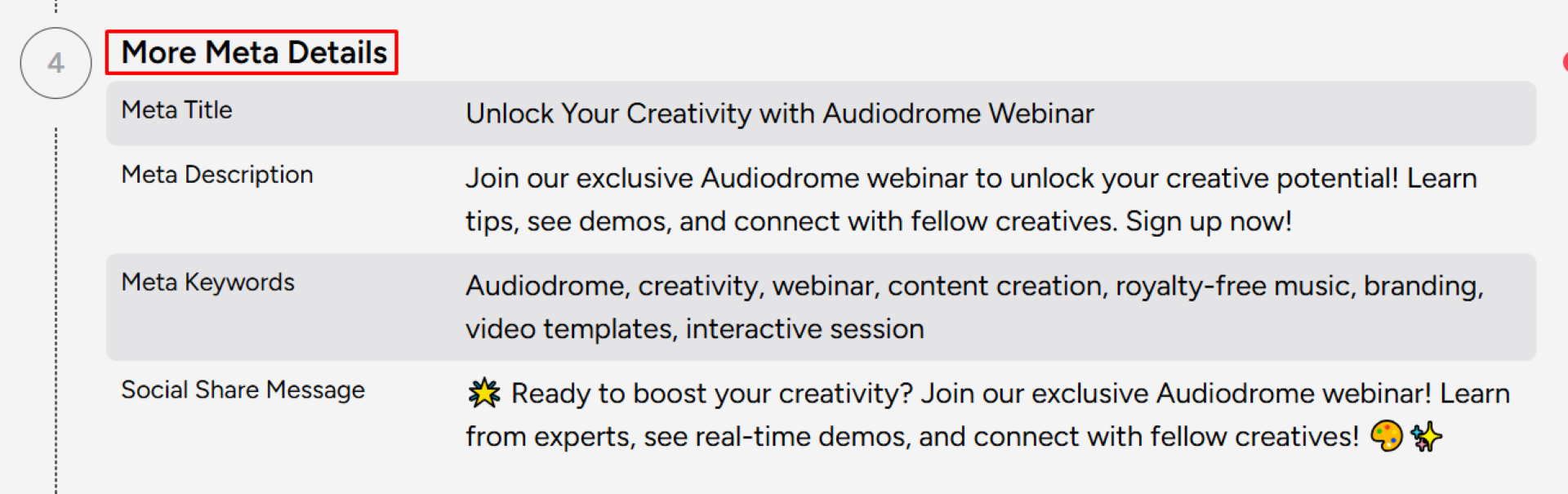
The “Chart” feature evaluates key aspects of your Facebook post, such as readability, SEO optimization, engagement potential, originality, cultural sensitivity, and more. The graph visually highlights areas of strength and those needing improvement, helping you refine your content for maximum impact and audience engagement.
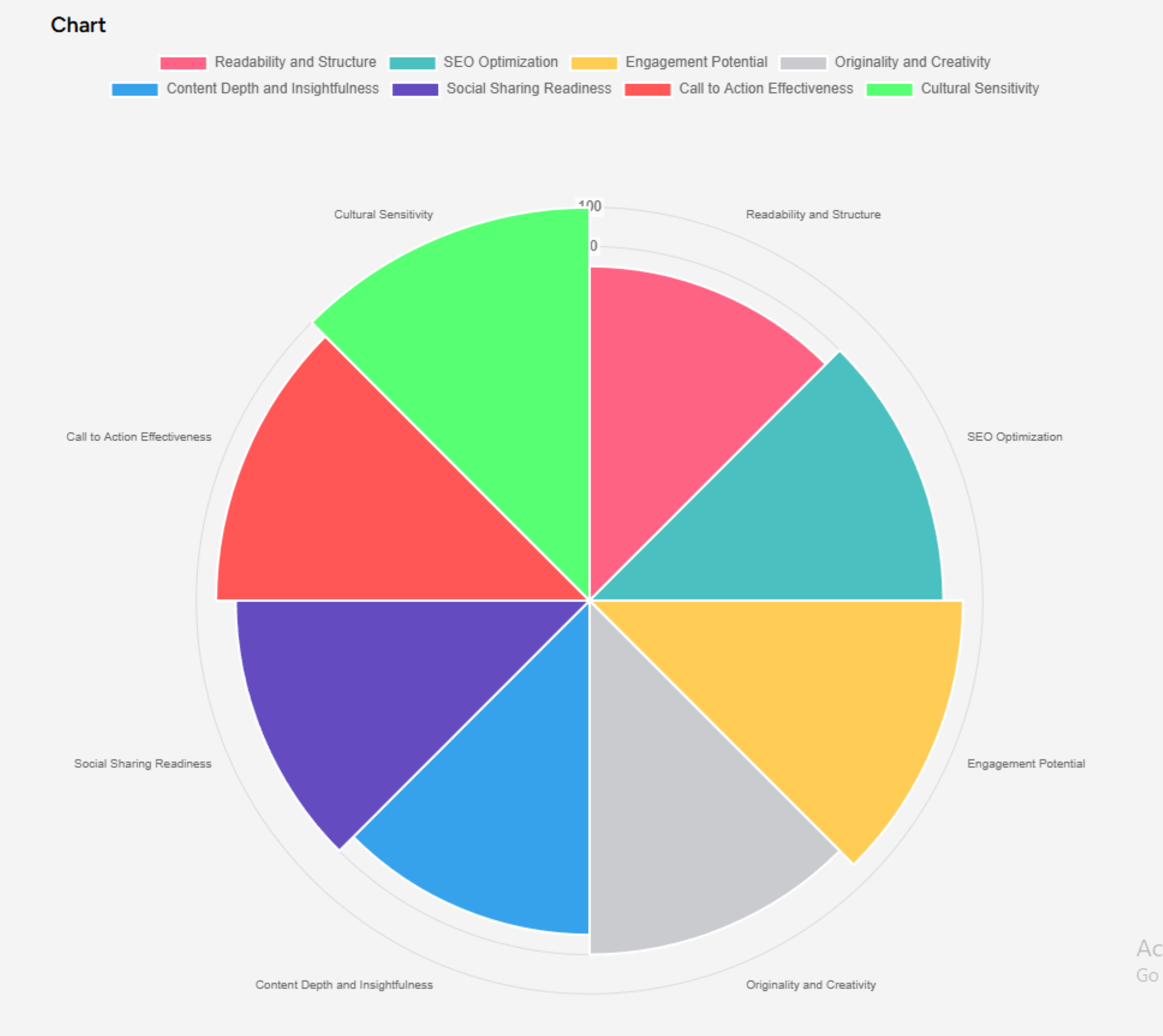
By going back, you can access the content for Twitter, LinkedIn, and other platforms on different days. Simply click on Twitter and generate instructions with AI. Similar to Facebook, you will find the content for Twitter along with the option to edit, copy, and save changes. You can also select the best image of your choice.
The same publishing process applies to Instagram as well. By clicking back, you will find all the content readily available for all your social media platforms.
