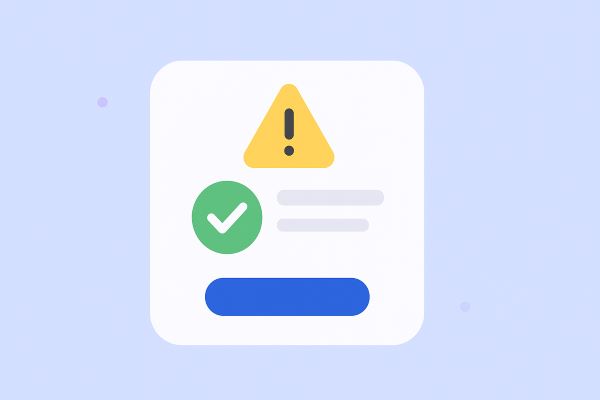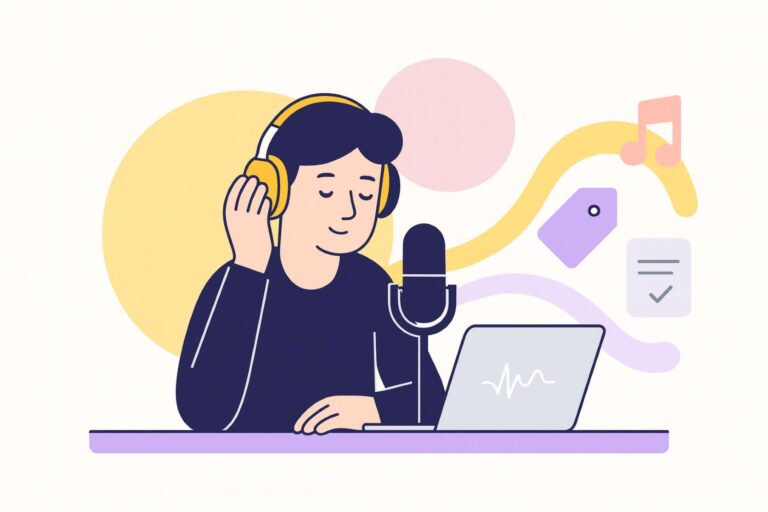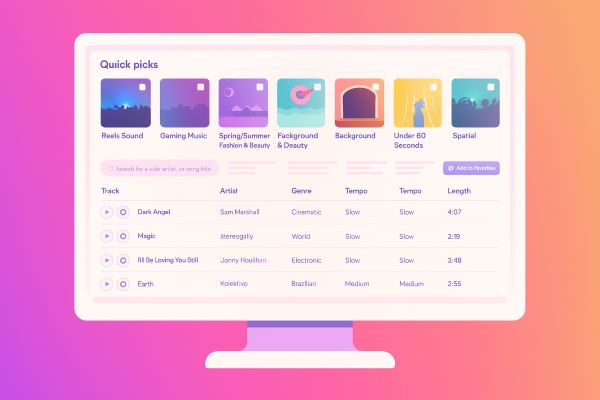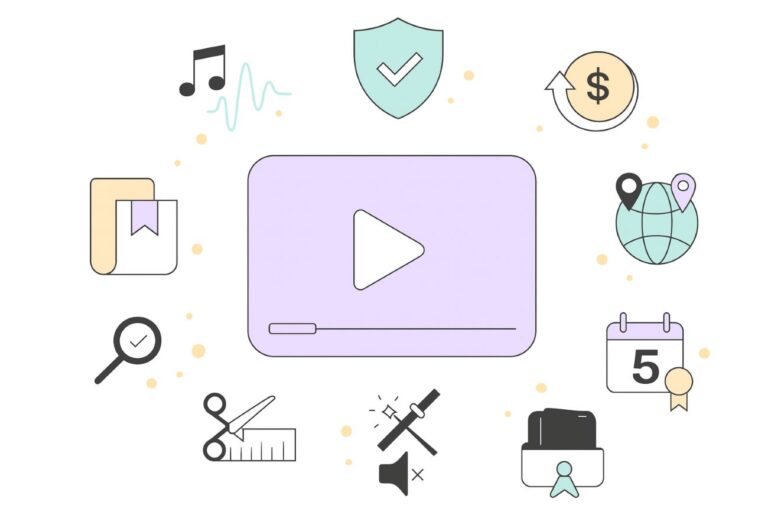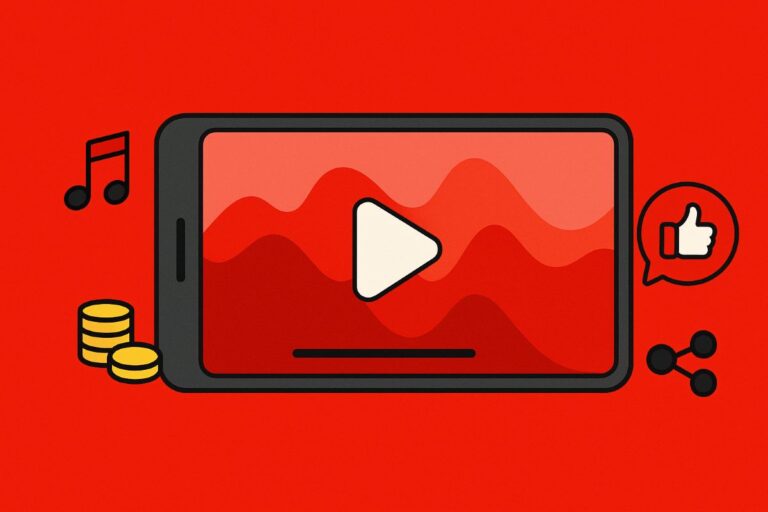YouTube Copyright & Music (2025): Claims, Strikes, Content ID & Safe Monetization
Audiodrome is a royalty-free music platform designed specifically for content creators who need affordable, high-quality background music for videos, podcasts, social media, and commercial projects. Unlike subscription-only services, Audiodrome offers both free tracks and simple one-time licensing with full commercial rights, including DMCA-safe use on YouTube, Instagram, and TikTok. All music is original, professionally produced, and PRO-free, ensuring zero copyright claims. It’s ideal for YouTubers, freelancers, marketers, and anyone looking for budget-friendly audio that’s safe to monetize.
Music powers your video – and can quietly kill it. This guide merges YouTube’s rules with real workflows, so you know when to license, when to dispute, and how to fix claims fast without losing reach, revenue, or sleep.
Copyright & Music on YouTube: Core Concepts (Foundations)
This section grounds you in what copyright protects, how music rights split, and why YouTube settings or credits don’t replace real licenses.
What “copyright” covers and who owns what (music edition)
Copyright in music splits into two parts: the composition (melody, lyrics, arrangement) and the sound recording (the actual recorded performance). Songwriters and publishers control the composition. Labels and producers usually control the master. Using a song often touches both sets of rights.
%20Claims%2C%20Strikes%2C%20Content%20ID%20%26%20Safe%20Monetization/What%20%E2%80%9Ccopyright%E2%80%9D%20covers%20and%20who%20owns%20what%20(music%20edition).jpg)
Derivative works adapt or build on existing music – remixes, translations, mashups, sampled beats, or new lyrics over a known melody. Public domain compositions are free to use, but modern recordings of them are not. If a right still exists, you need permission for that specific piece.
License types inside YouTube (what your upload can declare)
“Standard YouTube License” controls how YouTube users can watch and share your upload. It does not grant you permission to include third-party music. If you add someone else’s song, you still need the relevant music rights outside that setting.
%20Claims%2C%20Strikes%2C%20Content%20ID%20%26%20Safe%20Monetization/License%20types%20inside%20YouTube%20(what%20your%20upload%20can%20declare)%201.jpg)
“Creative Commons Attribution (CC-BY)” only applies if you uploaded a work you can license under CC. It doesn’t convert commercial songs into free-to-use tracks. If your video contains copyrighted music you don’t own or license, CC does not clear that music.
Fair use vs. music: what it is – and isn’t
Fair use is a legal defense that depends on context: purpose, nature, amount, and market impact. Commentary, criticism, and education can weigh in your favor, but no single factor decides the outcome. You must evaluate the specific clip and use.
%20Claims%2C%20Strikes%2C%20Content%20ID%20%26%20Safe%20Monetization/Fair%20use%20vs.%20music%20what%20it%20is%20%E2%80%93%20and%20isn%E2%80%99t%201.jpg)
Music claims rarely hinge on short, automatic rules. Even small excerpts can matter if they hit the “heart” of a song. Treat fair use cautiously, document your purpose, and be ready to justify your edit. When in doubt, license or replace the track.
“Music in this video” credits
YouTube may auto-display song and artist credits in descriptions when its systems identify a track. These credits help viewers find music and give recognition to rightsholders. They don’t confirm that you cleared the music or that monetization will remain open.
%20Claims%2C%20Strikes%2C%20Content%20ID%20%26%20Safe%20Monetization/'Music%20in%20this%20video'%20credits%201.jpg)
If you see credits, treat them as informational, not protective. A recognized track can still trigger a Content ID claim, a territorial block, or revenue sharing. Your safest path remains the same: use licensed music, YouTube Audio Library tracks, or your original recordings.
Claim Basics for Music (What happens and why)
This section explains how claims work on YouTube, why music triggers them so often, and what each path means for visibility and earnings.
What is a copyright claim? (vs. strike)
A claim asserts ownership over content in your video and can change monetization or visibility. A DMCA removal takes the video down after a legal notice. A strike follows a valid removal and affects channel standing, live streaming, and future uploads.
%20Claims%2C%20Strikes%2C%20Content%20ID%20%26%20Safe%20Monetization/What%20is%20a%20copyright%20claim%20(vs.%20strike).jpg)
Music triggers many automated claims because Content ID can match even short, distinctive snippets. Labels and distributors upload reference files, so the system recognizes melodies, instrumentals, and stems. Background beds, intros, and sample-based edits often match and lead to immediate policy actions.
Content ID claims: outcomes you can see
Rightsholders set a policy on matched content. They can monetize your video and collect revenue, track performance without monetization, or block the video. The policy applies automatically when the system finds a match, and it stays in place until someone changes it.
%20Claims%2C%20Strikes%2C%20Content%20ID%20%26%20Safe%20Monetization/Content%20ID%20claims%20outcomes%20you%20can%20see%201.jpg)
Policies can target specific locations. A song may play normally in some countries but face a block or revenue claim in others because licensing differs by territory. One video can show mixed availability worldwide, depending on how the rightsholder configures their regional rules.
YouTube Studio shows restrictions in the “Monetization,” “Visibility,” and “Copyright” columns. You’ll see labels like “Copyright claim,” “Blocked,” or “Partially blocked,” plus a details panel with the claimed segment, owner, policy, and affected territories. The Editor links let you trim, mute, or replace the audio.
Special rule for 1–3 minute Shorts
For 1–3 minute Shorts, an active Content ID claim blocks the Short until you resolve it. This rule aims to reduce disputed music uses in quasi-long clips that feel more like standard videos than quick Shorts.
%20Claims%2C%20Strikes%2C%20Content%20ID%20%26%20Safe%20Monetization/Special%20rule%20for%201%E2%80%933%20minute%20Shorts.jpg)
If a claim hits one of these Shorts, you need to clear it before the video goes live. Replace or remove the music, prove your license, or resolve the dispute. Once the claim is cleared, the Short can be published and reach viewers as normal.
Disputes, appeals, and “Escalate to Appeal”
Dispute a claim when you have a license, original content, or a valid legal defense. Appeal only after a rejected dispute, when you stand on strong ground and can accept higher stakes. Keep documentation ready, including proof of rights, scope, and territories.
%20Claims%2C%20Strikes%2C%20Content%20ID%20%26%20Safe%20Monetization/Disputes%2C%20appeals%2C%20and%20%E2%80%9CEscalate%20to%20Appeal%E2%80%9D.jpg)
After you appeal, the claimant generally has seven days to respond. They can release the claim, uphold it, or issue a takedown. Watch your email and Studio dashboard during this window so you can react quickly if the status changes.
If the claimant rejects your appeal and sends a takedown, YouTube removes the video and a strike lands on your channel. Only appeal if you can defend your use in a legal process. If you feel unsure, replace the music or resolve the license first.
Dispute/Appeal Checklist
- Eligibility checks:
- I can point to a clear basis: original content, valid license, or a strong legal defense.
- The claim details match the actual segment, timestamp, and track.
- My license covers media (YouTube), term, territory, edits, and sponsorship/ads if used.
- I understand a weak dispute wastes time and may delay publishing decisions.
- Evidence I’ll attach or reference:
- License/receipt or contract, with scope highlighted.
- Link to licensor/source page; catalog ID or track URL.
- Any correspondence confirming permission or waivers.
- Short note explaining why the match is wrong or out of scope.
- Monetization timing to expect:
- I know revenue can be held during a dispute and released to me if I win.
- I will avoid appealing unless I’m confident; an appeal can trigger a takedown.
- I’ll monitor Studio and email daily until resolution.
Get the Dispute/Appeal Checklist for free
PDF document delivered by email.
Monetization during Content ID disputes
When a claim lands, the claimant can monetize. If you dispute, YouTube may hold revenue while the issue resolves. That hold prevents immediate payout to either side. When the claim clears in your favor, YouTube releases the held revenue to you retroactively.
%20Claims%2C%20Strikes%2C%20Content%20ID%20%26%20Safe%20Monetization/Monetization%20during%20Content%20ID%20disputes%201.jpg)
If the claimant upholds the claim, their monetization usually continues. You can escalate to an appeal if you still believe you hold the rights. Understand that an appeal can trigger a legal takedown, so weigh the value of the video against the risk and time.
When you remove or replace the claimed audio and the claim disappears, monetization follows the new status. Future earnings flow according to your setting or the new track’s policy. Keep licenses on file and note terms like media, territory, and duration to avoid repeat conflicts.
Submit, Prevent, Retract, Counter: Legal Flows (For creators & rightsholders)
This section shows how to send or undo a takedown, block reuploads, and navigate counter notices so both sides handle disputes cleanly and on time.
Submit a copyright removal (DMCA) request
File removals through YouTube’s web form while signed in to the account that controls the rights. Provide accurate contact details, specific URLs, and a good-faith statement. Double-check you own or administer the music at issue before you submit anything.
%20Claims%2C%20Strikes%2C%20Content%20ID%20%26%20Safe%20Monetization/Submit%20a%20copyright%20removal%20(DMCA)%20request.jpg)
Choose a standard takedown for immediate removal, or a scheduled takedown that grants a seven-day grace period. Scheduled removals notify the uploader and give them a chance to fix or remove the content before it goes down, which can reduce friction and mistakes.
%20Claims%2C%20Strikes%2C%20Content%20ID%20%26%20Safe%20Monetization/Submit%20a%20copyright%20removal%20(DMCA)%20request%201.jpg)
Prevent reuploads after a takedown
After YouTube removes a video for copyright, eligible rightsholders can enable reupload prevention. The system uses the removed file as a reference to detect future matches and stop repeat posts at the point of upload, saving manual enforcement work across channels.
%20Claims%2C%20Strikes%2C%20Content%20ID%20%26%20Safe%20Monetization/Prevent%20reuploads%20after%20a%20takedown.jpg)
Reupload prevention works best when your reference is clean and representative. Provide a complete, high-quality source, confirm ownership, and keep your catalog data accurate. If you later grant permission, adjust policies so authorized uses pass while unauthorized copies still get stopped.
Retract a takedown
Retract when you made an error, reached a license deal, or no longer wish to enforce. Retraction clears the strike from the creator’s channel and restores the video if no other issues remain, which supports fair outcomes and healthy creator relationships.
%20Claims%2C%20Strikes%2C%20Content%20ID%20%26%20Safe%20Monetization/Retract%20a%20takedown%201.jpg)
Submit the retraction through the same removal workflow you used originally, using the exact video URL and case details. Identify yourself as the original claimant, state you wish to withdraw the request, and keep a record of communications in case questions arise later.
Counter notification (creator)
File a counter notice when your video was removed and you believe the takedown was a mistake or you have a valid legal basis to post it. Explain your grounds clearly, give accurate contact information, and confirm you consent to jurisdiction and service.
%20Claims%2C%20Strikes%2C%20Content%20ID%20%26%20Safe%20Monetization/Counter%20notification.jpg)
A counter notice carries legal weight under the DMCA. The rightsholder has a set period to file a lawsuit. If they don’t, YouTube can restore the video. Understand the risk before you proceed, because false statements or weak claims can create bigger problems.
Counter Notification (Creator) Checklist
- Before you counter:
- My video was removed by a DMCA takedown (not just claimed).
- I have a strong legal basis or license; I understand a counter is a legal statement.
- I’m willing to share my name, address, and contact with the claimant as required.
- Legal timing & risk:
- I understand the claimant typically has 10 business days to file court action after my counter.
- If no lawsuit is filed and properly notified to the platform, my video can be restored.
- I accept potential legal follow-up; if unsure, I will seek legal counsel first.
- What to include:
- A clear statement of good-faith belief the removal was a mistake or misidentification.
- Consent to jurisdiction and service, plus accurate contact details.
- Any license, contract, or proof that demonstrates my rights.
Get the Counter Notification checklist (free)
Counter Notification + Dispute/Appeal PDF delivered by email.
Responding to counters (rightsholder)
When a creator counters, move quickly. You can withdraw the original takedown if you agree they have rights, or you can maintain your claim and file a court action within the stated window. If you don’t act, the platform may restore the video.
%20Claims%2C%20Strikes%2C%20Content%20ID%20%26%20Safe%20Monetization/Responding%20to%20counters%20(rightsholder)%201.jpg)
Review the counter, your chain of title, and the exact use. If the creator has a new license or limited permission, consider narrowing your enforcement or switching to tracking. If you plan to litigate, meet deadlines, preserve evidence, and communicate clearly to avoid confusion.
DMCA Risk Checker (final check before takedown or counter)
Run this quick check before you escalate. It verifies the clip, confirms license scope (media, term, territory, edits/ads), final-checks public-domain claims, and flags weak grounds for removal or counter. You’ll avoid misfires, choose standard vs scheduled takedown wisely, and document proof up front.
DMCA Risk Checker
Your DMCA Risk
Embed This Tool on Your Website

Detailed Claim Issues You’ll Actually Hit with Music
This section covers the stickier edge cases: how claims affect your channel’s health, what live streams risk, and the practical fixes inside YouTube Studio when you need to remove or replace problem audio fast.
Account standing changes (after claims/strikes)
Your channel health matters. One copyright strike restricts features like live streaming and custom thumbnails. Two strikes tighten limits and raise review scrutiny. Three strikes within 90 days remove the channel. Resolve disputes quickly, keep licenses on file, and avoid repeat problems across uploads.
%20Claims%2C%20Strikes%2C%20Content%20ID%20%26%20Safe%20Monetization/Account%20standing%20changes%20(after%20claimsstrikes).jpg)
Not all issues weigh the same. Content ID claims don’t create strikes, but multiple disputes can trigger closer review and temporary monetization changes. Clear claims by trimming or replacing audio, and keep your policy history clean. Consistent compliance restores trust and preserves feature access over time.
Live streams & music: what can go wrong
Live streams add risk because matches happen while you broadcast. A detected song can trigger muting, blocking, or disconnection mid-stream. Latency grows if the system processes multiple matches. Treat venues, background DJs, and walk-on music as high-risk, and plan your show flow accordingly.
%20Claims%2C%20Strikes%2C%20Content%20ID%20%26%20Safe%20Monetization/Live%20streams%20%26%20music%20what%20can%20go%20wrong%201.jpg)
Bring a Plan B. Prepare a fallback music bed you control, keep a “mute all music” hotkey, and brief guests to avoid copyrighted tracks. Check rights for performances and public venues, because performance rights can bite even when no recording lives on your channel later.
Removing claimed audio in Studio
YouTube Studio gives you three main fixes – trim out the claimed segment, swap the audio or mute the segment.
%20Claims%2C%20Strikes%2C%20Content%20ID%20%26%20Safe%20Monetization/Removing%20claimed%20audio%20in%20Studio.jpg)
Trim out the claimed segment to remove the match completely. The Editor will reprocess the video and drop the flagged portion. Confirm the new cut still tells your story before you publish the change to viewers.
%20Claims%2C%20Strikes%2C%20Content%20ID%20%26%20Safe%20Monetization/Trim%20out%20segment.jpg)
Mute the segment if you can live without sound for that section. Muting clears many matches and preserves visuals and voiceover outside the affected portion. Preview the muted timeline for awkward gaps, and consider adding captions or on-screen text to maintain clarity.
%20Claims%2C%20Strikes%2C%20Content%20ID%20%26%20Safe%20Monetization/Erase%20song.jpg)
Swap the audio with a different track. Use a licensed song or a safe alternative that avoids the same musical fingerprint. Re-verify territory and term. If you cross-post to Shorts or other platforms, confirm the replacement track’s rules carry over to those formats.
%20Claims%2C%20Strikes%2C%20Content%20ID%20%26%20Safe%20Monetization/Replace%20song.jpg)
The YouTube Audio Library offers tracks and sound effects you can use in monetized videos. Read each item’s attribution note and any usage conditions. Keep a record of the track name and link, and list credit in your description when the Library requests attribution.
Contact info in removal requests
DMCA removals require real contact details from both sides. The other party can see the claimant’s name and contact method, and YouTube forwards the counter-notice contact details to the claimant. Use a business address and monitored inbox so you can respond professionally and on time.
%20Claims%2C%20Strikes%2C%20Content%20ID%20%26%20Safe%20Monetization/Contact%20info%20in%20removal%20requests%201.jpg)
If privacy matters, route takedowns through an agent or company address rather than personal information. Keep correspondence polite and specific, reference URLs and timestamps, and store records for future questions. Clear communication lowers friction and helps both sides fix errors or confirm licensed uses.
Contractual blocks (not copyright law per se)
Some blocks don’t come from copyright claims; they come from YouTube’s distribution contracts or territory deals. A video may show “blocked” or “partially blocked” even when you own everything. Check the restriction details in Studio and adjust the upload strategy or territories if needed.
%20Claims%2C%20Strikes%2C%20Content%20ID%20%26%20Safe%20Monetization/Contractual%20blocks%20(not%20copyright%20law%20per%20se)%201.jpg)
Copyright Management Tools (When you’re a music rightsholder/partner)
This section explains YouTube’s toolset for finding matches, enforcing rights at scale, and onboarding catalogs so you control policies and payouts.
Overview of YouTube’s rights tools
YouTube offers two main paths for rights owners. Content ID suits partners with proven ownership, clean metadata, and the need to set automated policies. The Copyright Match Tool suits individual creators and smaller catalogs that need to find reuploads and act manually.
%20Claims%2C%20Strikes%2C%20Content%20ID%20%26%20Safe%20Monetization/Copyright%20Management%20Tools%201.jpg)
Both tools solve different problems. Content ID automates detection and policy across millions of views. The Match Tool surfaces likely copies so you can review context before acting. Together, they let you protect a catalog, reduce manual work, and avoid blunt takedowns.
Content ID: how it works & who qualifies
Content ID relies on reference files you supply. These files represent your compositions or recordings. You upload references, map ownership, and define policies. When viewers upload videos, YouTube compares their audio to your references and flags matches for your account.
%20Claims%2C%20Strikes%2C%20Content%20ID%20%26%20Safe%20Monetization/Content%20ID%20how%20it%20works%20%26%20who%20qualifies.jpg)
When Content ID finds a match, your policy triggers. You can monetize the video and collect revenue, track its performance without monetizing, or block it entirely. You can set policies by territory, which lets you respect distribution deals while still protecting your catalog.
YouTube expects clear ownership and accurate metadata. You should control the rights you claim, avoid conflicts with co-owners, and keep mappings current. Bad references cause overlap, false positives, or disputes. Clean data and fast responses keep your account in good standing and your claims credible.
Not every applicant qualifies. YouTube prioritizes entities that can manage rights responsibly at scale. Labels, distributors, publishers, and large independent catalogs tend to meet the bar. Smaller catalogs can start with the Match Tool or work through a qualified distribution partner that offers Content ID.
Copyright Match Tool (CMT) vs. Content ID
The Copyright Match Tool scans uploads for full or near-full copies of your videos. It highlights likely matches so you can review context, decide if the use looks legitimate, and choose next steps. This approach suits creators who want human review before enforcement.
%20Claims%2C%20Strikes%2C%20Content%20ID%20%26%20Safe%20Monetization/Copyright%20Match%20Tool%20(CMT)%20vs.%20Content%20ID.jpg)
CMT workflows guide you from detection to action. You can contact the uploader, request removal, issue a takedown, or ignore the match. You keep discretion on each case, which helps when a video includes commentary, licensed use, or short clips that don’t warrant removal.
Enterprise CMT brings scale features to larger partners. Teams can assign queues, apply consistent guidelines, and track outcomes. While it doesn’t replace Content ID’s automated monetization, it adds human judgment where policy can’t see context, reducing mistakes and preserving creator relationships.
Licensing your catalog/rights to YouTube
Rights managers can onboard catalogs through YouTube’s partner pathways or via distribution and publishing partners that already integrate with Content ID. You map ownership, deliver references, and set policies so the system enforces your choices from day one.
%20Claims%2C%20Strikes%2C%20Content%20ID%20%26%20Safe%20Monetization/Licensing%20your%20catalogrights%20to%20YouTube.jpg)
If you don’t qualify directly, work with a distributor, label services company, or publishing administrator that offers Content ID access and royalty reporting. They handle ingestion and dispute workflows while you supply clean metadata, split information, and documentation that proves control of your music.
Music-First Playbooks (Actionable)
Use these practical workflows to choose safer tracks, fix claims quickly, and keep monetization intact across long-form videos, Shorts, and live streams.
Choosing music safely
Use YouTube Audio Library when you want quick, low-risk music. Check each track’s attribution note, any usage limits, and whether you can monetize. Keep track titles and links in your notes, and credit where required so you can resolve questions later.
%20Claims%2C%20Strikes%2C%20Content%20ID%20%26%20Safe%20Monetization/YT%20Audio%20Library.jpg)
Creator Music helps when you prefer commercial tracks. Compare revenue-share terms against expected RPM and views, or buy a license when a fixed fee makes more sense. Third-party licenses can also work, but verify media, territory, term, edits, and sponsorship coverage in writing.
%20Claims%2C%20Strikes%2C%20Content%20ID%20%26%20Safe%20Monetization/YouTube%20Creator%20Music.jpg)
Commissioned or public-domain options need checks, too. For commissions, get written agreements that transfer both composition and master rights or grant clear licenses. For public-domain compositions, confirm the recording itself isn’t protected. Document sources, dates, and performers so you can prove clean ownership if challenged.
If you get a claim on a long-form upload
Start by confirming your rights. Pull the license, check the exact clip and timestamp, and compare territories and terms. If the use falls outside scope, swap the track or trim the segment. If you’re covered, prepare evidence and dispute with precise, factual notes.
%20Claims%2C%20Strikes%2C%20Content%20ID%20%26%20Safe%20Monetization/If%20you%20get%20a%20claim%20on%20a%20long-form%20upload.jpg)
Let revenue hold if the video performs well and you expect a clean win. The hold preserves your earnings until resolution, which reduces pressure to appeal early. Watch Studio for updates, and keep your license and invoice handy in case the claimant requests more detail.
Escalate to an appeal only when the facts are solid and you accept the risk of a takedown. Appeals raise the stakes, since the claimant can issue a removal. If your case looks marginal, replace the music and move on to protect the upload.
Shorts (1–3 min) with music
A claim blocks 1–3 minute Shorts until you resolve it, so reach matters more than debate. Shorts rely on immediate distribution, and a blocked clip misses that window. Keep backups without third-party music, and don’t assume a short excerpt avoids detection.
Before re-uploading, change the audio plan. Replace the track with Audio Library music, your own recording, or a properly licensed snippet that fits the format’s limits. Recut the segment if needed so the new timing avoids residual fingerprints that might trigger another match.
Live with background music
Avoid mid-stream mutes and blocks by controlling the room. Use beds you own or cleared playlists, and reduce ambient sources that you can’t control, like venue DJs or walk-in tracks. Assign someone to watch Studio warnings and adjust audio fast if a match appears.
Prepare safe sources in advance. Build a live-approved playlist from Audio Library or licensed catalog files. Test levels, crossfades, and ducking. Run a private test stream, confirm no claims appear, and brief guests not to play or sing copyrighted songs without permission.
Cover songs, karaoke, and samples
Map your options before recording. Licensed instrumental or backing tracks reduce risk, and vocal-only covers avoid master claims but can still raise composition issues. If licensing proves complex, consider an original arrangement or a royalty-free alternative that serves the same mood.
%20Claims%2C%20Strikes%2C%20Content%20ID%20%26%20Safe%20Monetization/Cover%20songs%2C%20karaoke%2C%20and%20samples.jpg)
Disputes rarely help with unlicensed covers or recognizable samples because ownership is clear. Dispute only if you hold a license, the match is wrong, or the use qualifies under a strong legal defense. Otherwise, replace the audio, credit properly, and keep your production moving.
Run a Preflight Before You Upload
Before you upload, run a quick preflight to spot music risks, licensing gaps, and format gotchas. It mirrors how claims and policies behave on YouTube without legal jargon. Fix issues now so you don’t lose reach or revenue later.
YouTube Content Preflight
Check your content for potential issues before uploading
Preflight Results
Embed This Tool on Your Website

Bottom line
Pick music you can prove you’re allowed to use, keep licenses handy, and plan for claims. Use Audio Library or clear licenses, run a preflight and DMCA check, fix issues fast in Studio, protect reach, revenue, and channel.

Audiodrome was created by professionals with deep roots in video marketing, product launches, and music production. After years of dealing with confusing licenses, inconsistent music quality, and copyright issues, we set out to build a platform that creators could actually trust.
Every piece of content we publish is based on real-world experience, industry insights, and a commitment to helping creators make smart, confident decisions about music licensing.