YouTube Monetization Planner (Free Tool)
Audiodrome is a royalty-free music platform designed specifically for content creators who need affordable, high-quality background music for videos, podcasts, social media, and commercial projects. Unlike subscription-only services, Audiodrome offers both free tracks and simple one-time licensing with full commercial rights, including DMCA-safe use on YouTube, Instagram, and TikTok. All music is original, professionally produced, and PRO-free, ensuring zero copyright claims. It’s ideal for YouTubers, freelancers, marketers, and anyone looking for budget-friendly audio that’s safe to monetize.
Music can shrink your YouTube payout fast. This free tool reveals how much revenue stays with you, when licensing beats rev-share, and the view count that flips the outcome. Use it to plan smarter. Results are estimates, not guarantees.
YouTube Library & Monetization Planner
Pick the safest music source and preview monetization + claim exposure
Your Monetization Results
Embed This Tool on Your Website

Why picking music can quietly break monetization
You earn only when the two gates stay open. First, your channel qualifies for YPP with thresholds, strikes clean, and policy compliance. Second, each upload passes content checks for rights and ads. Close either gate, and monetization redirects revenue or earnings.

Music choice controls both gates. Creator Music can split revenue or require a license. Audio Library allows monetization but sets limits. Originals avoid claims when you own the composition and master. Third-party royalty-free works only if the license covers your use.
Formats treat music differently. Shorts use pooled revenue and tighter allowances. Live adds performance risks and possible mutes. Long-form follows standard ads and splits. Some features and rev-share terms don’t carry across formats, so a safe choice in one fails.
Content ID doesn’t only block. A claim can monetize for another party, split revenue, track usage, or mute audio. Your source and license decide outcomes. Upload proof when licensed, compare rev-share versus fee, and choose the path that preserves earnings.
The most common gotchas we see
Creator Music works for many long-form uploads, but it doesn’t cover every format. Shorts use a separate music pool and splits. Live adds performance and territory complications. If you place Creator Music into unsupported formats, monetization can collapse or reroute.
.jpg)
“Royalty-free” rarely means unlimited. Licenses can cap term, lock territories, or exclude platforms like Shorts, Reels, or paid ads. Some plans cover editorial use only. If views spill into banned regions, formats, claims and demonetization hit, when tracks looked safe.
YouTube’s Audio Library feels frictionless, but some tracks require attribution. If you forget the credit line in your description, you can lose monetization or face takedowns from third-party rights holders. Always copy the attribution text and keep it on reuse.
Stacking tracks multiplies rights problems. Each song can take a slice of ad revenue, and licenses add fixed costs. Even short snippets can trigger Content ID. More tracks mean more splits, more claim surfaces, and smaller earnings for same views.
No claim doesn’t guarantee full eligibility. Limited inventory, reused content signals, ad-sensitive topics, or incomplete metadata can still restrict ads. A clean rights check is step one, not the finish line. Confirm ad suitability and policy status before forecasting revenue.
What a claim actually changes in practice
A copyright claim changes how your video behaves and how money flows. A claim doesn’t automatically count as a strike, but it can flip who gets paid, limit visibility, or remove features. Your response depends on the claim type, your music source, and your proof. Decide before you edit, because appeals and fixes change delivery, watch time, and RPM. Treat claims like routing: who owns what, and what evidence shows you can monetize.
.jpg)
A claim sets outcomes: monetize for the claimant, track, or block. You can dispute, trim the segment, replace music, or mute the section. Each path trades revenue against reach and time. Choose the fix that best preserves watch time metrics.
During a dispute, platforms often hold revenue in escrow, not you. If you licensed the track, documentation decides outcomes. Keep receipts, license PDFs, scope terms, and invoice IDs handy. Attach or link them in your dispute so reviewers verify coverage.

Shorts use pooled music revenue and stricter rules. A claim can make a Short ineligible, muted, or blocked, especially when the music exceeds allowed duration or lacks rights. Even snippets trigger enforcement, so test unlisted and keep proof of coverage.
Why a pre-publish planner beats guesswork
A pre-publish planner turns your choices into numbers. You enter sources, formats, durations, and territories, and it forecasts monetization and claim exposure before you export. It compares license scope versus Content ID patterns, estimating revenue splits, mute risks, and delays.
It flags format caveats early. Shorts rely on pooled music revenue and strict clip limits; Live adds performance and region sensitivities; long-form uses ads. The planner shows which programs apply, where coverage ends, and how cross-posting or boosting changes eligibility.
You leave with a checklist you can actually follow. It outputs attribution text to paste, files to save (receipts, license PDFs, scope notes), and edit steps to avoid claims, like trims, swaps, or ducking. You upload prepared, not surprised, and preserve momentum.
What the planner checks (Inputs explained)
This planner turns your setup into clear guidance, then predicts how music choices will affect eligibility, claims, and earnings before you upload.
Video Format
Long-form uses standard ads and clearer splits, so most licensed music fits if the scope covers YouTube. The planner checks ads eligibility, policy suitability, and claim risk. It highlights when multiple tracks dilute revenue, and when licensing beats revenue share.
Shorts rely on pooled music revenue and stricter clip limits, so many licenses exclude Shorts. Live adds performance and territory wrinkles, plus muting on detected tracks. The planner flags unsupported formats, warns about features, and suggests swaps before editing locks placement.

YPP status
YPP status sets the ceiling. The planner reads your eligibility inputs (watch hours, subscribers, strikes, and compliance) and frames expectations. If the account risks limited ads, the forecast lowers RPM and shows how music choices interact with suitability, limits, and reuse signals.

When you sit below thresholds or carry violations, the planner shifts guidance. It recommends conservative sources, avoids borderline topics, and prioritizes formats with steadier ads. You publish with realistic revenue ranges and a plan for improving eligibility without pausing content.
Music Source
Audio Library often allows monetization, but some tracks require attribution. The planner asks if you’ll include the credit line and generates paste-ready text. It checks reuse across uploads and flags tracks with changing terms, so older videos keep their compliance.
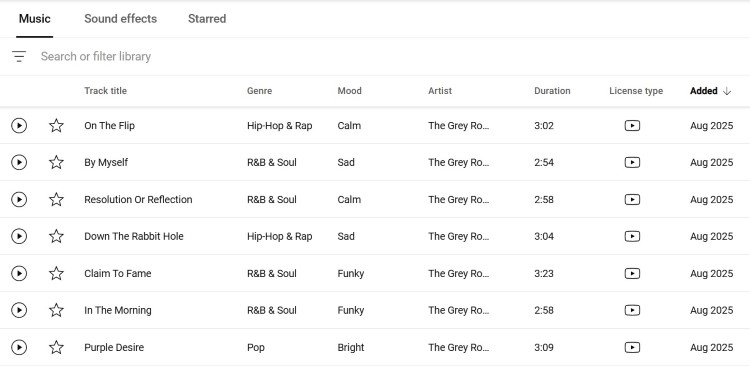
Creator Music offers licensed or revenue-share options. The planner compares both paths against your views and RPM, estimates splits versus fixed fees, and highlights format support. It warns when revenue-share dilutes earnings with multiple tracks or when licenses unlock monetization.

Third-party royalty-free requires reading scope, not slogans. The planner captures term, territory, platforms, and ad use, then maps them to your plan. It flags holes like Shorts exclusions, paid ads bans, or social repost limits that quietly flip eligibility later.






Original music or no music gives the cleanest path. The planner still checks composition and master ownership, collaborator splits, and PRO registrations. It notes when silence improves suitability, and when custom cues outperform risky samples that trigger claims or sharing.
Usage specifics
Track count changes math. The planner estimates splits across songs, shows how each claim or license takes a slice, and projects revenue. Fewer tracks usually keep more earnings. It also weighs fixed license costs against expected views to suggest combinations.

Usage pages often hide crucial limits in small text. The planner records allowed media, territory, term, edit rights, and sponsorship clauses. It converts those into warnings, so you avoid formats, boosts, or regions that breach scope and trigger claims later.
For revenue-share, clip length and total video length affect outcomes. The planner tests durations against program rules, estimates per-track share when multiple clips appear, and suggests trims or consolidations that preserve eligibility while keeping watch time, pacing, and cues intact.
Claim context
Claim state sets priorities. The planner asks if you see monetize, track, or block, then maps next steps: dispute with evidence, swap the music, trim the segment, or mute. It predicts revenue impact and shows timelines, so decisions stay deliberate.
Your action changes delivery. If you dispute, revenue may hold until resolution, so the planner recommends receipts, license PDFs, and scope notes. If you swap or trim, it forecasts retention effects and suggests timing that preserves momentum and audience expectations.
What you’ll see (Outputs explained)
This section explains the badges and notes the planner returns, so you understand what each result means and what to do next.
Monetization badge
Eligible means the upload can show ads with your setup. Long-form qualifies with Audio Library, original music, or licensed Creator Music. Shorts qualify when music meets rules. Live qualifies with cleared sources. Confirm territory, attribution, and scope before publishing.

Conditional means ads can run, but limits or splits apply. Royalty-free licenses restrict regions, terms, boosting, or Shorts. Creator Music revenue share cuts earnings. Multiple tracks divide. Live adds risks. Patch scope gaps or simplify music to steady payouts.
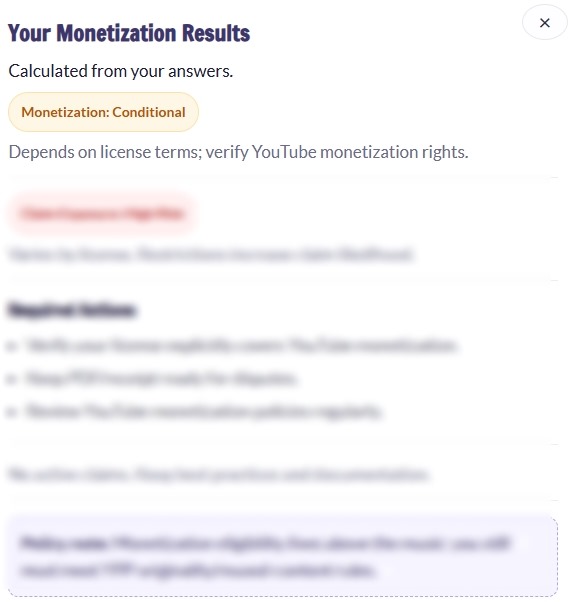
Shorts and Live don’t allow Creator Music – neither licensed nor revenue-share tracks. Some third-party libraries also exclude livestreams, promotions, or embeds. Use Audio Library or original music here, or adjust the edit to stay eligible.
Claim Exposure badge
Low indicates little claim risk under normal use. Audio Library with attribution, original music you control, or no music usually lands here. Save proof anyway. Keep stems, receipts, and links to track pages to answer questions quickly if something flags.

Medium means risk that planning can handle. Royalty-free with YouTube rights often lands here, especially when cross-posting. Creator Music revenue share fits. Check scope for territories, term, boosting, and Shorts usage, then prepare edits and documentation before publishing.

High means claims or blocks. Creator Music in Shorts or Live sits here. Royalty-free with region gaps, term caps, or editorial-only terms qualifies. Multiple tracks increase exposure. Switch sources or edits to safeguard revenue and maintain playback regionwide.

Required Actions checklist
Credit lines matter when a track requires attribution. Paste wording from the track page into video description and keep it on every reuse. Save a screenshot for proof. Without attribution, partners can restrict monetization or remove audio after momentum builds.
Keep receipts, license PDFs, and a copy of the usage page. Name files with track, date, and project. Store them with your edit files. When a claim appears, attach proof so reviewers properly verify scope quickly and release held revenue.
Plan edits that avoid triggers. Shorten or reposition music under voice, reduce overlaps, or swap a cue for a safer alternative. Keep a project version for trims or replacements. Export unlisted tests to confirm behavior before scheduling premieres or deadlines.
Review monetization policies alongside music decisions. Reused content, limited ad inventory, sensitive topics, and metadata gaps can reduce ads even with clean rights. Use ad suitability checks, write clear descriptions, and avoid reused segments that confuse systems or lower placements.

If a Claim Appears flow
When a claim appears, decide whether to trim, replace, or mute the segment. Studio edits remove claims when the match disappears. Keep a backup export before editing. Re-export to protect momentum, then update cards and links if URLs change.

Dispute when you have coverage. Attach receipts, license PDFs, or ownership proof and explain scope. Claimants have a response window; revenue may hold until resolution. Appeal when confident, since takedowns can follow. Keep communication factual, avoiding guesses that slow verification.
Policy note block
YPP eligibility sits above every music decision. You need participation, original content, and policy compliance for ads. Even perfect licenses cannot overcome reused content problems, limited ad inventory, or age restrictions. Check status and fix channel issues before forecasting revenue.
Rules vary by format. Shorts use a pooled system and strict clip limits. Live introduces performance and territory concerns. Long-form runs ads. Align music scope and timing with each format’s policy so uploads stay eligible and free from blocks.
Step-by-step: get a clean result
Choose your format first. The planner adjusts choices, enabling safe options and disabling risky ones. Long-form allows Creator Music licenses and standard ads. Shorts follow pooled music rules and clip limits. Live adds performance issues, so certain sources won’t qualify.

Pick your music source next. Choose Audio Library, Creator Music, third-party royalty-free, original, or no music. Toggle attribution for library tracks. Note usage restrictions shown on track page. Enter number of songs to model splits and fees across your upload.

If you are testing a current video, add claim context. Select monetize, track, or block, then record any action taken – trim, mute, replace, dispute, or appeal. The planner explains tradeoffs, timeframes, and momentum impact so you pick the fastest clean resolution.

Click Calculate Monetization Outcome. Read the Monetization badge with format notes, the Claim Exposure badge, and the Required Actions checklist. You see eligibility, splits, and risks in plain language, plus steps that protect earnings before scheduling, premiering, or sharing externally.
Apply the actions immediately. Paste attribution, save receipts and license PDFs with project files, and make trims or swaps planner suggests. Upload unlisted to test behavior, then confirm monetization and claims in Studio. Publish once badges and checks match expectations.
YouTube Library & Monetization Planner
Pick the safest music source and preview monetization + claim exposure
Your Monetization Results
Embed This Tool on Your Website

Three realistic scenarios (quick reads)
These snapshots mirror what creators run into every week and show the small choices that swing earnings, claims, and speed to publish.
Long-form + Creator Music (licensed, 1 track)
You buy a Creator Music license and cut a single 6-minute review. The video qualifies for standard long-form ads, and you keep the usual creator share because the license covers YouTube use. Save the receipt and license PDF next to your project. Upload unlisted first, check for a clean “no issues” status in Studio, and then schedule. If you later repurpose clips as Shorts or run paid boosts, confirm the license scope before exporting those versions.

Shorts + third-party royalty-free (restrictions = Yes)
You build a 28-second Short with a library cue from a third-party site. The plan allows YouTube, but the usage page lists region holes and an “editorial only” note for promotions. Monetization becomes conditional and claim exposure rises, especially if you cross-post or boost. Read the scope line by line: platforms, territories, and term. If coverage looks shaky, swap the track for an Audio Library cue or an original loop, and re-cut to stay within Shorts clip limits.

Live + Audio Library (attribution required)
You host a 90-minute Q&A and bed it with an Audio Library track that needs attribution. The stream remains eligible if your channel meets YPP rules and you paste the exact credit line in the description before you go live. Keep the track URL and a screenshot for records. After the broadcast, review the Live replay for any claim flags, then clip highlights with the credit intact. If you edit out the bed later, confirm the description still reflects what you used.

Best practices that the planner reinforces
Save proof: receipts, license PDFs, and screenshots of each track’s usage page and attribution text. Name files with date + project. Store them with your edit so disputes resolve quickly and revenue releases.
Prefer YouTube Audio Library or original/commissioned music to maximize control and predictability. Minimize track count to reduce splits and claim surfaces. Avoid third-party licenses with region holes, term caps, “editorial only,” or format exclusions.
Handle disputes with care. File only when coverage is clear and attach proof. Keep a backup before Studio trims, mutes, or replacements. Test an unlisted export, confirm badges in Studio, then publish.
Team workflow & implementation notes
Add the Planner to your pre-publish checklist. Editors select the format, source, and track count before making the final cuts. The tool flags scope gaps and risky formats early, so you swap cues or trim segments and keep thumbnails, titles, and links unchanged.
During edit review, the editor runs the Planner and fixes issues before export. The producer retains proofs: receipts, license PDFs, attribution text, and usage-page screenshots. Store them with the project folder, labeled by date and track, so disputes resolve fast.
Maintain a monthly eligibility and claims log. Capture Studio screenshots for badges, claim types, edits taken, and final outcomes. Note RPM changes and view losses during disputes. Patterns reveal sources, risky libraries, and formats that harm earnings, guiding choices month-to-month.
Train the team on edge cases. Practice Shorts with music limits, multi-track mixes that change splits, and territory restrictions that affect reach. Walk through trim and replace workflows, uploads, and attribution. Run tests and document fixes so everyone repeats the process.
FAQs

At Audiodrome, we create interactive tools designed to simplify music licensing and monetization. They help creators, agencies, and businesses avoid common mistakes, save time, and stay compliant while building content that earns fairly across platforms.
Each tool translates complex rules into clear, practical guidance. Our goal is to give you confidence before publishing, ensuring your projects are protected, professional, and ready to succeed in a fast-changing media landscape.













