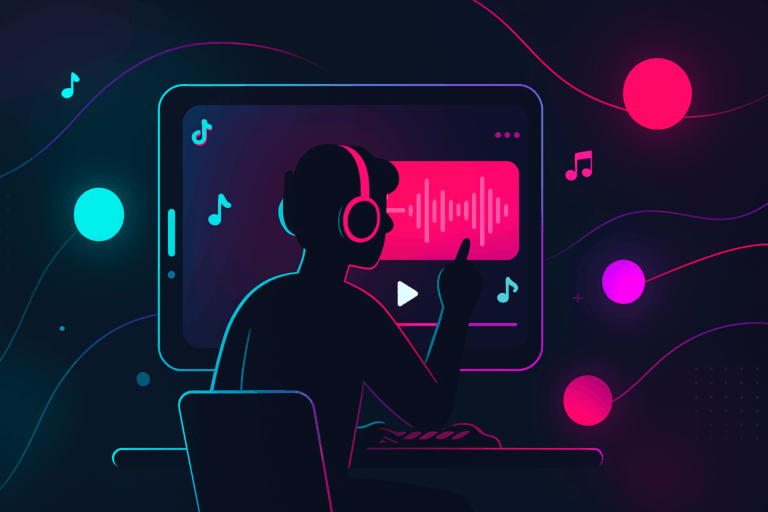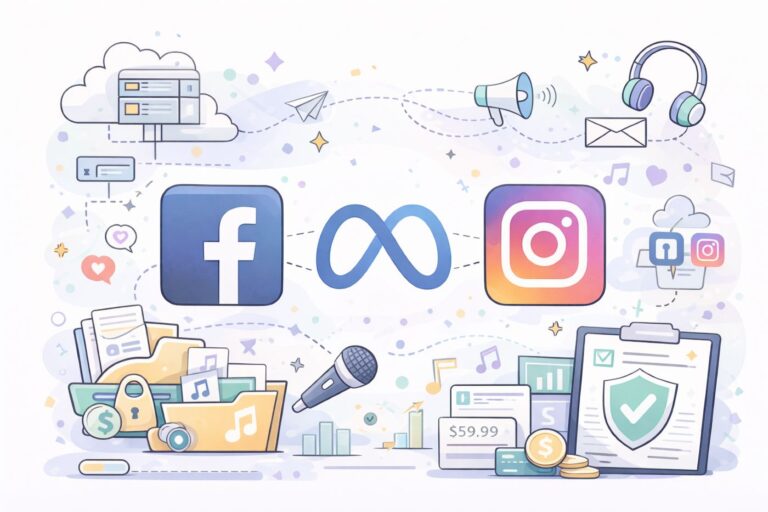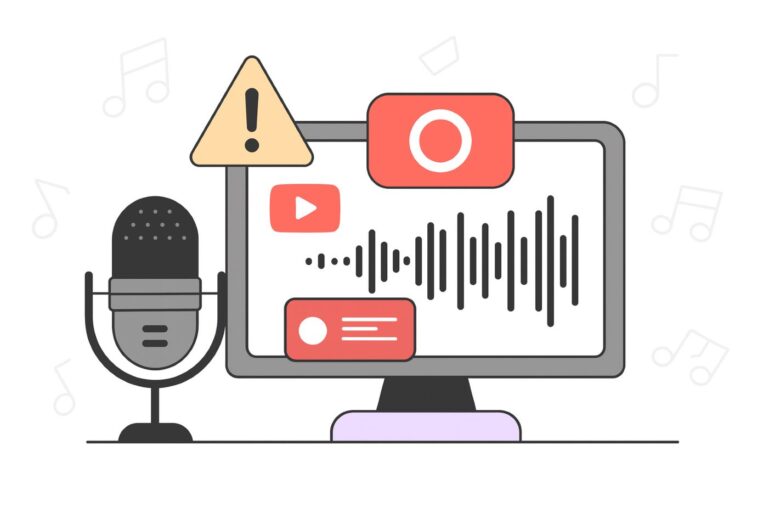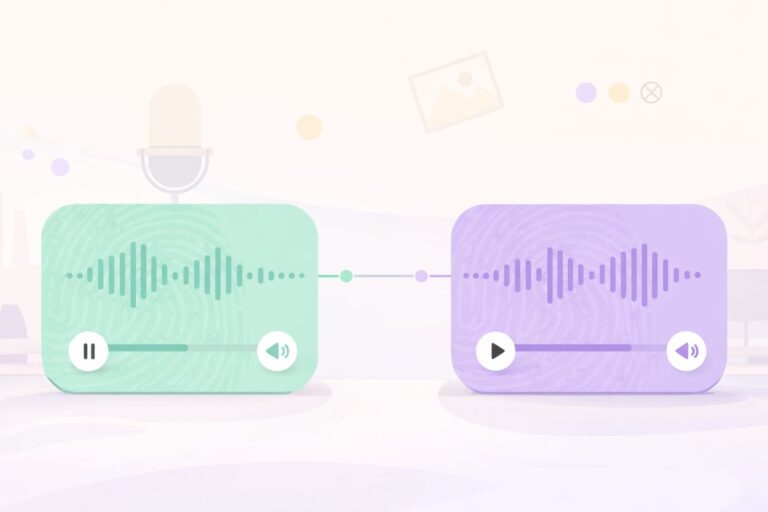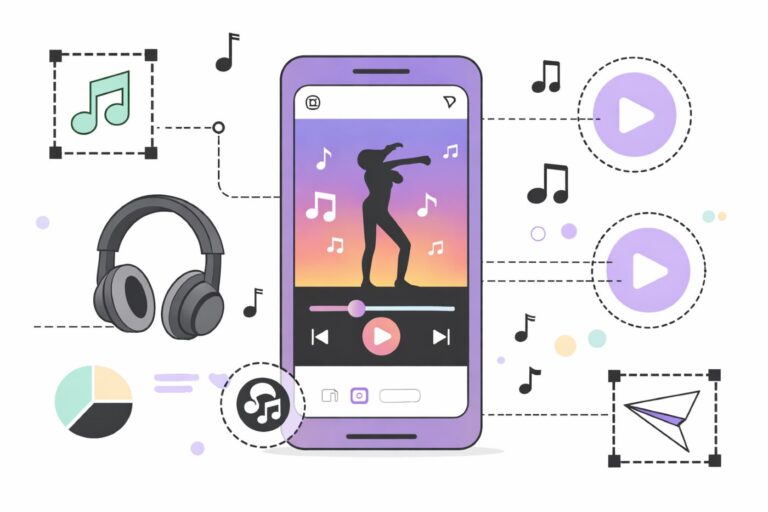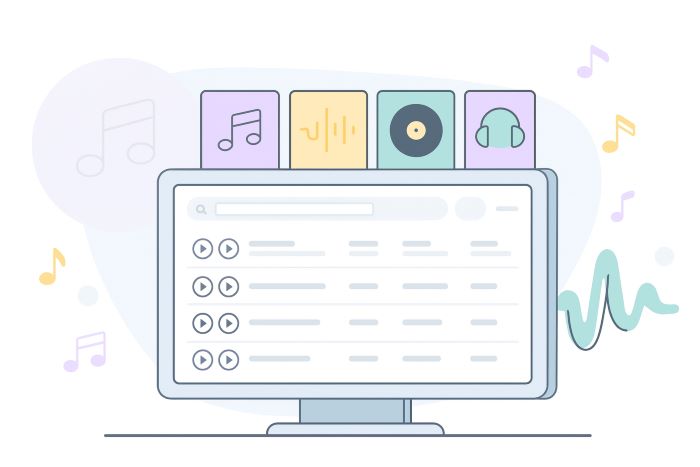How to Use Music on YouTube Legally (FAQs)
Audiodrome is a royalty-free music platform designed specifically for content creators who need affordable, high-quality background music for videos, podcasts, social media, and commercial projects. Unlike subscription-only services, Audiodrome offers both free tracks and simple one-time licensing with full commercial rights, including DMCA-safe use on YouTube, Instagram, and TikTok. All music is original, professionally produced, and PRO-free, ensuring zero copyright claims. It’s ideal for YouTubers, freelancers, marketers, and anyone looking for budget-friendly audio that’s safe to monetize.
Creators ask the same music questions on social every day: how to avoid claims, what licenses actually cover, and which sources are safe. This FAQ gives plain, practical answers for YouTube, covering claims vs. strikes, monetization rules, attribution, safe libraries, and step-by-step fixes when problems appear.
How can I add music to my YouTube videos without getting copyright claims or strikes?

Start with sources that clearly state how you can use the track, keep proof of rights, and match the license to your video’s purpose.
For commercial use (ads & branded content)
Audio Library works for many creators, but for commercial work pick tracks that clearly permit commercial use. Creative Commons tracks can allow it with exact attribution from License Details, while non-attribution tracks lack explicit commercial clearance, so confirm each track before using it in paid projects.

Creator Music targets creator uploads, not advertising deliverables or brand placements. Treat it as unavailable for ad campaigns or sponsored placements that extend beyond a normal upload, and if you need ad rights, choose a license that explicitly covers advertising and client use.

Pick reputable royalty-free libraries that issue licenses covering advertising, brand channels, and client projects. Get a license that grants sync on YouTube and commercial distribution, keep the invoice and license file, and allowlist channels when offered, because this route usually gives the most predictable and safe results.

If you sourced music from a stock marketplace, identify the original rights holder and confirm commercial rights in writing. Ask for a license certificate that names the end client and YouTube as the platform, and replace the track if permission is unclear to avoid claim escalations on the campaign.
For monetization
Audio Library tracks are made for YouTube. Use them as provided and follow any attribution notes for Creative Commons tracks. Keep the download record. If a claim appears, open YouTube Studio and use Trim, Replace, or Dispute to clear it and restore monetization quickly.
%20Licensing%2C%20Monetization%20%26%20Claim%20Fixes%20(2025)/Monetization.jpg)
With Creator Music you can buy a license for full monetization or choose revenue sharing on eligible songs. Read the usage details on the track page and match the option to your video format and plan. Keep proof of purchase and store it with your channel’s project records.

Libraries that include YouTube monetization in the license are safe when you keep proof and allowlist your channel. If a claim appears, upload the license certificate during the dispute and reference the order number. Avoid “no copyright” reuploads and stick to original publishers to reduce Content ID collisions.

In stock libraries, monetization depends on the license from the rights owner. If a claim lands, contact the owner through the marketplace profile and request a release using your receipt and license. If the release is slow, replace the music to keep ads running on the video and avoid revenue loss.
For personal use (no monetization)
For hobby videos without monetization, Audio Library tracks are the easiest path. Download directly in YouTube Studio, follow attribution notes if required, and keep the track page link. If a claim appears, use the built-in tools to swap or trim the music and republish quickly.
Creator Music features depend on creator eligibility. If you are not in the YouTube Partner Program, skip Creator Music for now and use other sources. When you join YPP, review each song’s usage options and choose license or revenue share based on your channel goals and upload format.

Many royalty-free libraries allow personal, non-monetized uploads with a basic license. Read the scope and list of allowed platforms, then keep the receipt and license file with your project. If a claim appears, submit the license during dispute or switch to an Audio Library track to clear it.
Some stock marketplaces bundle music with broad personal use, while others require attribution or limit platforms. Check the item’s license page and any attribution text before publishing. Save screenshots of the terms at download time so you can prove allowed personal use if a claim arises.
My video shows “Restricted” or is blocked, even though I used YouTube Audio Library – how do I fix it?

Start by confirming how the video uses the music. Commercial use means ads, sponsored videos, brand channel promos, paid placements, or client work that drives revenue. If it is commercial, the default Audio Library license for non-attribution tracks does not explicitly allow commercial use, which can trigger restrictions.
If you need commercial clearance, switch to a Creative Commons track from the Audio Library that allows commercial use and include the exact attribution text from License Details. Or license a royalty-free track from a reputable library that states YouTube, monetization, and advertising are permitted.
%202.jpg)
Open the claim in YouTube Studio and select See details. If the match points to audio outside the Audio Library, use Trim out segment, Replace song, or Erase song. These tools remove or swap the claimed audio and can automatically clear the restriction once processing finishes.
If the claim looks wrong, file a dispute inside Studio and attach proof of rights such as your license or the Library track link. The claimant has up to 30 days to respond. If time is critical, replace the music to restore availability and monetization.
I used music from a stock site (Pixabay/Canva/etc.) and still got a claim/strike – why does this happen, and what should I do?

Stock libraries publish music under Creative Commons licenses. The main types you will see are CC0, CC BY, CC BY-NC, CC BY-NC-ND, CC BY-NC-SA, CC BY-ND, and CC BY-SA, each with different rules for attribution, commercial use, and edits.
CC0 works like public domain. CC BY needs attribution, NC blocks commercial use, ND blocks edits, and SA requires you to share adaptations under the same license. Read the exact License Details on the track page and copy the required attribution text word for word.
Most claims happen because the upload breaks the license terms for the chosen track. Common issues include commercial use under an NC license, missing attribution for a BY license, or editing an ND track without permission and without clearly stating that an edit exists in your description.
Claims also occur when the composer or a distributor registers the track in Content ID. When the system matches your audio, the owner can choose to monetize, track, or block the video, and these policies can differ by territory and change over time.
%20and%20still%20got%20a%20claimstrike%20-%20why%20does%20this%20happen%2C%20and%20what%20should%20I%20do.jpg)
Check your license certificate and confirm that your video follows every rule on commercial use, attribution, and edits. For Pixabay specifically, open the license certificate and dispute the claim in YouTube Studio or message the contributor through Pixabay to request a release tied to your video URL.
If you need a fast fix, open the claim in YouTube Studio and select See details. Use Trim, Replace, or Erase song to remove the matched audio, then upload a compliant track so the restriction clears after processing and your video returns to normal availability.
.jpg)
Where can I find royalty-free music that’s genuinely monetization-friendly on YouTube (no AI)?

YouTube Audio Library provides tracks that are copyright safe on YouTube when used as described. Check the License Details for each track, because some Creative Commons selections require exact attribution text and specific credit placement, while standard library tracks may allow use without attribution if you follow the usage notes.

Creator Music lets you license eligible songs for full creator revenue or opt into revenue sharing when the track supports it. Read the Usage details for each song, confirm it applies to long-form videos and your channel eligibility, and keep the receipt or license ID for future disputes.

Third-party royalty-free libraries are a strong option when the agreement clearly covers YouTube monetization, client projects, and advertising. Choose original publishers, allowlist your channel when offered, and store license documents so you can dispute claims quickly using the order number and the license text.






Avoid channels that upload so-called no-copyright music or reposts of commercial tracks, because these files often trigger Content ID and cause restrictions or lost revenue. Use original sources that publish clear licenses and keep proof of rights so you can resolve problems quickly if a claim appears.
My videos can’t be monetized because the track was labeled “copyright-free.” How do I fix monetization and avoid this next time?

“Copyright-free” sounds safe but often means marketing, not legal clarity. Most tracks are still copyrighted even when a site says free, and ownership or distribution can change without notice. Use sources that spell out rights in writing so your monetization does not hinge on vague promises.
Risk rises when music comes from reuploads or mixed catalogs with unclear provenance. One uploader might call a track free while the actual rightsholder has it in Content ID, which triggers claims on upload. Pick libraries that publish original works, stable licenses, and verifiable usage terms.
A Content ID claim can redirect your ad revenue or block the video in certain regions. It usually does not harm your channel’s standing because it is not a copyright strike, which only happens after a formal takedown request filed by the rightsholder.
/What%20%E2%80%9Ccopyright%20claim%E2%80%9D%20mean%20on%20YouTube%202.jpg)
Royalty-free libraries solve this by offering clear licenses. Subscriptions cover a stream of tracks for ongoing projects when your channel is connected, while per-track licenses suit one-off campaigns or client work. Match the license to the use, store the documents, and allowlist channels when the library provides that option.
Open the claim in YouTube Studio and review the details. If you do not hold rights, use Trim out segment, Replace song, or Erase song to clear the match, or file a dispute if you have a valid license and include the invoice, license text, and track link.

Next time, run a fast music rights preflight that maps monetization, licenses, edits, and territories to risk, then fix issues in minutes so claims do not stall releases, reroute revenue, or embarrass clients. Protect schedules, budgets, and your channel’s trust today.
YouTube Content Preflight
Check your content for potential issues before uploading
Preflight Results
Embed This Tool on Your Website

Do I still earn if a video has a Content ID claim that says “the owner allows this content to be used on YouTube”?

When a claim shows “owner allows this content” and the policy is Monetize, ads can still run on your video. Earnings usually go to the music owner, not you, unless the policy or your license grants a split, so expect limited or no revenue until you change the music.
Some owners offer revenue sharing on matched uses, but it depends on the song, region, and format. If the claim limits monetization in key territories, consider licensing a track that allows you to retain ad revenue, request a release from the claimant, or upload a version with different music.

Creator Music supports revenue sharing on eligible songs when you follow the usage rules. Revenue share applies to long-form uploads on eligible channels and excludes Shorts and some formats, so read the Usage details for the exact conditions and confirm your channel meets the requirements.
If you buy a Creator Music license for a song, you keep your full creator share for allowed uses. Unlicensed use often limits features and can trigger claims, so either purchase the track or switch to Audio Library or a royalty-free alternative to protect monetization.
How do I give proper credit/attribution for music on YouTube, and when is it required?

Inside YouTube Audio Library, Creative Commons tracks require attribution. Open the track page, copy the attribution in License Details, and paste it in your video description without edits. Include creator name, track title, and the license reference so viewers and claimants can verify your permission.

Standard Audio Library tracks usually do not need attribution. Still read each track page because some items include special notes. Keep a screenshot or download receipt with the track link in your project folder. If a claim appears, you can show this record and clear the issue faster.
If you use a CC BY track that you found outside the Audio Library, you must credit the creator. Follow the CC BY rules by naming the creator, the track, the source link, and the license. Put the credit near the top of the description so it is easy to find.
Our CC Attribution Line Generator builds compliant credits with a full TASL block and a compact short line. It autofills license links, flags ND and NC conflicts, reminds you about ShareAlike, and adds clear change notes, with one-click copy for descriptions, captions, and end cards.
Embed This Tool on Your Website

Can I use YouTube’s “copyright-free”/Audio Library tracks on Facebook/Instagram without issues?

It depends on the license for the specific track. The Audio Library includes two license types, and each type sets different rules for where you can post, how you credit the creator, and what happens if the platform’s rights system flags your upload.
The Standard Audio Library license applies to most non-attribution tracks and limits use to YouTube. Posting the same music on Facebook or Instagram can trigger claims or muting because those platforms do not recognize the YouTube-only permission, so always check the track page before exporting cross-platform edits.

Creative Commons tracks from the Audio Library can be used outside YouTube when you follow the exact attribution required on the track page. Confirm the specific CC variant because BY needs credit, NC forbids commercial use, and ND forbids edits, and put the credit at the top of your description.

If you need cross-platform clearance, use Meta’s Sound Collection or music from a third-party royalty-free library that explicitly allows Facebook and Instagram in its terms of use. Read the permitted platforms and monetization rules, save your license documents, and allowlist channels or pages when the library offers that option to prevent claims.
If I buy a royalty-free song, can my client use it in their YouTube video, or must I publish it?

It depends on the vendor’s license. Confirm that the license grants your client the right to publish on their own channel, covers monetization, includes YouTube as an allowed platform, defines the number of end products, and explains transfer, allowlisting, territory, term, and any seat limits.
As a practical model, the Audiodrome Business license covers client work, including commercial use. Audiodrome also provides an end-user agreement that grants rights to the client, so the final owner can publish on their channels, run ads, and reuse the edit within the scope of the license.

Always keep the full license record. Store the invoice, license text, track ID, client name, video URL, upload date, and any allowlisting confirmations so you can respond to Content ID claims quickly by opening the claim in YouTube Studio, attaching your documents, and requesting a release from the claimant.
My YouTube edit was non-commercial; now I’m selling the same edit to a company – what music license do I need?

Selling the edit changes the use from personal to commercial. You need a license that covers client projects, monetization, and distribution on the client’s channels. Confirm that the license names YouTube as an allowed platform and defines the end product, territories, term, and transfer to the client.
If your original music came from the Audio Library, replace it before delivery. Choose a Creative Commons track from the Library that allows commercial use with proper attribution, or switch to a third-party royalty-free track with a license that clearly covers client work and advertising.

Pick a license tier that matches the project. A Business license from Audiodrome covers client use, commercial publishing, and ad placements, which keeps the workflow clean when you hand off files. Save the license text and invoice, and allowlist the client’s channel if the provider supports it.
Read the terms on platform coverage and number of channels. If the client wants YouTube, Facebook, and Instagram, select a license that lists each platform. If the client needs paid ads or boosting, make sure the agreement grants promotional rights and does not limit spend or impressions.
If the original track does not cover the new use, re-license the same track or replace it. Open the video in YouTube Studio, remove the old audio, and upload a compliant version. Keep all documents and reference IDs so you can clear any claims quickly after the client publishes.
Tips to avoid being muted for copyright on YouTube (what actually works)

Decide the use case before you pick music. For commercial projects, choose Audio Library tracks that carry a Creative Commons license which allows commercial use with attribution, or use third-party royalty-free libraries that include advertising and client publishing in the license text.
For monetized uploads, pick sources that are built for YouTube. Use Audio Library, Creator Music with a purchased license or eligible revenue sharing, or a third-party library that explicitly covers monetization and allowlisting so the channel stays clear and any claims can be resolved quickly.
Use sources and clear licenses that you can prove later. Avoid no copyright re-uploads and vague free sites that cannot show who owns the master or who registered the track in Content ID because those mismatches often cause muting, regional blocks, and lost ad revenue.
If a claim mutes your track, open YouTube Studio and view the claim details. Use Erase song, Trim out segment, or Replace song to remove or swap the matched audio, then publish the corrected version and keep the processing receipts and timestamps in case the claimant needs proof.
%202.jpg)
Know that rightsholders set different rules for different places. A video may stay public yet play without sound in certain countries or on specific devices when the owner restricts those areas, so plan alternate tracks for key regions and keep versions ready that pass checks on upload.
AI-generated music from a free plan: can it trigger copyright claims on YouTube?

Yes, claims can happen because how the track was made does not matter to Content ID. If the AI platform or a distributor has matching references, the system can flag your upload and monetize it for the owner or block it, and free plans often include narrow usage rights that still allow claims.
Check the license for platform coverage, monetization, attribution, edits, and client use, and keep proof for disputes. Prefer providers that issue a written commercial license and offer channel allowlisting, and if a claim appears either dispute with that proof or replace the track with Audio Library or licensed Creator Music.
Which sources are safest for background music (and which to avoid) for small channels?

For commercial use, pick Audio Library tracks that carry a Creative Commons license, which allows commercial use with attribution, or use third-party royalty-free libraries with clear commercial terms. Confirm YouTube as an allowed platform, keep the license file, and allowlist client or brand channels when offered.
For monetization, use Audio Library, Creator Music, or a reputable royalty-free library. Creator Music offers paid licenses or revenue sharing on eligible songs, while many libraries include channel allowlisting. Store receipts and license IDs so you can resolve claims quickly and keep ads running on new uploads.

For personal use, you can rely on Audio Library, stock sites with clear Creative Commons terms, Creator Music if your channel qualifies, and trusted royalty-free libraries. Read each track page for attribution, edits, and platform coverage, and keep the download page link so you can prove allowed use later.
Avoid non-copyright reupload channels and vague free sites that cannot prove ownership. These sources often trigger Content ID matches that lead to muting, regional blocks, or diverted revenue. Stick to original publishers with written licenses, clear usage notes, and support for disputes when a claim appears.
Why did a “royalty-free” Pixabay track get blocked on YouTube?

The most likely cause is a Content ID match. The track or a distributor registered a reference, and the rightsholder’s policy instructs YouTube to block, monetize, or track matches, sometimes only in certain regions, which can change how your video appears or earns.
Pixabay-specific cases occur when contributors or their distributors register music in Content ID. That registration can trigger automated claims even when your download carries a valid Pixabay license, because the detection system checks audio fingerprints, not the text of a license on your hard drive.

Royalty-free does not mean copyright-free. Royalty-free is a license model that removes per-use royalties, but the music remains copyrighted and subject to normal enforcement, which includes Content ID claims, takedowns, and territory rules that can limit playback, visibility, or monetization.
A Content ID claim is not the same as a strike. Claims are automated matches that manage revenue or availability, while strikes come from formal takedown requests from a rightsholder under copyright law and can affect your channel status if you receive multiple strikes.
Download and keep the Pixabay License Certificate for the exact track. Store the file, track link, and your video URL so you can prove permitted use when you contact the claimant or file a dispute.

Open the claim in YouTube Studio and submit a dispute if your license covers this upload. Include the certificate and any correspondence. The claimant gets up to 30 days to reply, so plan your release schedule with that window in mind.
If the video is blocked and you need it live quickly, use Trim out segment, Replace song, or Erase song in Studio to remove the matched audio. Publish a version with different music that you can document fully so playback and monetization resume.
Before You Hit Upload
If How to Use Music on YouTube Legally is the goal, the path is simple: choose trustworthy catalogs, read usage details, keep proof of rights, run upload checks, and resolve claims fast. Bookmark this FAQ and use it as your pre-publish checklist for every video.

Audiodrome was created by professionals with deep roots in video marketing, product launches, and music production. After years of dealing with confusing licenses, inconsistent music quality, and copyright issues, we set out to build a platform that creators could actually trust.
Every piece of content we publish is based on real-world experience, industry insights, and a commitment to helping creators make smart, confident decisions about music licensing.