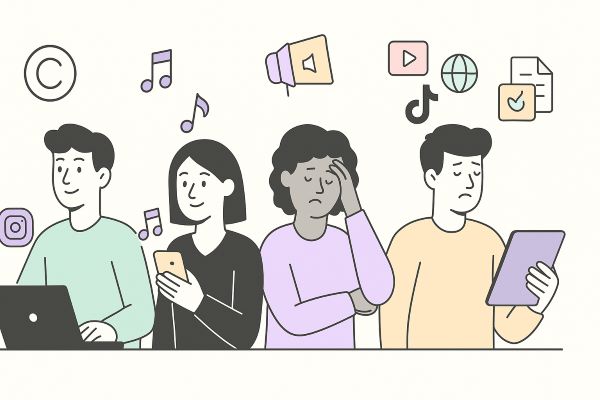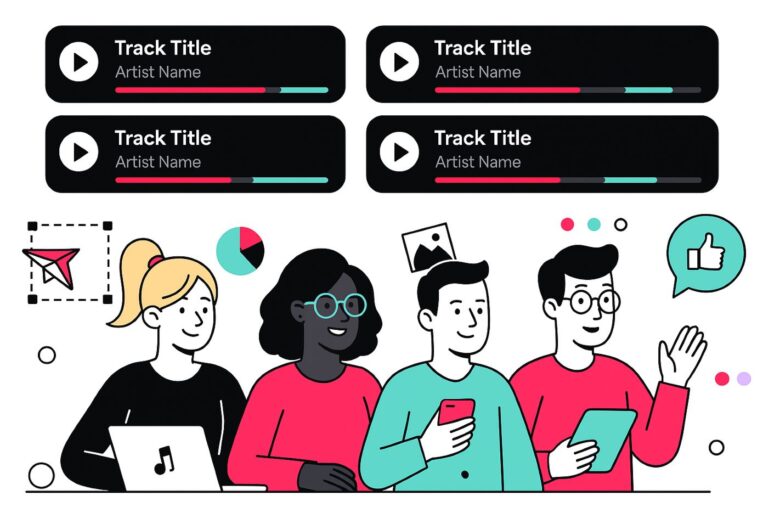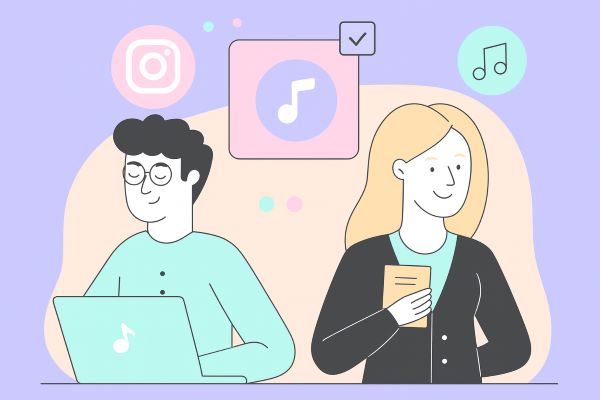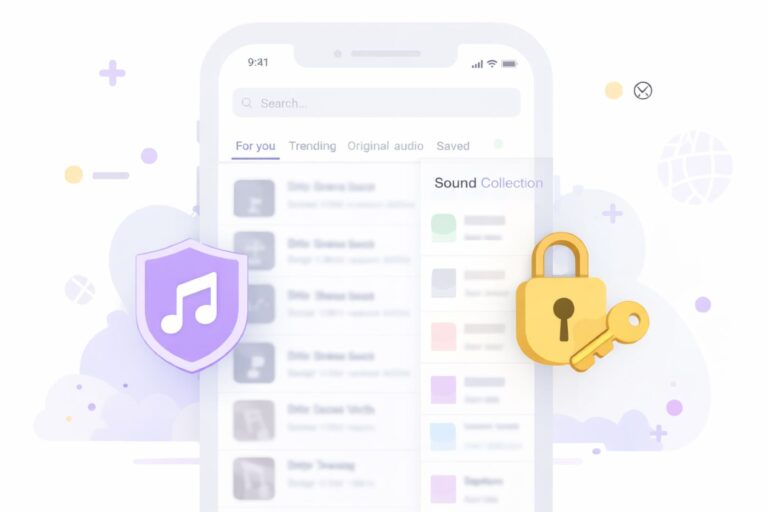YouTube Copyright Claim: Meaning, Monetization Impact & How to Resolve (2025)
Audiodrome is a royalty-free music platform designed specifically for content creators who need affordable, high-quality background music for videos, podcasts, social media, and commercial projects. Unlike subscription-only services, Audiodrome offers both free tracks and simple one-time licensing with full commercial rights, including DMCA-safe use on YouTube, Instagram, and TikTok. All music is original, professionally produced, and PRO-free, ensuring zero copyright claims. It’s ideal for YouTubers, freelancers, marketers, and anyone looking for budget-friendly audio that’s safe to monetize.
Using music on YouTube is not guesswork. Claims and strikes follow clear rules that decide reach and revenue. This guide shows what a claim really means, how money flows during disputes, and the fastest ways to fix problems without tanking your upload.
What “copyright claim” mean on YouTube
On YouTube, a “copyright claim” can be either a Content ID claim (automated match in YouTube’s system) or a copyright removal request (a legal takedown). They’re different processes with different outcomes.
A Content ID claim happens when YouTube’s system detects a match between your upload and a reference file from a rights holder. The rights holder then chooses what happens next. They can block the video, run ads and sometimes share revenue, or only track views. Actions can vary by country.
/What%20%E2%80%9Ccopyright%20claim%E2%80%9D%20mean%20on%20YouTube%201.jpg)
A copyright removal request is a legal takedown sent by a rights holder. If YouTube reviews it and finds it valid, YouTube removes the video and applies a copyright strike to the channel. Rights holders can also schedule a request to take effect in seven days.
/What%20%E2%80%9Ccopyright%20claim%E2%80%9D%20mean%20on%20YouTube%202.jpg)
Claim Types Compared
This section compares how each claim type starts, who sends it, what happens to the video, how money flows, where rules apply, and whether a strike occurs.
Trigger
A Content ID claim starts when YouTube’s matching system finds a reference match in your upload. The system flags the video and presents options to the rights holder. The trigger relies on audio or visual fingerprints and runs at scale during and after upload.
A copyright removal request starts when a rights holder sends a formal notice that alleges infringement. A person initiates it and includes specific details about the work, the video, and their ownership. The request follows legal rules that YouTube uses to process the takedown.
Who Files
A Content ID claim involves an approved Content ID partner that controls reference files. The partner can be a label, publisher, studio, or distributor. They set default policies in advance. The system then applies those policies to matched videos according to their preferences.
/Who%20Files.jpg)
A copyright removal request comes from a rights holder or an authorized agent who asserts ownership and requests removal. They submit a legal notice with contact details and a sworn statement. YouTube evaluates the notice for required elements before it removes the video and records a strike.
Video Status
With a Content ID claim, the video can stay public, move to private, or show as blocked. The partner chooses a policy that can also track viewers without changing visibility. You can see the restriction in YouTube Studio and review country-level differences.
/Video%20Status%201.jpg)
With a copyright removal request, the video comes down once YouTube validates the notice. Viewers cannot access it. The channel receives a strike that affects features and escalation. The uploader can submit a counter-notification if they believe they have authorization or a valid defense.
/Video%20Status%202.jpg)
Monetization
A Content ID claim can redirect ad revenue to the rights holder. In some programs, YouTube may hold revenue during a dispute and release it based on the outcome. The uploader can replace the audio, trim the segment, or dispute the claim if they have rights.
/Monetization.jpg)
A copyright removal request removes the video, which stops ads and views. There is no ongoing ad revenue on a removed video. If the uploader submits a successful counter notification and the video returns, monetization can resume according to channel eligibility and any separate agreements.
Geo/Device Specificity
Content ID policies can vary by country and region. A partner may block in some countries, monetize in others, or track only in specific markets. The result can look mixed in YouTube Studio with different rules across territories that the policy targets.
/GeoDevice%20Specificity.jpg)
Device differences can occur when music licensing or partner policies restrict certain platforms or formats. Some viewers may see playback blocked on smart TVs or set top boxes while mobile or desktop remains available. These variations reflect rights that partners configure in the policy.
Strike
A Content ID claim does not create a strike by itself. It operates inside YouTube’s policy system and can change video visibility or revenue without escalating to a strike. Repeated claims can still affect channel features and may signal risk, so creators should review matches.
/Strike.jpg)
A copyright removal request results in a strike when YouTube removes the video. Strikes limit features and increase penalties for repeat issues. The strike can lift if the rights holder withdraws the request or if a valid counter notification succeeds and the video returns without further action.
Quick Table
| Aspect | Content ID claim | Copyright removal request |
|---|---|---|
| Trigger | YouTube’s system matches your upload to a reference and flags it for the owner’s policy. | A rights holder sends a legal notice that asks YouTube to remove the video. |
| Who files | Approved Content ID partner that controls reference files and policies. | Rights holder or authorized agent who asserts ownership in a formal notice. |
| Video status | Owner policy can allow the video, block it, or track views without changing visibility. | YouTube removes the video after validating the notice. Viewers cannot access it. |
| Monetization | Revenue can go to the claimant. During a dispute YouTube may hold revenue and release it based on the result. | Removal stops ads and views. Monetization can resume only if the video returns. |
| Geography and devices | Policies can target countries and regions. Some platforms may show different access. | Removal applies across YouTube once processed. No territory policy remains. |
| Strike on channel | No strike by itself. It can still affect visibility and revenue. | A valid removal creates a copyright strike on the channel. |
| Where you see it | Restrictions in YouTube Studio show the claim, claimant, and affected regions. | Copyright section and account status show the takedown and the strike. |
| Uploader options | Trim or replace the matched segment, or dispute if you have rights. | Ask for a retraction or file a counter notification if you have authorization. |
| Time sensitivity | Disputes can place revenue on hold and route it after the decision. | Some removals can be scheduled to start in seven days to allow fixes. |
Content ID claims: outcomes and where to see them
Here’s how Content ID can change a video and where you can check the details in YouTube Studio.
Outcomes you can get
A Content ID match can block viewing, redirect ads to the claimant, or only track views. The choice depends on the owner’s policy. Some programs also hold ad revenue during a dispute and later pay the final winner of the claim.
Policies can differ by country and region. An owner can block in some places, monetize in others, or track only in selected markets. The result can look mixed in Studio because the same video may follow different rules in different territories.
/Outcomes%20you%20can%20get%202.jpg)
Shorts that run from one to three minutes follow a special rule that began on October 15, 2024. If a Content ID claim is active, the Short is blocked until the claim is resolved. This treatment differs from long-form videos, which can still be monetized or remain viewable.
/Outcomes%20you%20can%20get%201.jpg)
Where to find claims in Studio
Open YouTube Studio, go to Content, and look under the Restrictions column for Copyright.
/Where%20to%20find%20claims%20in%20Studio%201.jpg)
Select the video, open Restrictions, then choose Review issues to see who claimed the video, which policy applies, the countries affected, and the exact timestamps of the match.
/Where%20to%20find%20claims%20in%20Studio%202.jpg)
Monetization during disputes (how revenue is held)
If you dispute within five days of the claim, YouTube holds all ad revenue starting on the day the claim was placed. Ads can continue to run. The money remains on hold while the dispute is reviewed.
/Monetization%20during%20disputes%20(how%20revenue%20is%20held).jpg)
If you dispute after five days, YouTube holds ad revenue starting on the day you filed the dispute. Earlier earnings from the claimed period are not held. The hold remains in effect until the dispute is resolved, the claim is no longer valid, or it is withdrawn.
When the dispute resolves, YouTube pays the held funds to the party that prevails. While funds stay on hold, YouTube Analytics shows zero estimated revenue for the affected dates. After resolution, Analytics backfills the amounts into the specified date windows.
Disputing a Content ID claim: prerequisites & timelines
Here is what to check before you file a dispute and what to expect after you submit it. I cannot confirm exact day counts right now.
Before you dispute
Dispute only when you hold the rights or you have a valid exception, such as public domain, fair use, or fair dealing. Giving credit, owning a purchased copy, or saying you do not monetize does not grant permission. Make sure you can explain your basis in clear terms.
/Before%20you%20dispute.jpg)
Review your source materials and any license terms. Keep proof of ownership, license receipts, or documentation that supports fair use or fair dealing. Confirm that your edit matches the limits of your exception. If you rely on transformative use, describe the purpose and the amount used.
Timelines & escalation
After you submit a dispute, the claimant normally has about thirty days to respond. They can release the claim, uphold it, or request a copyright removal. A valid removal takes the video down and creates a strike.
/Timelines%20%26%20escalation.jpg)
If your dispute is rejected, you can appeal. For blocked videos, some workflows show an Escalate to appeal option that skips the thirty-day dispute stage. The claimant then has seven days to respond. If they do not act, the claim should be released.
Non-dispute resolutions (fastest practical fixes)
Use YouTube Studio to trim the marked segment, replace the song with a track from the Audio Library, or erase the song. When your edit removes all claimed audio or footage and finishes processing, YouTube clears the claim automatically, and you do not need to upload a new video.
/Non-dispute%20resolutions%20(fastest%20practical%20fixes).jpg)
If you accept the claim, leave the video unchanged. Ads can continue and, after five days, revenue goes to the claimant. Your upload remains online if the claimant’s policy allows viewing or tracking. You can still change course later by disputing or by editing the video.
Special cases creators often miss
A single video can carry multiple claims at once. Different owners may control different rights and different territories, so policies can stack. One party can claim the sound recording while another claims the visuals, and each can set a separate policy per country.
/Special%20cases%20creators%20often%20miss.jpg)
Music claims often split between the master recording and the publishing. Many claims reach creators through distributors and aggregators that manage Content ID on behalf of labels and publishers. These partners deliver assets and apply policies, including territorial settings and monetization choices.
When your own distributor filed the claim, the fastest fix is usually a support ticket. Ask for a release or channel allowlisting and attach proof such as licenses or catalog IDs. Distributors document this workflow and will clear valid uses after verification.
Territorial rules matter. An owner can monetize in some countries and block in others, so the same video can show different outcomes in different places. Platform targeting within Content ID is less clearly documented. I cannot confirm this. Focus first on country-level policies in Studio.
When to keep, replace, or dispute
If the claim does not harm your goals, keep the video as is. Confirm that viewers can watch it and that any monetization change still fits your plan. Document the claim details and move on. Revisit only if policies change or future deals require a clean asset.
If the video is blocked or the money matters, act. Replace the song, mute the matched section, or trim the claimed segment in Studio. Dispute only when you hold rights or a valid exception. Know the risk that the claimant could escalate with a takedown request.
/When%20to%20keep%2C%20replace%2C%20or%20dispute.jpg)
If you licensed the music, contact the licensor or distributor right away and request a release or allowlisting. Share proof such as the license, receipt, and track IDs. File a dispute if needed and reference your license terms. Track the ticket until the claim clears.
Evidence checklist to prep before a dispute
Gather the license document, the license ID or invoice number, the exact terms that cover YouTube uploads, and any rider about monetization or Content ID. Include licensor name, email, and support portal. Add purchase date, track title, catalog ID, and the channel URL that will publish.
Prepare precise timestamps that show which parts you created. List in and out times for voiceover, performance, composition, or footage you shot. Keep project files, stems, screen captures, or camera cards ready. Tie each timestamp to a file name so reviewers can verify quickly.
If you rely on public domain or Creative Commons, collect the source URL, the version of the license, and a capture of the page with date. Note attribution wording, author name, and title. Show your use meets the license terms, including remix or commercial rules.
YouTube Copyright Checker (free tool)
Run a fast music rights preflight that maps monetization, licenses, edits, and territories to risk, then fix issues in minutes so claims do not stall releases, reroute revenue, or embarrass clients. Protect schedules, budgets, and your channel’s trust today.
YouTube Content Preflight
Check your content for potential issues before uploading
Preflight Results
Embed This Tool on Your Website

Compliance & prevention
Choose licensed or royalty-free music from reputable catalogs that explicitly allow YouTube uploads and monetization. Verify scope, term, territory, and platforms before purchase. Avoid random uploads, chart covers, and mashups. When possible, secure channel allowlisting. Keep track titles, catalog IDs, and licensor contacts with each project.
Understand how Creator Music and the Audio Library work. Creator Music licenses apply per track and may include usage limits or revenue splits. The Audio Library offers free tracks, but some require attribution. Library offerings can change over time, so confirm current terms before publishing or repurposing content across formats.
/YT%20Audio%20Library.jpg)
Store your proof in one place for fast responses. Save the license file, invoice, license ID, licensor portal link, and any policy notes that mention Content ID or allowlisting. Keep time-coded edit logs and project files. Cross-link this hub to your Audiodrome licensing guides so your team can act quickly.
Publish with confidence
Use this guide as a checklist when a claim hits. Start in Studio and fix what you can. Dispute only with proof. Track revenue holds and dates. Save licenses and timestamps. With these steps, you keep videos live and protect income across uploads.

Audiodrome was created by professionals with deep roots in video marketing, product launches, and music production. After years of dealing with confusing licenses, inconsistent music quality, and copyright issues, we set out to build a platform that creators could actually trust.
Every piece of content we publish is based on real-world experience, industry insights, and a commitment to helping creators make smart, confident decisions about music licensing.