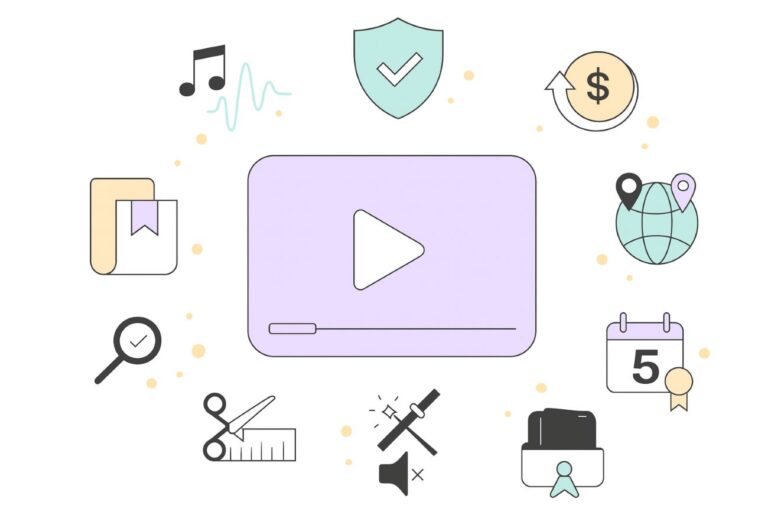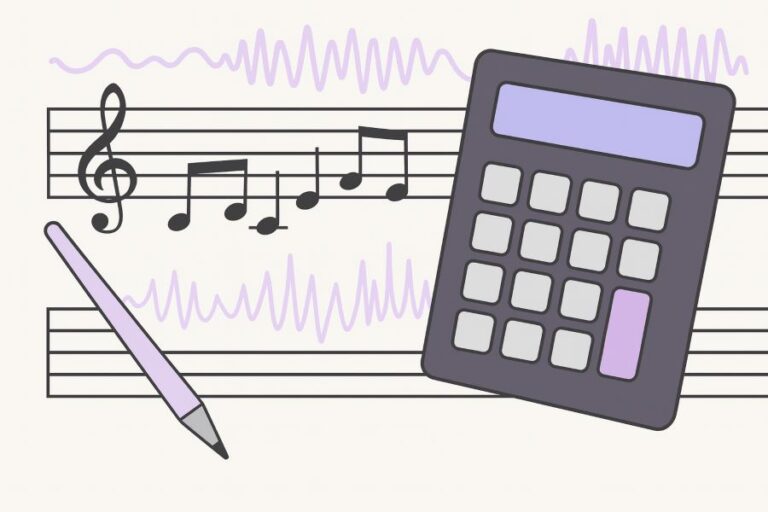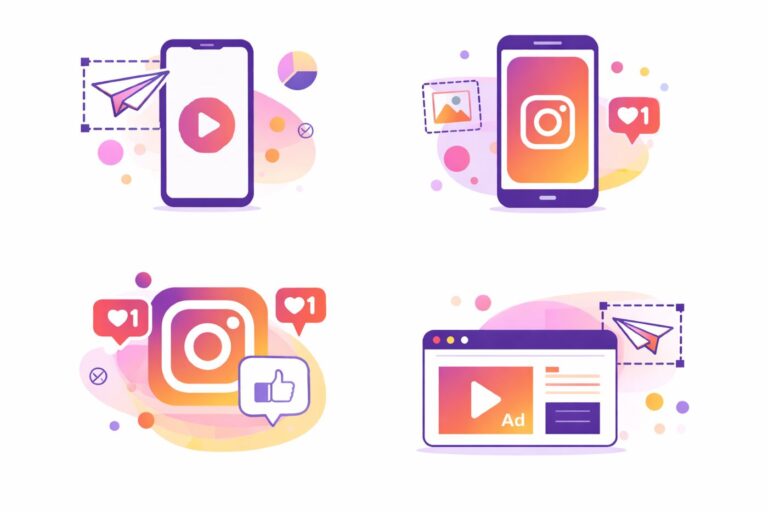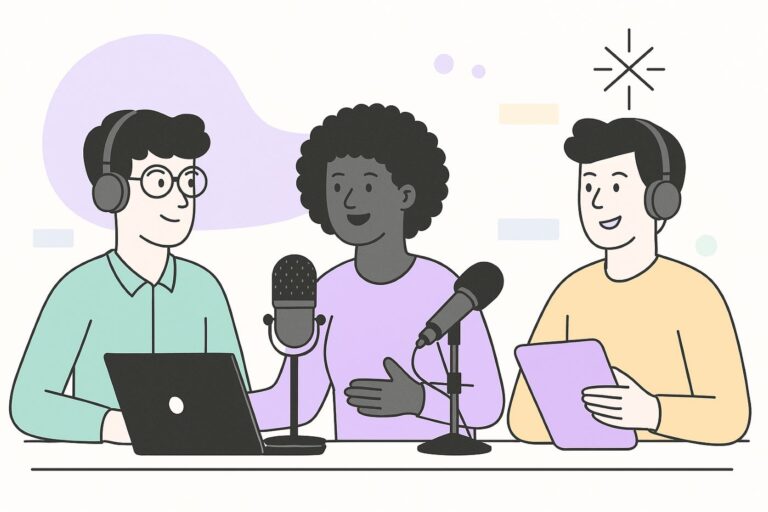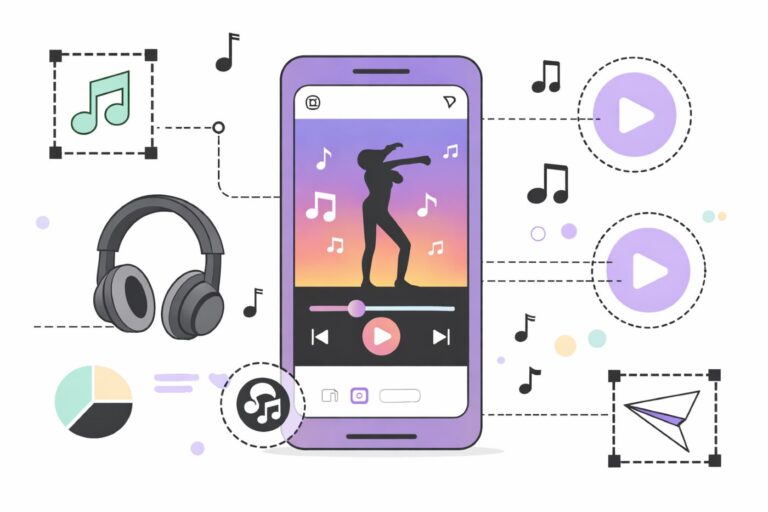YouTube Creator Music: Licences, Eligibility & Restrictions
Audiodrome is a royalty-free music platform designed specifically for content creators who need affordable, high-quality background music for videos, podcasts, social media, and commercial projects. Unlike subscription-only services, Audiodrome offers both free tracks and simple one-time licensing with full commercial rights, including DMCA-safe use on YouTube, Instagram, and TikTok. All music is original, professionally produced, and PRO-free, ensuring zero copyright claims. It’s ideal for YouTubers, freelancers, marketers, and anyone looking for budget-friendly audio that’s safe to monetize.
YouTube Creator Music finally makes mainstream tracks usable without wrecking monetization. Know when to license, when to share revenue, and when to walk away. This guide shows real limits, region traps, and workflow steps that keep videos earning over time.
What Creator Music Is (and how it differs from the Audio Library)
Creator Music allows you to add mainstream songs to long-form YouTube videos without compromising monetization. You use it inside YouTube Studio and choose either a paid license or a revenue-sharing option.
Creator Music lives in YouTube Studio on the web. Open the left menu to reach it, then browse, preview, and manage tracks in one place. Search, filter, and check usage details beside uploads, checks, and monetization, so decisions happen within your workflow.
The catalog centers on mainstream, label-supplied songs rather than generic stock music. Explore by mood, genre, vocals, BPM, duration, and price, then preview. Some licensable tracks allow downloadable previews. Availability, regions, and terms depend on each rights holder.
%20Eligibility%2C%20Music%20Rules%2C%20and%20Fast%20Fixes/YouTube%20Creator%20Music.jpg)
Creator Music offers two paths. Licensing lets you pay once, use a song in a single long-form video, and keep your full ad share. Revenue sharing costs nothing upfront but splits earnings. The free Audio Library remains separate, with different tracks and terms.
Open YouTube Studio in a browser and select Creator Music from the left menu. Use Browse to filter and sort, open usage details to confirm regions, duration, and monetization, then add a license during upload or choose revenue sharing when it fits.
Availability & Access
Creator Music currently serves creators in the United States who joined the YouTube Partner Program. You access it through web version of YouTube Studio. YouTube plans to expand availability beyond the US, but timelines remain unclear, so consider access US-first.

To use Creator Music, keep your channel in good standing. Stay within channel monetization policies, Community Guidelines, and copyright rules. Maintain two-step verification and AdSense linkage if required for YPP. Resolve strikes, blocks, and Content ID issues quickly to preserve eligibility.
Creator Music excludes brand or commercial channels that primarily promote goods or services. It also excludes channels focused on theatrical, television, or over-the-top releases. If your content mainly advertises products or distributes studio titles, choose other music options and licensing.
Find & Preview Tracks
Creator Music lets you quickly locate suitable songs, verify how you can use them, and decide between licensing or revenue sharing—all without leaving YouTube Studio.
Ways to discover
Browse Featured collections to see what’s trending, then dive into moods and genres to match tone and audience. Explore “happy,” “dramatic,” “uplifting,” or niche genres like ambient or classical. As you scroll, sample tracks and skim usage icons to shortlist smart, safe options.

When you know the sound or artist, use ‘search’ to jump straight to candidates. Add “Licence available” to surface tracks you can license and keep full monetization, or filter for “Share revenue” to find zero-upfront options that split earnings under YouTube’s usage requirements.
Filters & sorting
Refine large results with precise filters. Combine Mood and Genre with Vocals to choose instrumental or vocal tracks, then narrow by BPM to fit edits, Duration to match pacing, and Price to align budget. Apply multiple filters together to reach a focused, usable list.

When you face several close matches, change the sort to speed selection. Use Best match for relevance, Newest to catch fresh additions, or Price (lowest) to optimize cost. Sorting helps you balance creative fit, recency, and budget before you preview usage details.
Preview options
Audition candidates right in place. Hover the artwork and press Play to hear a looped preview while you skim nearby tracks. If you need a fuller listen, open the song on YouTube to hear structure, dynamics, and sections you might cut or emphasize in edits.
Only licensable tracks allow downloads for test edits before you buy. Drop the preview into your timeline, check transitions and dialogue clarity, then purchase the licence if it fits. Revenue-share tracks don’t offer downloads in Creator Music, so evaluate them with streaming previews.
Read Usage Icons & Details (Know before you use)
Before you pick a song, read the icons and open each track’s usage details to understand monetization, regions, and format limits.
Icons at a glance
When a track shows the revenue-sharing icon, you can use it without upfront payment and split earnings with the music rights holders. Follow YouTube’s usage rules: fit the duration thresholds, avoid claims, and publish a long-form video to keep revenue.

An ineligible-for-monetization icon means you may use the song, but YouTube won’t serve ads or share revenue on that video. Consider replacing the track, licensing an alternative, or moving the music under terms so you can restore monetization and growth.
A block icon warns that the rights holder blocks videos containing that track. If you publish with it, viewers can’t watch the video in affected regions or at all. Choose a song, license an alternative, or remove music before upload.
Usage details you must check
Check how much of the track you can use under each path. Licensed tracks let you use any amount in a long-form video.

Confirm where you can show the video. Some tracks list all regions for licenses, while revenue sharing may limit availability to territories. If usage shows Restricted, review the country list and decide whether you need a song to reach audiences.

Look at the licence’s expiry date before you publish. Your coverage starts once you buy it and ends at expiry. After it lapses, monetization terms may change, claims may appear, or visibility may tighten, plan renewals or swaps ahead time.

Creator Music supports long-form uploads only. Shorts and live streams don’t qualify for licensing or revenue sharing, and they won’t earn from these tracks. When you plan formats, keep music-dependent videos in long form and handle Shorts with audio strategies.

| Feature | Licence | Revenue Share |
|---|---|---|
| Monetization | Keep full creator ad share on the watch page when all third-party content is cleared. | Split ad revenue with rights holders on the watch page when usage rules are met. |
| Duration rules | Use any amount of the song in a long-form video. | Licensable track without licence: under 30s in videos over 3 minutes. RS-only tracks: any duration. |
| Download preview | Yes. Download to test in your edit before purchase. | No downloads in Creator Music; evaluate with streaming previews. |
| Regions | As listed in the track’s usage details for the licence. | Only territories where revenue sharing is available; may differ from licence coverage. |
| Shorts / Live | Not supported for Shorts or live streams. | Not supported for Shorts or live streams. |
| Shopping | Eligible if your video meets YouTube policies. | Not eligible for YouTube Shopping features. |
| Transferability | Single-use per video; can reassign while the original video is Private/Unlisted/Draft. | No licence object to transfer; status applies per published video. |
| Risk if terms change | Stable during the licence term; after expiry, monetization/visibility may change or claims can appear. | Rights holders may change RS terms or regions at any time; monetization or reach can flip post-upload. |
Licensing Tracks (Keep 100% of your ad share)
Licensing a track gives your long-form video full monetization, provided everything else in the video is cleared.
Pricing & terms
Rights-holders set each licence price and can offer zero-cost licences for some songs. Prices vary by track and sometimes by channel size. You review the amount, regions, and other usage terms before purchase. If you prefer not to buy, consider eligible revenue-share alternatives.

A Creator Music licence covers a single video on your channel. You can move an unused licence to a different video on the same channel while the original upload remains Private, Unlisted, or a Draft. Once the video goes Public, the licence becomes locked to it.
How to license
In Creator Music, search or browse to the track, open its usage details, and choose Buy licence for paid tracks or Download track for no-cost licences. Complete payment when required, save the file and receipt, and plan to attach the licence during the upload process.

During upload, open the Video elements step and select Add music licences. Pick the exact tracks you used, confirm the terms, and finish purchase if you haven’t yet. Add each licence to the upload so checks recognize the coverage and your monetization remains fully enabled on the watch page.
Shortly after publishing, you may still license from the Copyright tab on the video’s details page. This window helps fix a missing licence quickly. Complete payment for paid tracks or add a no-cost licence, then verify that monetization shows as On rather than Sharing.
Managing/removing a licence
You can remove a licence while a video stays Private, Unlisted, or a Draft, then attach that licence to another video on the same channel. After a video goes Public, you can’t remove or reassign its licence, so finalize your edit and track choice first.
Keep every receipt and note key usage terms like regions, expiry, and content restrictions. If you need a refund, open Creator Music → Your library, locate the licensed track, choose More actions, and request a refund. Eligibility follows the Creator Music refund policy and the track’s stated terms.
Revenue Sharing Tracks (Split the ad revenue)
Revenue sharing lets you use certain songs without paying upfront and split your video’s ad earnings with the rights holders, provided you follow YouTube’s usage rules and keep the video eligible for monetization.
Usage requirements
If a track is licensable but you choose not to buy the licence, keep your use under thirty seconds in a video longer than three minutes. This pairing satisfies YouTube’s revenue-sharing duration rule and helps protect monetization while you test creative fit.

If a track isn’t licensable but qualifies for revenue sharing, you may use any portion of the song in a video of any length. Confirm eligibility in the track’s usage details first, since rights holders control availability and can change terms over time.
Revenue sharing covers long-form uploads only. Shorts and live streams don’t qualify, and music used there won’t earn through Creator Music. Plan edits for standard watch-page videos when you want shared monetization, and handle Shorts or streams with different audio strategies or original sound.
Your video must remain free of monetization issues. Avoid Content ID claims that block visibility or disable ads, and follow advertiser-friendly guidelines. Clear third-party footage, graphics, and samples you include, because unresolved claims on non-music elements can still stop revenue sharing even when the song itself qualifies.
How revenue share is calculated
YouTube starts from the standard fifty-five percent creator share for long-form ads, then adjusts it to cover music costs. The final split depends on how many eligible revenue-sharing tracks you used and an additional deduction of up to five percent for broader music rights.

Revenue share begins with the standard 55% creator portion for long-form ads. That slice is then split across you and each eligible revenue-sharing track used, and an additional deduction (up to 5%) may apply for broader music rights and administration.
This YouTube revenue share estimator shows how much you’ll keep with revenue-share versus paid licensing, highlights the winning option and margin, and calculates breakeven views – so you can plan budgets, stress-test ad risk, and choose the smarter path for long-form, ad-eligible videos today.
License vs Rev-Share: Quick Estimator
Answers: “How much do I keep?”, “Would licensing earn more?”, “What’s my breakeven views?”
Advanced options
Your estimated take (rev-share)
Your estimated take (license)
Winner & margin
Breakeven views for license
- Licensed tracks don’t reduce your split. Only rev-share tracks are counted in n.
- Eligibility matters. If ads are limited/none, both scenarios drop; the toggle simulates a 50% RPM cut.
- Track rules vary by region/time. Always re-check the track’s page before publishing.
- Deduction range up to ~5% is typical; default 2.5% is a middle example.
- Not for Shorts (their pool model differs).
Embed This Tool on Your Website

Status & troubleshooting
After publishing, open YouTube Studio and check the Videos list. In the Monetization column, look for “Sharing.” Open the video’s details, visit the Copyright section, and confirm that the Impact field shows revenue sharing active rather than a block or limited monetization.
Revenue sharing might not appear immediately if Content ID hasn’t identified the track yet. Rights holders can also change terms after upload. Verify you met duration rules for licensable tracks, and scan for other claims on visuals or audio that would disable ads.
Territorial rules can affect availability even when revenue sharing works elsewhere. Some rights holders block specific countries or regions, and broader platform policies may restrict earnings in places like Russia or Belarus. Review your video’s geographic reach and adjust music choices if key audiences cannot watch.
Eligibility & Global Restrictions (Read this before you publish)
Before you add a track, confirm that your channel qualifies and that your video’s content and format fit Creator Music’s rules. These checkpoints prevent surprise claims, region blocks, or lost monetization after you publish.
Channel eligibility
You need active membership in the YouTube Partner Program to use Creator Music licensing or revenue sharing. Access lives in YouTube Studio on the web. If you are still applying, complete YPP steps first, then return to Creator Music once YouTube enables your account.

Keep your channel compliant to maintain access. Follow monetization policies, Community Guidelines, and copyright rules, and resolve strikes quickly. Secure your account, keep AdSense in good standing, and avoid repeat violations. A clean policy record protects eligibility and keeps licensing or revenue sharing available for future uploads.
Content restrictions for licensed music
Licensed tracks can’t appear alongside violence, adult themes, or content unsuitable for children and families. Plan edits accordingly, avoid sensational thumbnails that suggest restricted topics, and remove graphic footage or explicit dialogue. If a video crosses these lines, choose different music or publish without Creator Music.

Creator Music licenses exclude videos that primarily promote a brand or product. Sponsored segments inside editorial videos may qualify, but full product reviews made for a paying brand usually don’t. For ad-heavy content, pick music you cleared elsewhere, or restructure the video so promotion isn’t the main purpose.

Videos that use revenue-sharing tracks can’t use YouTube Shopping features. If your upload depends on product tagging or storefront integrations, switch to a licensed track that keeps full monetization or use music cleared outside Creator Music. Choose the path that preserves your planned revenue and features.
Usage limitations
Do not remix Creator Music tracks, change their structure, or add new lyrics or translations. Treat the song as a finished recording. If your creative needs edits or language changes, secure rights directly from the owner instead of forcing alterations that violate the licence.
Avoid formats that turn the song into the main attraction rather than background for a video. Creator Music forbids lyric videos, karaoke versions, visualizers, or art tracks that play the full song over static or repetitive visuals. Build original visuals and storytelling around the music instead.
Never distribute the music file outside your video. Don’t share stems, upload isolated audio, or republish the track on other platforms. The licence covers synchronized use inside one YouTube video on your channel. Any standalone distribution requires separate permission from the rights holder.

Respect the artist and label when you use their music. Don’t pair tracks with content that insults, misrepresents, or diminishes them. Avoid mocking edits, defamatory captions, or imagery that casts the artist or company in a negative light. Uphold brand-safe, respectful presentation throughout the video.
Your Library (Save, Sort, Track Licences)
Your Library groups everything in three clear views: Saved, Downloaded, and Licensed. Use filters for mood, genre, vocals, BPM, duration, and price, then sort by Best match, Newest, or Price. This space keeps candidates organized and speeds decisions during uploads.
You can reassign a licence while the original video remains Private, Unlisted, or Draft. Open the video, remove the licence, and attach it to the upload. Once the video goes Public, the licence locks to that upload and cannot move.
Handle refunds from Your Library. Find the licensed track, open More actions, and request a refund. YouTube evaluates eligibility under the Creator Music refund policy and each track’s terms. Keep receipts and note expiry, regions, and restrictions to support request.
AI Tools Inside Creator Music
These built-in tools help you find or generate music faster and test it properly before licensing or revenue sharing.
Dream Track (instrumental generation)
Dream Track accepts short English prompts up to eighty-five characters. Describe instruments, mood, and the video’s purpose in plain words. Keep it specific, like ‘soft piano over ocean b-roll,’ so the generator understands pacing and tone without forcing musical terminology.
.jpg)
Each prompt returns four loopable instrumentals around sixty seconds long. Preview how the loops behave over cuts, transitions, voiceover, and silence. Favor tracks with steady intros and clean tails, tidy edges reduce clicks, fades, and headaches when you create scenes.
If a result fits, download the instrumental and test it inside the edit. Place it under dialogue, check ducking, and try a thirty-second cut. Confirm the mood holds across scenes before uploading, keep the file and receipt with license records.
Music Assistant (AI suggestions)
Music Assistant suggests existing catalog songs based on a short English prompt. Describe the mood, instruments, and video type, such as vlog, tutorial, or product demo. Precise direction returns tighter matches and saves time compared with scanning genre lists manually.
The tool returns free and paid options in Creator Music, showing license or revenue-share status alongside tracks. Open usage details to confirm regions, duration rules, and monetization. Shortlist candidates, then compare previews to choose the best fit for your upload.
Common Pitfalls & How to Avoid Them
If you can’t find a song in Creator Music, assume it isn’t available for licensing or revenue sharing. Using it invites Content ID claims or takedowns. Pick another track, license an alternative, or switch to royalty-free music you can document.
Rights holders can change terms after you publish. A track that shared revenue yesterday might lose monetization or gain region limits today. Monitor the Copyright tab and Monetization status, keep receipts, and replace the track if terms shift against video.

Creator Music supports long-form uploads only. Shorts and live streams don’t qualify for licensing or revenue sharing, and they won’t earn through these tracks. Plan music for standard watch-page videos, and design separate audio approaches for Shorts, events, and clips.
.jpg)
Ad revenue tied to Creator Music appears on a video’s watch page. Shorts and live views don’t count toward this revenue if you used the same song. Measure performance in Studio by watch-page views, RPM, and retention, not Shorts metrics.

Territorial rules can limit reach. Some rights holders block specific countries, and policies may restrict monetization in regions like Russia or Belarus. Check supported regions in usage details, review Analytics by geography to confirm viewers can watch and ads serve.
.jpg)
Quick Compliance Checklist (copy-box)
Confirm active YPP membership and a clean policy record before touching Creator Music. Keep Community Guidelines, monetization policies, and copyright rules top of mind. Resolve strikes quickly, enable two-step verification, and ensure AdSense works so that eligibility, payments, and licensing remain.
Plan a standard watch-page upload, not a Short or live stream. Creator Music covers long-form videos only. Build edits, pacing, and ducking around that format. If you need Shorts or streams, choose different music strategies so monetization and eligibility are intact.
Pick a track, then read the icons’ preview. Open usage details to confirm how much you can use, where it’s allowed, and whether a licence expires. Note restrictions on content types, and avoid selections that risk blocks, ads, or losses.
Choose your path clearly. A licence gives one video full ad share on the watch page, with single-use terms. Revenue sharing costs nothing upfront but follows duration rules and splits earnings. Match the choice to budget, format, territories, and plans.
During upload, open Add music licences, attach the exact track, and finish purchase if needed. If you forgot, fix it shortly after publishing from the Copyright tab. Save the receipt and keep usage terms handy for audits, appeals, and renewals.
Before you go live, confirm status in YouTube Studio. The Monetization column should show On for licensed videos or Sharing for revenue share. Open the Copyright section and make sure no blocks or unresolved claims threaten visibility, ads, or reach.
Pre-Publish Checklist
- Confirm YPP membership; keep policies, Guidelines, copyright prioritized; resolve strikes, enable two-step verification, maintain AdSense.
- Plan standard watch-page uploads, not Shorts or live; Creator Music supports long-form videos exclusively format.
- Pick a track, read icons, then open usage details confirming amount, regions, expiry, and restrictions.
- Choose a path: licence grants full watch-page share; revenue share follows duration rules, splitting earnings.
- During upload, add music licences, attach exact tracks, complete purchases; otherwise license promptly via Copyright.
- Before publishing, verify Studio status: Monetization shows On or Sharing; ensure no blocks or claims.
Get the checklists for free
Pre-Publish PDFs delivered by email.