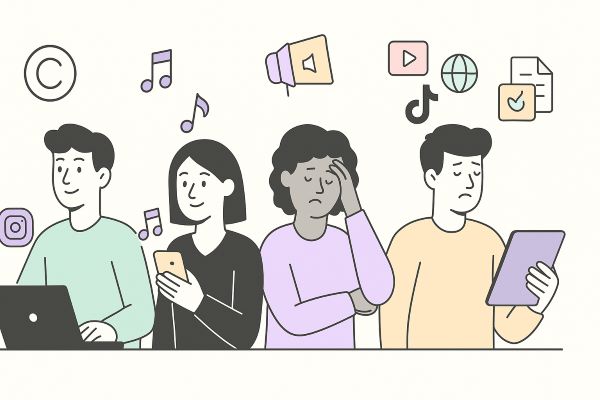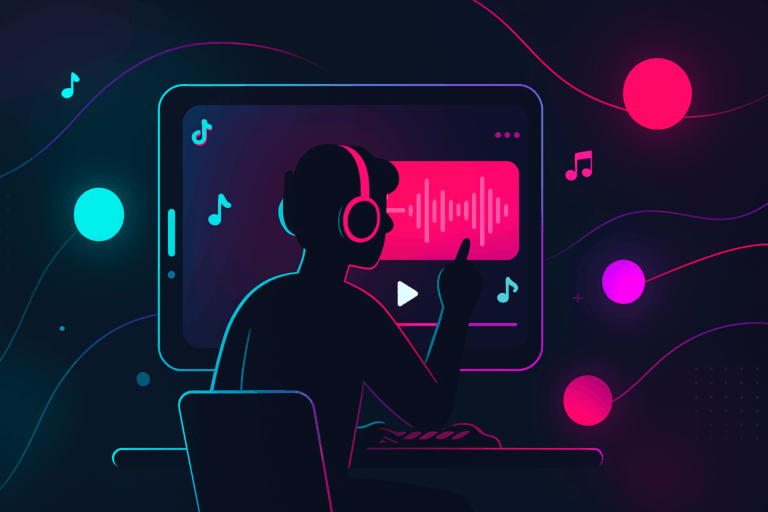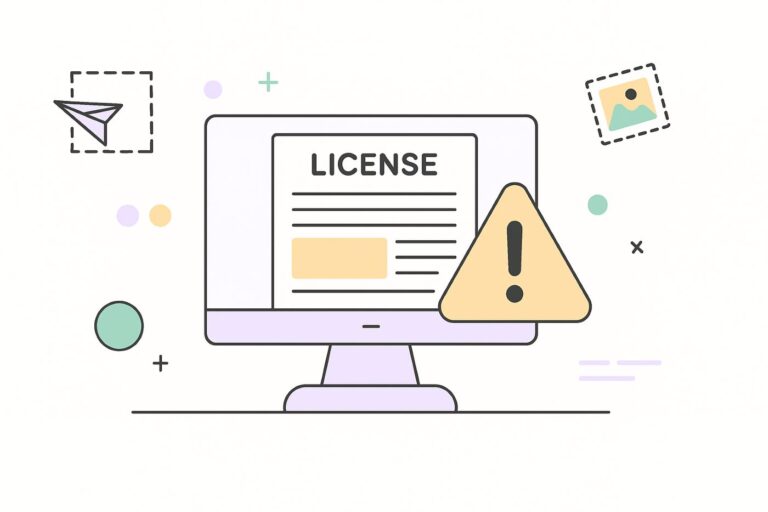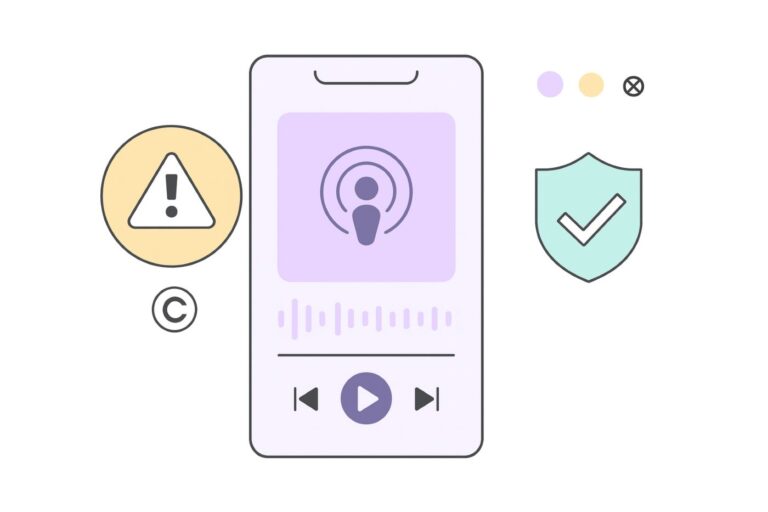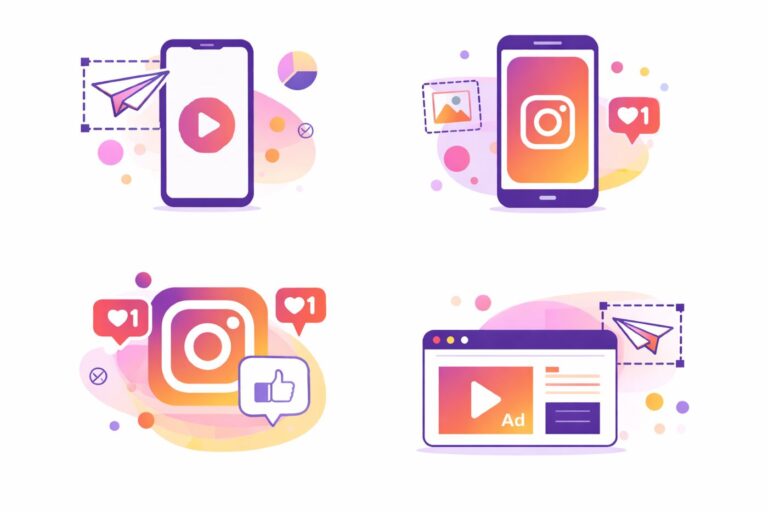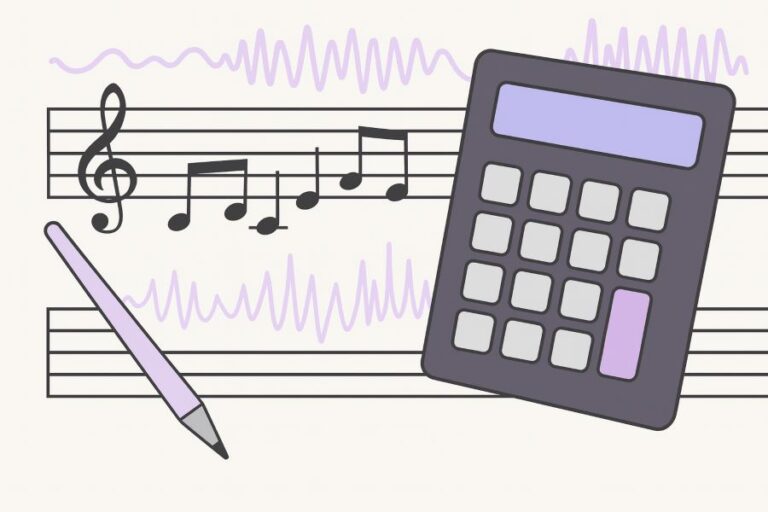YouTube Creator Music Revenue Share: Real Percentages, Rules & When to Choose It
Audiodrome is a royalty-free music platform designed specifically for content creators who need affordable, high-quality background music for videos, podcasts, social media, and commercial projects. Unlike subscription-only services, Audiodrome offers both free tracks and simple one-time licensing with full commercial rights, including DMCA-safe use on YouTube, Instagram, and TikTok. All music is original, professionally produced, and PRO-free, ensuring zero copyright claims. It’s ideal for YouTubers, freelancers, marketers, and anyone looking for budget-friendly audio that’s safe to monetize.
Creator Music gives you a fork in the road: share ad revenue with rightsholders, or buy a license and keep your full creator share. This guide delivers clear math, eligibility checks, decision flow, and examples.
What “Revenue Sharing” Means in Creator Music
With Creator Music, you either pay upfront to keep your full creator share or skip the fee and split your video’s ad revenue with the song’s rightsholders.
Two ways to use songs: license or share revenue
Get a license when you want predictable earnings. You pay an upfront fee shown on the track’s page, then keep your creator share on eligible long-form videos. Licenses can be term-based or perpetual, and you confirm terms in Usage details.

Choose revenue sharing when you prefer no upfront cost. You use an eligible track and split video’s ad revenue with the music rightsholders. Your take depends on how many tracks you use and rights deductions. See Google Help for rules.
Where this applies on YouTube
Creator Music’s revenue sharing applies to long-form YouTube uploads that qualify for monetization. You select a track, follow its Usage details, and upload a video that meets ad-friendly guidelines. When everything checks out, YouTube enables sharing on that video’s earnings.

Shorts and live streams use different monetization systems. Shorts funnel ad revenue into a creator pool that handles music separately, and live streams follow rules. Those surfaces do not use Creator Music’s long-form revenue-sharing math, so don’t expect identical outcomes.
Usage details vary by track and can change
Every track includes usage details: allowed durations, territory availability, license type, and the availability of revenue sharing. You must read notes before editing, because the limits differ by song. What works for one track may break eligibility on another.

Rightsholders can change availability, pricing, or permitted use after you publish. Recheck track page if monetization flips, especially near license expiration or updates. Keep receipts and screenshots of Usage details. See Google Help for guidance and examples about Creator Music.
License Types in Creator Music (Term vs Perpetual)
Creator Music offers license styles for songs: term and perpetual. Term licenses grant use for a fixed period (commonly two, five, or ten years).

On the other hand, perpetual licenses let the video keep track indefinitely. Choose based on budget, predictability, and project lifespan.

When you buy a license, you keep your full creator share – 55% on eligible long-form videos, during the license period. That means no revenue split with the song’s rightsholders for that video, provided your upload stays monetization-safe and meets all policy requirements.
Rightsholders set availability, pricing, and permitted use, and they can change those terms over time. Always reread the track’s Usage details before publishing or renewing.
Eligibility & Usage Requirements
Use Creator Music only if you and your video meet YouTube’s monetization standards and the specific rules attached to the track you select.
Who can use Creator Music
Creator Music is available to YouTube Partner Program creators, or those specifically onboarded, who follow all monetization and platform policies. Maintain a good standing on your channel, enable two-factor authentication, and adhere to advertiser-friendly guidelines and rules.

Usage requirements
Each track includes a Usage details card that lists the exact rules for using that song: minimum video length, allowed music duration, and territory availability. Read that panel before editing, because those limits decide eligibility for monetization.

Usage details specify a track’s revenue-sharing support or paid-license requirement, plus any time caps or edit constraints. If your video breaks those conditions, sharing will not activate. Always align your edit to the track’s specified rules.
Commercial and sponsored videos
Sponsored or brand-integrated videos must follow advertiser-friendly content guidelines and monetization policies. Disclose sponsorships and keep the content suitable for ads in your region. Avoid restricted categories that limit or disable ads.

Revenue sharing only works when the video remains eligible for ads. If your upload triggers limited or no ads, Creator Music sharing will not generate meaningful returns. Keep claims clear, respect Usage details, and maintain ad safety to protect monetization.
Rightsholders may change terms and availability
Rightsholders control pricing, territories, license types, and revenue-sharing availability for each track. They can update those settings at any time. If monetization status changes, revisit the track page promptly, reread Usage details, and adjust your edit or licensing plan accordingly.
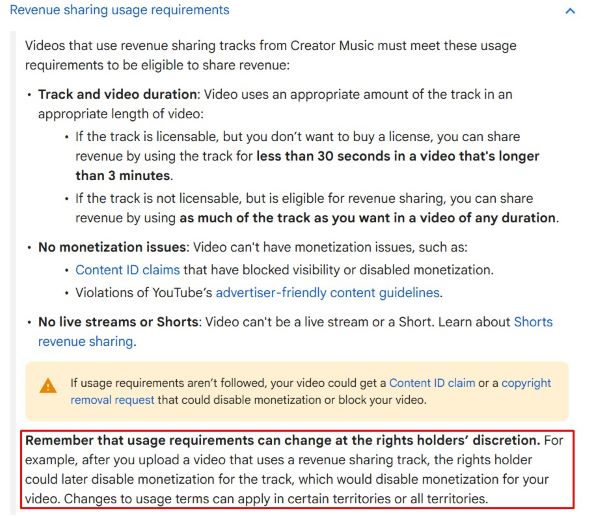
Document your choices. Save the track URL, Usage details screenshot, and license receipt on the day you publish. If something flips, compare notes and decide to swap tracks, renew the license, or accept revenue sharing for future earnings.
Using under 30 seconds in a video over 3 minutes
Some tracks allow revenue sharing without a license when you use under thirty seconds of a song in a video longer than three minutes. Availability varies by track. Confirm allowance in Usage details before you cut for your chosen song.

This rule applies only when a track’s page lists the option. Moment your edit crosses the allowed duration or falls below the minimum video length, you lose eligibility. Recut the section or switch strategies to keep monetization aligned with rules.
How the Money Flows (and What % You Keep)
Start with the long-form model: eligible videos share ad revenue, creators receive 55% and YouTube 45%. When you use a Creator Music revenue-share track, YouTube divides the creator portion with the music rightsholders..
.jpg)
Using multiple revenue-share songs reduces your take. You and the rightsholders split the 55% creator side by the number of revenue-share tracks used, then YouTube applies music rights deductions. Two or three tracks can shrink your percentage compared with licensing.
After splitting, YouTube may deduct a small amount to cover additional music rights such as public performance. The Help docs note this deduction can reach five percent. Plan margins accordingly, particularly on videos with thin RPM or fragile advertiser suitability.
Here’s the common example. One revenue-share track splits the 55% creator side into 27.5% each for you and the rightsholder. If a 2.5% deduction applies, it comes from your 27.5%, leaving roughly 25% of total revenue overall.
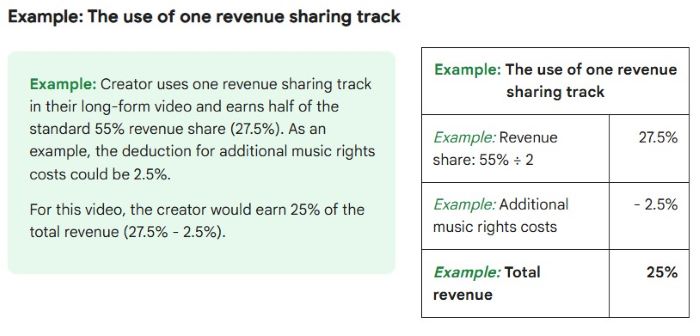
Shorts use a pooled system rather than per-video splits. YouTube groups revenue in a Creator Pool for each country, then allocates a portion to music licensing when Shorts use music. The funds are distributed to creators based on view share.
Because Shorts send money through that pool, the math differs from long-form revenue sharing. You do not split a specific video’s 55% creator portion with a song there. Instead, payouts reflect your view share after music costs reduce the pool.
For long-form, pick an eligible track, follow its Usage details, and upload an ad-safe video. During Checks, YouTube confirms rights and sets sharing when applicable. After publishing, verify the Monetization column in Studio. If terms change later, recheck the track.
License Expiration, Renewal, and Switching to Revenue Share
When a term license approaches its end, open the track’s page and check availability. If the rightsholder still offers that license, you can renew it before expiration. Renewal lets the video continue earning at your full creator share without changes.

If renewal isn’t available, you can keep monetizing by switching the video to revenue sharing with rightsholders. That route avoids new Content ID claims and preserves future earnings. Previous revenue stays unchanged; only upcoming share follows the new split thereafter.
Run the math before the date. If the video earns evergreen RPM and drives views, renewing the license protects your full creator share. If performance looks modest or unpredictable, switch to revenue sharing and keep the video earning without costs.
Step-by-Step: Setting Up a Revenue-Sharing Video
Open Creator Music and search for a song, then enable the “Revenue sharing” filter. Preview tracks and bookmark candidates. The filter surfaces songs eligible to split ad revenue, as explained in Google Help, so you can shortlist options quickly today.
Open the track’s Usage details and read every line: allowed music duration, minimum video length, and territory availability. Rightsholders set these rules and can update them. Verify them before editing, and screenshot the panel for records, as Google Help recommends.
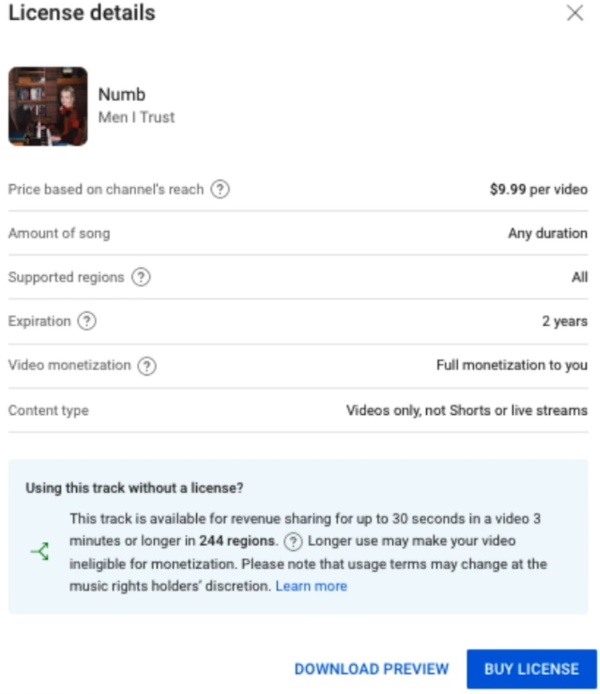
Upload your video and proceed to Checks. YouTube detects Creator Music in the audio and, when your content meets policy and no conflicting claims appear, automatically enables revenue sharing. Follow the step-by-step guidance in Google Help during this stage carefully.
After publishing, open Studio → Content and review the Monetization column. Look for a status that indicates Sharing, or any claim that changes eligibility. Stay ad-safe using YouTube’s monetization policies in Google Help, and fix issues immediately to protect earnings.
Decision Flow – Revenue Share vs Licensing
Choosing between revenue sharing and licensing starts with your goals. Decide between no upfront cost with a split or predictable earnings after paying a fee. Then look at video length, number of tracks, risk, budget, and long-term performance.
Video length and track count change the math fast. A single track in a long video suits revenue sharing, but stacking tracks divides the creator slice and shrinks returns. When uncertain, a paid license may protect earnings. See Google Help.
Ad sensitivity and expected RPM matter. If you anticipate strong ad rates and brand-safe content, paying for a license to keep your full creator share can outperform a split. Align edits with advertiser-friendly guidelines to stay eligible. See Google Help.
Sponsorship and branding raise the bar. Keep disclosures clear and content within monetization rules. If the video primarily promotes a product, sponsors often prefer predictability, so a license may beat sharing. Confirm compliance during planning, not after upload, for guidance.
Territories and rights can shift. Rightsholders manage availability and may change terms. Evergreen videos benefit from stability, so a license can reduce surprises. When you choose revenue sharing, recheck Usage details and watch Studio for status changes that affect eligibility.
Do breakeven math before you publish. Compare the license price with earnings at the channel’s RPM, factoring track count and rights deductions. If expected income clears the fee, license it. If margins look thin, revenue sharing keeps costs at zero.
Plan for workflow and catalog limits. Some tracks offer license and rev-share options; others do not. If your first-choice song restricts territories or duration, swap to a similar track with cleaner terms, or license early to lock predictability before launch.
Pricing & Budgeting (Who Sets Prices?)
Rightsholders set track prices in Creator Music, not YouTube. Rates vary by artist, catalog, territory, and license type, so the same song can cost more or less. Open the track’s page to see fee and term, confirm in Usage details.
.jpg)
Use the price filter to shortlist tracks that fit your budget, then run a quick breakeven. Compare the one-time license fee with your expected revenue under sharing, factoring your RPM, expected views, number of revenue-share tracks, and any rights deductions.
This YouTube revenue share estimator shows how much you’ll keep with revenue-share versus paid licensing, highlights the winning option and margin, and calculates breakeven views – so you can plan budgets, stress-test ad risk, and choose the smarter path for long-form, ad-eligible videos today.
License vs Rev-Share: Quick Estimator
Answers: “How much do I keep?”, “Would licensing earn more?”, “What’s my breakeven views?”
Advanced options
Your estimated take (rev-share)
Your estimated take (license)
Winner & margin
Breakeven views for license
- Licensed tracks don’t reduce your split. Only rev-share tracks are counted in n.
- Eligibility matters. If ads are limited/none, both scenarios drop; the toggle simulates a 50% RPM cut.
- Track rules vary by region/time. Always re-check the track’s page before publishing.
- Deduction range up to ~5% is typical; default 2.5% is a middle example.
- Not for Shorts (their pool model differs).
Embed This Tool on Your Website

Confirming & Troubleshooting Monetization Status
Open YouTube Studio, go to Content, and scan the Monetization column for each video. Look for a Sharing label or any claim that changes eligibility.
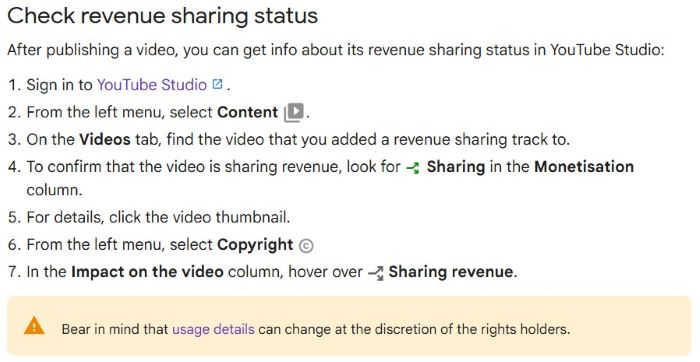
If sharing fails, check common pitfalls. Some tracks block regions or restrict territories, which can mute ads there. Content that isn’t advertiser-friendly triggers limited ads. Rightsholders may change Usage details. Using multiple revenue-share tracks divides slice and can reduce returns.
When monetization flips after upload, reopen the track’s page and reread Usage details for duration caps or territory limits. Swap the song or move to a license to restore predictability.
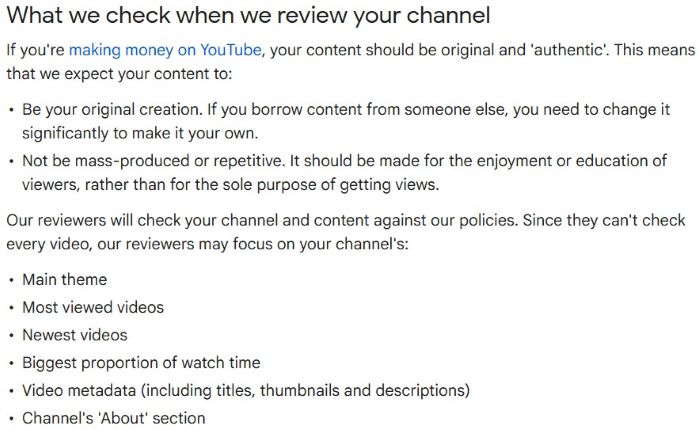
Best Practices Checklist
Use a single revenue-share track when you can. One song splits the creator side once, adding more tracks divides it further and reduces take after rights deductions. Keep the soundtrack simple to protect monetization and time, as Google Help notes.
Keep content ad-friendly to protect eligibility. Follow YouTube’s monetization policies and advertiser-friendly guidelines when you script, edit, and title your video. Avoid restricted categories, clickbait, and metadata issues. If monetization downgrades to limited or none, revenue sharing does not deliver returns.
Save proof on publish day. Record track URL or ID, take a screenshot of the Usage details panel, and store the license receipt if you purchased one. These notes document terms that might change later and support appeals or discussions.
Recheck monetization after the video goes live. Open Studio, scan the Monetization column, and confirm the Sharing label. Investigate any claims immediately, then adjust edits or licensing to restore eligibility. Build this verification step into upload checklist for every release.

Audiodrome was created by professionals with deep roots in video marketing, product launches, and music production. After years of dealing with confusing licenses, inconsistent music quality, and copyright issues, we set out to build a platform that creators could actually trust.
Every piece of content we publish is based on real-world experience, industry insights, and a commitment to helping creators make smart, confident decisions about music licensing.