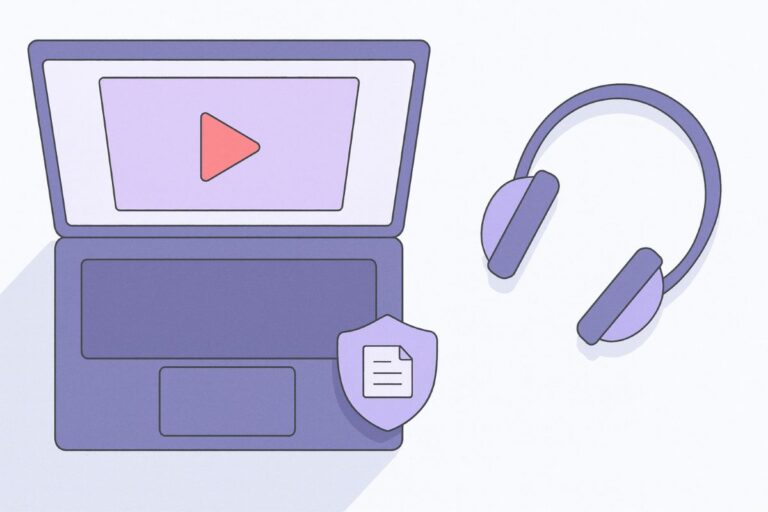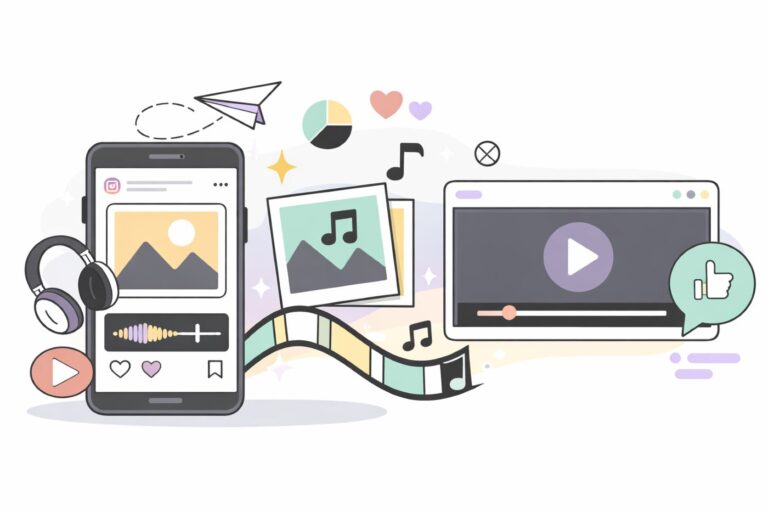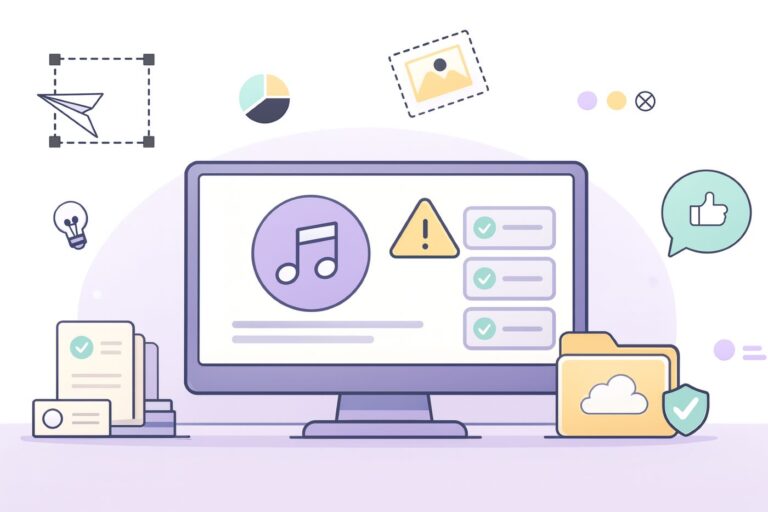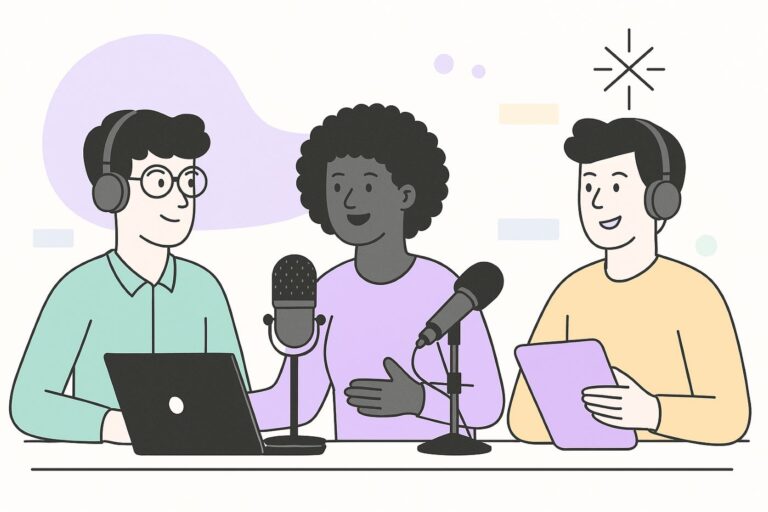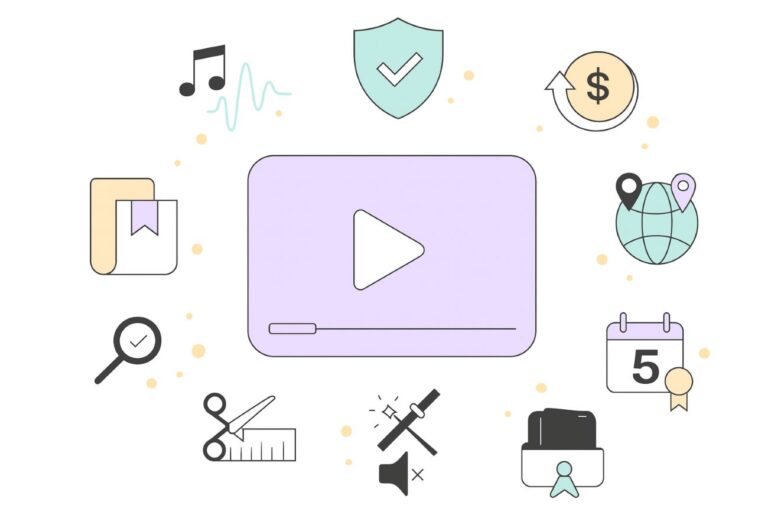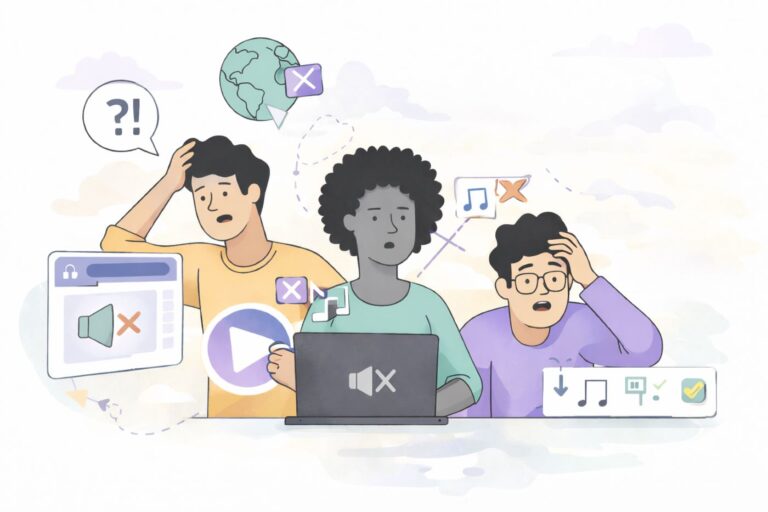YouTube Live Stream & Copyrighted Music: Safe Options, Real Risks, and Live-Safe Workflows
Audiodrome is a royalty-free music platform designed specifically for content creators who need affordable, high-quality background music for videos, podcasts, social media, and commercial projects. Unlike subscription-only services, Audiodrome offers both free tracks and simple one-time licensing with full commercial rights, including DMCA-safe use on YouTube, Instagram, and TikTok. All music is original, professionally produced, and PRO-free, ensuring zero copyright claims. It’s ideal for YouTubers, freelancers, marketers, and anyone looking for budget-friendly audio that’s safe to monetize.
Live on YouTube is unforgiving with music. One match can mute you, block the replay, or reroute revenue. This guide gives live-safe choices, fast fixes when warnings pop up, and a workflow that keeps your show running and your earnings intact.
How live differs from VOD & Shorts (don’t copy Shorts rules to live)
Live and VOD use YouTube’s standard copyright tools. Content ID checks the material and rightsholders can apply policies that monetize, block, or track. If copyrighted music triggers enforcement, availability or revenue can change for the stream archive or upload.

Live streams face extra risk. YouTube warns that copyrighted music can prompt interruptions or termination while you are on air, and claims can appear on the archived replay. Plan your audio sources accordingly and keep a clean backup scene ready.
Shorts uses a pooled revenue system. YouTube gathers eligible ad revenue into a Creator Pool, then allocates a share based on your proportion of engaged views. Your own music use does not lower your allocation. You then receive 45 percent of that allocation.

Do not transfer Shorts expectations to live. Shorts handles music at the pool level, while live relies on claim policies and live-stream rules. Treat them as different products and set your workflow for each format.
What can actually interrupt a live stream (and why)
YouTube scans live audio in real time. If Content ID matches copyrighted music, YouTube can show warnings in Live Control Room and can stop the stream. Check the live dashboard and react fast by muting or changing your audio source.
%201.jpg)
Rightsholders set policies for matched content. A match can trigger monetization for the rightsholder, blocking in some or all regions, or tracking only. During live broadcasts, these policies can affect availability immediately and can also apply to the archived replay.
To go live you must meet eligibility rules and avoid active restrictions. As of July 22, 2025 YouTube requires streamers to be at least 16 years old. Mobile live streaming also has extra limits such as viewer caps for smaller channels.
%202.jpg)
If your channel violates policies, YouTube can restrict or remove live access. Review notices in YouTube Studio, fix the listed issues, and request restoration when eligible. This process applies after interruptions related to copyright or other policy problems.
“I have a license. Why was my stream still cut?” (allow-listing explained)
A paid license alone does not stop automated matching. Ask the rightsholder to add your channel to their allowlist in YouTube Content ID. Without that step the system can still claim, block, or monetize your live audio when it detects their assets.
Confirm allowlisting before the event. Send your channel URL and channel ID to the licensor, get written confirmation, and recheck after catalog updates. Allowlisting only exempts their catalog. It does not cover other music you use or other rightsholders.
.jpg)
Run an unlisted rehearsal to catch problems early. Create an unlisted test stream and run your full audio chain. YouTube recommends testing and lets you set a stream to unlisted for dry runs without alerts to subscribers.
During the test play each planned track for about a minute while you watch Live Control Room for match warnings. If a claim appears, swap the source or contact the licensor. This uses the same matching system that scans live audio.
Music you can use live: YouTube Audio Library vs. CC tracks (and attribution)
Start with YouTube Audio Library for music and sound effects that creators can legally add to videos. In Studio you will see a License type column that tells you if attribution is needed. Tracks from the library can be used in monetized videos.
%202.jpg)
When a track shows Creative Commons in the License type column, you must credit the artist. Click the CC icon in Studio to copy the exact attribution text, then paste it into your description. Creative Commons on YouTube requires clear credit to the original creator.
Open YouTube Studio and choose Audio Library from the left menu. Browse music or sound effects by filters like mood, genre, or attribution required. Use the License type column to confirm requirements before you download and add the audio to your project.
%201.jpg)
What you cannot rely on: Spotify/Apple Music “I pay for it” ≠ streaming rights
Consumer music subscriptions do not give you the rights you need to broadcast those songs in a live stream. You need permission from the copyright owner for sync and public communication. Buying or accessing a track does not equal permission.
On YouTube, Content ID and rightsholder policies control what happens when music is detected. A match can lead to monetization for the rightsholder or a block or tracking. These outcomes depend on the policy attached to the song.
Always check your provider’s license and confirm YouTube use in writing. Creator Music shows one path for licensing songs for YouTube videos. YouTube cannot grant rights that a rightsholder has not given, so you must get permission directly.
Game OSTs & in-game music: practical live-safe setup
Game soundtracks sit in rightsholder databases, so Content ID can recognize them during a live broadcast. YouTube scans live audio and applies the policy the rightsholder set, which can monetize, block, or track your stream or replay. Plan for that risk.
Turn off in-game music in your settings and bring your own bed from YouTube Audio Library. Pick tracks that fit your mood, confirm attribution needs in the License type column, then test with an unlisted stream before you go public.
“Emergency Safe Mode” during a live claim
If a claim warning appears, lower or mute your program audio at once and switch to a scene that uses a pre-cleared music bed. The YouTube Audio Library lists license type and attribution needs, so you can load a safe track and continue speaking.
If your stream is monetized, use the Take a Break feature to set a brief away screen while you fix the source. Eligible viewers may see an ad during this window. Configure the away slate in Live Control Room and connect it in your encoder.

Advanced teams can trigger ad breaks through API cuepoints that integrate with Live Control Room workflows. The YouTube Live Streaming API documents cuepoints that can start an ad break during a broadcast, with current methods noted in the developer guide.
Pre-show “unlisted rehearsal” protocol (detect problems before you go live)
Create an unlisted test stream in Live Control Room before any public event. In YouTube Studio set the stream visibility to unlisted so subscribers do not get a notification. Rehearse scenes, sources, and audio without publishing to your channel feed.
Run the exact audio you plan to air. Play each intro, stinger, bed, and menu loop for about one to one and a half minutes. This window gives Content ID time to listen and attempt a match against rightsholder reference files for live streams.
Keep Live Control Room open during the rehearsal. Watch for claim warnings or restriction notices and note the policy shown, such as monetize, block, or track. If a warning appears, replace the source and repeat the check until the alert stops.
Confirm allowlisting with any licensor before you go public. Ask the rightsholder to add your channel to their allowlist in Content ID. Without that step, YouTube can still interrupt the stream even if you hold a license for the music you intend to use.
Content ID outcomes in live/VOD and what each policy means
When YouTube detects music, the rightsholder’s policy decides visibility and revenue for your live stream and the replay. Read the policy shown in Studio and adjust your plan before you schedule or publish.

Monetize
A monetize policy runs ads and pays the rightsholder. The video can stay up, but availability can vary by region or device. Some rightsholders share revenue with creators when their policy allows it. Check Studio to see who earns and where the video plays.
During a live broadcast, a monetize policy can redirect revenue without ending the stream. After the event, your replay carries the claim until you trim, swap audio, or resolve the license. If you hold valid rights, dispute the claim with clear proof.
Block (worldwide/territories)
A block policy stops viewers from watching in all or some locations. For music matches, this can mute audio or make the video unavailable. Treat a block as a hard stop and replace the track with cleared audio before you publish or republish.
Live streams face higher stakes. A block can interrupt or end the broadcast and can also prevent the replay from appearing. Test unlisted, confirm rights, and keep a safe music scene ready so you can recover quickly if a block appears.
Track
A track policy collects analytics for the rightsholder without blocking or monetizing. Viewers can watch the content, and the claim records performance data for the matched music. You still see the claim in Studio with details about the matched segment.
Tracking usually lets a live stream continue, but it still marks the replay. If you plan to reuse or monetize that video later, swap the audio to a cleared track or resolve rights now so a future policy change does not affect availability.
After the stream: claims vs. strikes (and what to do next)
Once the stream ends, read the notice in Studio and decide if you are dealing with a Content ID claim or a copyright strike, because the next steps are different.
Content ID claim ≠ copyright strike
A Content ID claim is an automated action based on a match to a rightsholder’s reference. The policy can monetize, block, or track your video, and it usually does not affect your channel status. You can manage it inside YouTube Studio.

A copyright strike follows a formal takedown request under the law. YouTube removes the video and applies a strike to your channel. You can resolve a strike through retraction by the claimant, strike expiration after Copyright School, or a counter notification.
Post-stream paths
If the notice is a Content ID claim, you can dispute it in Studio. The claimant generally has up to 30 days to respond. If they reject the dispute and you still believe you have rights, you may be able to file an appeal in Studio.

If the notice is a copyright strike from a takedown, the legal path is a counter-notification. Use it only when you believe the removal was a mistake or your use is lawful. You can also ask the claimant to retract the takedown.
Live monetization: what’s eligible, how mid-roll/“Take a Break” ads work
You can earn from live streams with ads, Super Chat and Super Stickers, and channel memberships, as long as your channel and the stream meet YouTube’s monetization policies.
Pre-roll/mid-roll
Pre-rolls run before the stream when you turn monetization on. Mid-rolls run during the stream. You can let YouTube insert mid-rolls automatically at set frequency levels, or you can place them yourself. Many channels see higher hourly ad revenue with automated mid-rolls.

You can also fire mid-rolls manually from Live Control Room. If you use automated mid-rolls, you can temporarily delay ads during important moments so viewers are not interrupted. Live Control Room shows a countdown and resumes ads when the delay ends.
Super Chat/Stickers
Super Chat and Super Stickers let viewers pay to highlight messages or send animated stickers during live chat and Premieres. Turn them on in Studio if your channel is eligible under YouTube’s policies and regional availability. Check the eligibility page before a show.

You can manage pricing tiers, message moderation, and refunds from Studio. During the stream, watch chat activity in Live Control Room so you can thank supporters and pin notable messages. The management article explains setup and controls step by step.
Memberships
Channel memberships add recurring fan support with perks like badges, emojis, and members-only content. You must meet the eligibility criteria, then set up levels and perks in the Earn tab in Studio. YouTube reviews perks before they go live.

You can also use membership gifting on eligible channels to seed community growth during live moments. The creator guide explains how gifting works and how to promote perks in your stream overlays and chat prompts.
“Take a Break” and side-by-side ad formats
Take a Break lets you step away for one, three, or five minutes while eligible viewers see ads. You can show a default away slate or a custom video. Set it in Live Control Room when you need time to reset audio or fix a source.

Side-by-side ads place the ad next to your stream on eligible devices so viewers keep watching while an ad runs. YouTube enables them on streams that meet criteria like normal latency and the recommended automated mid-roll setting. The YouTube blog also confirms the rollout.
Public-domain vs. CC vs. Audio Library vs. third-party licenses
Start with YouTube Audio Library and clearly marked Creative Commons tracks. You can filter by attribution and review the License type column before you download. This keeps your workflow simple and helps you avoid surprises when you stream or publish the replay.
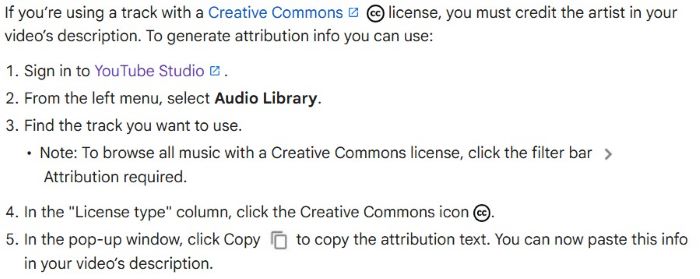
If you license from a third-party catalog, confirm live streaming rights in writing and ask the rightsholder to add your channel to their allowlist in YouTube’s Content ID system. Share your channel URL or ID and get a dated confirmation before the event.






When rights feel unclear, plan for a claim or a block and prepare a safe backup track. Content ID policies can limit availability by region or remove the stream replay. Test unlisted and switch to cleared audio if you see warnings in Studio.
Compliance pack: audit table, pre-show checks, incident log
Use these working templates to prove rights up front, move fast during a broadcast, and resolve issues after you publish. Each template matches how YouTube enforces music on live and VOD, so your records map to what Studio will show you.
License audit table
Create a simple table with track title, source URL, license ID or invoice, the licensor’s contact, and an “allow-list confirmed” yes or no with the date. Include your channel URL or ID so partners can add you to their allowlist.
The allowlist entry prevents automated claims from that rightsholder on your channel going forward. It does not cover other catalogs, so keep one row per track and per supplier. Keep this file with your project so you can answer claims with proof.
Pre-show checklist
Set the stream to unlisted in Live Control Room and run your full show flow. Play every intro, bed, and intermission loop for at least a minute, watch for claim warnings, and check the policy shown. Replace anything risky before you go public.
Load a safe backup scene that uses a pre-cleared track from YouTube Audio Library. Verify attribution needs in the License type column, then save your scene in the encoder. This gives you a clean fallback if a claim appears during the show.
Incident log
After any interruption or claim, write a short entry with the timestamp, the source that triggered it, what you changed on air, and the policy shown in Studio, such as monetize, block, or track. This mirrors how YouTube labels claimed music.
Add the follow-up path and status. For Content ID claims, record the dispute date and any appeal. For takedown strikes, record whether you obtained a retraction or filed a counter notification. Keep links to the exact Help pages you used.
Keep Your Stream Alive
Treat music as part of your show’s engineering. Pick sources you can prove, rehearse unlisted, and keep a safe bed ready. If a warning flashes, switch scenes, log the incident, and finish strong with a replay that stays up and keeps paying.

Audiodrome was created by professionals with deep roots in video marketing, product launches, and music production. After years of dealing with confusing licenses, inconsistent music quality, and copyright issues, we set out to build a platform that creators could actually trust.
Every piece of content we publish is based on real-world experience, industry insights, and a commitment to helping creators make smart, confident decisions about music licensing.