GarageBand – Apple’s Beginner-Friendly DAW
Audiodrome is a royalty-free music platform designed specifically for content creators who need affordable, high-quality background music for videos, podcasts, social media, and commercial projects. Unlike subscription-only services, Audiodrome offers both free tracks and simple one-time licensing with full commercial rights, including DMCA-safe use on YouTube, Instagram, and TikTok. All music is original, professionally produced, and PRO-free, ensuring zero copyright claims. It’s ideal for YouTubers, freelancers, marketers, and anyone looking for budget-friendly audio that’s safe to monetize.
What is GarageBand?
GarageBand is a digital audio workstation (DAW) developed by Apple Inc. It allows users to record, arrange, and mix music using virtual instruments, real audio tracks, and loops. First released in 2004 for macOS and later adapted for iOS and iPadOS, GarageBand remains one of the most accessible audio tools for beginners and educators.
Designed to lower the barrier to music production, GarageBand includes a wide range of features such as drag-and-drop loops, software instruments, and audio effects. It supports both casual creators and those transitioning to more advanced production environments.
History and Evolution of GarageBand
GarageBand was first released by Apple in 2004 as part of the iLife suite, aimed at helping beginners make music on a Mac. It gave users a simple way to record, arrange, and share songs without needing a professional studio.
In 2011, Apple brought GarageBand to iPhones and iPads, making music production more portable. Over the years, Apple added tools like Drummer for automatic rhythm and Alchemy Synth for detailed sound design.
When Macs started using Apple Silicon chips, GarageBand improved in speed and efficiency. It runs more smoothly and handles larger projects on newer devices.
Today, GarageBand comes free with every Mac, iPhone, and iPad, offering a wide range of features for recording, mixing, and producing. While the core tools are included at no cost, users can expand their library with optional sound packs through in-app purchases.
System Requirements and Compatibility
GarageBand works across Apple devices, but performance depends on hardware specifications. It’s important to check your system before starting large projects.
macOS Requirements
GarageBand works best on Macs running macOS Monterey or later. While it can run on systems with 4GB of RAM, having at least 8GB makes editing and mixing smoother, especially with more tracks. The base install needs about 4GB of storage space, but if you download sound packs and instruments, you’ll need more free space.
iOS/iPadOS Requirements
To use GarageBand on an iPhone or iPad, your device must be running iOS 15 or later. It works well on iPhone 8 and newer models, and on sixth-generation iPads or later. The app is optimized for touch controls, which makes it a good option for quick recording and music creation on the go.
Third-Party Hardware Support
GarageBand supports a wide range of external gear. Most USB and Thunderbolt audio interfaces connect easily. MIDI keyboards usually work without setup, and USB microphones are recognized right away. You can also use XLR microphones if you connect them through a compatible interface. This makes it easy to plug in basic studio gear and start recording.
Core Features of GarageBand
GarageBand includes everything a beginner or hobbyist needs to build music or podcasts from scratch. Its design emphasizes drag-and-drop workflows, clean visuals, and fast feedback.
Multitrack Recording
GarageBand supports recording multiple audio and MIDI tracks at the same time. You can stack vocals, guitars, drums, or any instrument on separate tracks, then edit each one individually. Editing tools let you trim clips, apply fades, or adjust the volume of each section for better balance.
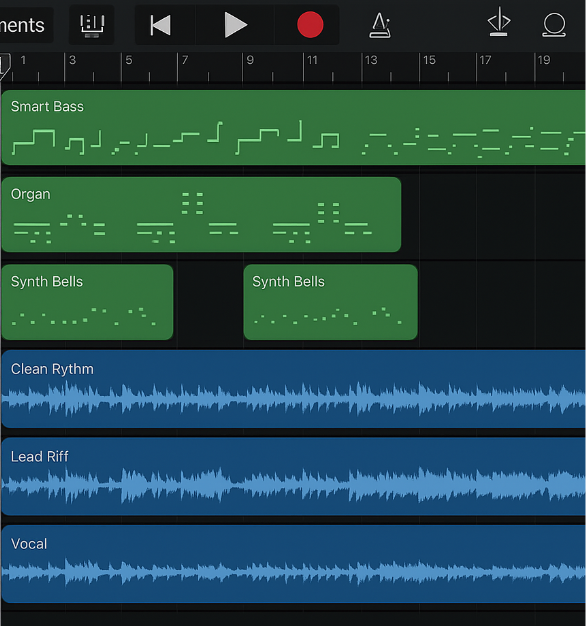
Virtual Instruments
The software comes with a large collection of built-in instruments, including synths, strings, pianos, and guitars. Smart Instruments make it easier for beginners to create chord progressions, bass lines, or drum beats without needing to know music theory.
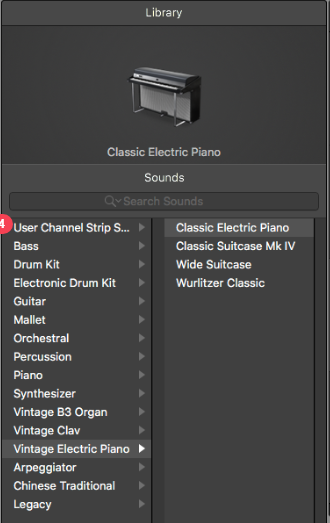
Loop Library
GarageBand includes thousands of Apple Loops – short, pre-recorded musical phrases. These loops snap to your project’s tempo and key, so you can build full arrangements quickly by dragging them onto your timeline.

Audio Effects and Plugins
You can shape your sound with reverb, EQ, compression, and other effects. GarageBand also includes amp simulators for guitars and supports Audio Units plugins, though some pro-level plugin features may not be available.

Drummer Feature
The Drummer tool adds a virtual session player to your project. You can pick a style and drummer personality, then tweak the playing style and intensity to match your song.
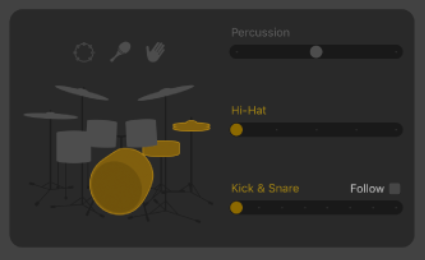
MIDI Editing
GarageBand lets you edit MIDI notes in a piano roll view. You can move notes, adjust timing, change volume, and fix rhythms with built-in quantization tools.
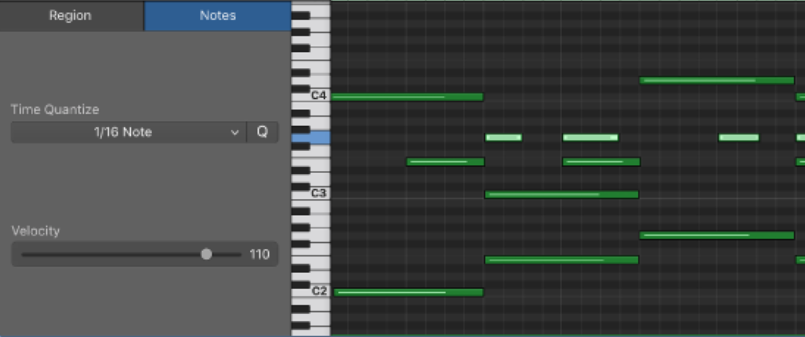
Workflow in GarageBand
The GarageBand workflow supports quick idea development as well as detailed editing. Its layout guides users from setup to export in a linear way.
WORKFLOW IN GARAGEBAND
↓
Record Vocals or Instruments Using USB Mic or Interface
↓
Add Virtual Instruments or MIDI Tracks via Keyboard or Smart Instruments
↓
Arrange Sections by Splitting, Looping, and Labeling Regions
↓
Apply EQ, Reverb, Compression, and Adjust Volume/Pan
↓
Export Final Mix to MP3, WAV, or Share to Platforms like SoundCloud
Starting a Project
When you open GarageBand, you choose a project type. You can start with an empty session or use a template geared toward a specific genre. Templates like “Songwriter” or “Hip Hop” load up common instruments and sounds, helping you dive in without extra setup.
Recording Audio
You can record vocals or instruments using your device’s microphone, a USB mic, or an audio interface. GarageBand gives you basic monitoring options so you can hear yourself while recording, and it manages latency well on most Apple hardware.
Using MIDI
If you have a MIDI keyboard, just plug it in. You can also draw notes with your mouse or use Smart Instruments for quick beat making and chords. MIDI tracks can be edited to fix timing or adjust the feel of a performance.
Arrangement Tools
The timeline uses blocks, or regions, which you can move, copy, loop, or split. You can label parts of your song like verse, chorus, or bridge, to keep everything organized and easy to navigate.
Mixing and Effects
Each track has volume, pan, mute, and solo controls. You can add effects like EQ or compression using simple plugin panels, and balance your mix before exporting.
Exporting and Sharing
GarageBand lets you export your work as MP3, WAV, or AIFF. You can share it directly to SoundCloud or Apple Music, or save it locally for upload elsewhere.
Related Terms
Advanced Features & Techniques
GarageBand includes tools for users ready to go beyond the basics:
Automation lets users control how volume, panning, and effects change over time by drawing curves. This is helpful for smooth fades, dramatic build-ups, or adjusting sound without manual changes during playback.
Flex Time allows you to stretch or compress parts of a recording to fix timing mistakes without changing the pitch. This is useful when a drum hit or vocal note is slightly off beat.
Flex Pitch helps correct tuning problems in vocal tracks. It works like Auto-Tune, but with more visual control, allowing subtle or heavy adjustments depending on the project.
Spatial Audio Support enables 3D sound placement on compatible Apple devices. This lets users position instruments in a virtual space, creating immersive mixes for headphones or surround speakers.
Logic Pro Integration allows you to move a GarageBand project into Logic Pro. This is ideal for users who want more tools for mixing, mastering, or film scoring.
GarageBand for iOS/iPadOS
The iOS version offers touchscreen-specific features and deep hardware integration.
Touch Interface
GarageBand for iOS lets users control music using their fingers. You can slide to adjust volume and effects, tap to play drums or keys, and use gestures to record live performances. The layout is built for small screens, so every feature works through touch instead of a mouse or trackpad.
Mobile-Only Features
On iPhone and iPad, GarageBand includes tools made for mobile creativity. Live Loops allows you to launch sounds from a grid, like a DJ triggering samples. Some devices support AR Music Kit, which lets you move your phone or use the camera to interact with music in new ways.
Mac Compatibility
If you start a project on your iPad or iPhone, you can open it on your Mac using iCloud Drive. This lets you begin recording anywhere and continue working later on a desktop, without needing to export or convert files manually.
Educational Uses of GarageBand
GarageBand is a standard tool in many school music and media programs.
Music Composition Classes: Students can write and arrange songs without prior theory or instrumental training
Podcast Production: Easy voice recording, trimming, and intro/outro creation with free sound effects
Accessibility: VoiceOver support and Smart Instruments make GarageBand usable for students with visual or motor challenges
GarageBand’s learning curve is gentle, making it an ideal tool for project-based teaching in creative arts.
Limitations of GarageBand
GarageBand is not designed to replace full-featured DAWs like Logic Pro or Ableton Live. Some users may outgrow its capabilities over time.
Fewer Mixing Tools means GarageBand lacks advanced features like multiband EQ or detailed mastering plugins. This can limit how much control users have over the final sound of a mix, especially in complex productions.
Limited Plugin Support restricts users to Apple’s Audio Units format. Unlike other DAWs that support VSTs, GarageBand does not allow full integration of third-party effects or instrument chains, which limits creative flexibility.
No Bus Routing or Advanced Sends prevents users from setting up submixes or shared effect channels. This makes it harder to manage large sessions or apply global effects across multiple tracks.
Portability Issues arise when trying to move projects to non-Apple devices. Since GarageBand is built for macOS and iOS, sharing sessions with Windows users or exporting to other DAWs can be difficult.
GarageBand is great for learning and quick demos, but users needing more control often transition to pro-level software.
Tips & Best Practices for Users
Even beginners can improve efficiency and results by following a few best practices.
Learn Key Commands to speed up your workflow in GarageBand. For example, ⌘Z lets you undo mistakes instantly, R starts recording, and ⌘T splits audio regions. Knowing these shortcuts helps you stay focused on creativity instead of clicking through menus.
Use Track Freezing when working with multiple software instruments or effects. This feature locks the audio output of a track and frees up CPU power, which prevents crashes and allows smoother playback on older devices.
Organize Projects by color-coding your tracks and clearly labeling each region. This makes it easier to navigate large sessions and quickly spot instruments or vocals during editing.
Back Up Often to protect your work from unexpected data loss. Use iCloud for mobile projects and save copies to an external or cloud-connected drive for desktop sessions. This ensures you always have access to your music, even if something goes wrong.

You Might Also Be Interested In

Audiodrome was created by professionals with deep roots in video marketing, product launches, and music production. After years of dealing with confusing licenses, inconsistent music quality, and copyright issues, we set out to build a platform that creators could actually trust.
Every piece of content we publish is based on real-world experience, industry insights, and a commitment to helping creators make smart, confident decisions about music licensing.
FAQs
More Related Content
Digital Audio Workstation (DAW)
DAW concepts like MIDI, plugins, automation, latency, session tips, and more
Podcast & Voice Production
Mic choice, tone control, vocal polish, and editing moves for clear, engaging podcast sounds.
Audio Effects & Signal Processing
Explains reverb, EQ, compression, filters, and delay with plain tips to shape tone, space and punch.








