Fade Out (Gradual Volume Decrease at Audio End)
Audiodrome is a royalty-free music platform designed specifically for content creators who need affordable, high-quality background music for videos, podcasts, social media, and commercial projects. Unlike subscription-only services, Audiodrome offers both free tracks and simple one-time licensing with full commercial rights, including DMCA-safe use on YouTube, Instagram, and TikTok. All music is original, professionally produced, and PRO-free, ensuring zero copyright claims. It’s ideal for YouTubers, freelancers, marketers, and anyone looking for budget-friendly audio that’s safe to monetize.
Definition
A fade-out is an audio technique that gradually reduces the volume at the end of a sound. Instead of stopping suddenly, the audio fades smoothly into silence. This helps the ending feel more natural and less abrupt, especially in music, podcasts, or film audio. It’s commonly used to signal the conclusion of a song or scene without drawing harsh attention to the stop.
Technically, a fade-out works by applying a volume curve that decreases the signal’s amplitude from its current level down to zero. This curve can be shaped in different ways depending on how fast or smooth you want the fade to sound. In editing, this process is applied after the rest of the mix is complete.
Fade-outs are especially useful for spoken word recordings or music that doesn’t have a natural ending. They help round off the piece in a way that sounds intentional and polished.
Purpose and Applications of Fade Out
Fade-outs serve as a subtle way to end audio without breaking the listener’s focus. They are often used to make transitions feel smoother, to shift emotional tone, or to let one piece of content lead naturally into the next.
Musical Uses
In music, fade-outs are often used to close a song on a soft note. This can make a track feel like it continues beyond the recording or drifts away into space. It’s especially effective for repeated choruses, long outros, or ambient compositions that don’t require a final note. Instead of ending the piece abruptly, a fade-out lets the energy gradually dissolve.
Famous examples include The Beatles’ “Hey Jude,” where the extended fade-out of the final chorus allows the emotion to linger. In this case, the fade doesn’t just end the song – it becomes part of the emotional arc. Fade-outs in music help build a sense of continuity, distance, or emotional completion without forcing a defined stopping point.
Film & Broadcast
In film and TV, fade-outs help audio match the visual pacing of a scene. They allow music or background sounds to trail off as the screen fades to black or cuts to a new shot. This kind of coordination helps maintain immersion and keeps transitions smooth, especially in emotional or quiet scenes.
Fade-outs can also be used for dialogue or narration. If a voice continues briefly as the scene changes, a slow audio fade keeps the transition soft and natural. It adds a layer of professionalism while avoiding the awkwardness of a hard audio cut.
Podcasts & Radio
In podcasts and radio shows, fade-outs are useful for bringing background music to a gentle stop. This often happens as the host delivers final thoughts or announces an upcoming segment. Rather than cutting off the music, it slowly fades, allowing speech to take the lead in a clean, polished way.
They’re also helpful at the end of episodes. Fade-outs let spoken content trail off gradually, signaling to the listener that the section or program is complete. This is especially useful when transitioning to a call-to-action, sponsor message, or outro music.
Sound Design
In sound design, fade-outs help replicate how we hear the world. For example, if a car drives away or a crowd disperses, fading the sound mimics distance and movement. This makes audio scenes feel more realistic and helps direct the listener’s focus.
Fade-outs also support emotional transitions. When the mood shifts, say from tension to calm, gradually lowering background noise or music can support that change. It’s a simple but effective way to guide emotional pacing in storytelling, games, and immersive media.
Technical Implementation
Fade-outs are easy to apply in most audio editing programs. You might be working in a full-featured Digital Audio Workstation (DAW) or a simple editor like Audacity – the goal remains the same: reduce volume gradually at the end of a clip. This ensures the sound ends cleanly and avoids a harsh or abrupt stop.
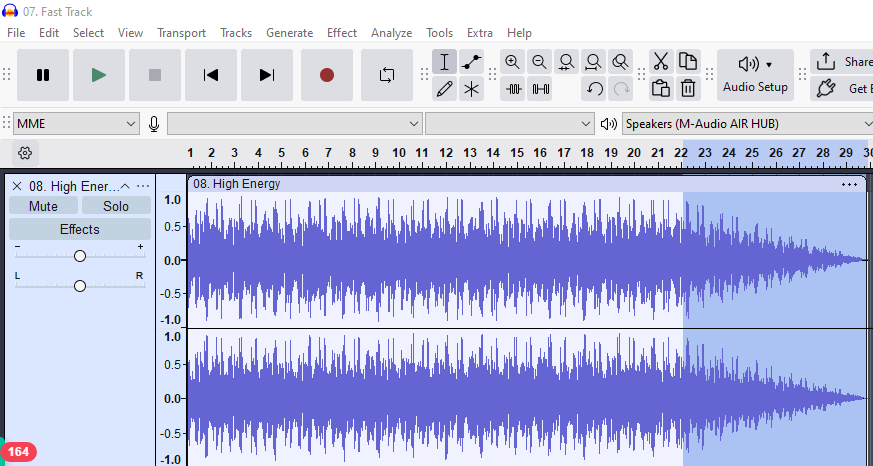
Manual Fade-Out Creation
If you’re using a DAW like Pro Tools, Logic Pro, or Ableton Live, you can create fade-outs using volume automation. This means placing points on the audio’s volume lane and adjusting them to slope downward toward the end of the track. It gives you full control over how fast the sound fades, and how smooth that change feels. You can match the fade to the mood of the piece or the timing of a scene.
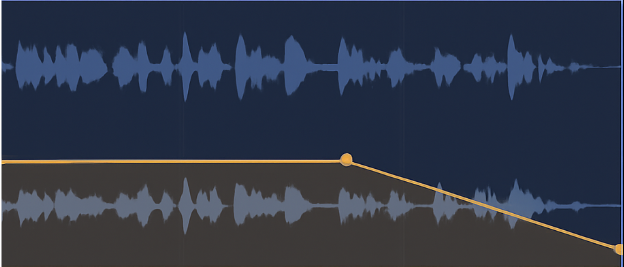
Preset Tools
In simpler software like Audacity, fade-outs can be applied with a menu command. You highlight the end of your audio clip, go to the Effect menu, and choose “Fade Out.” Adobe Audition and other editors also allow quick fade-outs, with optional settings for fade shape and length. These tools are ideal for fast editing and work well for podcasts, music samples, or voiceovers.
Parameters to Adjust
You can control how a fade behaves by adjusting a few settings. Duration controls how quickly the volume drops – short fades are more abrupt, while long fades are smoother. Curve shape changes how the fade sounds; linear fades are steady, while exponential fades start slow and drop more naturally. Most fades taper down to silence, but in some cases, you might want to leave a bit of ambient volume at the end.
Common File Formats
Fade-outs are supported in all major audio formats. WAV files preserve full audio quality, which is important for music and mastering. MP3s store the faded result after rendering, though they use compression. AIFF files offer similar quality to WAV and are preferred in Mac-based workflows. As long as the fade is rendered into the file before export, it will carry through regardless of format.
Related Terms
Types of Fade-Out Curves
The shape of a fade-out curve affects how the sound feels as it disappears. A well-chosen curve can make the ending of a track feel smooth, natural, or even dramatic. This decision matters more than it seems, especially in music, dialogue, or emotionally driven scenes. Different curve types suit different purposes, and understanding them helps you create cleaner, more intentional audio endings.
.png)
Linear Fade
A linear fade reduces volume at a steady rate from start to finish. This type of fade is easy to apply and works well for functional audio, like trimming the end of dialogue or narration. However, because the volume drops evenly, it can feel flat or mechanical to the ear, especially in music or emotional content. It’s best for simple transitions where a smooth but neutral fade is enough.
Exponential (Logarithmic) Fade
This type of fade starts gently and becomes steeper as it progresses. Since our ears perceive changes in volume on a logarithmic scale, exponential fades tend to sound more natural. They’re often used in music, film, and soundscapes where you want the audio to taper off with a soft and immersive feel. The fade becomes less noticeable, blending more organically into silence.
S-Curve Fade
An S-curve fade starts slowly, speeds up in the middle, and slows down again at the end. This shape is ideal for ambient or emotional material because it smooths out both the beginning and end of the fade. It adds a sense of control and musicality, which can be useful in cinematic work or transitions between longer sections.
Custom Fades
Custom fades are drawn manually using automation tools. They let you fine-tune how the sound fades, mixing different shapes and speeds to match creative needs. You might combine a quick initial drop with a long tail, or match the fade to a visual cut or emotional beat. This approach is common in experimental work or in projects that require highly specific timing.
Common Mistakes & Fixes
One common mistake is clipping the audio too early at the end of a fade-out. This happens when the fade stops before the sound has fully finished. Sounds like reverb, delay, or instrument decay can continue beyond what’s visible in the waveform. To fix this, extend the fade slightly past the waveform’s end to make sure all the sound tails off naturally.
Another issue is using a fade that’s either too short or too long. A fade that ends too fast feels abrupt and unfinished. On the other hand, a fade that drags on can lose the listener’s attention. It helps to test a few variations and listen on different devices to see what feels right. What works well on headphones might sound awkward on speakers.
Fading out reverb or delay too soon is another problem. If you’re sending those effects through a separate bus, let them ring out a little longer than the main track. This gives the ending more space and polish. Small adjustments in automation timing, sometimes just a second, can make a big difference in how professional the final result sounds.
Historical & Notable Examples
Fade-outs have been part of music and film for decades. They help shape how songs and scenes end by allowing the sound to taper off gradually, rather than stopping suddenly.
In music, fade-outs often leave a lasting impression. The Rolling Stones use this technique in Sympathy for the Devil, where the rhythm fades during an extended jam. Led Zeppelin’s Whole Lotta Love includes an experimental fade with panning and effects that create a trippy finish. Fleetwood Mac’s Dreams closes with a gentle fade that keeps the mood soft and reflective.
In film, fade-outs support emotional pacing and visual transitions. The Godfather uses long audio fades to shift from violence to quiet reflection. In Blade Runner, ambient sounds fade with the visuals to keep the atmosphere consistent. Amélie uses subtle music fades to match the rhythm of its storytelling.
Tools & Software for Fade Outs
Whether you’re using free tools or advanced production software, fade-outs are widely supported. They help smooth the end of a track, remove abrupt stops, or create a polished, professional feel across various types of audio.
Free Tools
Audacity allows you to apply fade-outs quickly using the Effects menu. It also supports automation envelopes for gradual volume control, which is helpful when working on spoken word or music projects that need clean exits.
GarageBand includes built-in fade-out tools that can be accessed from the track header. It’s an intuitive option for beginners editing music, voiceovers, or podcast episodes on Mac.
Ocenaudio provides a real-time waveform view, letting you preview fade-outs as you apply them. This is useful for quick decisions when trimming endings or cleaning up raw audio.
Professional DAWs
Pro Tools offers precise automation lanes where fade-outs can be drawn with detailed control points. This level of accuracy is essential for commercial music and post-production audio.
Logic Pro features fade handles directly on regions, letting users create fades with a simple drag. You can also use automation curves to fine-tune the fade’s behavior.
FL Studio uses envelope controllers and automation clips to design fade-outs. This is especially useful in electronic music where transitions need to align with beat grids or tempo changes.
Reaper provides one of the most customizable fade-out systems available. You can adjust fade shapes and timing in nearly any way, making it ideal for complex arrangements.
Online Tools
Bear Audio Tool supports web-based editing with fade-out functionality. It’s a fast option when you don’t need full DAW features.
AudioMass is an open-source browser tool with simple fade controls. It’s handy for lightweight edits or educational use.
Beautiful Audio Editor functions as a Chrome extension and is great for short audio tasks like trimming ends of podcast segments.
All of these tools allow you to export your audio in common formats like WAV or MP3, ready for sharing, uploading, or collaboration.

You Might Also Be Interested In

Audiodrome was created by professionals with deep roots in video marketing, product launches, and music production. After years of dealing with confusing licenses, inconsistent music quality, and copyright issues, we set out to build a platform that creators could actually trust.
Every piece of content we publish is based on real-world experience, industry insights, and a commitment to helping creators make smart, confident decisions about music licensing.
FAQs
More Related Content
Digital Audio Workstation (DAW)
DAW concepts like MIDI, plugins, automation, latency, session tips, and more
Podcast & Voice Production
Mic choice, tone control, vocal polish, and editing moves for clear, engaging podcast sounds.
Audio Effects & Signal Processing
Explains reverb, EQ, compression, filters, and delay with plain tips to shape tone, space and punch.








