Fade In (Gradual Volume Increase at Audio Start)
Audiodrome is a royalty-free music platform designed specifically for content creators who need affordable, high-quality background music for videos, podcasts, social media, and commercial projects. Unlike subscription-only services, Audiodrome offers both free tracks and simple one-time licensing with full commercial rights, including DMCA-safe use on YouTube, Instagram, and TikTok. All music is original, professionally produced, and PRO-free, ensuring zero copyright claims. It’s ideal for YouTubers, freelancers, marketers, and anyone looking for budget-friendly audio that’s safe to monetize.
Definition
A fade-in is a simple but powerful audio effect that makes a sound start gradually instead of all at once. You often hear it at the beginning of songs, podcasts, or ambient recordings. It helps create a smooth and natural entry, which can set the mood or avoid jarring the listener.
Technically, a fade-in works by increasing the volume slowly from silence to its full level. This is done using a volume curve, also called an envelope. The shape of that curve controls how fast or slow the sound comes in – some are quick, while others stretch over several seconds. In digital audio software, you can adjust this curve manually or apply preset shapes for consistent results.
Fade-ins are often paired with fade-outs, which do the opposite – they let a sound end smoothly instead of stopping suddenly. When two tracks overlap, one can fade out while the other fades in. That’s called a crossfade, and it’s useful for transitions. All of these effects are controlled by envelopes, which help shape how audio behaves over time.
Purpose and Applications of Fade In
Fade-ins help audio feel smoother and more intentional. They reduce the impact of abrupt starts and allow sounds to ease in gradually. This is especially useful in music, film, broadcasting, and sound design where flow and listener comfort matter.
Musical Uses
In music, fade-ins are often used to introduce songs with a gentle start instead of a sudden full-volume entrance. This can create emotional buildup or tension, especially in cinematic or ambient genres. It’s also a way to layer instruments gradually, letting one part rise into the mix without overwhelming others.
A well-known example is Pink Floyd’s “Shine On You Crazy Diamond,” where the slow fade-in draws the listener in and builds atmosphere.
Film & Broadcast
In film and television, fade-ins help audio blend more naturally during scene changes. Music scores and ambient sounds can start softly and grow into the scene without distracting the viewer. Dialogue or narration can also fade in, helping to guide the viewer’s focus smoothly from silence to speech.
Podcasts & Radio
For spoken content, fade-ins prevent jarring starts and reduce the chance of hearing loud pops or breath sounds at the beginning of speech. They also let music transition into voice segments in a cleaner, more professional way.
Sound Design
In sound design, fade-ins help mimic natural movement or distance. A car engine that fades in sounds like it’s approaching. Ambient background noises can rise gently, making them blend in without standing out or interrupting the listener’s focus.
Technical Implementation
Fade-ins are simple to apply in most editing software. Whether you’re using a professional Digital Audio Workstation (DAW) or a basic audio editor, the process involves increasing the volume from silence over a set time. Most programs let you control how fast the sound fades in, how loud it gets, and what kind of fade curve is used.
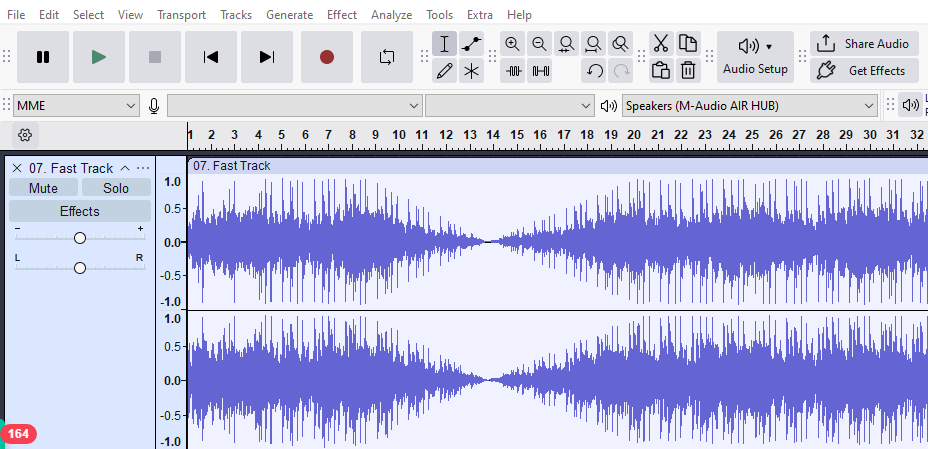
Manual Fade-In Creation
In DAWs like Pro Tools, you can use a volume envelope displayed directly on the audio track. You place automation points and drag them to shape how the volume rises. This allows precise control over timing and fade shape. Logic Pro offers region-based automation and clip gain adjustments, while Ableton Live uses dedicated automation lanes tied to the volume control.
These tools are ideal when you want to customize each fade manually. You can match the rise in volume to a song’s tempo, a voice’s entrance, or the feel of a transition. It’s especially helpful for longer fades or when blending complex arrangements.
Preset Tools
Basic editors like Audacity offer a fast way to add fade-ins without drawing automation. Just highlight the section you want to fade, go to the Effect menu, and select “Fade In.” The change happens instantly, with a standard curve applied to your selection.
While this method lacks the fine-tuning of manual automation, it works well for simple tasks like softening the beginning of a speech or music clip. You can apply it to short audio snippets, individual tracks, or full projects when speed matters more than precision.
Parameters to Adjust
Three main factors shape how a fade-in behaves: duration, curve, and target volume. Duration controls how long the fade takes, which can range from a few milliseconds to several seconds. The curve type, linear, logarithmic, or exponential, affects how the fade sounds to the ear, either rising steadily or more naturally over time.
Target volume is especially important in professional contexts. For example, you may want the fade to reach -1 dB for streaming platforms or 0 dB for CD mastering. Adjusting these parameters ensures your audio starts smoothly while still meeting technical delivery standards.
Supported File Formats
Most major formats (WAV, AIFF, and MP3) support fade-ins as long as the effect is rendered into the file before export. WAV is preferred when maintaining the highest quality, especially for music or mastering.
MP3 and other lossy formats store the result of the fade after rendering, not the fade envelope itself. AIFF is a good choice for Apple workflows and preserves audio quality much like WAV. For all formats, make sure the fade is applied before final export, since real-time fades may not translate across systems.
Types of Fade-In Curves
The shape of the curve you use can change whether the fade sounds clinical, natural, or expressive. Choosing the right curve depends on the mood of the project, the material you’re working with, and how noticeable you want the transition to be.
Linear Fade
A linear fade increases volume at a steady rate. The sound gets louder in equal steps from start to finish. While this is easy to understand and use, it can feel stiff or artificial. Our ears don’t naturally respond to sound in a linear way, so the fade might come across as mechanical in more emotional or nuanced recordings.
Exponential (Logarithmic) Fade
An exponential fade starts slowly and then builds more quickly as it approaches full volume. Because of how our ears process changes in loudness, this curve sounds smoother and more natural. It’s often used in vocals, ambient textures, or film scenes where you want the fade to feel gentle and immersive.
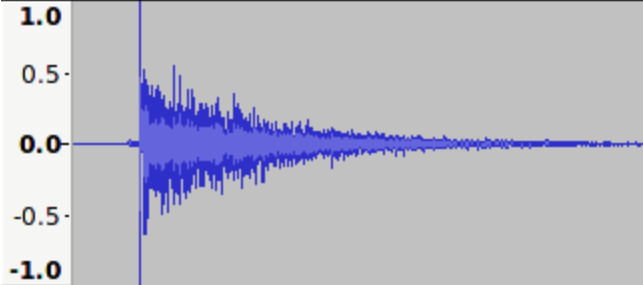
S-Curve Fade
The S-curve fade rises slowly at the beginning, speeds up in the middle, and then slows again near the end. This creates a very smooth and balanced transition. It’s especially helpful when fading in long pads, orchestral layers, or ambient effects where you want to avoid sharp shifts in volume.
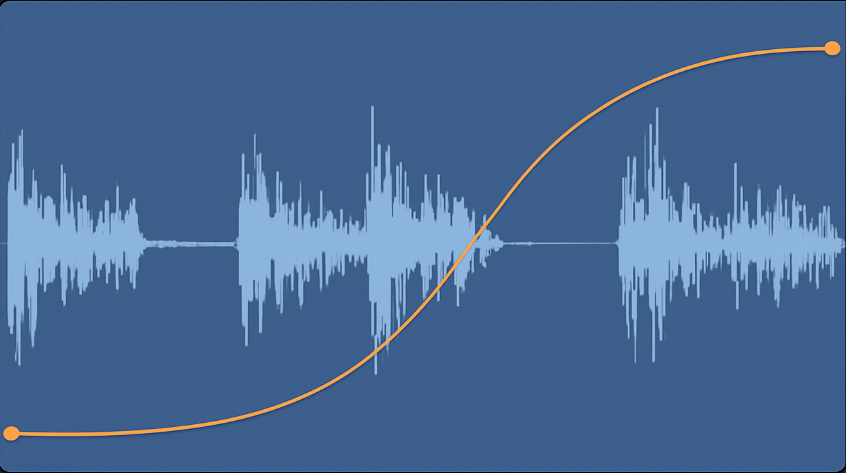
Custom Fades
Most DAWs allow you to draw your own fade curve by placing and adjusting points on the timeline. This lets you fine-tune how the fade behaves—whether to match a visual cue, follow a beat, or build suspense. Custom fades are useful when you want full creative control or need something that sounds less generic.
Related Terms
Best Practices for Using Fade Ins
Use fade-ins deliberately. They help shape how audio enters a mix, setting tone and pacing, but should be applied with intention. A well-placed fade-in can create drama, smooth transitions, or avoid unwanted noise. But when used without purpose, it can disrupt flow or dull the listening experience.
Avoid overuse because not every track needs a gradual entrance. Applying too often can make a song or project feel slow or lack punch. For example, if every vocal or sound effect fades in, the mix can lose its energy and sound overly processed.
Match duration to style by considering the context of your audio. A quick fade-in lasting just a fraction of a second works well for speech or sharp sound effects, helping to eliminate unwanted clicks. In contrast, long fades of several seconds can build tension or atmosphere in ambient music or film scores, slowly drawing the listener into a new section.
Prevent clipping by watching your DAW’s level meters. A sudden jump in volume, especially if automation is too steep, can create unwanted distortion or startle the listener. Proper fade curves help avoid that.
Test on multiple devices because what sounds smooth on studio monitors may come across as abrupt or weak on earbuds or phone speakers. By checking across various playback systems, you ensure that the audio translates well everywhere.
Common Mistakes & Fixes
Fade-ins are simple to apply, but small errors can affect the final result. Even experienced editors sometimes overlook how timing, noise, or track alignment can impact the listening experience. Knowing what to avoid and how to fix it can make your fades sound clean and professional.
One common mistake is choosing a fade that’s too short or too long. If the fade is too brief, it can sound like the audio cuts in instead of rising naturally. If it’s too long, it might leave the listener waiting too long for the main content to start.
The best approach is to match the fade length to the content type. Voice fades are usually short and direct, while ambient music or cinematic tracks can handle longer fade-ins. Listening to reference tracks can help guide your decisions and set expectations.
Another issue happens when the audio clip starts with unwanted noise. This could be a breath, click, or leftover background sound before the actual signal. If you fade in without trimming this noise, it can become more noticeable.
Always clean up the start of the clip before applying your fade. When using multiple tracks, inconsistent fade-ins can make the mix sound messy. To fix this, use group automation or fade-ins on a shared bus so everything enters the mix in sync.
Historical & Notable Examples
Fade-ins became widely used in the late 1960s as recording techniques evolved and artists began exploring more expressive ways to start a track or scene. They offered a way to shape mood, control pacing, and lead listeners in gently rather than with a sudden impact.
In music, fade-ins added a sense of atmosphere and emotional buildup. The Beatles used an orchestral fade-in in “A Day in the Life” to create rising tension. Radiohead’s “Everything in Its Right Place” starts with a soft synth swell that sets a surreal tone. U2’s “Where the Streets Have No Name” builds slowly, layering guitar over ambient pads to draw the listener in.
In film, fade-ins help audio match the visual rhythm of a scene. Stanley Kubrick used them in 2001: A Space Odyssey to give Ligeti’s music space to grow. In Blade Runner, city noise and music fade in to create an immersive environment. The Godfather uses subtle musical fade-ins to build emotion before dialogue begins.
Tools & Software for Fade Ins
Whether you’re editing a podcast or producing a full album, there’s a tool for every skill level. From free editors to full-featured DAWs, each tool offers different ways to shape your audio’s entry point.
Free Tools
Audacity includes a basic option located in the Effects menu. It applies a linear fade to the selected audio and is ideal for beginners working with voiceovers, interviews, or intro music.
GarageBand supports fade-ins through automation curves. You can manually adjust volume ramps at the start of regions, which makes it especially convenient for Mac users producing music or spoken-word projects.
Ocenaudio is a lightweight alternative with real-time previews. You can highlight a section and apply a fade-in effect instantly, which is useful for quick touch-ups or preparing content for upload.
Professional DAWs
Pro Tools gives precise control through automation lanes and allows real-time fade shaping. It’s a top choice in broadcast and studio environments where accuracy and consistency are critical.
Logic Pro X lets you drag fade handles on audio clips and customize the fade curve. This makes it easy to blend audio smoothly across scenes or tracks without interrupting your creative flow.
Ableton Live uses clip automation to draw fade-ins. Its visual feedback and session-based workflow suit live performances and electronic music production.
Reaper offers advanced fade customization with adjustable shapes and envelopes. It’s favored by power users for its flexibility and scripting options.
Online Tools
Bear Audio Tool provides controls directly in your browser. It’s useful for quick edits when you don’t want to install software.
AudioMass allows users to apply fades with visual markers in a browser window. It’s ideal for basic audio editing on the go.
Beautiful Audio Editor works as a Chrome extension and supports simple fade-ins. It’s a handy choice for podcast edits or short-form content production.

You Might Also Be Interested In

Audiodrome was created by professionals with deep roots in video marketing, product launches, and music production. After years of dealing with confusing licenses, inconsistent music quality, and copyright issues, we set out to build a platform that creators could actually trust.
Every piece of content we publish is based on real-world experience, industry insights, and a commitment to helping creators make smart, confident decisions about music licensing.
FAQs
More Related Content
Digital Audio Workstation (DAW)
DAW concepts like MIDI, plugins, automation, latency, session tips, and more
Podcast & Voice Production
Mic choice, tone control, vocal polish, and editing moves for clear, engaging podcast sounds.
Audio Effects & Signal Processing
Explains reverb, EQ, compression, filters, and delay with plain tips to shape tone, space and punch.








