DAW File: Definition, Structure, Formats, and Troubleshooting Guide
Audiodrome is a royalty-free music platform designed specifically for content creators who need affordable, high-quality background music for videos, podcasts, social media, and commercial projects. Unlike subscription-only services, Audiodrome offers both free tracks and simple one-time licensing with full commercial rights, including DMCA-safe use on YouTube, Instagram, and TikTok. All music is original, professionally produced, and PRO-free, ensuring zero copyright claims. It’s ideal for YouTubers, freelancers, marketers, and anyone looking for budget-friendly audio that’s safe to monetize.
What is a DAW File?
A DAW file is a project file used by a digital audio workstation (DAW). It stores the entire structure of an audio session. This includes audio and MIDI clips, plugin settings, automation data, and session configurations. While the DAW file does not always store actual audio files, it tells the software how to organize and play everything back.
Without a DAW file, there is no organized project. It acts as a roadmap. It tells the software what to do with all the recorded or imported content. Every recording session, beat production, podcast episode, or film score begins with a DAW project file.
If you’re working on a single track or an entire album, the DAW file keeps everything organized. It lets you open the project days or even years later with all your edits, settings, and sounds just as you left them, so long as you’ve managed the files properly.
Core Components of a DAW File
A DAW file captures the full state of a music session. This includes audio, MIDI, project settings, effects, and mixer details.
Audio Clips & Regions
Audio clips are sound files that you place and arrange on a timeline. These clips can be recordings, imported samples, or loops. The DAW file keeps track of where these clips are and how they behave, but the audio itself is usually stored in a separate folder.
Common audio formats include WAV (uncompressed and widely supported), AIFF (Apple’s version of WAV), MP3 (compressed and lower quality), and FLAC (compressed but lossless). For serious editing, most DAWs suggest using uncompressed formats like WAV or AIFF.
MIDI Data
MIDI data tells instruments what to play. It doesn’t carry sound but stores notes, timing, velocity, and other performance details. You can edit MIDI to change melodies, chords, or drum patterns without re-recording anything.
MIDI data may come from external files (.MID or .MIDI) or stay stored inside the DAW session. Virtual instruments and automation often rely on MIDI to function.
Project Settings & Metadata
Every session has key settings: sample rate, bit depth, tempo, time signature, and key signature. These control how your DAW records and plays back audio. Changing them affects everything from plugin behavior to how audio aligns with the grid.
Automation & Effects Data
Automation captures how parameters like volume or reverb change over time. The DAW saves these as curves or points along each track. It also remembers which plugins you used and their exact settings.
Mixer & Routing Information
The DAW stores your mix setup: volume, panning, buses, and signal paths. If you use external gear or send tracks to submixes, that routing is saved too. This lets you reopen the project later with your mix intact.
Common DAW File Formats
DAWs save sessions in different formats, depending on the software you use. These files store everything from audio arrangements to plugin settings and routing information.
Proprietary DAW Formats
Each DAW creates its own type of project file.
Ableton Live uses .ALS for session files and .ALP for project packs that include samples and presets.
Logic Pro saves projects as .LOGICX. It can also export .XML files to share with other software like Final Cut Pro.
FL Studio projects are saved as .FLP. These files keep track of patterns, automation, and plugin choices.
Pro Tools uses .PTX for current projects and .PTF for older versions. Both store session layout, clip placements, and mix settings.
Cubase and Nuendo use .CPR and .NPR. These formats include all track data, edits, and mixer settings.
Reaper uses .RPP, a plain-text format that stores everything in the session. It’s easy to read and back up.
Studio One uses .SONG for regular sessions and .PROJECT files for mastering multiple songs together.
Interchange Formats
You can move sessions between different programs using special formats.
OMF files carry audio and basic edit info, helpful for moving projects into video editors.
AAF supports more details like plugin automation and track metadata.
XML files describe how a session is built. They’re used in both music and video production.
Backup & Archive Formats
DAWs often create backups to protect your work.
ZIP files or project bundles combine everything into one file for easy sharing.
Recovery files save your session automatically, in case of a crash.
Incremental saves add version numbers like _v01 to help track progress or revisions.
How DAW Files Store Information
DAW files work like blueprints for your music session. They tell the software where everything is, how it behaves, and how it should sound, without storing the actual audio in most cases.
Project File vs. Audio Files
Most DAW files are small because they don’t include audio directly. Instead, they point to where the audio lives on your computer. This setup keeps the session lightweight but depends on good file organization.
Some DAWs let you embed the audio inside the project file, but this is less common and can make the file large and harder to manage. When audio is only referenced, moving or deleting files can break the link. If that happens, the DAW will usually ask you to locate the missing files and may offer auto-relink tools to help.
Non-Destructive Editing Principles
DAWs use non-destructive editing, which means your original files stay untouched. Every cut, fade, or effect you apply happens in the session file, not on the audio itself.
These edits rely on internal instructions like EDL (Edit Decision List), which tells the DAW what to play and when. Volume changes, fades, and clip movements all live inside the project file, so you can undo them or try different edits without damaging anything.
Plugin and External Resource Dependencies
DAW files also store which plugins you used and their settings. If a plugin isn’t installed when reopening the session, the DAW might show an error or load it with default settings.
To avoid issues, you can save plugin presets, freeze or print effects to audio, or bounce tracks so they stay intact even without the plugin later.
Compatibility & Portability Issues
DAW files aren’t always easy to move between different programs or systems. Each DAW has its own file format and set of rules, which can make sharing and reopening sessions tricky without planning ahead.
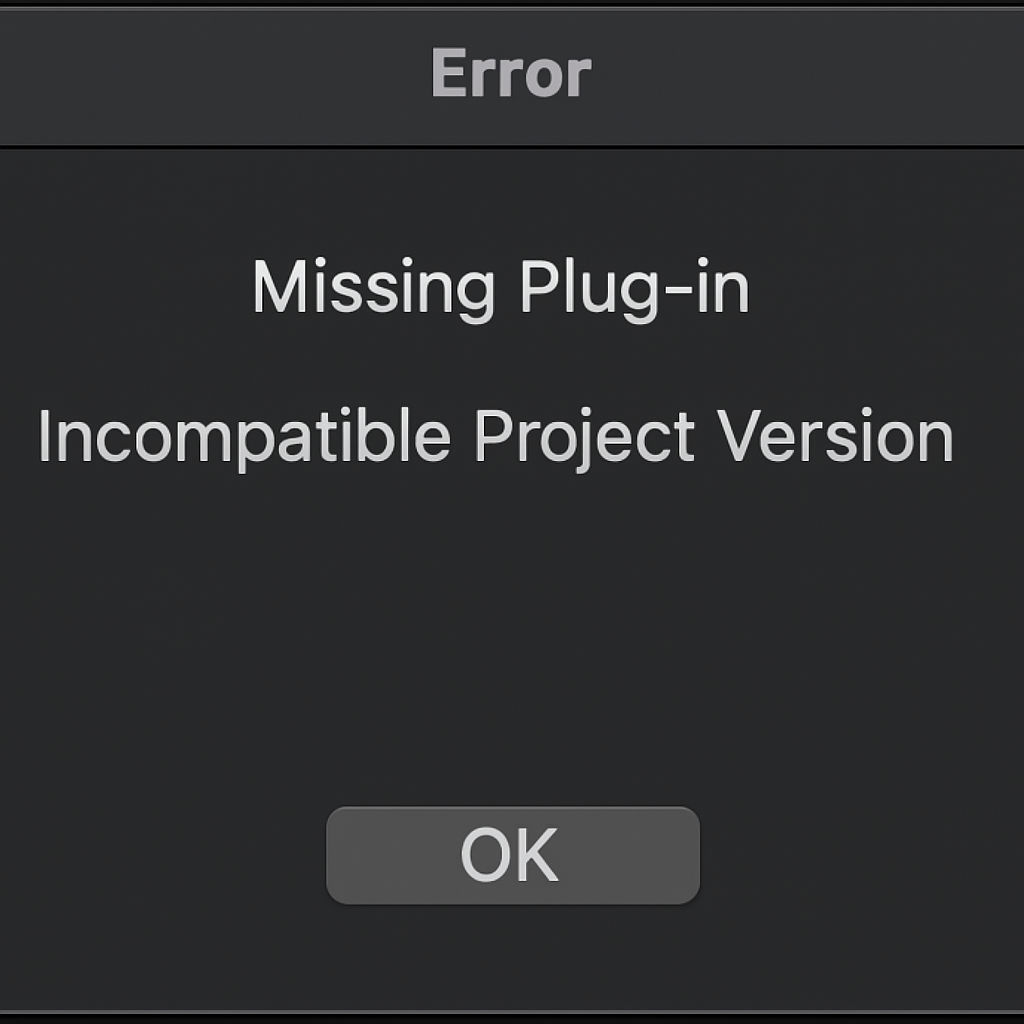
Cross-DAW Compatibility Challenges
Most DAW project files only work inside the software that created them. If you switch to a different DAW, you won’t be able to open the project directly. To work around this, you can export audio tracks (called stems) so another DAW can rebuild the session from scratch.
You can also use formats like OMF or AAF to share basic session data, but these don’t carry all plugin settings or edits. Some users export MIDI files and raw audio, then recreate the mix manually in the new program. This process is common in collaborations between composers, editors, and mixers who use different tools.
Versioning Problems
DAW versions change over time, and that can cause problems. Newer versions usually open older sessions, but they may show warnings if features have changed. Older versions rarely open newer files, especially if the session uses new plugins or layout features.
Before updating your DAW, it’s smart to save a copy of the project in its original format. That way, you can go back if something breaks or behaves differently after the upgrade.
Platform-Specific Issues
DAWs don’t always work the same way on Windows and macOS. File paths look different, and each system uses its own audio drivers and disk formats.
If you plan to share projects across systems, test everything first. Some file names, folder structures, or drive formats can break a session when moved to another machine.
Related Terms
Best Practices for Managing DAW Files
A well-organized session helps you stay focused, avoid errors, and save time, especially during tight deadlines or collaboration. Good habits also prevent lost work and system crashes.
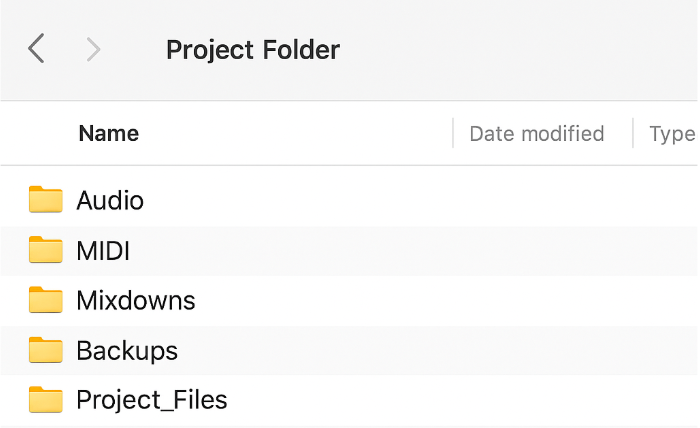
File Organization & Naming Conventions
Use clear and consistent names for your projects and exports. Avoid names like “final_mix2” or “untitled.” Instead, include the artist, track title, version, or BPM in the filename so it’s easy to identify later. A project called Artist_SongName_BPM.logicx or Project_Mix_v3.flp tells you exactly what it is.
Keep your folder structure clean. Create separate folders for your audio files, MIDI clips, exports, and backups. This makes it easier to find what you need and avoid losing important files when moving between computers or DAWs.
Backup Strategies
Save your project to an external drive or SSD as part of your daily routine. Most DAWs offer auto-save—set it to every five or ten minutes to avoid major data loss. For extra protection, use a cloud service like Dropbox or Google Drive. Choose one that keeps version history so you can restore older saves if something goes wrong.
Archiving Old Projects
When you’re done with a project, create a ZIP file that includes all your session data. Add a simple README text file that lists the plugins used and any notes about the mix. Before archiving, delete unused audio clips to save storage space.
Optimizing Performance
To speed up your session, freeze or bounce tracks that use heavy plugins. Merge small clips into longer files, and avoid using too many real-time effects while recording. Clean out unused files to keep your session running smoothly.
Troubleshooting Common DAW File Issues
DAW sessions can run into problems, especially as projects grow larger or rely on third-party plugins. Knowing how to fix these issues quickly can save time and avoid lost work.
Corrupted DAW Files & Recovery Methods
If your DAW crashes every time you try to open a project, don’t panic. Start by opening a recent backup or an auto-saved version of the file. Most DAWs save temporary sessions that you can restore.
If the issue continues, try removing or renaming your plugin folder before launching the DAW. This can isolate plugin-related problems. You can also move the session to another computer to see if it loads properly. Some DAWs include log files or built-in tools that help you spot and repair corrupted sections.
RECOVERING A CORRUPTED DAW PROJECT
↓
If it crashes, try opening a backup or autosave file
↓
Still crashing? Temporarily remove or rename plugin folders
↓
If that fails, open the project on another system
↓
Use built-in DAW logs or recovery tools to identify and isolate corrupt sections
Missing Media & Offline Files
When your session loads but audio is missing, your DAW may show a list of offline or missing files. Use the built-in “Locate” or “Relink” tools to find and reconnect those files. If you store your sessions on an external drive, make sure the drive is connected and recognized. To avoid this problem in the future, don’t rename or move media files outside the DAW once they’ve been added to the session.
MISSING MEDIA TROUBLESHOOTING FLOW
↓
Check the missing media warning or list
↓
Use the “Locate” or “Relink” feature to reconnect files
↓
Still missing? Check if external drives are connected and working
↓
(Preventative tip) Avoid moving or renaming files after import
Plugin Compatibility Errors
If a plugin doesn’t load or shows an error, check if the correct version is installed. Many older plugins don’t run on 64-bit systems or newer OS versions. Use your DAW’s plugin manager to rescan or fix conflicts. Reinstalling the plugin often solves the issue.
PLUGIN ERROR TROUBLESHOOTING FLOW
↓
Check if plugins are installed on the system
↓
If missing, reinstall them
↓
Confirm whether the plugins are 32-bit or 64-bit
↓
Use the DAW’s plugin manager to rescan or fix issues
Performance Issues Due to Large Project Files
If your session starts lagging, increase the buffer size in your audio settings. Freeze tracks with heavy effects or group similar tracks into submixes. You can also split the project into smaller sections to improve speed and stability.
DAW PERFORMANCE TROUBLESHOOTING FLOW
↓
Increase buffer size in audio settings
↓
Freeze tracks with heavy plugin loads
↓
Use submixes or buses to reduce total plugin count
↓
Split large projects into sections if needed
Future of DAW Files
DAW files are evolving beyond local storage. Cloud platforms like Splice, Audiomovers, and Soundation allow producers to collaborate on the same project in real time from different locations. This shift supports faster feedback, smoother teamwork, and easier version management across teams or clients.
Artificial intelligence is also transforming how digital audio workstations (DAWs) address challenges. Some tools already analyze sessions to reduce CPU usage or highlight areas that need cleanup. Soon, DAWs may utilize AI to detect corrupted files and recover lost data automatically, saving users time and frustration.
Blockchain may soon add a layer of security and accountability to DAW sessions. By attaching timestamps and digital signatures to each version, creators can prove ownership and track changes. This could help resolve disputes and protect intellectual property in collaborative or commercial projects.

You Might Also Be Interested In

Audiodrome was created by professionals with deep roots in video marketing, product launches, and music production. After years of dealing with confusing licenses, inconsistent music quality, and copyright issues, we set out to build a platform that creators could actually trust.
Every piece of content we publish is based on real-world experience, industry insights, and a commitment to helping creators make smart, confident decisions about music licensing.
FAQs
More Related Content
Audio Editing
Editing techniques, tools, and terms for podcasts, music, and voice work.
Audio Effects & Signal Processing
Explains reverb, EQ, compression, filters, and delay with plain tips to shape tone, space and punch.
Podcast & Voice Production
Mic choice, tone control, vocal polish, and editing moves for clear, engaging podcast sounds.








