Clip Grouping (Grouped Audio or MIDI Editing in DAWs)
Audiodrome is a royalty-free music platform designed specifically for content creators who need affordable, high-quality background music for videos, podcasts, social media, and commercial projects. Unlike subscription-only services, Audiodrome offers both free tracks and simple one-time licensing with full commercial rights, including DMCA-safe use on YouTube, Instagram, and TikTok. All music is original, professionally produced, and PRO-free, ensuring zero copyright claims. It’s ideal for YouTubers, freelancers, marketers, and anyone looking for budget-friendly audio that’s safe to monetize.
Definition & Core Function
Clip grouping is a digital audio workstation (DAW) feature that allows users to bind two or more audio or MIDI clips together. Once grouped, these clips behave as a single unit for editing, moving, transposing, or applying fades. This functionality is essential for maintaining synchronization across tracks and simplifying complex editing workflows.
Primary purpose:
- Preserve alignment between related clips (e.g., multitrack drum recordings, vocal doubles).
- Enable batch edits like cutting, pasting, trimming, or time-stretching across grouped content.
- Prevent accidental desynchronization in layered arrangements.
By grouping clips, producers avoid redundant edits and reduce the chance of timing errors when handling tightly coordinated material.
How Clip Grouping Works
At its core, clip grouping provides a non-destructive way to lock clips together. Grouped clips retain their individual identities but are linked for unified editing actions.
Basic Mechanics
Visual Indicators: Grouped clips are typically marked with colored outlines, shaded regions, or shared handles in the timeline view.
Linked Editing: Operations like trimming, moving, or applying fades affect all clips in the group simultaneously.
Undo/Redo Safe: Clip groups can be modified without permanently altering the individual clips. Undo history tracks grouped changes.
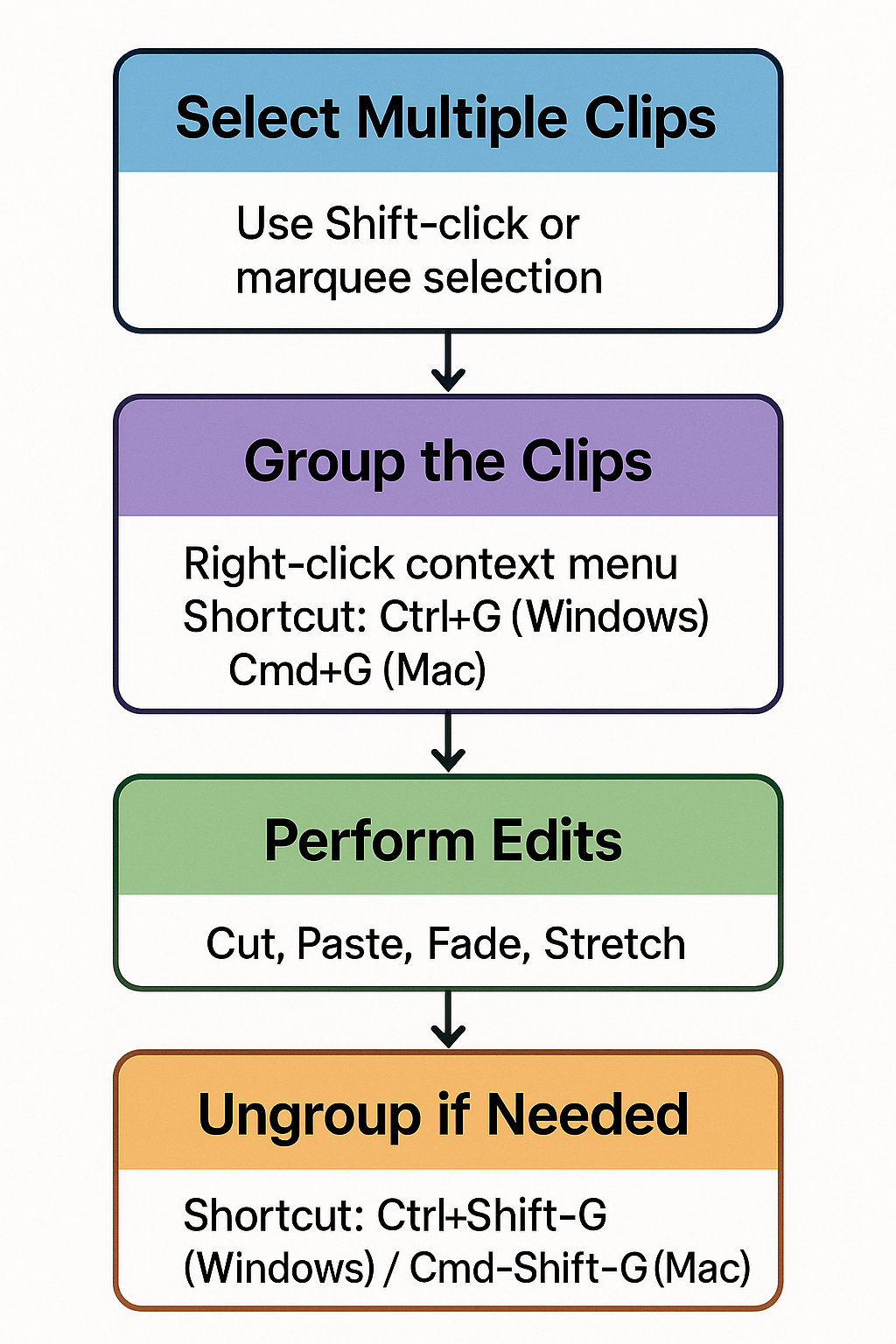
Edits can also be made to grouped clips in automation lanes, quantization, and MIDI note edits, depending on the DAW.
Key Use Cases
Clip grouping shines in projects involving multiple takes, layers, or instruments recorded simultaneously. It allows for consistent handling of complex arrangements. Common Scenarios:
Multitrack drum editing demands precision, especially when working with close mics, overheads, and room tracks. By grouping these clips, you ensure that every cut, move, or fade maintains phase alignment. This keeps the kit sounding punchy and coherent, without unwanted flams or phase issues.
Vocal comping becomes far smoother when the lead vocal is grouped with doubles or harmonies. Whether you’re adjusting timing, applying fades, or running pitch correction, grouping ensures all vocal layers stay perfectly aligned. It saves time and avoids mismatched phrasing or accidental desyncs.
Instrument layering, common in orchestration, rock, and synth-based genres, relies on tight timing. When guitars, double synths, or strings reinforce piano lines, grouping their clips keeps transitions clean and ensures their phrasing locks together, note for note.
Tempo adjustments can wreak havoc on ungrouped clips. But when regions are grouped, any global tempo change or time-stretch operation applies uniformly. Whether you’re tightening up a slow section or retiming an entire passage, grouped clips stretch or compress together, preserving musical integrity across the board.
Grouping ensures rhythmic integrity is maintained across complex arrangements when time-based modifications occur.
Comparison to Similar Features
While clip grouping is a powerful editing tool, it is often confused with other organizational or linking features in DAWs. Here’s how it differs:
| Feature | Description | Example Use Case |
|---|---|---|
| Clip Grouping | Links selected clips to move/edit together. | Editing multitrack drum takes. |
| Track Grouping | Binds track-level parameters (volume, pan, mute). | Fading a vocal stack simultaneously. |
| Folder Tracks | Organizational layer to nest multiple clips/tracks. | Managing verse, chorus, and bridge parts. |
Each feature has distinct advantages.
Clip grouping is best suited for timeline-based edits where you need multiple clips to stay locked together during cuts, fades, or tempo changes. This is especially helpful in tasks like editing multitrack drums or layered sound effects.
Track grouping is more useful in the mixing phase. It allows you to control volume, panning, or effects across multiple tracks at once, making automation and balance adjustments more efficient and consistent.
Folders are ideal for session organization. They help structure large projects by grouping related parts like verses, choruses, or dialogue scenes. However, folder tracks don’t always support unified clip-level edits, so their use is more about visual clarity than detailed control.
Related Terms
Software-Specific Implementation
Not all DAWs implement clip grouping in the same way. Here’s a breakdown of how major platforms support this feature:
Pro Tools
Pro Tools is known for its robust Clip Group functionality. Users can group selected clips using Ctrl+G (Windows) or Cmd+G (Mac), and ungroup them with Ctrl+Shift+G / Cmd+Shift+G.
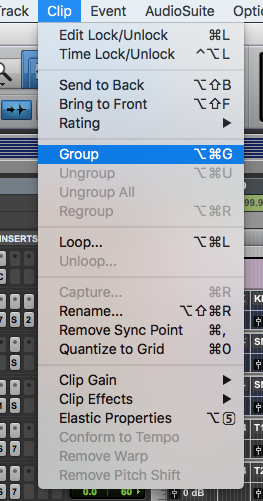
These groups are not only editable but can also be nested and labeled – helpful for organizing complex sessions like multitrack drums or ADR. This makes Pro Tools particularly strong for large-scale post-production workflows.
Ableton Live
In Ableton Live, grouping is typically used more for tracks than for clips. However, in the Arrangement View, you can group clips temporarily by selecting and editing them together.
This supports basic compositional structuring but lacks deeper nesting or group management features. It’s best suited for loop-based editing or creative arrangement workflows where visual grouping is sufficient.
Logic Pro
Logic Pro leans heavily on Folder Tracks and Region Groups. While these don’t offer full clip grouping like in Pro Tools, they allow for movement and editing of multiple regions together.
Logic’s Track Stacks and Take Folders provide additional structure, especially when managing layered vocals, stacks, or live takes, although clip-level grouping is more limited.
FL Studio
FL Studio does not support true clip grouping. Instead, users rely on Playlist Tracks to align clips manually. These are more visual aids than functional locks.
Features like “Make Unique” help duplicate patterns or audio segments, but they don’t enable synchronized editing like grouped clips in other DAWs.
Other DAWs
Reaper allows deep grouping control using custom actions, ideal for power users who want precision and flexibility.
Cubase supports full clip grouping and advanced folder track integration, making it suitable for detailed arrangements, multitrack recording, and orchestral scoring.
Advantages & Limitations
Clip grouping can boost workflow speed and accuracy, but it’s not without trade-offs. Understanding how and when to use it ensures smoother sessions across music, film, and post-production projects.
Advantages
Time-saving: Clip grouping lets you make one edit that affects all linked clips at once. Whether you’re trimming, fading, or time-stretching, it saves time on repetitive actions, especially in multitrack edits.
Consistency: When recording multiple takes or layering instruments, grouped clips help everything stay in sync. It prevents accidental shifts that can cause timing issues or phasing problems later.
Non-destructive: Grouping is reversible. If you need to tweak a single clip later, you can easily ungroup, adjust, and regroup, giving you flexibility without committing to permanent changes.
Tempo Adaptability: When project tempo changes or time-warping is applied, grouped clips adjust proportionally. This keeps drum parts, vocal stacks, or instrument layers aligned throughout the timeline.
Limitations
Overuse: Grouping too many clips can make the project feel rigid. It may slow down creative changes if you’re constantly managing which clips are linked.
DAW Compatibility: Some digital audio workstations don’t support clip grouping, or only allow it for audio and not MIDI. This limits your workflow options depending on the software.
Misalignment Risk: Ungrouping and regrouping clips without attention can cause subtle timing errors. It’s easy to lose sync if you don’t double-check edits.
Lack of Visual Distinction: In some DAWs, grouped clips look the same as ungrouped ones. Without clear visual cues, you might accidentally edit the wrong elements.
Use grouping selectively, and always label or color-code grouped clips for easier navigation and fewer mistakes.
Creative Applications
Beyond keeping clips in sync, grouping unlocks new creative workflows for building, reshaping, and remixing tracks.
Groove Matching
Grouping rhythm section clips, such as drums, bass, and percussion, allows you to apply swing or groove quantization to the entire section at once. This ensures all instruments respond uniformly to timing changes, preserving the groove and musical feel rather than shifting out of sync.
Stem Remixing
In remix workflows, DJs and producers often group instrumental stems – like keys, strings, or pad layers – into sections for easier rearrangement. This setup makes it simple to move or copy full sections for breakdowns, intros, or build-ups without disrupting internal balance or timing.
Layered FX Automation
When multiple clips contribute to the same sonic event, such as a vocal and its delay return, grouping helps apply unified automation. For example, you can create synchronized filter sweeps or volume fades across all related tracks, achieving polished transitions or dramatic FX builds.
When paired with automation lanes, clip grouping becomes a powerful tool for expressive and efficient arrangement, especially in electronic, pop, and cinematic productions.
Historical Context
Clip grouping developed as digital audio workstations became common in the 1990s. Early DAWs made it possible to edit multiple tracks at once, but engineers needed a way to keep related clips locked together. Grouping solved that problem by allowing synchronized edits across different layers of a session.
In film and TV post-production, Pro Tools introduced Clip Groups to help editors manage complex scenes. Dialogue, sound effects, and ambient layers could be grouped for faster alignment and cleaner transitions. This saved time and kept sound elements properly synced to video frames.
As DAWs became popular in music studios, grouping expanded to creative tasks like editing multitrack drums, layering vocals, and arranging MIDI parts. Today, most major DAWs let you group both audio and MIDI clips. This hybrid support is useful for scoring, electronic production, and live performance setups where timing and flexibility are essential.

You Might Also Be Interested In

Audiodrome was created by professionals with deep roots in video marketing, product launches, and music production. After years of dealing with confusing licenses, inconsistent music quality, and copyright issues, we set out to build a platform that creators could actually trust.
Every piece of content we publish is based on real-world experience, industry insights, and a commitment to helping creators make smart, confident decisions about music licensing.
FAQs
More Related Content
Digital Audio Workstation (DAW)
DAW concepts like MIDI, plugins, automation, latency, session tips, and more
Podcast & Voice Production
Mic choice, tone control, vocal polish, and editing moves for clear, engaging podcast sounds.
Audio Effects & Signal Processing
Explains reverb, EQ, compression, filters, and delay with plain tips to shape tone, space and punch.








