Bit Rate (Data-Per-Second in Compressed Audio/Video)
Audiodrome is a royalty-free music platform designed specifically for content creators who need affordable, high-quality background music for videos, podcasts, social media, and commercial projects. Unlike subscription-only services, Audiodrome offers both free tracks and simple one-time licensing with full commercial rights, including DMCA-safe use on YouTube, Instagram, and TikTok. All music is original, professionally produced, and PRO-free, ensuring zero copyright claims. It’s ideal for YouTubers, freelancers, marketers, and anyone looking for budget-friendly audio that’s safe to monetize.
Definition
Bit rate refers to the amount of data processed per second during audio or video playback. It is a measurement of how much information is stored or transmitted in a compressed file over time. Bit rate is typically measured in kilobits per second (kbps) for audio and megabits per second (Mbps) for video.
A higher bit rate usually means better quality because more data is used to represent each second of content. At the same time, higher bit rates lead to larger file sizes and require more bandwidth for streaming.
Basic Formula:
Bit Rate (kbps) = (File Size in kilobits) / (Duration in seconds)
If you compress a 5 MB (40,000 kilobits) audio file that’s 4 minutes long, its bit rate is:
40,000 / 240 = ~167 kbps
Understanding bit rate helps creators balance quality, storage, and streaming performance.
Types of Bit Rate
Not all compression systems use the same approach. There are three main methods for encoding bit rate:
Constant Bit Rate (CBR)
Constant Bit Rate assigns the same amount of data to every second of audio or video. For instance, a 128 kbps MP3 will always use 128 kilobits per second, no matter what’s happening in the track. This approach keeps file sizes consistent and is well-suited for real-time streaming or broadcasting where stability matters.
However, CBR isn’t very efficient. It uses the same bandwidth for silence as it does for complex music or layered audio, which can result in wasted data. At the same time, highly detailed parts of the file may not get enough bandwidth, leading to quality loss.
Variable Bit Rate (VBR)
Variable Bit Rate adjusts the data rate depending on the complexity of the content. A quiet piano section might use 90 kbps, while a full-band chorus might jump to 200 kbps. This method creates a better balance between sound quality and file size, especially for music with a lot of variation.
The trade-off is predictability. VBR files may vary in size, and not all devices or apps handle them correctly. Some older players may misread the metadata or have trouble with playback consistency.
Average Bit Rate (ABR)
Average Bit Rate tries to hit a target bit rate by averaging usage across the entire file. It gives the encoder some flexibility, allocating more data to detailed sections and less to simpler ones, while still aiming for a fixed average like 128 kbps.
ABR offers better efficiency than CBR and more control than VBR. It’s ideal when you want good quality and need the file to stay close to a specific size, such as for downloads or streaming platforms with storage limits.
Bit Rate in Audio vs. Video
The range of bit rates varies greatly depending on the type of media and its intended playback device.
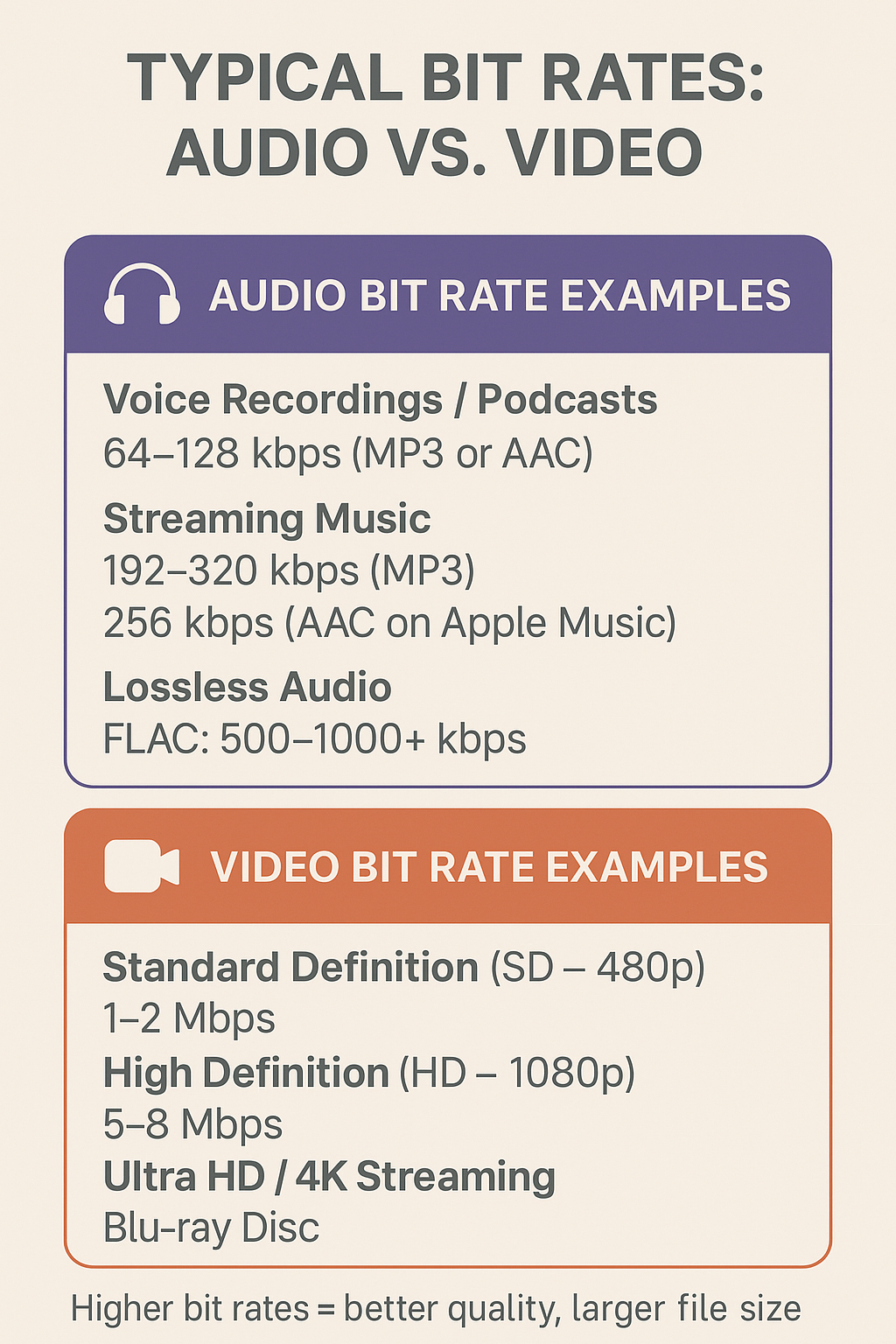
More resolution and frame rate equals more data. Efficient codecs help lower the required bit rate for a given quality level.
How Bit Rate Affects Quality
Bit rate directly shapes how good your audio or video sounds and looks. Lower rates mean smaller files, but they come with noticeable trade-offs. Higher rates offer better quality, but they take up more space and may not always be necessary.
At Low Bit Rates
In audio, low bit rates can cause distortion, muffled speech, or strange watery sounds, especially in MP3s. These effects are most noticeable in podcasts or music with heavy bass or layered instruments. In video, low bit rates lead to pixelation and blurry scenes. Fast movement becomes choppy, and details like text or faces may smear.
At High Bit Rates
Audio sounds fuller and cleaner. You’ll hear crisp vocals, deep bass, and less noise. For video, higher bit rates mean smoother playback, better color gradients, and sharper motion. However, after a certain point, increasing the bit rate adds little noticeable improvement, especially on small screens or basic speakers.
Suggested Sweet Spots
For everyday music, 256 kbps MP3 strikes a good balance between size and quality. AAC files at 192 kbps can outperform MP3s due to better compression. For online video like YouTube in 1080p, 8 Mbps with H.264 offers a sharp and fluid experience without overwhelming file sizes.
Your choice should reflect the format, purpose, and your audience’s playback setup.
Bit Rate vs. Sample Rate / Bit Depth
Bit rate is often confused with sample rate and bit depth, but each serves a different role.
| Feature | Sample Rate | Bit Depth |
|---|---|---|
| Definition | Number of audio snapshots per second | Amount of dynamic range captured |
| Common Values | 44.1 kHz (CD), 48 kHz (video), 96 kHz (studio) | 16-bit (standard), 24-bit (pro audio) |
| Impact | Affects frequency detail and clarity | Affects loudness range and noise floor |
| Trade-off | Higher rates = more detail but larger files | Higher depth = cleaner audio but larger files |
| Use Cases | Music production, video, high-res audio | Podcasts, music mastering, film scoring |
Key Difference: While sample rate and bit depth measure resolution, bit rate combines them into a single data-throughput metric. Bit rate reflects the overall volume of data per second, after compression.
Choosing the Right Bit Rate
Selecting the appropriate bit rate depends on your media’s goal, how it will be consumed, and where it will be delivered. It’s a balance between quality and efficiency, and there’s no one-size-fits-all answer.
For streaming, lower bit rates are typically best. They reduce buffering and adapt well to mobile networks or slower connections. If you’re preparing content for archiving or future reuse, higher bit rates (or even lossless formats) are a safer choice because they preserve maximum detail.
The complexity of your content also matters. Simple voice recordings can be compressed heavily without losing much clarity. But orchestral music, layered sound design, or high-action video sequences demand higher bit rates to maintain depth, dynamics, and nuance.
Codec efficiency plays a major role. In audio, newer codecs like Opus deliver impressive quality even at low bit rates, making them ideal for voice applications. AAC is generally more efficient than MP3, meaning it delivers better sound at the same bit rate. For video, H.265 provides smaller files and better quality than H.264, especially for 4K and HDR content. VP9, commonly used on YouTube, is also highly efficient and open-source.
By choosing a modern codec and adjusting based on your audience and platform, you can often cut file size significantly without sacrificing perceived quality.
Related Terms
Tools to Adjust Bit Rate
Many applications allow users to control bit rate during export, compression, or streaming. Common tools by media type:
Audio
Audacity lets users set bit rate when exporting audio, especially in MP3 format. It’s ideal for podcasters or beginners who need simple control over file size and quality. You can pick from standard presets or enter a custom bit rate based on your project’s needs.
iTunes (now part of the Apple Music app) allows you to convert tracks using built-in encoding settings. You can choose formats like AAC and select bit rates such as 256 kbps. This is useful for personal libraries or preparing files for Apple devices.
FFmpeg is a powerful command-line tool used by developers, engineers, and advanced users. It gives full control over audio encoding, including bit rate, codec, sample rate, and container type. You can batch-process large numbers of files or set up automated workflows.
Video
HandBrake is a free tool used to compress or reformat videos. It offers constant and variable bit rate modes and supports popular file formats. It’s a good choice for YouTubers or anyone reducing video size without hurting quality.
Adobe Media Encoder is built for professionals. It allows precise control over both audio and video bit rates, frame rates, and export presets. It’s used in broadcast, film, and commercial production.
OBS Studio is used for live streaming. It lets you adjust output bit rate in real-time to reduce lag or match upload speeds.
Common Pitfalls
Misunderstanding or misusing bit rate settings can create real problems. Here are some issues to avoid:
Transcoding Loss: Each time you compress a file, quality degrades. Re-exporting an MP3 at a lower bit rate can lead to noticeable audio artifacts.
Misleading Labels: Services or downloads labeled as “High Quality” may only offer 128 kbps files. Always check the actual numbers.
Overkill: Using 320 kbps MP3s or 50 Mbps video on low-end devices wastes space and bandwidth. Most people won’t hear or see the difference on standard gear.
Ignoring Codec Compatibility: Not all players support newer codecs like Opus or H.265. Test compatibility with your target platform or audience devices.
Understanding the trade-offs avoids waste, preserves quality, and improves performance.
Advanced Topics
Psychoacoustics is a concept used by audio codecs to shrink file size. It works by removing sounds that most people can’t hear—usually those masked by louder ones. This helps keep files smaller while still sounding natural to the human ear.
Bit rate calculators are handy tools for estimating how big a file will be based on its duration and chosen bit rate. These are especially useful when planning for cloud storage limits, upload bandwidth, or time-sensitive streaming needs.
Lossless and lossy compression handle data differently. Lossless formats like FLAC and ALAC keep every detail of the original recording, which is perfect for archiving or future editing. Lossy formats like MP3, AAC, and OGG remove data permanently to reduce file size. While lossy is great for casual listening, lossless ensures you don’t lose audio quality over time.
These topics help you make smarter technical choices when working with digital media.
Practical Tips
To avoid common mistakes and get the most from your files:
Tip 1: Test before batch encoding by exporting a few files at different bit rates like 128, 256, and 320 kbps. Then play them back on the same device your audience will use. This helps you balance file size and quality without wasting time re-encoding everything later.
Tip 2: Use variable bit rate (VBR) for music when working with tracks that have a lot of detail or dynamic range. VBR adjusts the bit rate depending on how complex the audio is, often delivering better sound than constant bit rate (CBR) at the same file size.
Tip 3: Follow platform guidelines to avoid playback issues. For example, Twitch recommends 6 Mbps for 1080p at 60fps, YouTube suggests 8 Mbps for H.264 uploads at 1080p, and Spotify streams music using Ogg Vorbis at 160–320 kbps depending on the user’s settings.
Tip 4: Avoid unnecessary conversions that downsample and re-export files. Every pass through a lossy encoder can reduce quality, so stick with your final export unless you absolutely need a new format.
Tip 5: Label your files clearly with the bit rate in the filename, like trackname_256kbps.mp3. This keeps your folders organized and prevents confusion when sharing or archiving content.
These simple habits help you protect quality and work more efficiently.

You Might Also Be Interested In

Audiodrome was created by professionals with deep roots in video marketing, product launches, and music production. After years of dealing with confusing licenses, inconsistent music quality, and copyright issues, we set out to build a platform that creators could actually trust.
Every piece of content we publish is based on real-world experience, industry insights, and a commitment to helping creators make smart, confident decisions about music licensing.
FAQs
More Related Content
Broadcast & Streaming
Core broadcast and streaming concepts: bitrates, encoders, latency, licenses, quality.
Digital Audio Workstation (DAW)
DAW concepts like MIDI, plugins, automation, latency, session tips, and more.
Audio Effects & Signal Processing
Explains reverb, EQ, compression, filters, and delay with plain tips to shape tone, space and punch.








