Batch Processing (Applying Effects to Multiple Files)
Audiodrome is a royalty-free music platform designed specifically for content creators who need affordable, high-quality background music for videos, podcasts, social media, and commercial projects. Unlike subscription-only services, Audiodrome offers both free tracks and simple one-time licensing with full commercial rights, including DMCA-safe use on YouTube, Instagram, and TikTok. All music is original, professionally produced, and PRO-free, ensuring zero copyright claims. It’s ideal for YouTubers, freelancers, marketers, and anyone looking for budget-friendly audio that’s safe to monetize.
What Is Batch Processing in Audio and Video Production?
Batch processing in audio or video production means applying the same actions, like effects, conversions, or exports, to multiple files at once. Instead of opening each file and performing edits manually, batch processing allows users to automate repetitive tasks and finish them in bulk.
This technique is essential when working with large volumes of content. Podcasts, video interviews, sound libraries, and music assets often involve repeated processing steps. With batch workflows, creators can maintain consistency, save time, and reduce the risk of manual errors.
Common Use Cases
Batch processing isn’t limited to big studios. Solo podcasters, YouTubers, and musicians use it to save time and stay organized. Here are some of the most common uses:
Noise Reduction on Multiple Clips: Useful when editing interviews recorded in the same setting. You can apply a single noise profile to all takes in one step.
Format Conversion: Converting dozens (or hundreds) of WAV files to MP3 or AAC for streaming, delivery, or storage. Batch processors can handle this in seconds.
Loudness Normalization: A frequent task in podcasting. It ensures all episodes or segments have the same playback volume. Batch normalization helps meet broadcast standards like LUFS.
EQ and Compression Presets: Applying a saved preset chain to multiple files helps maintain a consistent sound signature across a podcast season or album.
Visual FX Rendering for Videos: You can apply grading, titles, or audio sweetening to many clips in Adobe Premiere or DaVinci Resolve using batch export tools.
These use cases share one goal: automate predictable actions across many files.
Software Tools for Batch Processing
Batch processing helps you apply the same edits or exports to multiple files at once. Whether you’re working with audio, video, or podcasts, the right tool can save you hours of manual work. Some tools offer visual workflows, while others use scripts or automation.
Audio Tools
Audacity uses Macros to let you apply a sequence of effects across many files. Once you set it up, you can process an entire folder in seconds. It’s great for beginners or anyone using free software.
Adobe Audition has a Batch Process panel where you can drag in files and apply saved effects chains. It’s especially helpful for producers who need consistent loudness or EQ settings across many clips.
iZotope RX offers advanced cleanup features in its Batch Processor. You can combine tools like De-click, De-noise, and Normalize to clean large numbers of files for broadcast, film, or audiobooks.
Foobar2000 is a Windows app known for fast batch audio conversion. It’s ideal for musicians or sound designers managing large libraries.
Video Tools
Adobe Premiere Pro, paired with Media Encoder, lets you queue multiple exports from one project. This is perfect for content creators who need different versions for YouTube, TikTok, and Instagram.
DaVinci Resolve allows batch exports from the Delivery page. You can apply the same settings to multiple timelines or clips—especially useful for projects with heavy color grading.
FFmpeg is a command-line tool that handles audio and video processing. It’s great for advanced users who want full control over formats, bitrates, and filters.
AI Tools
Krisp, Cleanvoice.ai, and Adobe Podcast Enhance let you remove background noise, silences, or filler words from many recordings at once. They’re perfect for podcast editors, streamers, or remote teams.
Step-by-Step Workflow
A reliable batch process follows a predictable path. Here’s a practical guide you can adapt to most tools:
Step 1: Prepare Your Files
Place all target files in a single folder. Avoid mixing input and output files to prevent confusion. Rename them logically if needed.
Step 2: Load Files into the Processor
Import the files into the batch window. In Audacity, this means selecting them during Macro playback. In Adobe, drag them into Media Encoder or the Batch Process panel.
Step 3: Set the Action Chain
Define the actions you want to apply. These may include:
- Noise reduction
- EQ
- Compression
- Normalization
- Format conversion (e.g., WAV to MP3 at 192kbps)
Most tools allow you to save presets or “effect chains” for reuse.
Step 4: Run and Monitor
Execute the batch process. Monitor progress for crashes, corrupted files, or abnormal results. If possible, check one file mid-process to catch mistakes early.
This structure works for audio cleanup, mastering, format conversion, and visual rendering.
Related Terms
Benefits of Using Batch Processing in Production Workflows
Batch processing delivers clear benefits in modern audio and video production:
Time Efficiency: You can process hundreds of files in minutes, which would otherwise take hours manually.
Consistency: Applying the same settings ensures a uniform output, especially valuable in podcast series, sound effect libraries, or training videos.
Automation: Once you configure your steps, the software does the rest. Great for repetitive tasks or multi-episode workflows.
Scalability: As your content library grows, batch workflows scale with you. You can automate weekly podcast mastering or export clips for dozens of platforms at once.
If your content production involves repeated steps, batch tools quickly become indispensable.
Limitations of Batch Processing You Should Know
Despite its advantages, batch processing isn’t always the right tool. You should weigh its downsides carefully:
No Per-File Customization: You apply the same settings to all files. That’s a problem when individual tracks have different needs—e.g., one guest speaks louder, or another has a lisp that needs correction.
Error Multiplication: A bad preset can affect every file. For example, a high-pass filter set too high will cut out voice frequencies across all clips. Always test first.
System Resources: Running batch processes, especially those involving compression, AI, or high-resolution rendering, may strain your computer. Batch tasks often spike CPU and RAM usage.
Naming Conflicts: Files may get overwritten if you’re not careful with output settings. Use naming patterns or separate folders to avoid data loss.
License Limits: Some AI tools or software require paid plans to batch-process beyond a few files or minutes.
Batch processing is powerful, but it rewards caution. Always test workflows and monitor outputs until you’re confident in the results.
Batch Processing Tips
Batch processing works best when planned carefully. Follow these best practices:
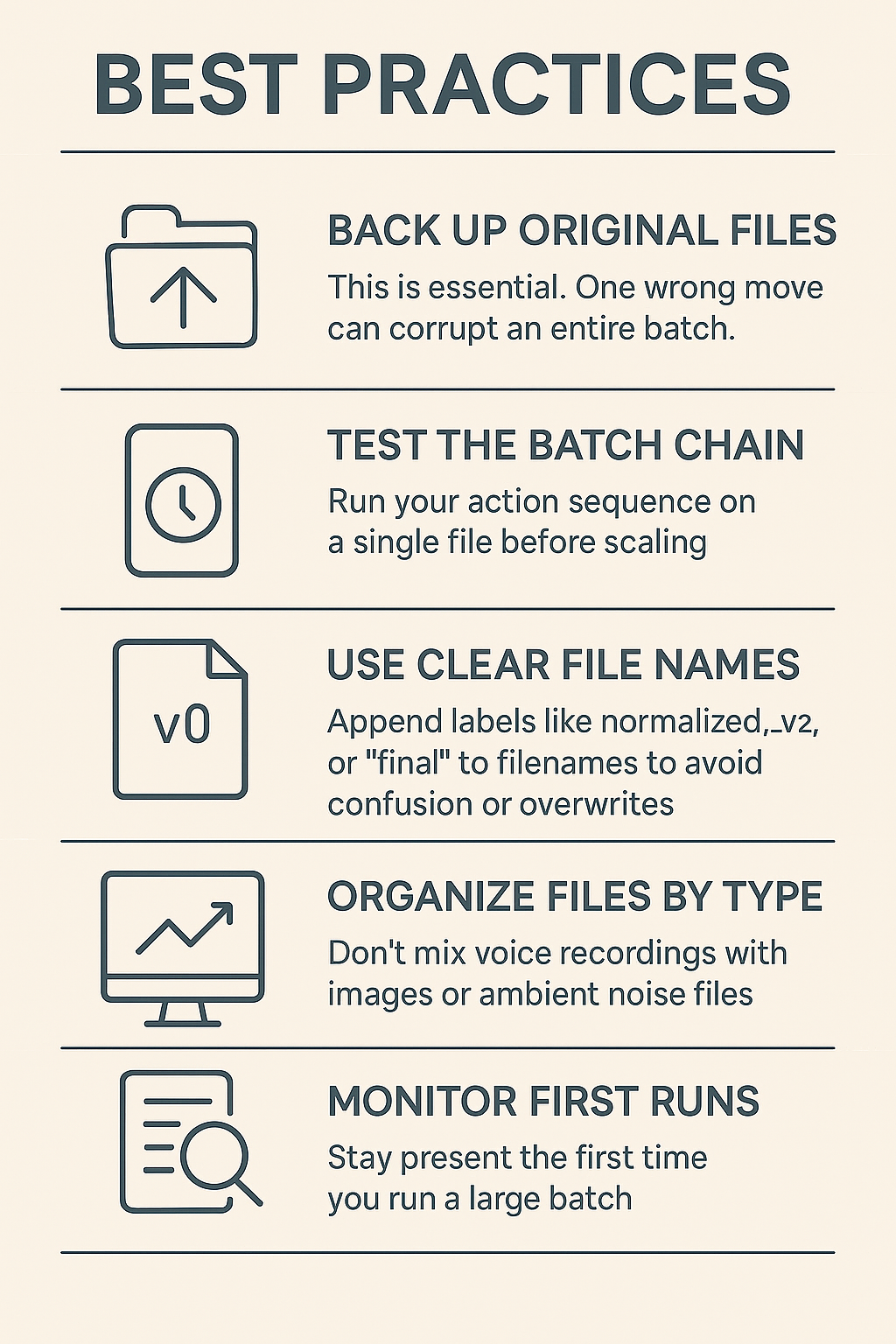
Start by backing up your original files. If something goes wrong, from a software bug to a user mistake, you won’t lose everything. Restoring from a backup is always faster than starting over.
Always test your batch chain on a single file. Running your process on one example helps you spot any issues before they affect the full set. This step can prevent hours of wasted processing or irreversible mistakes.
Use naming conventions to track changes clearly. Add tags like _v2, _normalized, or _final to distinguish between versions. This helps avoid overwriting the wrong file and keeps your workflow easy to follow.
Group files by type or task. Don’t process ambient recordings alongside dialogue or music stems. Different file types often need different settings, and mixing them increases the chance of errors.
Stay present during your first full batch run. Watch for CPU spikes, crashes, or files being skipped. This is your chance to catch problems before leaving the process unattended.
If your tool provides logs, review them. They often reveal skipped files, failures, or unexpected output that isn’t always obvious during processing.

You Might Also Be Interested In

Audiodrome was created by professionals with deep roots in video marketing, product launches, and music production. After years of dealing with confusing licenses, inconsistent music quality, and copyright issues, we set out to build a platform that creators could actually trust.
Every piece of content we publish is based on real-world experience, industry insights, and a commitment to helping creators make smart, confident decisions about music licensing.
FAQs
More Related Content
Digital Audio Workstation (DAW)
DAW concepts like MIDI, plugins, automation, latency, session tips, and more
Podcast & Voice Production
Mic choice, tone control, vocal polish, and editing moves for clear, engaging podcast sounds.
Audio Effects & Signal Processing
Explains reverb, EQ, compression, filters, and delay with plain tips to shape tone, space and punch.








