Audio Export: Meaning, Workflow, and Best Practices
Audiodrome is a royalty-free music platform designed specifically for content creators who need affordable, high-quality background music for videos, podcasts, social media, and commercial projects. Unlike subscription-only services, Audiodrome offers both free tracks and simple one-time licensing with full commercial rights, including DMCA-safe use on YouTube, Instagram, and TikTok. All music is original, professionally produced, and PRO-free, ensuring zero copyright claims. It’s ideal for YouTubers, freelancers, marketers, and anyone looking for budget-friendly audio that’s safe to monetize.
Definition
Audio Export refers to the process of saving a completed audio project into a standalone file format, such as WAV, MP3, or FLAC. This step finalizes the work, making it usable outside the editing software.
Exporting allows the audio to be played on various devices and platforms. It also makes it easier to share the project with collaborators, clients, or publishers who may not use the same editing tools.
In professional settings, audio export is often necessary to meet technical delivery requirements for streaming platforms, broadcasters, or content libraries. Choosing the right format and settings during export helps preserve audio quality and ensures long-term compatibility.
Basic Export Workflow
The audio export process follows a clear sequence that ensures your project is ready for use outside your editing software. Each step plays a role in maintaining sound quality, meeting technical standards, and avoiding mistakes that could affect playback or distribution.
BASIC AUDIO EXPORT WORKFLOW
↓
Choose Your Export Settings
↓
Export the Audio File
↓
Check the Final File
Finish your mix or master: Make sure all editing, effects, and volume adjustments are complete in your DAW. This is your final version, so double-check everything before moving on.
Choose your export settings: Select the right file format based on how the audio will be used. WAV or AIFF is best for high-quality output. MP3 is good for sharing or quick previews. Set the sample rate and bit depth to match the project’s needs – common settings are 44.1 kHz and 16-bit for music or podcasts, and 48 kHz for video work.
Export the audio file: Use your DAW’s export or render function to save the project as a new file. Apply the settings you selected and name the file clearly so you can find it later.
Check the final file: Play the exported audio from start to finish. Listen for any issues like glitches, dropouts, or volume problems. If needed, check that the metadata (such as artist name or track title) is included and correct.
Core Audio Export Concepts
Understanding the core concepts behind audio export helps you make better decisions when preparing your project for delivery. Each choice affects playback, compatibility, and audio quality.
Audio File Formats
WAV is a widely used uncompressed format that keeps full audio quality, making it ideal for studio masters and detailed editing. Its main drawback is the large file size. AIFF offers similar quality and is often used in Apple workflows. Like WAV, it’s lossless and uncompressed, which also means big files.
FLAC is a lossless format that shrinks file size without cutting quality. It’s great for archiving or high-res playback. However, it’s not always supported by every system or software.
MP3 is a compressed format that trades some quality for a smaller size and easy sharing. It’s common for podcasts and streaming, but lower bitrates can reduce clarity.
AAC is a lossy format like MP3, but generally sounds better at the same file size. Platforms like YouTube and Apple Music use it but may involve licensing restrictions. OGG Vorbis is another compressed format that works well in games or web apps. It’s open-source and efficient, but not as broadly supported as MP3.
| Format | Type | Use Case | Pros | Cons |
|---|---|---|---|---|
| WAV | Lossless | Studio masters, editing | Uncompressed, high quality | Large file size |
| AIFF | Lossless | Apple ecosystems, production | Metadata support | Large files like WAV |
| FLAC | Lossless | Archiving, hi-res audio | Compressed without quality loss | Not universally supported |
| MP3 | Lossy | Streaming, podcasts | Small size, compatibility | Quality loss at low bitrates |
| AAC | Lossy | YouTube, Apple Music | Better than MP3 at same bitrate | Licensing restrictions |
| OGG Vorbis | Lossy | Games, web audio | Open-source, efficient | Less compatible than MP3 |
Key Technical Parameters
Bit depth affects how much detail and dynamic range your audio can hold. Higher values, like 24-bit or 32-bit float, capture more subtle changes in sound.
Sample rate controls how often the audio is measured per second. Standard rates like 44.1kHz or 48kHz cover most needs, while 96kHz is used in high-resolution work.
Bitrate is used in lossy formats to balance quality and file size. A 320kbps MP3 sounds better than one at 128kbps, but takes up more space.
Stereo vs. Multitrack Export
Stereo export combines everything into two channels (left and right) ready for public release. Multitrack export keeps each sound source separate, useful for remixing, stem mastering, or collaboration. Surround formats like 5.1 or Dolby Atmos go beyond stereo and are used in film, VR, or game audio to create immersive sound experiences.
Export Settings & Optimization
Exporting audio correctly ensures your final mix meets quality standards and platform requirements. Choosing the right settings helps maintain fidelity, avoid rejections, and optimize playback across different systems.
DAW-Specific Export Options
Bounce in Place vs. Offline Render refers to two common ways of exporting. Bounce in place creates an audio version of a track directly in the project timeline, useful for consolidating effects or saving CPU. Offline render creates a separate audio file for distribution, like WAV or MP3.
Normalization adjusts the output volume. Peak normalization sets the highest point to a target level without changing dynamics. LUFS normalization, often used for streaming, adjusts perceived loudness to a consistent standard.
Dithering adds low-level noise when reducing bit depth, such as from 24-bit to 16-bit. This prevents unwanted distortion and helps preserve detail during export.
Trim Silence automatically removes silence at the beginning or end of the file. This is especially helpful for podcast episodes or spoken word content to create a cleaner final product.
Platform-Specific Requirements
Different platforms require specific export formats and loudness levels. Spotify recommends WAV or FLAC at -14 LUFS, with a -1dBTP true peak limit. YouTube prefers AAC at 256kbps and a sample rate of 48kHz.
Apple Podcasts accepts MP3 or AAC with LUFS around -16 to -18 and requires properly embedded ID3 tags. Film and broadcast formats typically use WAV at 24-bit/48kHz with -23 LUFS, and often request split stems for dialogue, effects, and music.
| Platform | Recommended Format | Loudness Standard | Other Requirements |
|---|---|---|---|
| Spotify | WAV/FLAC or 320kbps MP3 | -14 LUFS | -1dBTP true peak |
| YouTube | AAC 256kbps | -13 to -15 LUFS | 48kHz sample rate |
| Apple Podcasts | MP3 192kbps+ or AAC | -16 to -18 LUFS | ID3 tags required |
| Film/TV Broadcast | WAV 24-bit/48kHz | -23 LUFS (EBU R128) | Split stems often required |
Metadata & Tagging
ID3 tags store key details like the artist name, album title, and release year. This helps players display the correct information.
ISRC codes serve as unique IDs for music tracks, helping with sales tracking and copyright claims.
Copyright information should be embedded to clarify ownership and licensing terms.
Chapter markers can divide longer content into sections, especially useful for podcasts and audiobooks where navigation matters.
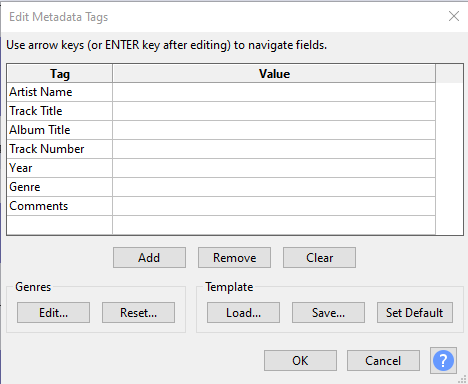
Related Terms
Advanced Export Techniques
Advanced export techniques are useful when working on large projects, preparing files for collaboration, or setting up long-term storage. These methods help you stay organized, save time, and avoid common mistakes that can delay production or lead to lost files.
Batch Exporting
Batch exporting lets you export many audio files at once. This is useful for projects with multiple sections, like podcast episodes or audiobook chapters. It also saves time when creating different versions of the same track. To keep everything in order, use clear and consistent file names, such as “Episode_01.mp3” or “Guitar_Version2.wav.”
Stems vs. Multitrack Exports
Stems are grouped audio parts, like all drums or all vocals, combined into single files. This makes it easier for someone else to mix without needing every individual track. Multitrack exports, on the other hand, save every channel separately. This gives full control for remixing or detailed post-production work.
Archival & Backup Strategies
For long-term storage, choose lossless formats like WAV or FLAC to preserve sound quality. Store files in more than one location – both in the cloud and on physical drives. A clean folder system and consistent naming make it easier to find your work later.
Troubleshooting Common Export Issues
Export issues are common, especially for beginners or when working with large, complex projects. Knowing how to spot and fix these problems can save time and help you deliver cleaner, more reliable audio files.
Quality Problems
When your exported audio sounds distorted or clipped, the issue is often a master level that’s too high. Make sure the output level never goes above 0dB, especially during loud sections.
If you hear strange digital noise or glitches in an MP3 file, the problem might be compression artifacts. These occur at low bitrates and can be fixed by choosing a higher bitrate, like 256kbps or above, during export.
Another common issue is mismatched sample rates between your DAW project and export settings. For example, exporting a 48kHz project at 44.1kHz without proper conversion can lead to playback errors or pitch changes.
Always match the sample rate in your export settings to your original project, especially if the audio is going to be used in video production or across different platforms.
Compatibility Issues
If a file won’t open after export, check that the software or device supports the file type. Some systems can’t play FLAC or AIFF files without extra codecs, so using more common formats like WAV or MP3 can avoid problems. Testing the file on multiple devices is a good way to catch this early.
Missing or incorrect metadata is another common complaint, especially when sharing music online. Tags like title, artist, and album info need to be embedded properly. Tools like Mp3tag or MediaMonkey let you add or fix metadata after export, so your files appear correctly in music libraries, apps, or streaming platforms.
Export Speed Optimization
Exporting can take a long time if your project uses a lot of effects or virtual instruments. To speed things up, render or freeze those tracks to audio before the final export. This lightens the load on your computer and helps avoid crashes or glitches during the process.
Also, keep your system focused during export by closing other programs. Running browsers, video editors, or even background updates can slow things down. Freeing up memory and processing power ensures a faster, smoother export with fewer interruptions or errors.
Recommended Software
To export audio properly, you need the right tools. Digital Audio Workstations (DAWs) like Pro Tools, Logic Pro, and Ableton Live are full-featured programs used to mix, edit, and prepare audio for export. Each offers detailed control over export settings, making them ideal for professional production.
For converting between formats, tools like Audacity, Adobe Audition, or XLD (for Mac users) are helpful. These programs allow you to change file types without losing too much quality and are often used when you need both WAV and MP3 versions of the same track.
When it comes to metadata, tag editors like Mp3tag (Windows) and Kid3 (Mac and Linux) let you add or edit information such as artist name, track title, and album. This is especially useful if you’re uploading music to streaming platforms or sharing files with clients, where clean and accurate metadata makes your work easier to manage and more professional.

You Might Also Be Interested In

Audiodrome was created by professionals with deep roots in video marketing, product launches, and music production. After years of dealing with confusing licenses, inconsistent music quality, and copyright issues, we set out to build a platform that creators could actually trust.
Every piece of content we publish is based on real-world experience, industry insights, and a commitment to helping creators make smart, confident decisions about music licensing.
FAQs
More Related Content
Audio Editing
Editing techniques, tools, and terms for podcasts, music, and voice work.
Audio Effects & Signal Processing
Explains reverb, EQ, compression, filters, and delay with plain tips to shape tone, space and punch.
Podcast & Voice Production
Mic choice, tone control, vocal polish, and editing moves for clear, engaging podcast sounds.








