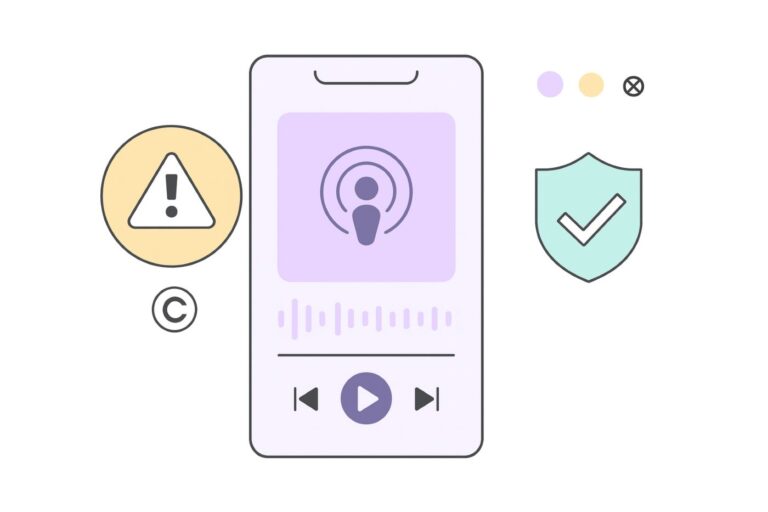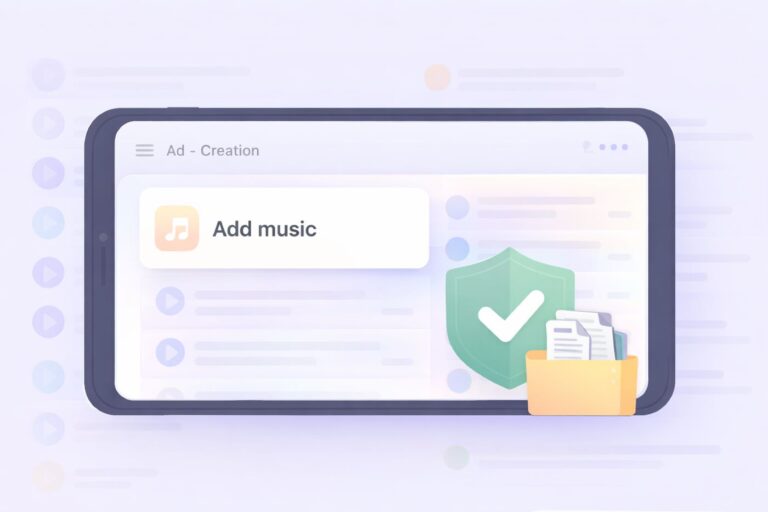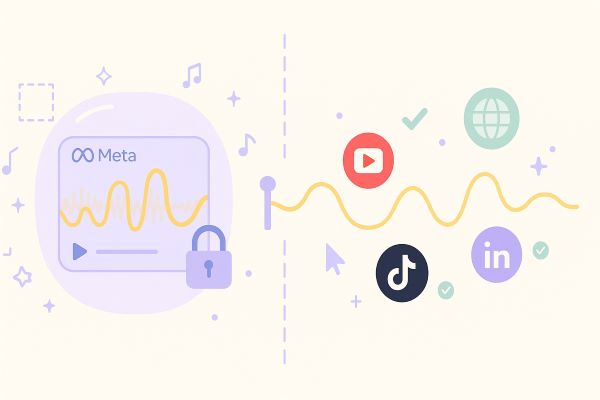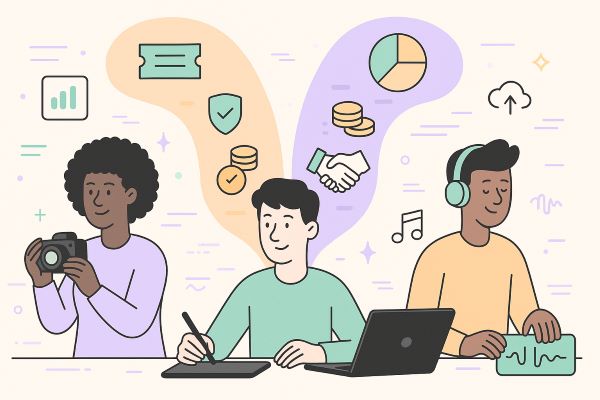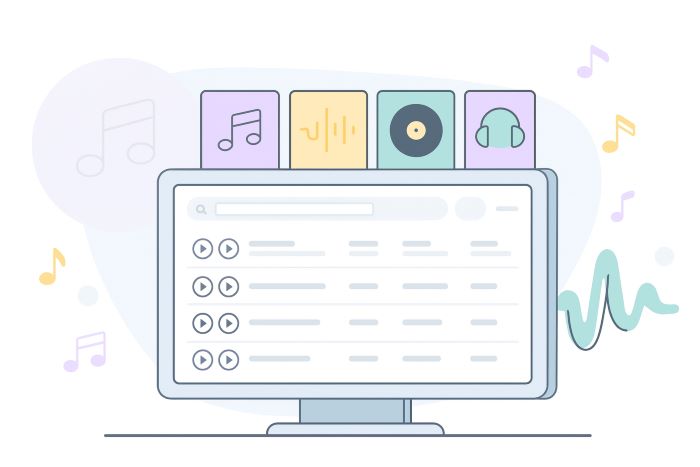How to Remove Copyright Claim on Instagram (Step By Step)
Audiodrome is a royalty-free music platform designed specifically for content creators who need affordable, high-quality background music for videos, podcasts, social media, and commercial projects. Unlike subscription-only services, Audiodrome offers both free tracks and simple one-time licensing with full commercial rights, including DMCA-safe use on YouTube, Instagram, and TikTok. All music is original, professionally produced, and PRO-free, ensuring zero copyright claims. It’s ideal for YouTubers, freelancers, marketers, and anyone looking for budget-friendly audio that’s safe to monetize.
Got hit with an Instagram copyright claim? Don’t panic. This guide shows the exact screens, steps, and scripts to appeal correctly, prove your rights, and get posts unmuted fast without guesswork or shortcuts. Keep your reach, revenue, and credibility fully intact.
What this guide covers (and what it doesn’t)
A copyright claim means Instagram detected content you don’t control. A mute means Instagram silences your audio. A removal means Instagram takes the post down entirely. Each action affects reach, monetization, and appeals differently, so knowing which you face matters.
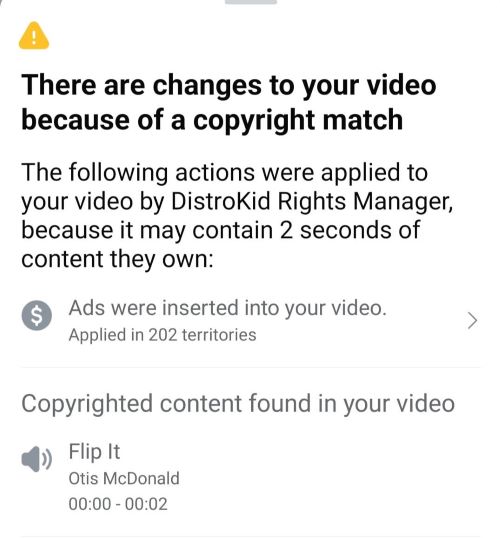
If you control the rights, or a license explicitly includes Instagram, go ahead and appeal. Original audio and tracks from Meta Sound Collection qualify, too. Mistaken reports happen; contest them. When the rules permit your use, attach proof and ask for a review.
Appeals fail when rights don’t exist. Consumer-library music placed in ads or business posts needs different clearance, so change the soundtrack. When you can’t show permission, don’t sign the declaration. Replace or mute the audio to avoid additional flags.
Prepare licenses, invoices, or written permissions that name the track, licensor, and allowed platforms. Keep links to terms, emails, and track IDs. Save the report number, post URL, and upload date. Write an explanation why your use fits the license.
Before you appeal
Before opening the appeal, collect all documents that you can attach or reference. Save files in a single folder with names. Keep screenshots, confirmations, and purchase emails. Having organized proof speeds review, reduces back-and-forth, and shows you understand Instagram’s rules.
Gather proof of rights: a license receipt or ID, the contract, or a signed permission email from the creator, especially when you rely on free music for Instagram. Add composer or split sheets if relevant. Make sure names, track titles, dates, and permitted platforms match your upload exactly, everywhere.
Collect links and attachments you can share: the license terms page, the invoice PDF, the project URL where the work appears, and your portfolio or publishing page. Verify links open publicly, not behind logins, and keep PDFs in appeal folder.
If Instagram emailed a removal notice, copy the Report or Reference number into your notes. This identifier helps support locate your case quickly. Save the email as a PDF, and screenshot the header in case the message disappears from inbox.
Open the post, tap the share icon, and copy the direct link. Record the upload date and time from your activity or the post details. These anchors help reviewers verify the asset quickly and match it to their internal log.
Write a factual note stating who owns the work, what license covers your use, where it appears, and why the upload fits the terms. Avoid emotion. Use concrete details, IDs, and links so reviewers can verify your claim within minutes.
Option A: Appeal directly inside the Instagram app
Use the in-app path when you can access your account; it walks you from Account status to a signed declaration in minutes.
Open Profile ▸ tap the ☰ menu ▸ Account status
Open Instagram and tap your profile picture at the bottom right to reach your profile. This screen anchors all tools, including settings and status. Confirm you’re on the correct one if you manage multiple profiles before continuing with the flow.
.jpg)
From your profile, tap the three-line menu at the top right. The drawer reveals shortcuts to Settings, Archive, and Account status. If the menu fails to open, update the app, restart your phone, or log out and back in later.
.jpg)
Choose Account status to see impacts on your posts. This page lists removed items and restrictions that affect reach or monetization. Use it as your starting point for appeals because it links directly to each case and displays the notice.
.jpg)
Tap Removed content
Tap Removed content to view posts, reels, and stories that Instagram restricted or took down for copyright. The list shows item’s date and the reason. Open the entry to read the notice and access the path that begins your appeal.
.jpg)
Select the affected post/story/reel
Select the affected post, story, or reel from the list. Confirm thumbnail and caption match the upload you intend to restore. Scroll to the bottom of the notice for options. If items exist, handle appeals one case at a time.
On the Notice screen, tap Appeal
On the Notice screen, review the country list, reason, and instructions. Scroll until you see the Appeal option. Tap it to start the affirmation flow. Keep your documents nearby, because the next screens require declarations and a signature to proceed.
.jpg)
Tick I agree (rights declaration)
Tick I agree to confirm you hold necessary rights for audio and video. Only proceed when you own the work, licensed it for Instagram, or qualify under terms. If you cannot prove permission, stop here and replace the audio immediately.
.jpg)
Type your Electronic Signature (full legal name)
Type your legal name in the Electronic Signature field exactly as it appears on your account or license. The button remains disabled until you enter text. Use the same name across invoices and contracts to help reviewers match documents quickly.
.jpg)
Tap Appeal to submit
Tap Appeal to send the declaration and trigger review. Watch the email linked to your account for confirmations or additional questions. Save any case number provided. If the appeal fails, revisit your proof, replace audio, or secure a proper license.
.jpg)
Keep your proof handy for any follow-up
Keep your license PDFs, receipts, links, and screenshots ready. If support asks for documents, reply from the same email address linked to your Instagram account. Attach files, restate your case number, and reference the post URL so reviewers verify everything.
Option B: Appeal with the Instagram Copyright Appeal Form (web)
Use the web form when you can’t access the app or don’t see your case in Account status. It lets you file a rights-based appeal with clear fields, a declaration, and a confirmation you can reference in later messages.
Search in the browser
Open your browser and search for “Trademark Appeal Contact Form.” Click the official Meta result that hosts Instagram’s copyright appeals. Avoid third-party sites – use only the official Meta or Instagram page. This route helps when you can’t log in, manage multiple accounts, or need a documented confirmation number. Bookmark the form, then prepare your documents and links so you can complete the submission in one session.
Complete Contact Information
Enter your full legal name as requested in the “name and surname” field. Match the name that appears on your license, invoice, or contract. Consistency helps reviewers connect your documents to the case and prevents delays caused by mismatched identities.
Provide an email address you actively check, preferably the same one linked to your Instagram account. Keep your inbox open while you submit. Meta may ask for additional proof or clarifications, and replying from the same address helps staff track your thread efficiently.
Type your Instagram username without the @ symbol. Confirm spelling, capitalization, and any dots or underscores. If you manage multiple profiles, use the handle tied to the affected post. Accurate account identification helps reviewers locate the right content quickly in their systems.
Select which account environment you’re appealing for: Instagram, Threads, or both. Choose Instagram if the restriction happened on your reel, story, or post. Choose Threads only when the issue originated there. If both platforms share the same asset, indicate both to avoid duplication.
.jpg)
Fill Reported Content At Issue
Add the Report Number from Instagram’s takedown email. If none exists, leave it blank. Paste URLs to the affected post, reel, or story, or describe the path precisely. Include upload date and time to help reviewers match your content quickly.
Use the explanation box to state why removal is wrong: ownership, license coverage, or mistaken identity. Reference license ID, supplier, and terms link. Add your website or portfolio link to confirm identity. Keep names consistent with invoices and account details.
.jpg)
Confirm the declaration and Send
Check the box that states, “My content was removed due to a report of copyright infringement, and I believe this content should not have been removed.” Only confirm if you own the rights, hold a valid license for Instagram, or qualify under applicable terms.
.jpg)
Click Send to submit your appeal. Screenshot the final screen and save any confirmation or case number. Keep your files organized, reply from the same email address, and reference the case number in follow-ups so support can verify your materials quickly.
What to write in your appeal (short templates you can adapt)
If you own the music/video
“I am the copyright owner of [work]. I composed/recorded/filmed it on [date]. Here is a link to my original publication/registration: [link]. The claimant’s report is in error.”
If you licensed the music/video
“I licensed [track/work] from [licensor] on [date]. License ID/Invoice: [#]. Scope covers [platforms/territories/durations], including Instagram. License/terms: [link or PDF]. Please reinstate.”
If it’s public domain or under a permissive license
“The work is in the public domain / under [license type] permitting this use. Proof/terms: [link]. My video uses only the permitted portion.”
If it’s from Meta Sound Collection or another rights-cleared library
“Audio sourced from [library] under terms allowing Instagram use for [type of account/use]. Track: [name/ID], proof: [screenshot/link].”
When you should not appeal (and what to do instead)
If you added a commercial song without a license, don’t appeal. Swap the track for licensed music, use Instagram’s replace-audio tool or mute the segment, or delete and reupload with cleared audio. Document changes and keep proof to prevent flags.
If you used Instagram’s consumer music library in a business post, boosted reel, or ad, the license doesn’t cover that use. Replace the track with Meta Sound Collection or licensed royalty-free music, then republish. Keep receipts and links in a folder.
If you can’t supply proof of rights, stop the appeal. Don’t sign the declaration. Remove the post or replace the audio with a licensed track, gather documentation, and repost. Appeals without evidence waste time and may harm credibility in future reviews.
.jpg)
After you submit: outcomes & next steps
If Instagram reinstates or unmutes your post, save the confirmation email and screenshot notice in Account status. Archive proof pack with case number, post link, and upload date. Add a note describing what worked so you can reuse it later.
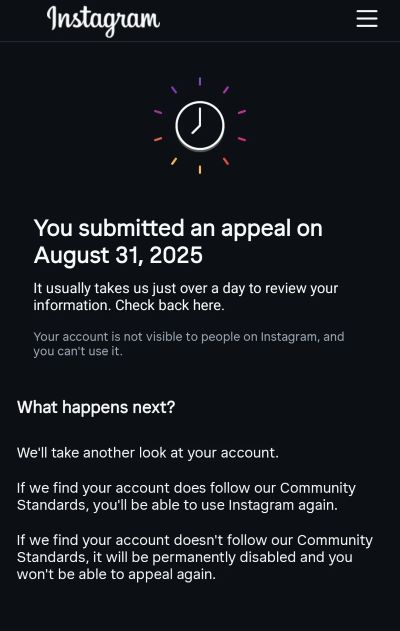
If support asks for more information, reply from the same email tied to your account and attach the requested documents. Restate the case number, post URL, and track or license ID. Keep answers short, factual, and verifiable to speed review.
If Instagram denies appeal, don’t refile immediately. Replace audio with Meta Sound Collection or licensed royalty-free music, or edit out the claimed section. Confirm the new upload processes cleanly, then document changes and keep receipts for future brand safety checks.
If you keep getting claims, audit sourcing workflow. Stop using consumer music for business or ads, centralize licenses in a shared folder, and keep proof packs per project. Train your team, and test private uploads before campaigns to avoid flags.
Prevention checklist for future uploads
Use rights-cleared audio and visuals. Record your own, license royalty-free tracks from libraries, or pull from Meta Sound Collection when the use fits. Check each license for platform, duration, territory, edits, and paid promotion. Keep download pages and track IDs.
Build a Proof Pack for every upload. Include the license, receipt, terms PDF, track ID, supplier URL, and purchase email. Add the project link, filename, and edit notes. Store everything in a dated folder so you can attach during appeals.
Before you boost or promote, capture on-screen notices and usage prompts. Screenshot the license callouts, restrictions, and eligibility badges. Save files alongside the post link and upload date. These records help you prove intent and compliance if reviewers ask questions.
Skip consumer-catalog tracks for content you monetize or advertise. Business posts, sponsored reels, and paid campaigns need rights. Choose Meta Sound Collection or a licensed royalty-free track with coverage. Keep proof with the invoice and terms so ad reviewers clear.
When uncertain, test with a short private upload. Post a thirty-second cut to a limited audience or a hidden page and check for flags. If the audio passes, move forward. If it triggers notices, switch tracks before investing in edits.
Maintain a spreadsheet that tracks each asset’s license scope, territory, start and end dates, allowed platforms, and edit limits. Add invoice numbers, supplier contacts, and links to terms. Share the sheet with your team so everyone checks coverage before publishing.
FAQs
Where do I find the Report number?
Check Instagram’s takedown email; the Report or Reference number usually appears near top or footer. If missing, save email, screenshot headers, rely on link instead.
I don’t see “Removed content.”
If Removed content doesn’t appear in Account status, switch to web appeal form. Submit contact details, post link, explanation, license documents; reviewers can verify faster.
Does appealing admit fault?
Appealing doesn’t admit fault – it asserts your rights and requests review. State ownership or license, attach proof, and sign a declaration to enable Instagram’s team to reassess.
Can I appeal without proof?
You can submit without attachments, but cases fail when proof is missing. Gather licenses, invoices, or permissions first, file. Appeal only when you hold rights.
Will a claim affect monetization eligibility?
A copyright claim may impact monetization eligibility. After resolution, open Professional Dashboard → Monetization and confirm features like Gifts and Ads remain enabled for the account.
How long do appeals take?
Response times vary by queue and volume. Monitor Account status and Support Inbox, watch email on file, and avoid duplicate submissions while your case pending.
If my appeal is approved, do Gifts/Subs restore?
If Instagram approves your appeal, features like Gifts or Subscriptions often normalize. Check Professional Dashboard status, review eligibility requirements, keep compliance across posts and promotions.
Where’s the official copyright report/appeal form?
Use Meta’s Help Center appeal form on the Meta domain. Search “Trademark Appeal Contact Form,” ensure Instagram included, and confirm declaration checkbox and submit button exist.
I used an IG Music Library track and still got flagged – now what?
Replace the track with Meta Sound Collection or a licensed royalty-free alternative. Reupload, attach proof, include screenshots of notices, and appeal, explaining source and coverage.

Audiodrome was created by professionals with deep roots in video marketing, product launches, and music production. After years of dealing with confusing licenses, inconsistent music quality, and copyright issues, we set out to build a platform that creators could actually trust.
Every piece of content we publish is based on real-world experience, industry insights, and a commitment to helping creators make smart, confident decisions about music licensing.