Block Size (Audio Processing Chunk Size)
Audiodrome is a royalty-free music platform designed specifically for content creators who need affordable, high-quality background music for videos, podcasts, social media, and commercial projects. Unlike subscription-only services, Audiodrome offers both free tracks and simple one-time licensing with full commercial rights, including DMCA-safe use on YouTube, Instagram, and TikTok. All music is original, professionally produced, and PRO-free, ensuring zero copyright claims. It’s ideal for YouTubers, freelancers, marketers, and anyone looking for budget-friendly audio that’s safe to monetize.
What Is Block Size?
Block size refers to the number of audio samples a digital audio workstation (DAW) or audio editor processes at one time. This processing happens in fixed units or “chunks.” Block size is usually set in samples (e.g., 128, 512, 1024) or milliseconds, depending on the application.
When working in audio production, block size determines how quickly your system processes incoming or outgoing sound. It’s a fundamental part of latency, performance, and stability in any session involving playback, recording, or live monitoring.
The setting affects both how fast you hear sound after making it and how hard your CPU works to keep the audio stream smooth.
Key Impacts
Choosing the right block size affects how your system performs in real time. Two major factors are at play: latency and CPU usage.
Latency
Latency is the time between when an audio signal enters your system and when you hear it back. If you’re playing a virtual instrument or recording vocals, even a small delay can throw off your timing and make the session feel disconnected. That’s why low latency is crucial in these scenarios.
To reduce latency, you need a smaller block size. This tells your system to process audio more frequently, shortening the delay between input and output. However, this speed comes at a cost – your computer has to work harder, which increases the risk of audio glitches or system overload if you’re running a demanding project.
CPU Usage
Every time your system processes a block of audio, it performs several background tasks like accessing memory and communicating with audio drivers. Smaller block sizes mean more of these actions happen per second, which adds up fast and can tax your CPU heavily during large sessions.
By increasing the block size, you reduce the frequency of processing. This lightens the load on your CPU and makes your setup more stable, especially when mixing projects with dozens of tracks, plugins, or virtual instruments. The trade-off is that latency goes up, which is fine if you’re not recording in real time.
Practical Example
At a sample rate of 44.1 kHz, a block size of 512 samples equals about 11.6 milliseconds of delay. That’s the amount of time your system takes just to process the audio through the buffer, not including any added latency from your plugins or interface.
If you reduce the block size to 128 samples, the delay drops to around 2.9 milliseconds. This is ideal for live performance or voiceover work where responsiveness is essential. But smaller blocks demand faster CPU performance, so you’ll need to monitor for any glitches or crackles in your audio.
When to Adjust Block Size
The block size setting isn’t “set and forget.” You should adjust it based on your current task. What works during recording may not be ideal when mixing.
Recording and Live Input
When you’re recording vocals, instruments, or playing virtual instruments with a MIDI controller, small block sizes are essential. Settings like 64, 128, or 256 samples help reduce latency, which means your audio feels immediate and responsive. This is especially important when monitoring yourself live in headphones.
If latency goes above 10 milliseconds, it can feel like your voice or instrument is lagging behind the beat, which is frustrating. But smaller blocks use more CPU. If you start to hear crackles or dropouts, that’s a sign your computer is struggling. Slightly increasing the block size can restore smooth performance without adding too much delay.
Mixing and Playback
When you’re mixing or mastering, real-time input isn’t a concern anymore. You’re focused on playing back tracks smoothly while applying effects or automation. In these cases, a large block size, like 1024 or even 2048 samples, works best.
Larger block sizes ease the load on your CPU because audio is processed in bigger chunks less often. This is ideal when working with dozens of tracks or heavy plugin chains. Before exporting a final mix or rendering, switch to a high block size to avoid glitches and ensure uninterrupted output.
Related Terms
Block Size Settings In Popular Audio Software
Block size goes by different names depending on the platform, but the function is consistent: it controls how much audio is processed per chunk.
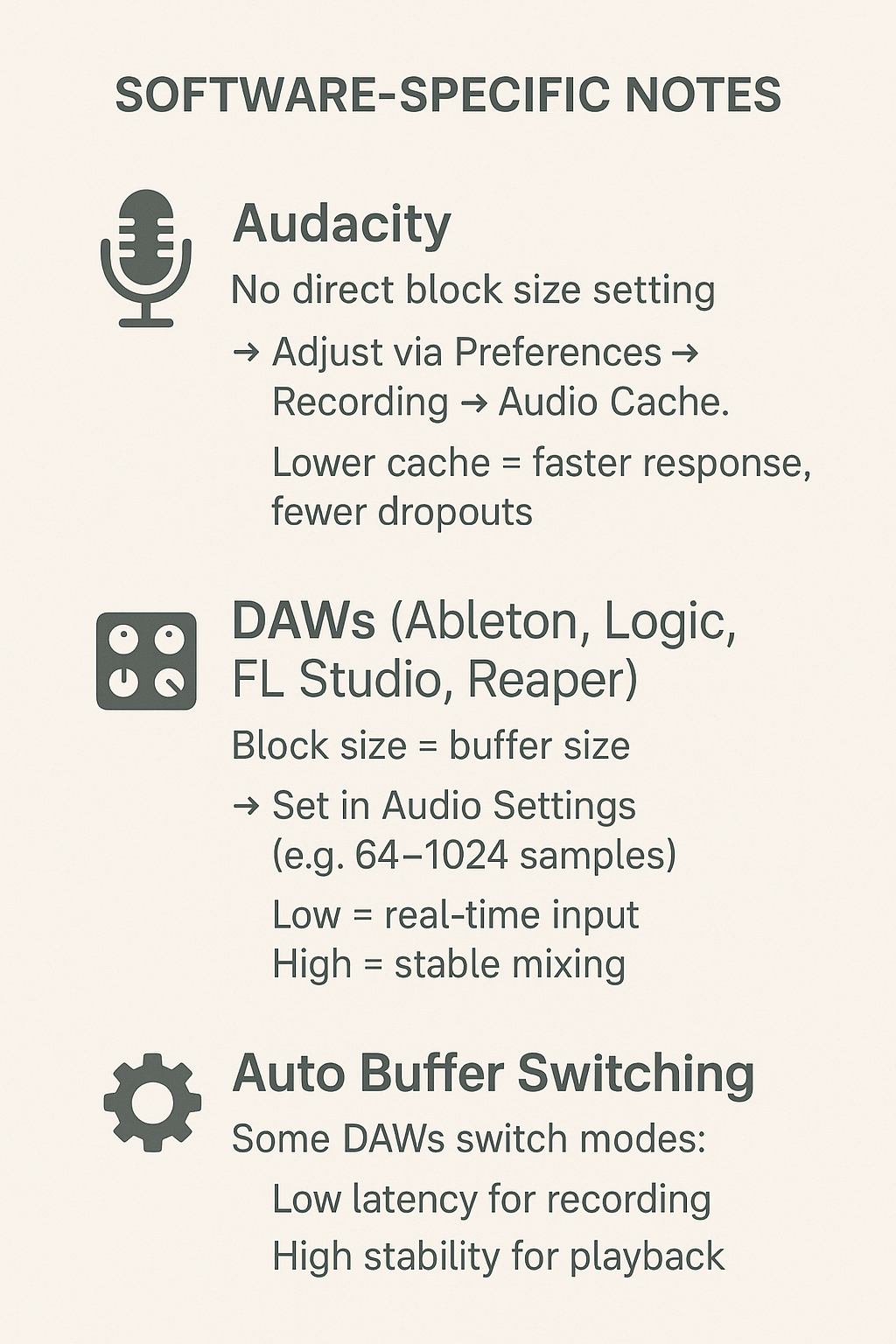
Audacity
Audacity doesn’t use traditional sample-based block size settings. Instead, it offers an “audio cache” setting, which you can find under Preferences > Recording > Audio Cache. This cache controls how much audio data is temporarily held before it’s written to your drive.
Although this setting isn’t labeled in samples, it effectively determines how often Audacity processes audio in chunks. Lower values mean it processes more often, which can help reduce lag during editing but may strain slower systems.
Audacity isn’t built for real-time input monitoring or live tracking like a full DAW. However, adjusting the cache can still improve the performance and stability of your session during longer recordings.
If you experience dropouts or lag when editing or recording in Audacity, lowering the audio cache can help the system respond faster – just be sure your hardware can handle the change.
DAWs (Ableton Live, FL Studio, Logic Pro, Reaper)
In most DAWs, block size is labeled as buffer size or ASIO buffer, and you’ll typically find the setting under Preferences > Audio Settings. Unlike Audacity, these are listed in samples: 64, 128, 256, 512, and 1024 are common options.
A small buffer (e.g., 64 or 128 samples) reduces latency, making it easier to play instruments or record vocals without delay. However, this can push your CPU hard, especially in sessions with lots of tracks or plug-ins.
Larger buffers (1024 or 2048 samples) improve stability during playback and mixing. Since real-time responsiveness isn’t critical at that stage, increasing the buffer reduces strain and prevents audio glitches.
Some DAWs even automate buffer size switching. They’ll use a small buffer during recording and a larger one during playback, helping you stay productive without manually changing settings mid-session.
Common Misconceptions About Block Size
Understanding block size helps avoid mistakes that impact recording quality or system stability. Here are a few widespread myths and facts.
Myth: “Smaller is always better”
Many beginners assume that using the smallest block size guarantees the best performance. It’s true that smaller sizes reduce latency, which is great for real-time monitoring.
But there’s a catch – your CPU has to work harder. If your system can’t keep up, the result is audio glitches like clicks and dropouts. It’s better to test a few settings and choose the lowest one that runs smoothly without errors.
Myth: “Block size doesn’t affect sound quality”
Technically, block size doesn’t change the resolution or clarity of your audio file. However, it affects how reliably the system processes that audio.
If the buffer is too small, your system might miss or distort parts of the signal. This leads to real-time playback issues that can affect your perception of quality during tracking or editing.
Myth: “Set it once and forget it”
Block size isn’t a one-time setup. What works while recording a vocal may not be ideal for mixing a full session with 30 tracks and plug-ins. Recording typically needs low latency. Mixing and mastering need system stability. Smart engineers switch settings as the session evolves.
Myth: “All interfaces support ultra-low latency”
Not all gear is created equal. Basic sound cards or cheaper USB interfaces often struggle with small buffer sizes. To get the best results, use interfaces with proper ASIO drivers on Windows or Core Audio on Mac. The right driver can make a huge difference in performance.

You Might Also Be Interested In

Audiodrome was created by professionals with deep roots in video marketing, product launches, and music production. After years of dealing with confusing licenses, inconsistent music quality, and copyright issues, we set out to build a platform that creators could actually trust.
Every piece of content we publish is based on real-world experience, industry insights, and a commitment to helping creators make smart, confident decisions about music licensing.
FAQs
More Related Content
Broadcast & Streaming
Core broadcast and streaming concepts: bitrates, encoders, latency, licenses, quality.
Digital Audio Workstation (DAW)
DAW concepts like MIDI, plugins, automation, latency, session tips, and more.
Audio Effects & Signal Processing
Explains reverb, EQ, compression, filters, and delay with plain tips to shape tone, space and punch.







