Background Noise (Unwanted Sound in Recordings)
Audiodrome is a royalty-free music platform designed specifically for content creators who need affordable, high-quality background music for videos, podcasts, social media, and commercial projects. Unlike subscription-only services, Audiodrome offers both free tracks and simple one-time licensing with full commercial rights, including DMCA-safe use on YouTube, Instagram, and TikTok. All music is original, professionally produced, and PRO-free, ensuring zero copyright claims. It’s ideal for YouTubers, freelancers, marketers, and anyone looking for budget-friendly audio that’s safe to monetize.
Definition
In audio production, noise refers to any unintended sound that interferes with the main audio signal. It’s not part of the performance or recording objective.
Noise is not always obvious during recording. Some forms, like electrical hum or digital artifacts, are subtle and only noticeable during playback or mixing. Others, like cable rustling or background chatter, are more disruptive and easier to detect.
The key distinction is this: noise is unintentional. It adds no value to the recorded content and often compromises clarity or intelligibility.
Examples:
- A low hum in a podcast due to poor wiring.
- Wind distortion in outdoor interviews.
- Buzzing caused by a nearby phone or monitor.
Types of Background Noise
There are several distinct categories of noise, each with unique causes and characteristics. Recognizing the type helps you decide how to prevent or treat it.
Ambient Noise
Ambient noise is the natural background sound of a space. It includes low-level hums from appliances like refrigerators or air conditioners, as well as subtle room tone. These sounds exist even in quiet rooms and become especially noticeable during pauses in speech or music.
In home studios or untreated spaces, ambient noise can add a layer of muddiness. Because it blends into quiet parts of a recording, it often goes unnoticed until playback. Using soundproofing or noise reduction tools can help reduce its impact.
Electrical Noise
Electrical noise comes from the audio gear or power source. You might hear a steady hum, often at 50Hz or 60Hz, caused by a ground loop. Other examples include buzzing from interference or clicks from a faulty power supply or cable.
This noise is often unrelated to the environment and appears even when no sound is being recorded. It’s common in setups with lots of gear or poor grounding. Fixes include isolating power sources, using balanced cables, or adding a ground lift.
Handling Noise
Handling noise happens when someone touches or bumps the equipment. Moving a mic, adjusting a stand, or brushing against a cable can cause sharp thumps or squeaks. These sounds usually show up as sudden spikes in the waveform.
Field recordings and handheld interviews often suffer from this type of noise. Preventing it requires using shock mounts, stable tripods, and being mindful of movement during recording.
Environmental Noise
Environmental noise comes from outside the recording space. Sirens, barking dogs, passing cars, or people talking nearby are typical examples. These sounds vary depending on the location and time of day.
Because they’re unpredictable and change over time, environmental sounds are hard to remove during editing. Good mic placement, directional mics, and sound barriers help reduce their presence.
Digital Noise
Digital noise is caused by issues during recording, processing, or file conversion. It can sound like glitching, warping, or robotic distortion. You might hear this in low-bitrate files or after applying too many effects.
Unlike other types of noise, digital artifacts can permanently damage the audio. To avoid this, record in high quality, save uncompressed backups, and avoid pushing software or plugins past their limits.
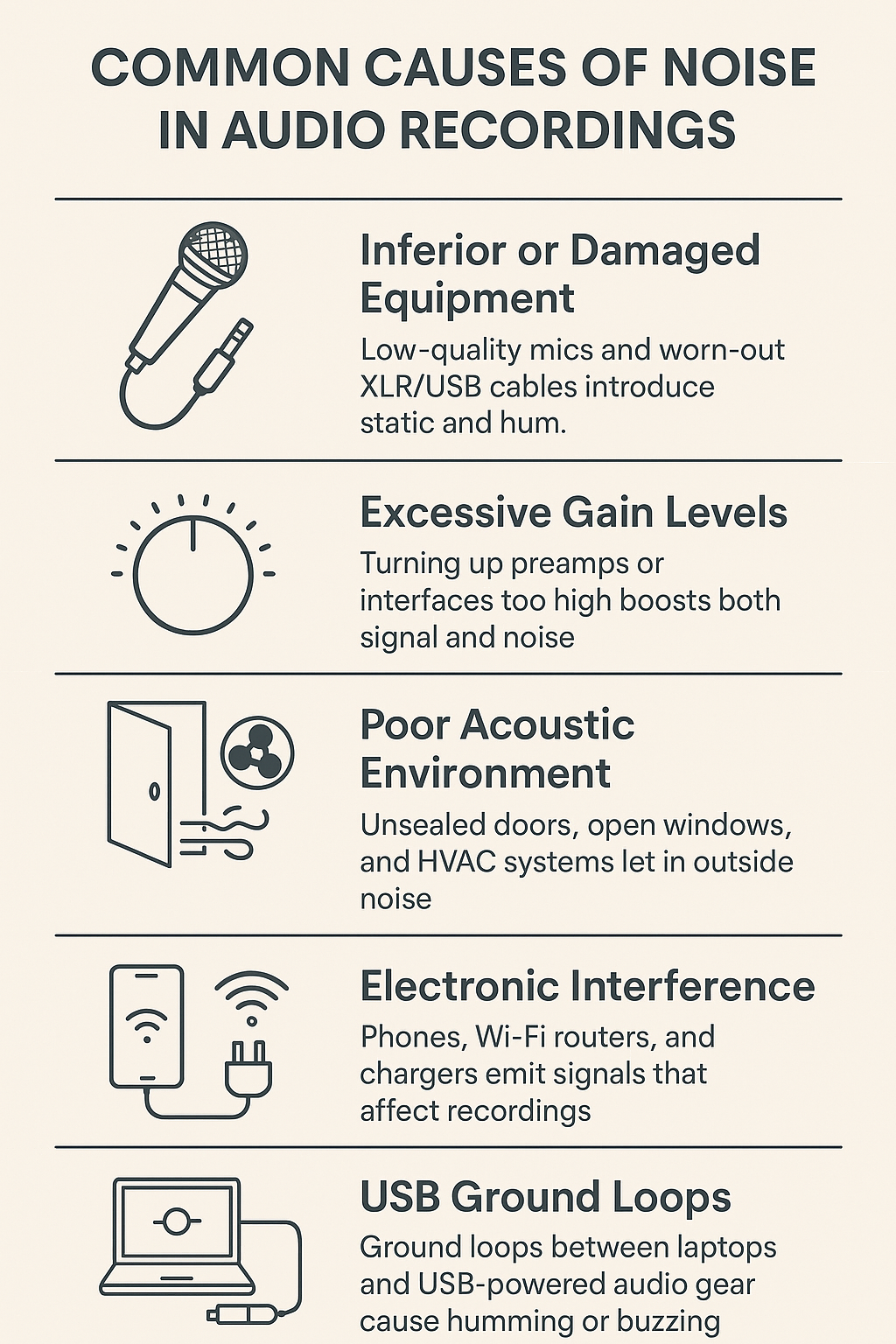
Related Terms
Noise Reduction & Prevention Techniques
Controlling noise begins with your setup. A treated environment and good hardware reduce risk before the recording starts. Once noise is recorded, your options shift to software-based tools.
Pre-Recording Solutions
These techniques reduce the chance of noise being recorded in the first place:
Use directional microphones like cardioid or supercardioid to focus on the subject and reject off-axis sound.
Isolate the recording space with acoustic panels, foam, carpets, and closed doors.
Set proper gain levels to ensure a clean signal without clipping or hissing.
Avoid placing gear near routers, monitors, or phone chargers.
Use balanced cables (e.g., XLR) whenever possible to reduce signal interference.
Post-Processing Solutions
If noise enters the recording, several tools can help reduce or remove it:
Noise Gates: Cut all sound below a certain threshold. Effective against low-level background noise between phrases.
Expanders: A more flexible alternative to noise gates, lowering volume gradually rather than cutting it outright.
Spectral Editing: Tools like Adobe Audition or iZotope RX allow you to visually isolate and remove specific noise bands.
AI-Based Denoisers: Tools like Krisp, NVIDIA RTX Voice, or iZotope RX use machine learning to reduce hiss, hum, and background voices with minimal artifacts.
High-Pass Filtering: A simple EQ filter to remove low-frequency rumble (e.g., mic stand vibrations).
Noise removal is rarely perfect. Over-processing can cause unnatural results. Always try to reduce noise at the source first, then use software with restraint.
Practical Tips to Reduce Background Noise
Here are straightforward actions to reduce noise issues and improve overall recording quality:
Test before you record: Record a few seconds of silence and listen with headphones. Identify any hums, hisses, or background distractions.
Isolate your gear: Place microphones away from noisy surfaces and use shock mounts and pop filters.
Create a noise profile: In software like Audacity or iZotope RX, you can analyze a section of noise and apply reduction selectively.
Avoid over-processing: Heavy noise reduction can degrade clarity. Aim for a balance between cleaning and retaining natural sound.
Maintain your equipment: Loose cables, dirty connectors, or aging gear often introduce unwanted noise.
Use audio interfaces with quality preamps: This lowers the chance of hiss when boosting gain on quiet sources.
Record multiple takes: If one is affected by a noise spike (e.g., a car horn), another may be clean.
The best recordings combine preparation with technical awareness. Small improvements in setup can lead to major reductions in post-production workload.

You Might Also Be Interested In

Audiodrome was created by professionals with deep roots in video marketing, product launches, and music production. After years of dealing with confusing licenses, inconsistent music quality, and copyright issues, we set out to build a platform that creators could actually trust.
Every piece of content we publish is based on real-world experience, industry insights, and a commitment to helping creators make smart, confident decisions about music licensing.
FAQs
More Related Content
Audio Editing
Editing techniques, tools, and terms for podcasts, music, and voice work.
Digital Audio Workstation (DAW)
DAW concepts like MIDI, plugins, automation, latency, session tips, and more.
Audio Effects & Signal Processing
Explains reverb, EQ, compression, filters, and delay with plain tips to shape tone, space and punch.







