File Format: Definition, Types, and Compatibility
Audiodrome is a royalty-free music platform designed specifically for content creators who need affordable, high-quality background music for videos, podcasts, social media, and commercial projects. Unlike subscription-only services, Audiodrome offers both free tracks and simple one-time licensing with full commercial rights, including DMCA-safe use on YouTube, Instagram, and TikTok. All music is original, professionally produced, and PRO-free, ensuring zero copyright claims. It’s ideal for YouTubers, freelancers, marketers, and anyone looking for budget-friendly audio that’s safe to monetize.
Definition
A file format is the way digital information is structured so that software can open, read, and use the content correctly. Each format sets rules that tell a computer how to handle the data. This allows files to be shared or reused without breaking or causing errors, even across different programs or systems.
Inside a file, the format defines several components:
- File signature (header): A unique set of bytes at the start of a file to identify the format.
- Data structure: The order and arrangement of content.
- Encoding method: How information is stored (e.g., UTF-8, PCM).
- Optional compression: Reduces file size with or without data loss.
Some file formats also use compression to make files smaller. Compression can be lossless (no quality loss) or lossy (some data removed to save space). Together, these elements allow the file to work correctly with different software and devices.
Purpose and Importance of File Formats
Choosing the right file format is essential because it affects how easily a file can be opened, how much space it uses, how fast it loads, and how well it keeps its original quality. Without a clear format, software wouldn’t be able to understand what kind of content is inside the file or how to display or play it correctly.
Data Organization
A file format gives structure to the content inside. For example, a DOCX file arranges text, images, and formatting details so a word processor can display everything in the right order. An MP4 file bundles video, audio, and subtitles in one container, letting media players sync and play them together.
Software Compatibility
Different programs are built to read specific formats. If a file doesn’t match what the software expects, it won’t open or work properly. Photoshop works with PSD files that store image layers and edits, while Word processes DOCX or RTF files for text documents.
Quality & Functionality
File formats also shape how well content performs. A format like FLAC keeps audio in full quality, while MP3 compresses sound to save space but reduces detail. Some formats allow extra features, such as embedded fonts or form fields in PDFs. Others are designed for quick loading or streaming, like optimized web images or video files. Choosing the right format depends on your goals – quality, speed, or cross-platform use.
Categories of File Formats
File formats can be grouped based on media type, data structure, or compression method. Each group serves different user needs.
By Media Type
| Category | Format | Description | Use Case |
|---|---|---|---|
| Audio | WAV | Uncompressed, high-quality | Studio recording |
| Audio | MP3 | Compressed, small file size | Music streaming, sharing |
| Audio | FLAC | Lossless compression | Archiving, hi-res playback |
| Audio | AAC | Efficient compression | Streaming platforms |
| Image | JPEG | Lossy, small size | Photos, web |
| Image | PNG | Lossless, transparency support | Graphics, web |
| Image | TIFF | High-quality, large file | Print publishing |
| Image | RAW | Camera sensor data | Photography, editing |
| Video | MP4 | Widely supported container | Online video |
| Video | AVI | Older format, large size | Legacy video files |
| Video | MOV | Apple-specific, high-quality | Editing, Mac users |
| Video | MKV | Supports multiple audio/subtitle tracks | Movies, archiving |
| Documents | TXT | Plain text | Notes, logs |
| Documents | Fixed layout, cross-platform | Contracts, manuals | |
| Documents | DOCX | Word-processing format | Reports, letters |
| Documents | HTML/XML | Web and data markup | Websites, data structuring |
| Executables | EXE | Windows application | Software install |
| Executables | APK | Android package | Mobile apps |
| Executables | APP | macOS application | Mac software |
By Data Structure
File formats are often grouped by how the data is stored and accessed. Binary formats are designed to be read by machines, not humans. They are faster to process and take up less space but can’t be opened or understood in a text editor. Examples include .EXE for Windows programs and .ZIP for compressed archives.
In contrast, text-based formats are human-readable. You can open them in any plain text editor, which makes them easier to debug, inspect, or modify. These formats are often used for structured data or web content. Common examples include .JSON, .CSV, and .HTML.
By Compression Type
Compression determines how much of the original data is kept when saving a file. Lossy compression removes some data permanently to reduce file size. This is useful for streaming and sharing but can lower quality. Formats like .MP3, .JPEG, and .MP4 use lossy compression and are not ideal for further editing.
Lossless compression keeps all original data intact. It produces larger files but preserves quality, making it better for editing, archiving, or professional use. Examples include .PNG for images, .FLAC for audio, and .ZIP for general file compression.
Technical Specifications
File formats follow specific rules that let software know how to read and process the data inside. Every format has a structure that defines how content is stored, which helps maintain compatibility across devices and programs.
File Headers & Extensions
File headers are the actual indicators of a file’s format. Also called “magic numbers,” these are specific byte sequences found at the start of a file. For instance, many MP3 files begin with ID3 or FF FB, which helps audio players identify them correctly. Even if a file’s extension has been changed or removed, the header can still confirm what type of file it is.
On the other hand, file extensions like .pdf, .jpg, or .wav serve mainly as labels. They help users and software guess the file type, but they don’t determine how the file works internally. If you rename a .jpg to .txt, it won’t suddenly become a text file—it may become unreadable. This is why some systems rely more on headers than extensions when identifying files.
Metadata
Metadata is background information embedded in a file that’s not directly part of its main content. In audio files, this might include the artist name, album title, or track number, commonly stored using ID3 tags in MP3s. In images, EXIF metadata can store camera settings, location data, or the time the photo was taken.
PDFs and other document types often include metadata like the author’s name, subject, or document title. This information helps users organize files, improves searchability, and provides important context without altering the actual content. Many media players and file browsers use metadata to display useful details automatically.
Codecs & Containers
A codec is a program or algorithm that compresses and decompresses media content. For example, H.264 is a common codec for video, while AAC is often used for audio. Without the correct codec, you might have a file that looks fine but won’t play properly, because the system can’t interpret the encoded data inside.
Containers are file formats that bundle different types of media data into a single file. MP4, for example, can hold video, audio, and subtitle tracks all in one. The container defines how those elements are stored, but it relies on codecs to decode them. If the right codec isn’t installed, even a well-formed MP4 may fail to open or play correctly.
Common File Formats Explained
Digital files come in many forms, each designed for a specific purpose. Whether you’re working with audio, images, or video, understanding the most common formats helps you choose the right one for quality, size, and compatibility.
Audio
WAV files are uncompressed and preserve all the original sound data, making them ideal for professional recording, mixing, and archiving. Because they retain full audio detail, WAV files are large in size and not suitable for low-bandwidth streaming.
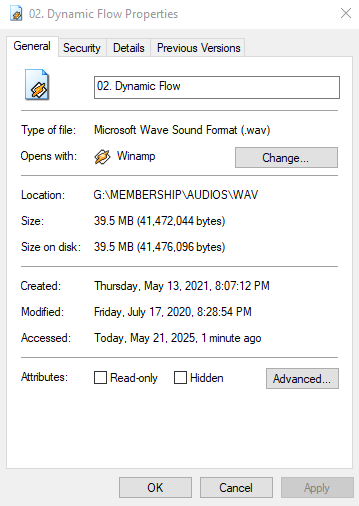
MP3 is a compressed format that removes audio data deemed less noticeable to human ears. While this results in a slight loss in quality, it significantly reduces file size, which is why MP3 is the go-to choice for streaming, downloading, and mobile playback across nearly all platforms.
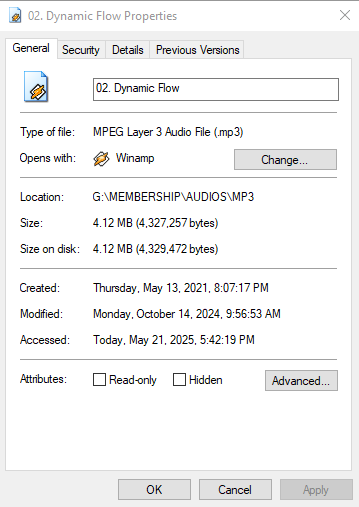
Image
JPEG is the most common format for photographs. It compresses files to reduce size, which makes it efficient for web use and sharing. However, repeated saving can degrade image quality due to its lossy compression method.
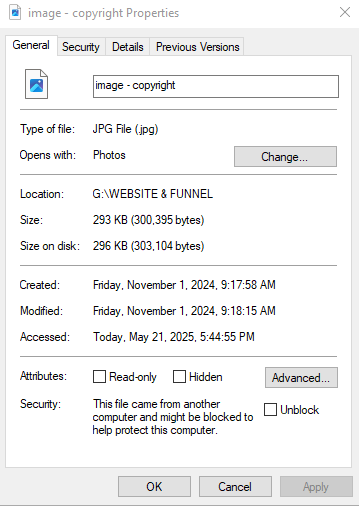
PNG uses lossless compression, so image quality is preserved even after multiple edits. It supports transparent backgrounds, making it a better choice for logos, web graphics, and design work, although it usually results in larger file sizes than JPEG.
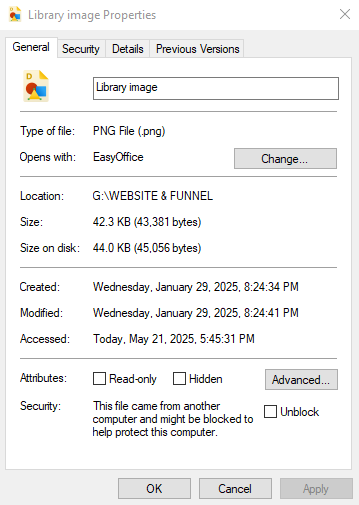
Video
MP4 is widely supported across devices and platforms. It typically uses H.264 video compression and AAC for audio, offering a solid balance between file size and playback quality, suitable for streaming, uploads, and mobile use.
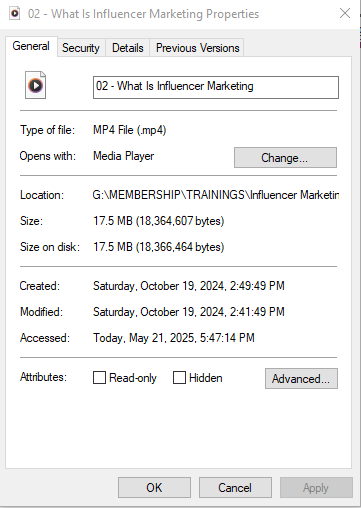
MOV is Apple’s proprietary video format, known for high visual quality and editing flexibility. However, MOV files are larger and may require specific software like QuickTime for playback on non-Apple systems.
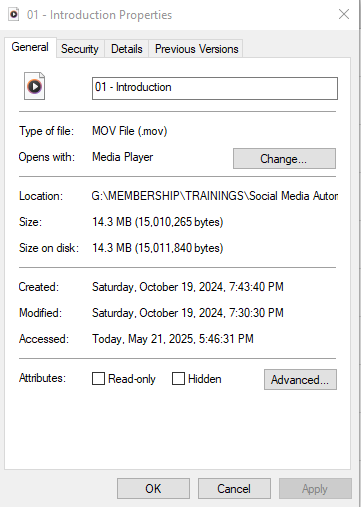
Choosing the Right File Format
Choosing the correct file format depends on how you plan to use the file. Different formats are better suited for editing, publishing, archiving, or sharing. The right choice helps avoid issues like poor playback, bloated file sizes, or unreadable content across platforms. Before exporting or saving your work, it’s important to know where and how it will be used.
Factors to Consider
Start by thinking about the purpose of the file. For web use, choose formats that load quickly, such as JPEG for images or MP4 for video. These formats reduce file size without making major quality sacrifices. For print projects, go with high-resolution formats like TIFF or PDF, which keep sharp detail and color accuracy. If you need to keep working on a file, pick a format that retains full quality, like WAV for audio or PSD for images.
Compatibility is another concern. Always choose a format that your software and the people receiving the file can open. Using uncommon or proprietary formats can cause delays or force others to install extra tools. Also, consider your storage limits. On mobile devices or in emails, smaller files are often a better fit.
Trade-offs
You’ll often face a balance between quality and file size. For instance, JPEG compresses images to save space but loses some fine detail. PNG keeps more detail but takes up more room. Editing formats like PSD and AI allow for layer control and precision but are not ideal for delivery. In contrast, final formats like PNG or PDF are ready for sharing but harder to revise.
Make sure your final format fits both the needs of your workflow and the technical requirements of where the file will be used.
Conversion & Compatibility Issues
Not all file formats convert smoothly. When handled incorrectly, conversion can lead to permanent data loss, missing features, or unreadable content. Understanding common problems and best practices helps you avoid technical setbacks, especially when working across platforms or sharing with collaborators.
Common Problems
Lossy conversion happens when a high-quality file is changed into a compressed format, such as converting WAV to MP3. This reduces the file size but permanently discards audio data, which can’t be recovered later. It’s fine for casual listening but not recommended during editing or archiving.
Unsupported formats create workflow roadblocks when software can’t open or interpret a file. For example, PSD files created in Photoshop may not open correctly in other programs, and Apple’s Pages documents may not be accessible on Windows without export or conversion. These issues are common when sharing files across different operating systems or apps.
Metadata loss occurs when converting between formats that don’t support the same tagging systems. A photo’s EXIF data or a song’s ID3 tags may disappear, removing useful information like author, date, or copyright. This can disrupt file organization, searchability, or legal tracking.
Solutions
Use lossless formats during editing to preserve full quality throughout your workflow. Formats like FLAC or WAV for audio, and TIFF or PSD for images, keep every detail intact before final export.
Choose standard formats for distribution to ensure broad compatibility. MP3, PNG, PDF, and MP4 are widely supported across devices, making them reliable for sharing or publishing content online.
Use trusted converters to avoid errors or corruption. Relying on unknown web tools risks poor output or malware. Instead, use professional-grade software that preserves quality and metadata during conversion.
Historical Evolution
File formats have evolved alongside technology, adapting to changing needs in storage, speed, and compatibility. In the early days, formats like ASCII for text, BMP for images, and AU or AIFF for audio offered basic functionality but produced large files and lacked flexibility. As demands grew for faster sharing and better quality, newer standards emerged.
Modern formats like HEVC for video, WebP for images, and FLAC for audio strike a balance between size and performance. They offer better compression without sacrificing noticeable quality, making them ideal for streaming, web publishing, and archiving.
Looking ahead, file formats are becoming smarter and more efficient. AV1 is a new video codec that compresses even better than HEVC and supports AI-driven applications. SVG is becoming more popular for responsive web design, and cloud-native formats like those used in Google Docs are optimized for real-time collaboration. The shift reflects a move toward accessibility, speed, and intelligent data handling.
Tools for File Management
You’ll need the right tools to open, convert, and manage files efficiently. Different formats require specific programs, especially when switching between audio, image, video, and document types. Knowing what tool to use can save time and prevent quality loss.
Converters
FFmpeg is a powerful command-line tool used to convert audio and video files between virtually any format. It’s popular among professionals for its speed and flexibility, especially in automated workflows or batch processing.
HandBrake is a free, user-friendly application for converting video files. It supports many formats and is ideal for shrinking file sizes or re-encoding footage for platforms like YouTube or mobile devices.
XnConvert is designed for batch image conversion. It handles common file types like PNG, JPEG, and TIFF, making it useful for photographers or designers who need to convert or resize large groups of images quickly.
Viewers
VLC Media Player is one of the most versatile media players available. It can play nearly every audio and video format without needing additional codecs, which makes it a top choice for cross-platform playback.
Adobe Acrobat Reader remains the industry standard for viewing PDF documents. It supports annotations, form filling, and digital signatures, which are essential for business and academic users.
Universal Viewer is a lightweight program that can open a broad range of file types, including text, images, and multimedia. It’s useful when working with unfamiliar extensions or older formats that other apps might not recognize.
When selecting tools, always check the developer’s format support list to ensure compatibility with your specific needs.

You Might Also Be Interested In

Audiodrome was created by professionals with deep roots in video marketing, product launches, and music production. After years of dealing with confusing licenses, inconsistent music quality, and copyright issues, we set out to build a platform that creators could actually trust.
Every piece of content we publish is based on real-world experience, industry insights, and a commitment to helping creators make smart, confident decisions about music licensing.
FAQs
More Related Content
Audio Editing
Editing techniques, tools, and terms for podcasts, music, and voice work.
Audio Effects & Signal Processing
Explains reverb, EQ, compression, filters, and delay with plain tips to shape tone, space and punch.
Podcast & Voice Production
Mic choice, tone control, vocal polish, and editing moves for clear, engaging podcast sounds.








