Editing Software: Definition, Types, Features, and Use Cases
Audiodrome is a royalty-free music platform designed specifically for content creators who need affordable, high-quality background music for videos, podcasts, social media, and commercial projects. Unlike subscription-only services, Audiodrome offers both free tracks and simple one-time licensing with full commercial rights, including DMCA-safe use on YouTube, Instagram, and TikTok. All music is original, professionally produced, and PRO-free, ensuring zero copyright claims. It’s ideal for YouTubers, freelancers, marketers, and anyone looking for budget-friendly audio that’s safe to monetize.
What is Editing Software?
Editing software refers to digital tools used to modify, organize, and improve media content. These tools support various formats, including video, audio, image, text, and 3D elements. They allow creators to cut, arrange, adjust, and export files in professional formats.
At its core, editing software simplifies tasks like trimming footage, layering images, or refining audio. Whether you’re editing a podcast or producing a feature film, these tools form the foundation of digital content creation.
Types of Editing Software
Editing software includes a wide range of tools for working with video, audio, images, documents, and 3D media. Each type serves a specific purpose depending on the format and goal of the content being created or refined.
Video Editing Software
Most video editors today are non-linear editors (NLEs). These allow flexible arrangement of clips without changing the original files.
Professional NLEs
Adobe Premiere Pro is widely used in professional film, television, and web production. It supports complex editing timelines and works well with other Adobe tools.

DaVinci Resolve offers professional-level video editing, with advanced color correction, audio post-production, and visual effects in one suite.

Final Cut Pro is exclusive to Mac and known for its fast performance and smart media organization, especially useful for editors in fast-paced environments.

Consumer-Level Editors
iMovie is a beginner-friendly tool available on Apple devices. It uses a simple drag-and-drop interface that works well for school projects and home videos.

CapCut is designed for quick edits on mobile devices and is popular among creators making short-form content for TikTok and Instagram.

Kinemaster is a mobile editor with multi-track timelines, making it more powerful than basic apps and suitable for casual creators who want more control.

These tools cater to different needs, from quick social edits to studio projects.
Audio Editing Software
Audio editors range from simple waveform editors to full-featured DAWs (Digital Audio Workstations).
DAWs
Pro Tools is a high-end audio platform used in studios for recording, editing, and mixing music and sound for film.
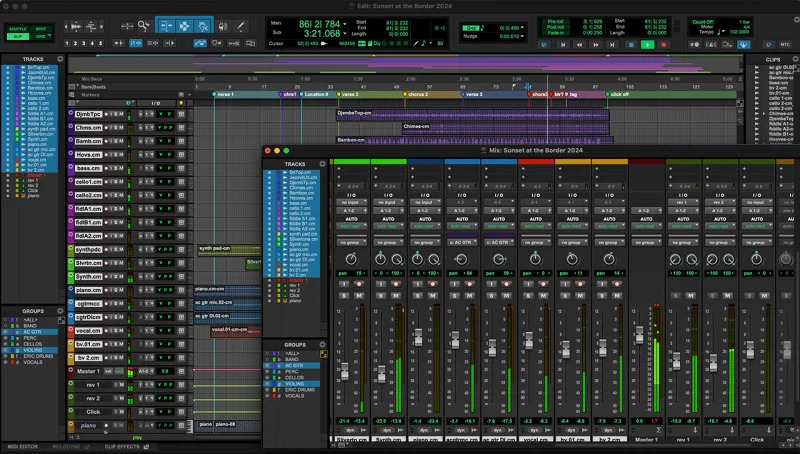
Logic Pro is available for Mac and supports detailed MIDI composition and plugin effects, great for producers and composers.

Ableton Live is used by electronic musicians for its performance-friendly design and looping workflow.

Wave Editors
Audacity is a free editor for basic tasks like trimming audio, reducing noise, and applying effects.
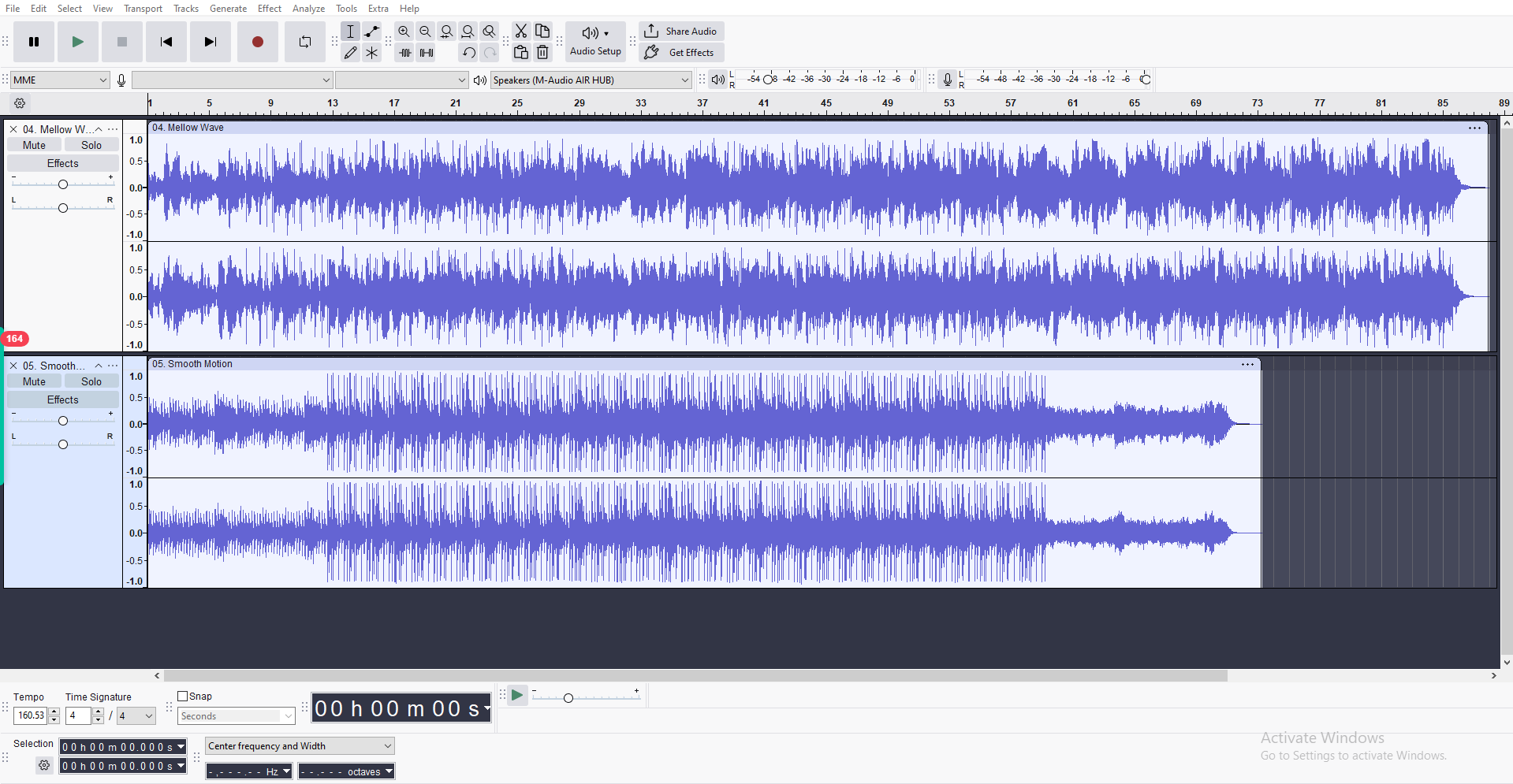
Adobe Audition combines waveform editing with advanced tools for podcasting, voiceovers, and multitrack sound production.

DAWs support advanced music production, while wave editors focus on precision tasks like podcast editing.
Photo/Image Editing Software
Image editors fall into two categories: raster and vector.
Raster Editors
Adobe Photoshop is the leading tool for editing photos at the pixel level, including retouching, compositing, and visual effects.
GIMP is a free option with advanced tools like layer masks and filters, useful for users who need strong capabilities without subscription fees.
Vector Editors
Adobe Illustrator is built for creating logos, icons, and typography, using precise vector paths and shapes.
Inkscape is an open-source alternative that works well for designing scalable graphics, such as posters and branding assets.
Raster editors work with photographs. Vector editors handle line-based illustrations and designs.
Text/Document Editors
Text editors range from word processors to code editors.
Microsoft Word is the standard for writing and formatting documents, especially for school and business use.
Scrivener is designed for long-form writing like screenplays, novels, and research papers, helping users organize complex projects.
Sublime Text is a fast and lightweight editor used by developers for writing and managing code in various programming languages.
Each serves different use cases – creative writing, publishing, or software development.
3D/Specialized Editors
Some tools focus on niche workflows.
Blender is a free tool for modeling, animating, and rendering 3D scenes, often used in indie game design and animation.
Houdini is a powerful software used in film and gaming for simulations like fire, smoke, and destruction effects.
Lightroom helps photographers manage large image libraries and apply consistent edits like exposure correction and color grading.
These applications support specific industries and are often used alongside general editing tools.
Key Features of Editing Software
Editing software comes with essential tools that support creative control and technical precision. While each type of media requires specific handling, many features overlap across platforms.
Common Capabilities
Most editing tools share core functions regardless of media type:
Timeline/Sequencing organizes clips or events in a visual timeline, allowing users to place, trim, and move media elements with precision. It’s a core feature in both video and audio editing tools.
Layers & Masking enable users to stack visuals or sounds and control what parts are visible or audible. This helps with complex edits like overlays, background replacements, or multitrack audio mixing.
Effects & Filters apply color corrections, audio adjustments, or visual enhancements. These include transitions, EQ, reverb, blur, or sharpen functions depending on the media type.
Export/Rendering Options let users choose file formats, resolution settings, and compression methods. This step finalizes the project for playback, upload, or distribution on various platforms.
These features form the backbone of any editing workflow.
Advanced Features
High-end tools offer advanced functionality for power users:
AI-Powered Tools offer smart automation, such as auto-cutting silences, removing noise from audio, or adjusting lighting and backgrounds in video with minimal input.
Collaboration allows multiple users to work on the same project in real time or asynchronously, often through cloud-based platforms with built-in version history.
Hardware Acceleration improves speed by using the computer’s GPU to process previews and exports faster, which is crucial for high-resolution or effects-heavy projects.
Proxy Workflows let editors work with low-resolution versions of media to speed up performance, especially useful when editing on laptops or older systems.
These features improve efficiency and expand creative possibilities.
Integration & Plugins
Most professional software supports third-party tools:
Plugins are add-ons that expand software capabilities, offering advanced transitions, visual effects, or sound processing not included by default.
Cross-software Integration makes it easy to move a project between programs – for example, editing a video in Premiere Pro and finishing the sound in Audition.
APIs/Scripting allow power users to automate tasks or create custom functions, helping teams streamline repetitive actions and build specialized workflows.
These integrations allow editors to build tailored workflows and scale their capabilities.
Related Terms
Choosing the Right Editing Software
Factors to Consider
Choosing editing software depends on your goals, skills, and hardware.
Skill Level
| Category | Beginner | Intermediate | Advanced |
|---|---|---|---|
| Video Editing | iMovie, CapCut | Premiere Elements, Kinemaster | DaVinci Resolve, Avid Media Composer |
| Audio Editing | Audacity, GarageBand | Hindenburg | Pro Tools, Adobe Audition |
| Photo Editing | Canva, Photos (macOS/Windows) | Lightroom | Photoshop, GIMP |
| 3D/Visual FX | — | — | Blender, Houdini |
Budget
| Budget | Software Examples |
|---|---|
| Free | DaVinci Resolve, Audacity, GIMP, Inkscape, Blender |
| Paid | Adobe Creative Cloud, Final Cut Pro, Logic Pro, FL Studio |
Platform Compatibility
| Platform | Software Examples |
|---|---|
| macOS Only | Final Cut Pro, Logic Pro, GarageBand |
| Windows Only | Sony Vegas, FL Studio |
| Cross-Platform | DaVinci Resolve, Audacity, Blender, GIMP |
Use Case
| Use Case | Recommended Software |
|---|---|
| YouTube Content | CapCut, Premiere Pro, Final Cut Pro |
| Film Editing | Avid Media Composer, DaVinci Resolve |
| Podcast Editing | Adobe Audition, Hindenburg, Audacity |
| Photo Retouching | Lightroom, Photoshop, GIMP |
Industry Standards
Film and television professionals use Avid Media Composer, DaVinci Resolve, or Adobe Premiere Pro. These tools support complex workflows, handle large media files, and meet the technical demands of broadcast and theatrical delivery.
In music production, studios rely on Pro Tools, Logic Pro, or FL Studio. These platforms are built for multitrack recording, precise editing, MIDI sequencing, and high-quality mixing.
Photographers turn to Adobe Lightroom or Capture One to organize large photo libraries, apply consistent edits, and prepare images for print or web use.
Choosing tools used in your target industry makes it easier to collaborate with professionals and strengthens your portfolio when applying for creative jobs.
Workflow & Best Practices
A good editing workflow saves time and reduces frustration. Following a clear process helps creators stay organized and avoid costly mistakes, whether working with video, audio, or images.
Editing Pipeline
Efficient media production follows a structured process:
EDITING PIPELINE FLOW
↓
Assembly: Create rough cuts or layouts
↓
Refinement: Add transitions, adjust levels, and apply effects
↓
Export: Choose formats and compressions suited for the destination
Ingestion is the first step where you import your media, rename files, and sort assets into folders or bins. Staying organized at this stage makes the rest of the process smoother.
Assembly comes next, where you build a rough version of the project. This step focuses on structure rather than polish, helping you establish flow and timing.
Refinement involves adjusting transitions, color, audio levels, and adding effects. This is where the creative details take shape and elevate the quality of the work.
Export is the final stage, where you choose the correct format, resolution, and compression settings for your platform – YouTube, a podcast feed, or print.
This pipeline applies across audio, video, and photo workflows.
Performance Optimization
Large projects require smart resource management.
Proxy Editing lets you swap large video files with lower-resolution versions, so you can work faster on slower machines without affecting final output quality.
Keyboard Shortcuts can significantly reduce editing time by allowing you to perform frequent tasks with simple key commands instead of menus.
File Organization using consistent naming, folders, and color-coded bins makes it easier to locate files, especially in larger or team-based projects.
Small improvements in workflow save hours on larger projects.
Backup & Archiving
Data loss can halt production. Protect your work with:
Cloud Backups ensure that even if your local machine fails, your work is safe. Services like Dropbox or Google Drive add redundancy and remote access.
External Drives provide a second layer of safety and keep project files portable, especially for large media assets.
Autosave Settings should be enabled with frequent intervals to prevent data loss from crashes.
Archiving finished projects keeps your work accessible for future edits, portfolio use, or content repurposing.
Archiving completed projects helps preserve long-term access.
Emerging Trends
The editing world is changing rapidly as technology becomes more powerful and accessible. New tools are reshaping how professionals and beginners approach creative projects.
Artificial intelligence is now a key part of many editing workflows. Tools like Descript let users cut audio and video simply by editing text, making it easier to clean up interviews or podcasts. Runway ML offers advanced features like background removal and smart video edits that once required expensive software and hours of manual work. Even Photoshop has adopted AI, using content-aware fill to automatically replace unwanted parts of an image.
Cloud-based editing is also transforming how teams work. Platforms like Adobe Team Projects allow remote editors to collaborate on the same timeline in real time, while Frame.io makes it easy to review and comment on video drafts without sending files back and forth. Browser-based tools like Canva and Clipchamp bring editing to anyone with an internet connection.
At the same time, mobile editing continues to grow. Apps like LumaFusion and Kinemaster now offer advanced features on phones and tablets, making high-quality production possible from almost anywhere.

You Might Also Be Interested In

Audiodrome was created by professionals with deep roots in video marketing, product launches, and music production. After years of dealing with confusing licenses, inconsistent music quality, and copyright issues, we set out to build a platform that creators could actually trust.
Every piece of content we publish is based on real-world experience, industry insights, and a commitment to helping creators make smart, confident decisions about music licensing.
FAQs
More Related Content
Digital Audio Workstation (DAW)
DAW concepts like MIDI, plugins, automation, latency, session tips, and more
Podcast & Voice Production
Mic choice, tone control, vocal polish, and editing moves for clear, engaging podcast sounds.
Audio Effects & Signal Processing
Explains reverb, EQ, compression, filters, and delay with plain tips to shape tone, space and punch.








