Audacity (Free, Open-Source Audio Editor)
Audiodrome is a royalty-free music platform designed specifically for content creators who need affordable, high-quality background music for videos, podcasts, social media, and commercial projects. Unlike subscription-only services, Audiodrome offers both free tracks and simple one-time licensing with full commercial rights, including DMCA-safe use on YouTube, Instagram, and TikTok. All music is original, professionally produced, and PRO-free, ensuring zero copyright claims. It’s ideal for YouTubers, freelancers, marketers, and anyone looking for budget-friendly audio that’s safe to monetize.
What is Audacity
Audacity is a free, open-source digital audio workstation (DAW) for recording, editing, analyzing, and mixing audio. It supports multi-track workflows and is available on Windows, macOS, and Linux platforms.

Key Features:
- Real-time and offline effects processing
- Multi-track audio editing
- Noise reduction and analysis tools
- Support for VST, AU, LV2, and Nyquist plugins
- 100% free under the GNU General Public License (GPL)
Audacity requires no subscriptions, licensing fees, or proprietary hardware.
History & Development
Audacity began in 1999 when Dominic Mazzoni and Roger Dannenberg created it at Carnegie Mellon University. Their goal was to make audio editing simple, free, and available to everyone. Over time, it grew into one of the most popular open-source audio editors in the world. Today, a group called the Audacity Team – made up of volunteers and independent developers – continues to update and improve the software.
In 2021, version 3.0 brought some major changes. It introduced real-time audio effects, which let users hear changes while editing. It also replaced the older .AUP file system with a new all-in-one AUP3 format that made saving and sharing projects easier and more stable.
By 2024, version 3.4 improved even more. It made noise reduction tools more effective and helped people with disabilities use the software more easily. These updates included better support for screen readers and clearer controls.
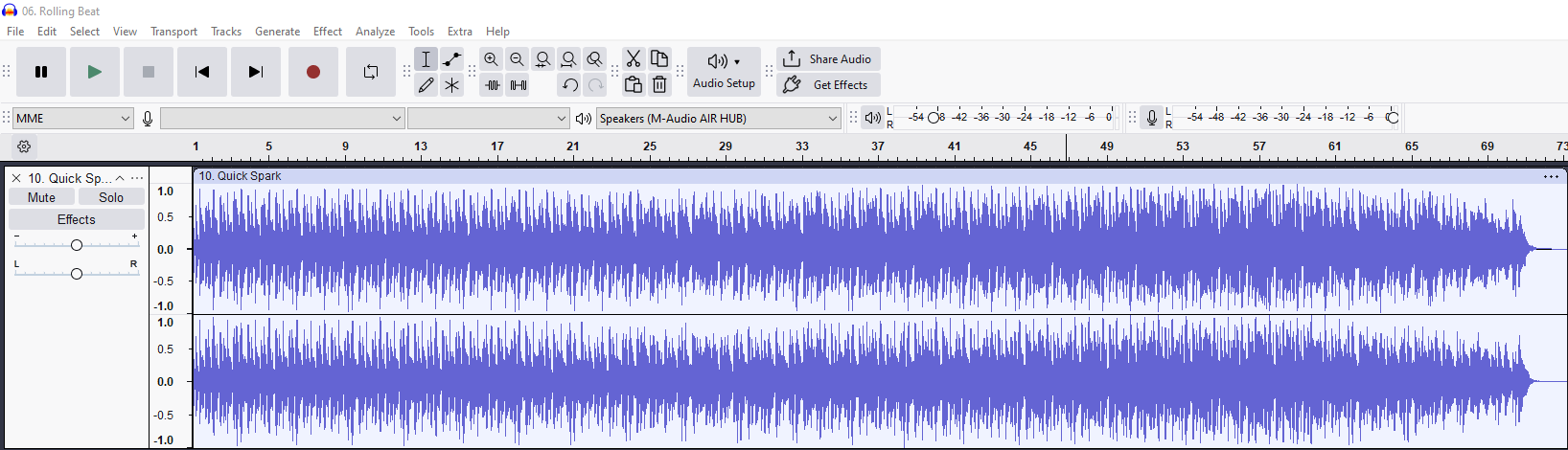
Audacity’s history shows how much it has evolved to meet the needs of beginners, professionals, and educators. It stays free and community-supported, which makes it a reliable choice for editing podcasts, music, voiceovers, and more.
Key Features
Audacity offers a complete set of tools for recording, editing, processing, and exporting audio. It’s designed to be user-friendly, whether you’re making a podcast, cleaning up voiceovers, or editing music.
Recording
You can record live audio using a microphone, USB interface, or your computer’s built-in input. Audacity also lets you capture system audio, such as streaming sound or internal playback, by using loopback recording. If you’re working on podcasts or multi-instrument tracks, the software supports multi-track recording, so you can record several sources at once.
Editing
Audacity uses non-destructive editing, so you can cut, copy, trim, and move clips without damaging your original files. The time-shift tool makes it easy to slide audio around and match timing between clips. You can also use label tracks to mark different sections of your project, and add metadata like track titles and comments when exporting.
Effects & Processing
Audacity includes built-in effects like equalization, reverb, noise reduction, and compression. You can also install third-party plugins in popular formats like VST, LV2, and AU, or write your own using the Nyquist scripting language.
Analysis Tools
You can view your audio in spectrogram mode to spot frequencies visually. The software also includes beat detection for rhythm-based editing, and tools to measure loudness, peak levels, and clipping to help with final mastering.
Export & Compatibility
Audacity supports major audio formats including WAV, AIFF, FLAC, MP3, and OGG. You can export many files at once using batch processing. During export, it’s easy to add ID3 tags, album art, and comments to organize and publish your audio professionally.
Supported Platforms
Audacity works on most desktop computers and is available for Windows, macOS, and Linux. On Windows, it runs smoothly from version 7 and up. For Mac users, it works on macOS 10.12 (Sierra) or newer. If you’re using Linux, you can install it through package managers like Flatpak, Snap, or APT, depending on your distribution – popular options include Ubuntu, Fedora, and Arch.
There’s no official version of Audacity for mobile devices. You won’t find it on the App Store or Google Play. Some developers have made unofficial ports or command-line versions that run through Android tools like Termux, but they lack many features and are hard to use without technical skills. If you need full editing tools, it’s best to use Audacity on a computer.
Because Audacity is open source, different versions may exist, but only the official releases from the Audacity Team are fully supported. Always download it from the official site to make sure you’re getting the most up-to-date and secure version.
Workflow Examples
Audacity can handle everything from podcasts to music tracks and old recordings. Here are three step-by-step examples showing how it’s used in real projects.
Podcast Editing
Step 1: Record each speaker on a separate microphone for clean, clear voice tracks.
Step 2: Use the Noise Reduction effect to remove background hum or static.
Step 3: Apply Compression and Normalize to make all voices sound balanced and even.
Step 4: Export the final version as an MP3 file for podcast platforms or sharing.
Music Production
Step 1: Record vocals and instruments on separate tracks so each layer can be edited individually.
Step 2: Add EQ to shape the sound, Reverb for depth, and Delay for space or rhythm.
Step 3: Mix by adjusting volume and stereo placement until everything sounds balanced.
Step 4: Export the full mix as a single track, or export individual stems for use in other software.
Audio Restoration
Step 1: Import audio from an old vinyl, cassette, or tape recording.
Step 2: Use Click Removal to clean up pops, and Noise Reduction to cut hiss or static.
Step 3: Apply a High-Pass Filter to reduce low-end rumble or unwanted noise.
Step 4: Add gentle Compression to boost clarity, then export the cleaned file as a high-quality WAV or FLAC.
Let me know if you’d like an infographic version of this for your glossary or guide.
Advantages
Audacity is completely free to use. You don’t need to buy a license, subscribe, or unlock features behind a paywall. Because it’s open-source, anyone can look at the code, suggest improvements, or even create their own version.
It runs well on older computers and low-powered machines. You don’t need expensive hardware to use it, which makes it great for students, hobbyists, and anyone on a budget.
No matter what operating system you use, Windows, macOS, or Linux, Audacity looks and works the same. This makes it easy to switch between computers or work in teams using different systems.
There’s a large community of users, developers, and educators who support Audacity. You can find thousands of tutorials, discussion threads, and free plugins online. This makes it easier to learn and solve problems.
If you want to do more with Audacity, you can customize it. It supports plugins, automation macros, and even scripting. You can create your own editing shortcuts, build custom effects, or use third-party tools to expand its features.
Limitations
Audacity is a powerful tool for editing audio, but it does have some limits that users should know about. It doesn’t support MIDI files or virtual instruments, so you can’t use it to compose music with digital keyboards or synthesizers. This makes it less useful for producers who rely on MIDI sequencing.
The mixing features are basic. You won’t find automation lanes for volume or panning, and there’s no way to group tracks using bus routing like in professional digital audio workstations. While you can adjust levels and apply effects, complex mixing projects are better handled in more advanced software.
Audacity supports audio effect plugins such as VST and AU, but it can’t load instrument plugins like VSTi. If you want to add virtual drums or piano sounds, you’ll need a different program.
Finally, some parts of the interface feel dated. While it’s simple and easy to learn, users coming from commercial tools may find the layout less modern or less efficient for larger projects. Despite these limitations, Audacity remains a solid choice for audio editing, restoration, and podcast work, especially for beginners or those on a tight budget.
Extending Audacity
Audacity can grow with your needs. You can add plugins and scripts to unlock new tools, automate tasks, and customize the way you work.
Plugins
On macOS, Audio Unit (AU) plugins are installed by placing them in the /Library/Audio/Plug-Ins/Components folder. Audacity will recognize these after restarting the app and enabling them in the Plugin Manager.
VST plugins go in /Library/Audio/Plug-Ins/VST/ on macOS or C:\Program Files\VSTPlugins on Windows. After copying the plugin to the right folder, open Audacity and use the Plugin Manager to scan and enable it.
Nyquist plugins are text-based scripts placed directly into the Audacity/Plug-Ins directory. These add custom effects or tools and can be written or downloaded from the Audacity community.
LADSPA plugins are often used on Linux systems. They’re open-source and include many basic and advanced effects that work well for mixing or sound shaping.
LV2 plugins, like the Calf Studio Gear bundle, offer more complex and modular effects. They are often used in professional or semi-professional Linux audio setups.
SoX (Sound eXchange) tools can also be added to Audacity through plugin wrappers. These are command-line utilities that provide high-quality audio cleaning, conversion, and effects.
Scripting
Nyquist is Audacity’s built-in scripting language. It’s based on Lisp and lets users create their own effects, filters, or audio generators.
Macros are a simple way to automate steps in your workflow. You can set up a chain of effects or actions and run them all at once on any project or file.
Older versions of Audacity used Chains for batch processing. These have been replaced by Macros, which offer more flexibility and a cleaner interface.
Privacy & Controversies
In 2021, Audacity added telemetry code in version 3.0 to collect anonymous data about how people used the software. This sparked concern in the open-source community, with users worried about privacy and the possible sharing of data with third parties. The developers listened to the feedback and quickly made changes. Telemetry was turned off by default, and in most official builds, it was removed completely.
Today, if you download Audacity from the official website or its GitHub page, there is no telemetry. These versions do not collect or send any personal or usage data. However, some unofficial versions of Audacity still exist online. These may include adware or hidden tracking code, especially if downloaded from third-party sites.
To stay safe and protect your privacy, always get Audacity from their official website or the official GitHub repository. This ensures you are using a clean, secure, and trusted version of the software. The Audacity team remains transparent about updates and privacy, and you can always check the source code if you’re unsure.
Alternatives
| Software | Key Features |
|---|---|
| Ocenaudio | Simple and clean interface with basic editing tools. Great for quick tasks, but fewer features and not open-source. |
| Ardour | Advanced digital audio workstation with MIDI, routing, and professional mixing tools. Best for experienced users. |
| Reaper | Full-featured DAW with customizable workflows. Requires a license after trial but offers powerful production capabilities. |
| GarageBand | Beginner-friendly DAW for macOS and iOS. Great for music production, but limited to Apple devices. |
Audacity is best for basic-to-intermediate editing, podcasting, and restoration. For multitrack MIDI production or complex mixing, consider stepping up to DAWs like Reaper or Ardour.

You Might Also Be Interested In

Audiodrome was created by professionals with deep roots in video marketing, product launches, and music production. After years of dealing with confusing licenses, inconsistent music quality, and copyright issues, we set out to build a platform that creators could actually trust.
Every piece of content we publish is based on real-world experience, industry insights, and a commitment to helping creators make smart, confident decisions about music licensing.
FAQs
More Related Content
Digital Audio Workstation (DAW)
DAW concepts like MIDI, plugins, automation, latency, session tips, and more
Podcast & Voice Production
Mic choice, tone control, vocal polish, and editing moves for clear, engaging podcast sounds.
Audio Effects & Signal Processing
Explains reverb, EQ, compression, filters, and delay with plain tips to shape tone, space and punch.








