.AUP File Extension (Audacity Project File)
Audiodrome is a royalty-free music platform designed specifically for content creators who need affordable, high-quality background music for videos, podcasts, social media, and commercial projects. Unlike subscription-only services, Audiodrome offers both free tracks and simple one-time licensing with full commercial rights, including DMCA-safe use on YouTube, Instagram, and TikTok. All music is original, professionally produced, and PRO-free, ensuring zero copyright claims. It’s ideal for YouTubers, freelancers, marketers, and anyone looking for budget-friendly audio that’s safe to monetize.
Definition
The .AUP file extension is used by Audacity to save your project as a working session. It records everything you’ve done so far, such as edits, cuts, effects, and the arrangement of multiple audio tracks. This makes it easy to keep track of your progress while working on complex projects.
However, the .AUP file doesn’t store the actual audio. Instead, it acts like a map that points to audio data saved in a separate folder created by Audacity. This folder holds all the raw sound files your project needs.
When you open an .AUP file, Audacity reads that map and rebuilds your session using the linked audio files. This setup helps keep your work organized and allows you to pick up exactly where you left off. If you’re editing a podcast, music track, or any multi-layered audio project, the .AUP file is key to saving and continuing your work.
Technical Details
The .AUP format is a project file used by Audacity that’s built using XML, a type of text-based markup language. This structure lets the file store instructions about your session, like how tracks are arranged, when sounds start and stop, and which edits or effects you’ve applied.
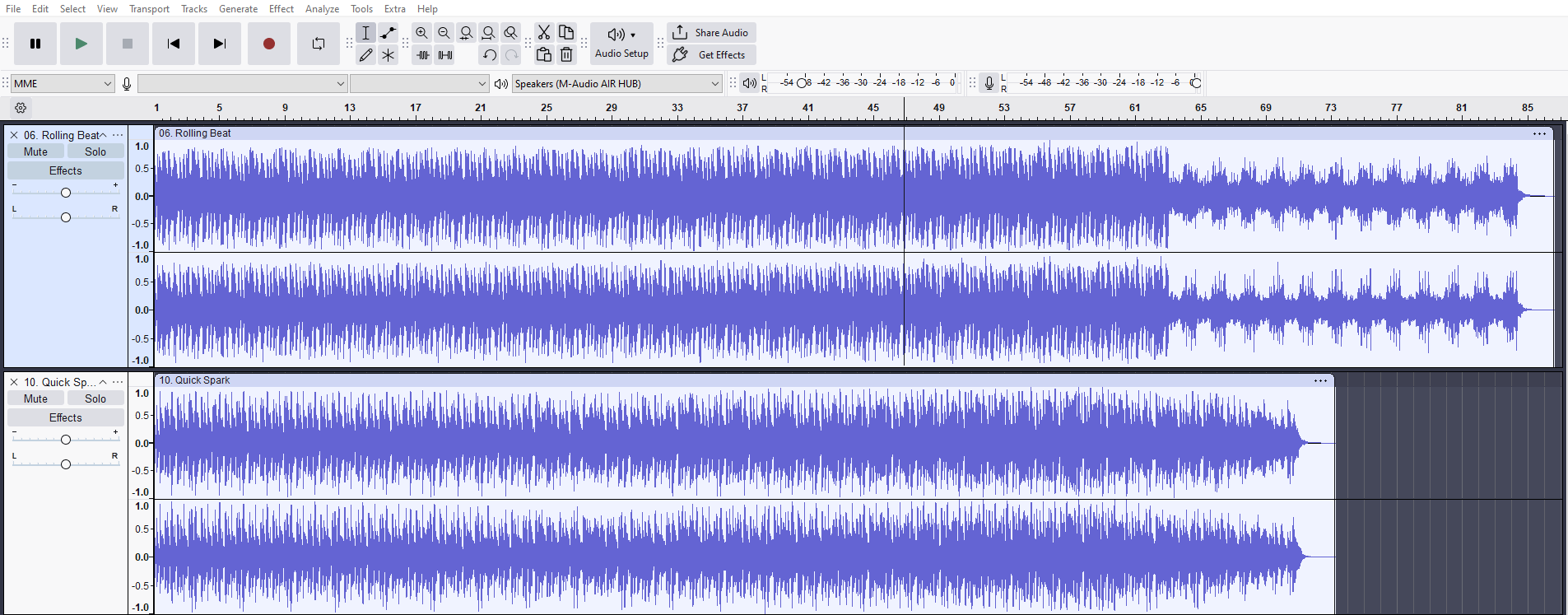
The .AUP file doesn’t hold audio itself. Instead, it points to a separate folder named with your project title followed by “_data.” That folder contains all the actual sound clips, saved as .AU or sometimes .WAV files. The project file and its folder always work together – if one is missing, Audacity won’t be able to open the project.
When you load an .AUP file, Audacity reads the XML instructions and pulls the right audio pieces from the _data folder to rebuild your session. These files won’t play on their own in regular music or video players. Only Audacity can understand and work with the .AUP format.
Purpose & Functionality
The .AUP file format is designed to save your editing work in Audacity without changing the original audio files. When you make edits – like cutting parts of a track, adding effects, or adjusting volume – Audacity saves those changes as instructions in the .AUP file. It doesn’t touch the raw audio, so you can always go back or make new changes without starting over.

These project files are especially useful for complex sessions with multiple tracks, timing adjustments, labels, or markers. Everything you do is saved in the .AUP file, so when you reopen the project, Audacity re-applies all your changes exactly as you left them. This makes it easier to manage long-term or team-based editing projects where keeping track of edits matters.
Because .AUP files store only instructions and not the audio itself, they save quickly and take up less space. This setup also helps you undo edits or move things around without damaging the project. It gives you more control and flexibility while keeping your original audio safe.
How .AUP Files Work
When you save a project in Audacity as a .AUP file, it creates two parts: the .AUP file itself and a matching folder with “_data” added to the name. For example, if your project is called song.aup, Audacity will also create a folder called song_data. The .AUP file acts as a guide, while the _data folder stores all the audio pieces.
Inside the _data folder, Audacity saves your audio in small chunks, usually in .AU format. These files have random names and don’t make sense on their own. The .AUP file contains the instructions needed to piece them together – what order they go in, when each sound plays, and what effects or edits to apply.
Audacity reads the .AUP file and uses that information to rebuild your full session. It keeps track of things like the sample rate, whether the track is stereo or mono, volume levels, and any labels or markers you’ve added. Both the .AUP file and its _data folder must stay in the same place. If you move or delete one, the project won’t work properly.
Compatibility & Usage
.AUP files only work in Audacity. You can’t open them in other audio editors or media players because they rely on Audacity to read the session layout and find the matching audio files in the _data folder. If you want to send your project to someone else, you must include both the .AUP file and its _data folder. Without both parts, the project won’t open.
Starting with Audacity 3.0, new projects are saved as .AUP3 files instead. This format puts everything, audio and session data, into one file, making it easier to manage and share. However, older .AUP files still need their separate folders.
To share or publish your final audio, you need to export it using File → Export. This creates a standard audio file like .MP3, .WAV, .FLAC, or .OGG that can play anywhere. Remember, .AUP files are for editing only. They don’t work as finished audio and aren’t meant for public use or playback.
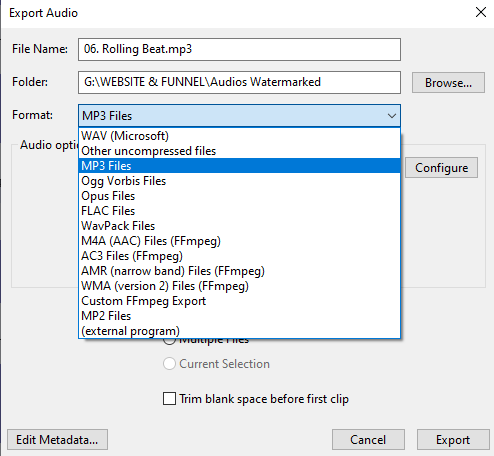
Common Issues & Solutions
Problems with .AUP files are usually caused by missing folders, version differences, or damaged file paths. Below are common issues and how to fix them.
Missing Audio Files
If you move, rename, or delete the _data folder that goes with your .AUP file, Audacity won’t be able to open the project correctly. It needs that folder to find the audio pieces. To fix this, return the folder to its original name and location, or use a backup if available.
File Corruption
Crashes or shutting down your computer without saving can damage the .AUP file or break links to the audio. Sometimes, Audacity can repair this using the File → Repair option. You can also open the .AUP file in a text editor to check for missing or incorrect paths.
Version Incompatibility
Projects saved as .AUP in versions before Audacity 3.0 won’t open in newer versions unless converted. Try opening the file in an older version of Audacity first, then export and re-save it in the new .AUP3 format.
Accidental Overwrites
Saving a project with the same name as an older one can erase your previous work. To prevent this, use different file names for each version and keep regular backups.
Best Practices
Following best practices helps avoid common errors and keeps your Audacity projects safe and organized. These tips apply to both older .AUP files and newer .AUP3 formats.
Keep Files Together
Always store the .AUP file and its matching _data folder in the same directory, and make sure they have identical base names. Renaming or moving one without the other can break the project and cause missing audio errors when you try to open it.
Use AUP3 When Possible
If you’re using Audacity version 3.0 or later, save your projects in the .AUP3 format. This creates a single file that includes all audio and editing data, reducing the chance of project failure due to missing folders.
Export Final Versions
Before sharing or publishing a project, always export it to a standard audio format like .MP3, .WAV, or .FLAC. These formats are widely supported and turn your editing session into a finished, shareable file.
Maintain Backups
Make regular backups of your projects, especially after major edits or before updating Audacity. Use an external drive or cloud storage to prevent losing work due to crashes or accidental deletions.

You Might Also Be Interested In

Audiodrome was created by professionals with deep roots in video marketing, product launches, and music production. After years of dealing with confusing licenses, inconsistent music quality, and copyright issues, we set out to build a platform that creators could actually trust.
Every piece of content we publish is based on real-world experience, industry insights, and a commitment to helping creators make smart, confident decisions about music licensing.
FAQs
More Related Content
Digital Audio Workstation (DAW)
DAW concepts like MIDI, plugins, automation, latency, session tips, and more
Podcast & Voice Production
Mic choice, tone control, vocal polish, and editing moves for clear, engaging podcast sounds.
Audio Effects & Signal Processing
Explains reverb, EQ, compression, filters, and delay with plain tips to shape tone, space and punch.








