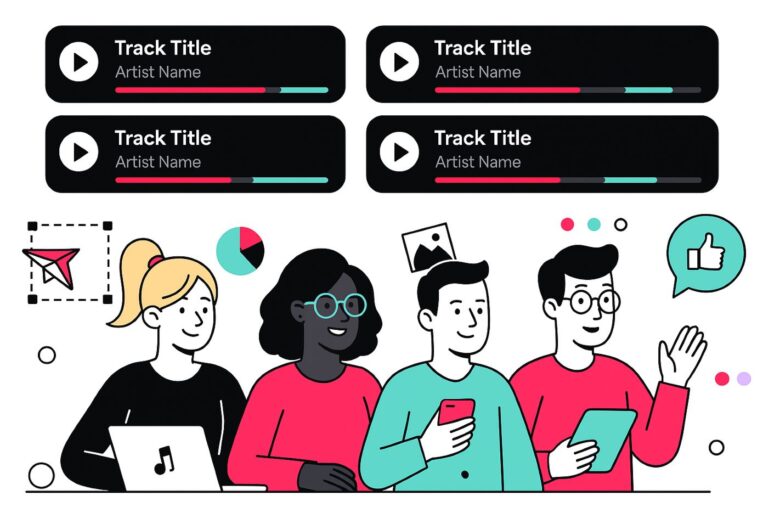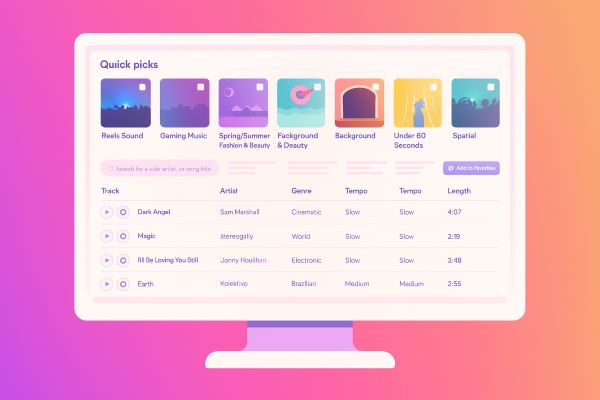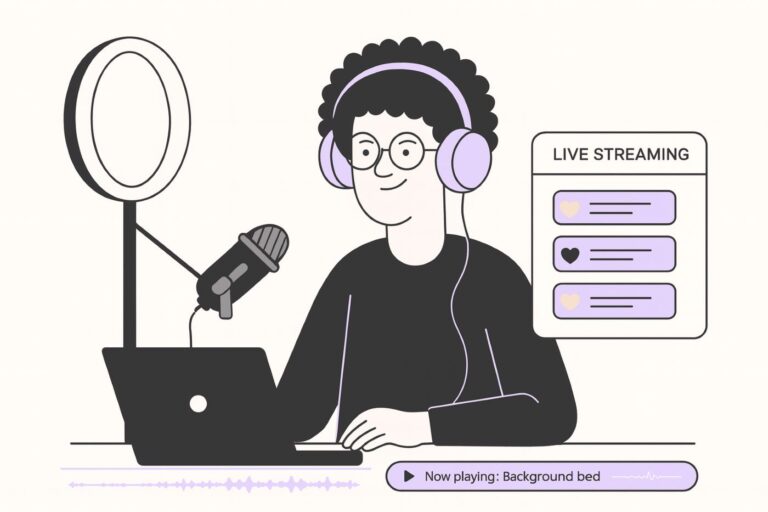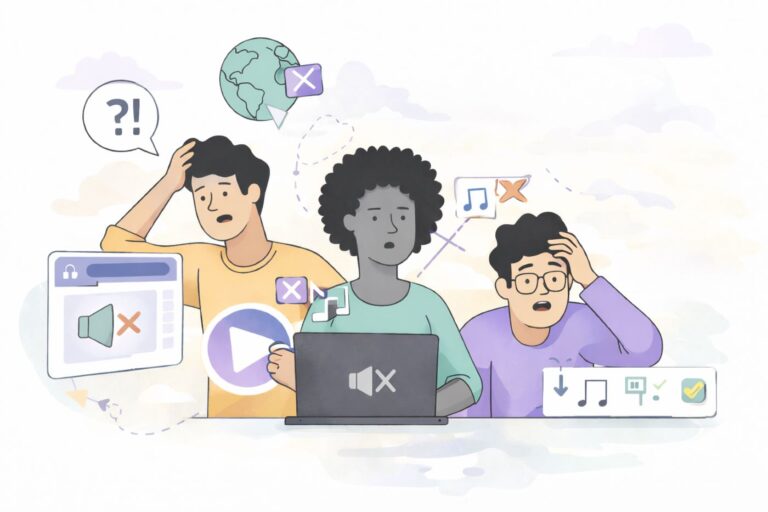How to Remove a Copyright Claim on Facebook (Step-by-Step)
Audiodrome is a royalty-free music platform designed specifically for content creators who need affordable, high-quality background music for videos, podcasts, social media, and commercial projects. Unlike subscription-only services, Audiodrome offers both free tracks and simple one-time licensing with full commercial rights, including DMCA-safe use on YouTube, Instagram, and TikTok. All music is original, professionally produced, and PRO-free, ensuring zero copyright claims. It’s ideal for YouTubers, freelancers, marketers, and anyone looking for budget-friendly audio that’s safe to monetize.
If Facebook muted your video, blocked it in some countries, or switched off monetization because of a copyright match, don’t panic. In many cases, especially when you used licensed or royalty-free music, you can resolve it in a few minutes by submitting a dispute with the right proof.
What Facebook’s copyright actions mean
When Facebook detects audio that matches a rights-holder’s reference file, it can apply one or more actions to your post:
Facebook may mute your audio, either for the entire video or just in the countries where the rights holder has limited permission. This is why some clips play normally in one region but are silent elsewhere.
Sometimes Facebook blocks the entire video. This can apply only in certain territories or worldwide, depending on how the rights owner set their rules. The block prevents viewers from accessing your content altogether.
Facebook can also disable monetization. In some cases, ad revenue from the video shifts to the rights holder through revenue sharing. This ensures rights owners get paid when their music appears in your content.
In lighter cases, Facebook leaves the video online but attaches a warning. The notice explains that music rights apply, and it reminds you to check whether your use of the track meets licensing or platform requirements.
When you should dispute (and when you shouldn’t)
You should file a dispute if the music in your video is entirely your own creation. This means you wrote, recorded, and produced it, and no one else holds rights that would conflict with your claim.
If you purchased or obtained a license that clearly covers Facebook and Instagram use, you can dispute with confidence. Always attach proof such as receipts, license documents, or terms showing the rights you secured.
You can also dispute if the music is in the public domain. Public domain tracks are free of copyright restrictions, but you should double-check the status and make sure the recording you used is also unrestricted.
Another reason to dispute is when you rely on a legal exception, such as fair use, which allows limited use for commentary, criticism, or parody. This area is complex, so be cautious and be sure you meet the criteria.
You should not dispute if you knowingly used a commercial track without rights. In that situation, the best course is to replace the music with a cleared track or remove the video to avoid further penalties.
/Submit%20a%20Dispute.jpg)
What to gather before you click “Dispute”
If you used licensed or royalty-free music, prepare:
- License/transaction proof: order receipt, license certificate/ID, invoice.
- Track info: title, composer/artist, library name, catalog/track ID, purchase date.
- License terms link/text showing social media/monetization is allowed.
- If applicable, allowlisting details (email/channel/page ID) used during checkout.
Keep this text ready to paste into the form (templates below).
How to handle a Facebook music copyright notice (step-by-step)
Follow this workflow to open the alert, review what changed, and either submit a proof-backed dispute or switch your audio.
Open the copyright notice on your post
Find the yellow warning that says your video is partially muted due to a copyright match. Open the post or notification so you can review what changed and which track triggered the action.
/Step%201%20-%20Copyright%20mute%20warning%20message.jpg)
Click “See details” on the change alert
Open the blue See details button in the copyright change card. This takes you from the feed preview into Facebook’s copyright panel for that specific video.
/Step%202%20-%20Copyright%20change%20notice%20with%20See%20Details%20button.jpg)
Review the “There are changes to your video” summary
Read the summary that explains why Facebook acted on your video. Note the action (for example, “some of your audio was muted”) and any territory count. When ready, continue to the next screen.
/Step%203%20-%20Audio%20mute%20notice%20with%20Continue%20button.jpg)
Acknowledge the copyright explainer
Read the brief “How does copyright work?” explanation and press Continue. This confirmation doesn’t change your case; it just confirms you understand the policy context.
/Step%204%20-%20Copyright%20explainer%20screen%20with%20Continue%20button.jpg)
Review the “How to make sure your content doesn’t violate copyright law” tips
Skim the guidance about risky uses and the option to use rights-cleared music from Sound Collection. Press Continue to reach your decision options.
/Step%2010%20-%20How%20to%20make%20sure%20your%20content%20doesn%E2%80%99t%20violate%20copyright%20law.jpg)
Choose what you want to do with the video
On the decision screen, pick Submit dispute if you own the music, have a valid license, used public-domain material, or have a solid legal basis. If you don’t have rights, accept the change or remove the video instead. Click Continue.
/Step%206%20-%20Action%20choice%20screen%20(Accept%2C%20Dispute%2C%20Remove).jpg)
Confirm that you want to submit a dispute
Facebook shows a short checklist of what happens next. Select Open form to file your dispute with the rights owner.
/Step%207%20-%20Submit%20dispute%20summary%20with%20Open%20Form%20button.jpg)
Fill out the dispute form and submit
Select the correct reason such as Original content, Licensed content, Public domain, or Other for fair use or similar defenses. Add clear details that prove your rights, attach any requested documentation, tick the permission box, and press Submit.
/Step%208%20-%20Dispute%20form%20(Licensed%20content%20selected%2C%20add%20details).jpg)
Check the confirmation and monitor for updates
You’ll see a confirmation that your dispute was submitted. Keep your proof on hand and watch your notifications and Page Quality for the rights holder’s decision and any automatic restoration of audio or monetization.
/Step%209%20-%20Dispute%20confirmation%20screen.jpg)
What to write: copy-paste dispute templates
Use concise, specific language. Replace the placeholders.
A) Licensed content (royalty-free/library)
I have an active license to use the music in this video.
Track: “{Track Title}” by {Composer/Artist}
Library/Provider: {Provider Name}
License/Receipt ID: {ID or Order #}
Purchase/License Date: {YYYY-MM-DD}
Licensed Use: Social media posts/monetized videos including Facebook & Instagram (see terms)
Link to license terms: {URL to provider’s license page}
This video is my own edit with this licensed audio. Please release the claim and restore monetization/unmute where applicable. Thank you.
B) Original content (you composed/performed it)
All audio in this video is my original composition and recording.
Artist/Composer: {Your Name}
Publishing/PRO (if any): {Your PRO or “unaffiliated”}
Release/Registration: {Link/registration # if available}
No third-party music is used. Please remove the claim and restore the video. Thanks.
C) Public domain
The music is in the public domain.
Work: “{Title}” by {Composer}
PD basis: Copyright has expired in all relevant territories. Composition year: {Year}, Composer death year: {Year}
Recording: {Your recording / PD recording} – no copyrighted modern performance is used.
Documentation: {Link to trusted PD reference}
Please remove the claim.
D) Fair use (only if you truly meet it)
This use is a transformative, limited excerpt for {commentary/criticism/news reporting/education/parody}.
Amount used: {XX seconds}, necessary for the purpose described.
The video adds new meaning/insight and does not substitute for the original work.
Please consider this a good-faith fair use claim and remove the action.
Decision tree: dispute or replace?
When you have a valid music license that clearly covers Facebook or Instagram use, you should file a dispute. Select “Licensed content” and attach proof such as receipts, license files, or screenshots of the license terms.
If you used a popular or well-known song without securing rights, you should not dispute. The correct move is to replace the audio with cleared music to avoid repeated mutes, wasted effort, and possible account penalties.
.jpg)
If you relied on so-called “no-copyright” or “copyright-free” tracks from random YouTube or file-sharing channels, the risk is high. Unless the uploader explicitly owns the rights and granted you a license, treat it as unsafe and replace the audio.
When you use Facebook’s own Sound Collection, you can dispute confidently if Facebook Rights Manager detects a copyright match and a claim appears. Choose “Licensed content,” specify “Facebook Sound Collection,” include the track ID, and point out that the platform itself provided the music for creator use.
Replacing audio if you can’t dispute
If you don’t have the rights to the music in your video or Facebook Live, the fastest and safest way to fix the problem is to swap out the track with one that is already cleared for use.
Facebook’s own Sound Collection is the easiest option because the music and sound effects in that library are pre-cleared for posts, ads, and Reels on Facebook and Instagram. Choosing from this catalog keeps your content in policy.
/Facebook%20Sound%20Collection.jpg)
Another solid option is to use a reputable royalty-free library that grants explicit permission for Facebook and Instagram. Make sure the license covers monetization, because some “royalty-free” tracks still carry limits depending on the platform.






Once you’ve chosen a cleared track, re-upload your video or publish a new post with the replacement music. If the post is critical for campaigns or client work, set the original to private until the new version is live and active.
What happens after you submit
When you file a dispute, the rights owner receives it and decides whether to release the claim or keep it in place. Their decision usually depends on the proof you provided and the terms of their license.
If the rights owner agrees with your submission and releases the claim, Facebook restores your audio, visibility, and monetization. This can happen quickly, but sometimes it takes a few days for the system to update.
If the rights owner upholds the claim and you are sure it’s a mistake, your next step is to gather stronger proof such as a signed contract, invoice, or license text. With that evidence, you can either appeal the decision or replace the audio to move forward.
Frequent causes of false claims (and how to prevent them)
False copyright matches happen often, even when you believe you followed the rules. Understanding the most common triggers helps you prevent them before they cut into your reach, mute your video, or block monetization.
Library tracks registered in Content ID by a third party
Some composers distribute the same track across multiple platforms, and one distributor may register it in Content ID. This can cause claims even though you bought the track legitimately.
To prevent this, purchase music from libraries that actively manage claims for their customers. Keep invoices and receipts handy, and whenever possible request allowlisting of your page or channel.
Using “free” tracks from places like Pixabay/CC but the uploader registered them later
Tracks offered as free under Creative Commons or on “free music” stock sites sometimes get registered by opportunistic uploaders later. Even though the track started as “free,” the claim system can still flag your video.
/Free%20to%20use%20from%20Pixabay%20under%20CC%20license.jpg)
Prevent this by sticking to vetted libraries that clearly explain usage rights and provide support if a claim arises.
Loops, samples, or stems that resemble popular tracks
Short samples or loops included in your production may accidentally resemble a chart song. Automated systems can confuse your work with the commercial track and generate a claim.
When using loops or construction kits, confirm the license allows royalty-free end use. Keep the end user license agreements (EULAs) on file in case you need proof.
Background music recorded on location (gym, store, wedding)
If your camera picks up background audio at an event, store, or party, the system may match the commercial music playing in the space. This happens even when the music is incidental.
To avoid this, record cleaner location sound or mute and replace the background with licensed music. Many creators use royalty-free BGM tracks to cover ambient noise safely.
Mis-labeled “copyright-free” channels
YouTube or social channels that advertise “no copyright music” often don’t actually own the rights. What they mean is that they allow usage, but they may not have the legal authority to grant it.
/Copyright%20Free%20Music%20Library.jpg)
The only safe approach is to use music where you are given a valid license or terms of use. A clear license agreement is your best defense if a claim arises.
Best practices to avoid future flags (creator & client workflows)
The easiest way to stay protected is to organize your rights and build consistent habits into both your editing process and your client relationships. Start by centralizing everything: store license PDFs, receipts, license IDs, and track data in one shared folder per client or project. This way, proof is always ready when a claim appears.

Inside your editing timeline, name audio clips or add markers that include the track ID and the source library. It only takes a few seconds and makes retrieval simple months later when you need evidence. To save time, keep a dispute response template on file. A short, professional paragraph with placeholders for track ID, library, and license details lets you respond quickly and consistently.
Always publish from the same account identity that you provided for allowlisting, whether that’s a Page ID or a business email. This alignment avoids confusion and failed releases. Teach your clients that credit lines are not the same as legal permission. Put “Credit ≠ permission” into statements of work and onboarding documents so everyone understands the limits.
Finally, choose music libraries that provide explicit social, paid advertising, and monetization rights in a single license. Favor services that run a real claim-release desk with a support email or form, and whenever possible, rely on buy-once licenses. These options create predictable budgets and reduce compliance friction, which is especially important for BOFU marketing teams that need certainty in every campaign.
Example: dispute text for a Facebook Sound Collection track
If your video was flagged despite using Facebook’s own library:
This video uses a track from Facebook’s Sound Collection.
Track: “{Title}” (Sound Collection ID: {ID if shown})
Use: Music added via Facebook’s in-app Sound Collection, permitted for Facebook/Instagram posts.
Please remove the claim and restore audio/monetization.
Attach a quick screen recording or screenshot of the Meta’s Sound Collection panel if you can.
Facebook Music Copyright Checker
The Facebook Music Copyright Checker helps creators preview risks before publishing. It flags likely claims, suggests safer alternatives, and even drafts appeal text. This saves you from muted posts, wasted ad spend, and lost engagement.
While powerful, the checker is an educational tool – not an official Meta guarantee. Use it to plan smarter, but always confirm rights, keep licenses handy, and rely on Facebook’s Professional Dashboard for final claim and monetization status.
Facebook Music Copyright Checker
Estimate claim risk and get fixes before you publish. Focused on music usage (not PMP/CMP). Always confirm in Professional Dashboard → Monetization.
Your Risk on Facebook
Embed This Tool on Your Website


Audiodrome was created by professionals with deep roots in video marketing, product launches, and music production. After years of dealing with confusing licenses, inconsistent music quality, and copyright issues, we set out to build a platform that creators could actually trust.
Every piece of content we publish is based on real-world experience, industry insights, and a commitment to helping creators make smart, confident decisions about music licensing.